Without our users, we would not have screenshots like these to share.
Please feel free to share screenshots with us using our Router Screenshot Grabber, which is a free tool in Network Utilities. It makes the capture process easy and sends the screenshots to us automatically.
This is the screenshots guide for the ZTE MF275R. We also have the following guides for the same router:
All ZTE MF275R Screenshots
All screenshots below were captured from a ZTE MF275R router.
ZTE MF275R Attached Devices Screenshot
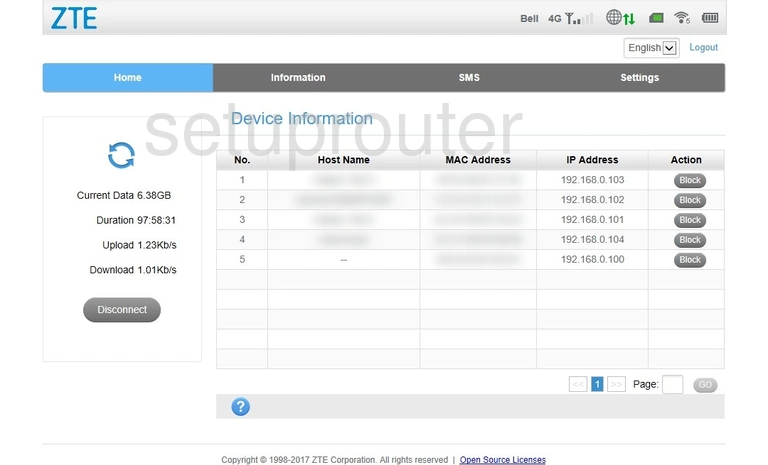
ZTE MF275R General Screenshot
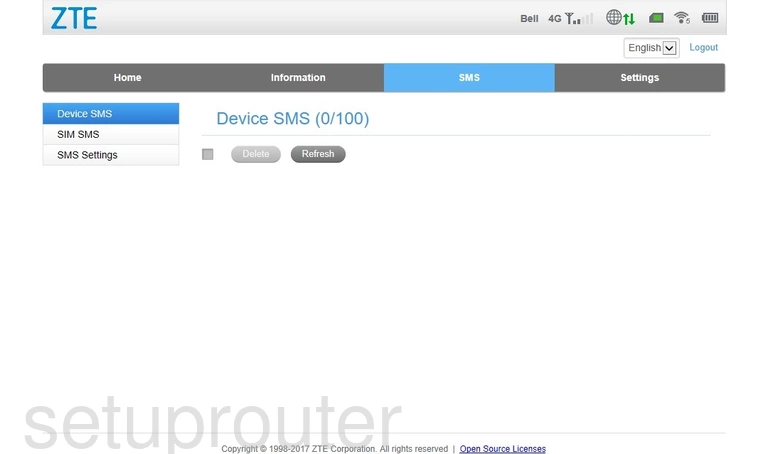
ZTE MF275R Status Screenshot
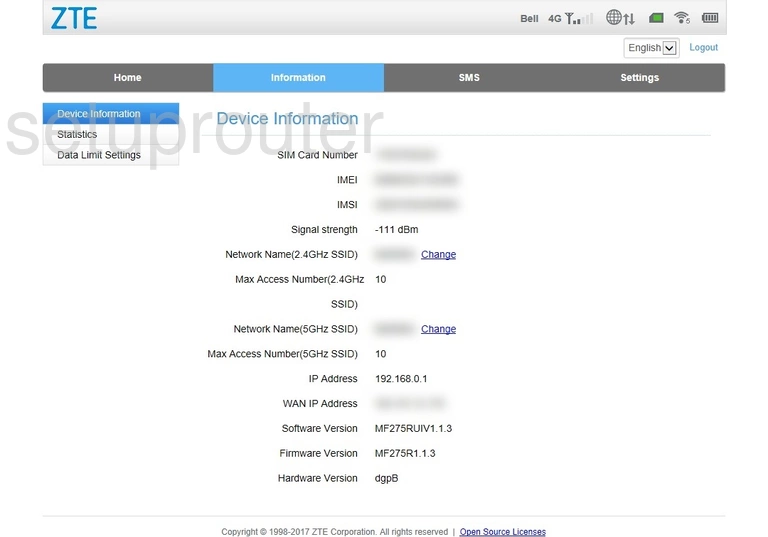
ZTE MF275R Wan Screenshot
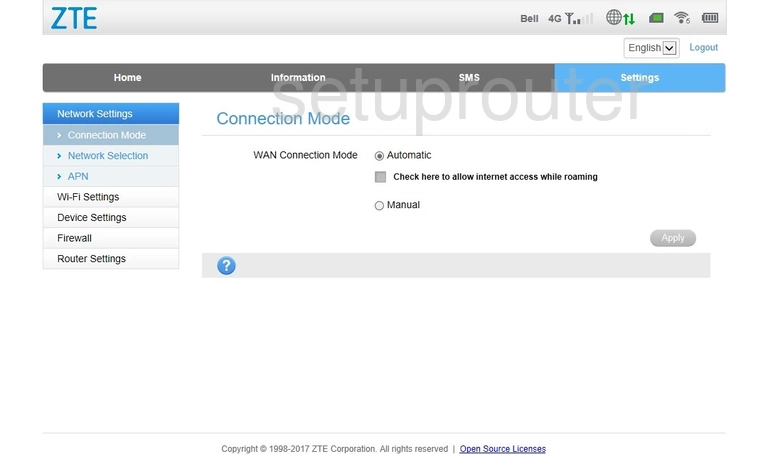
ZTE MF275R Wifi Wps Screenshot
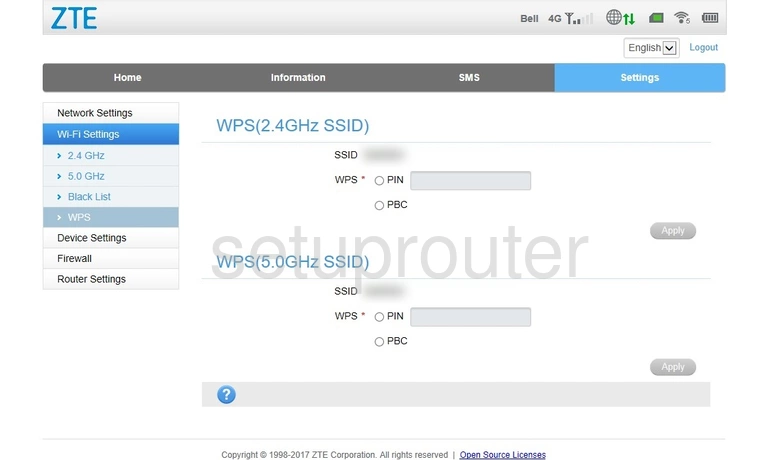
ZTE MF275R Wifi Security Screenshot
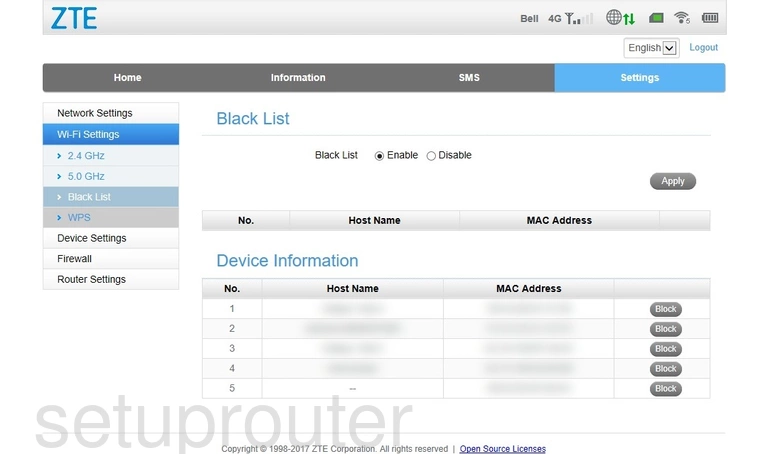
ZTE MF275R Wifi Setup Screenshot
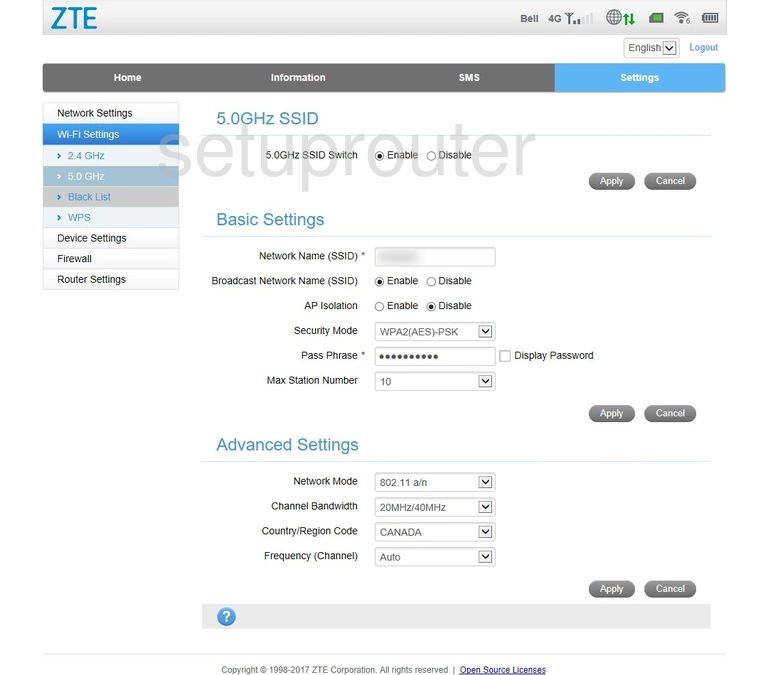
ZTE MF275R Wifi Setup Screenshot
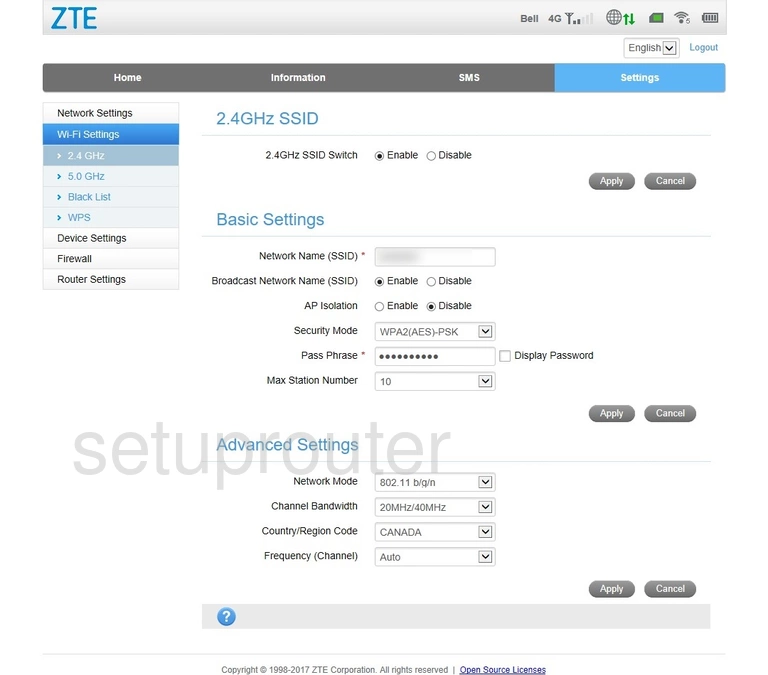
ZTE MF275R Url Filter Screenshot
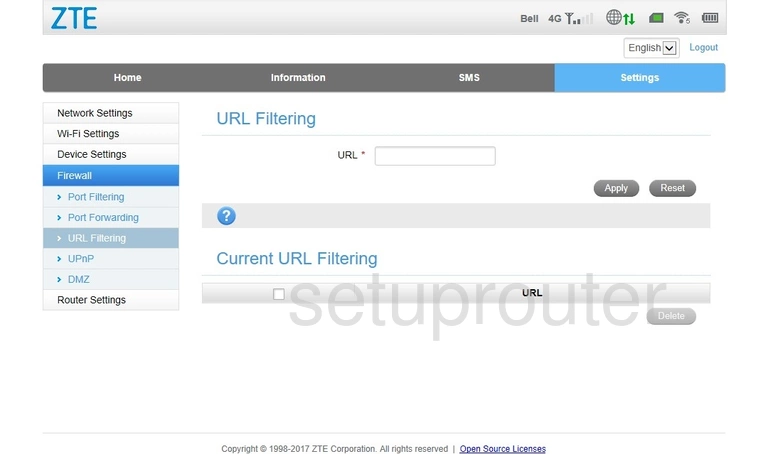
ZTE MF275R Upnp Screenshot
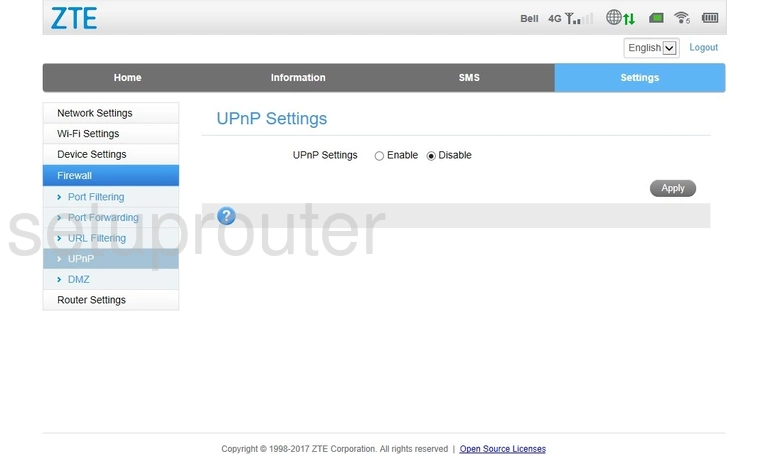
ZTE MF275R Firmware Screenshot
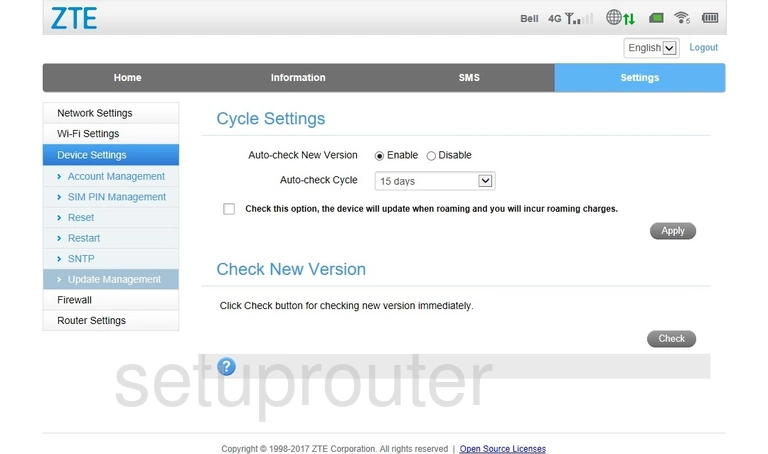
ZTE MF275R Traffic Statistics Screenshot
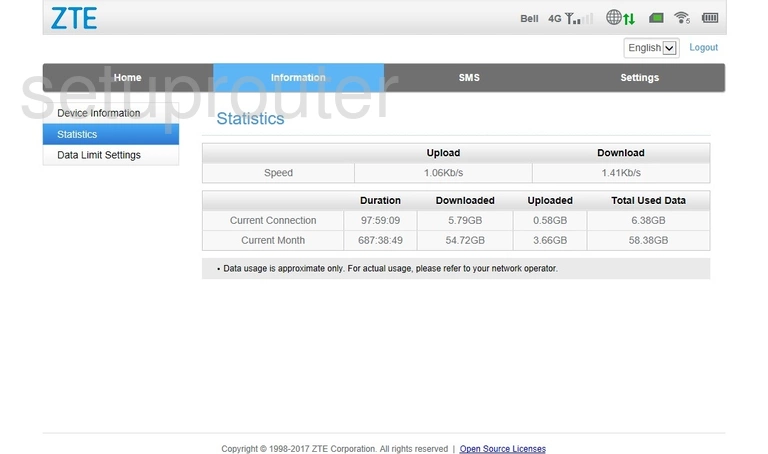
ZTE MF275R Snmp Screenshot
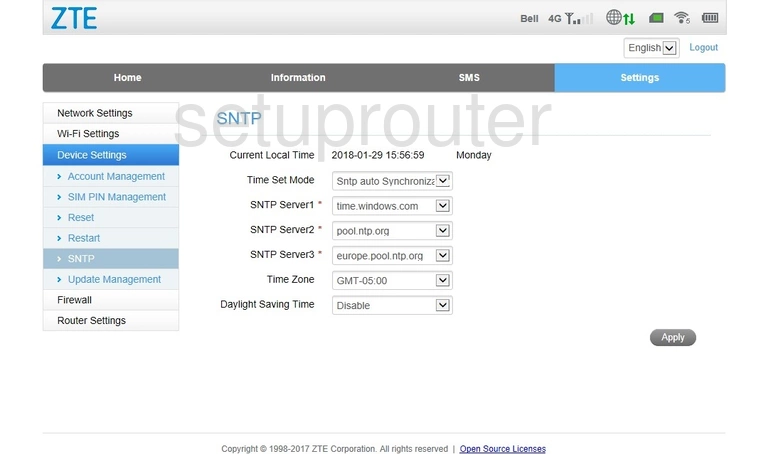
ZTE MF275R General Screenshot
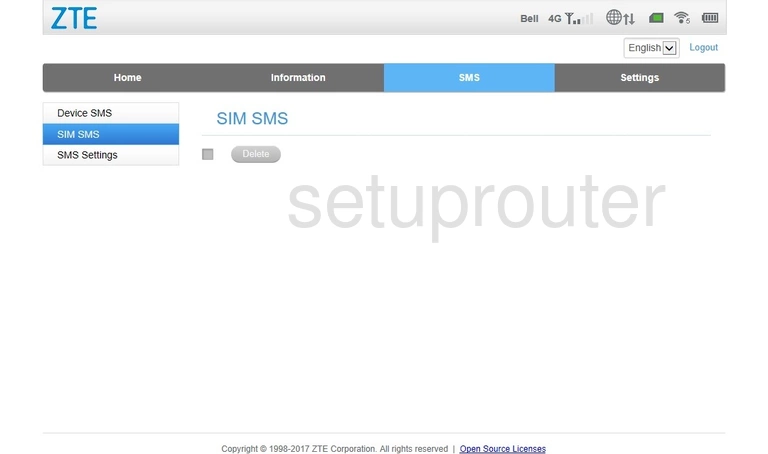
ZTE MF275R Setup Screenshot
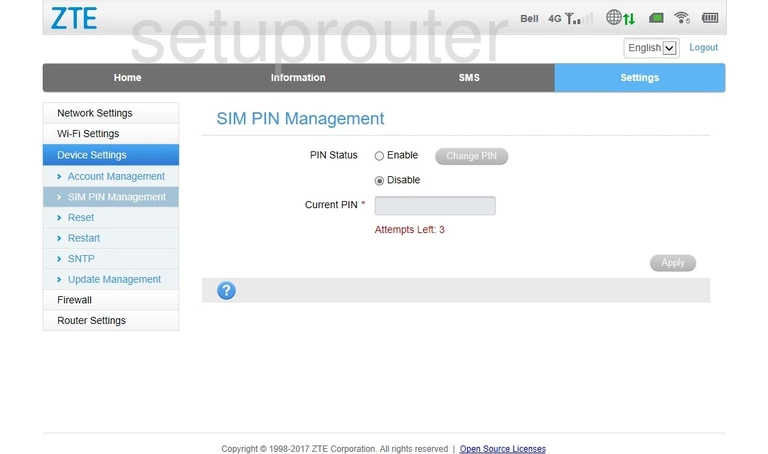
ZTE MF275R Lan Screenshot
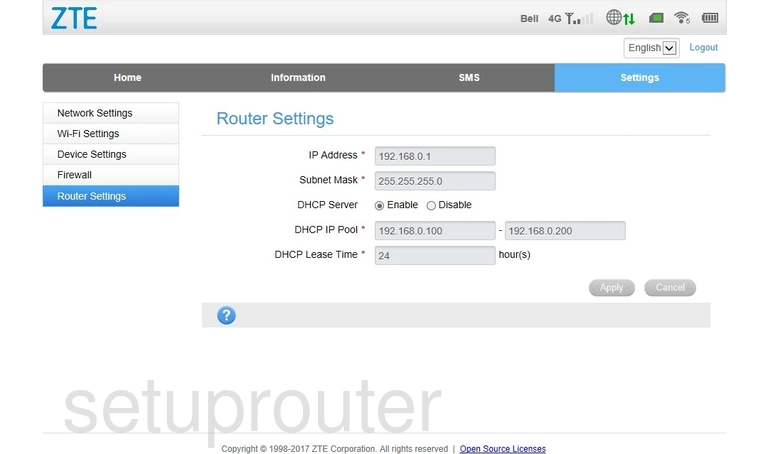
ZTE MF275R Reboot Screenshot
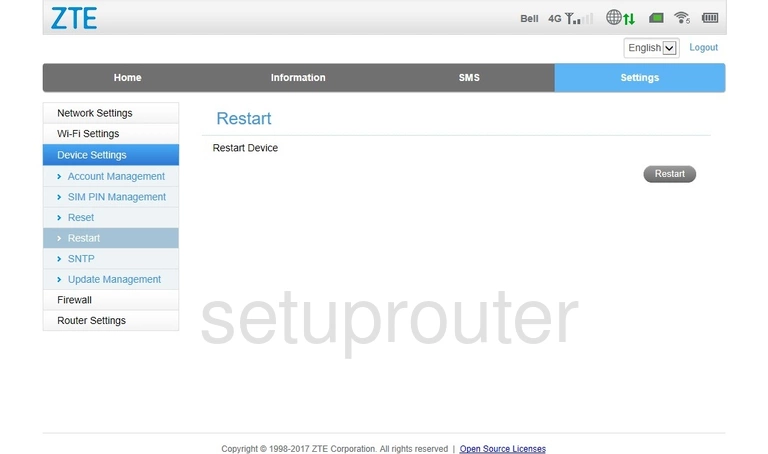
ZTE MF275R Reset Screenshot
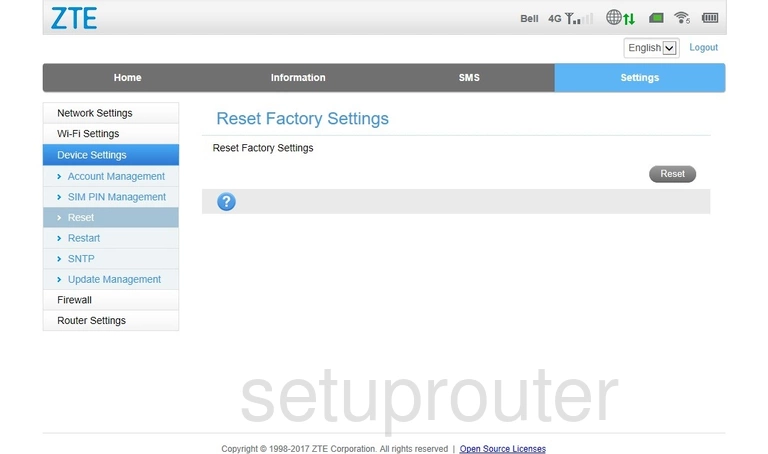
ZTE MF275R Port Forwarding Screenshot
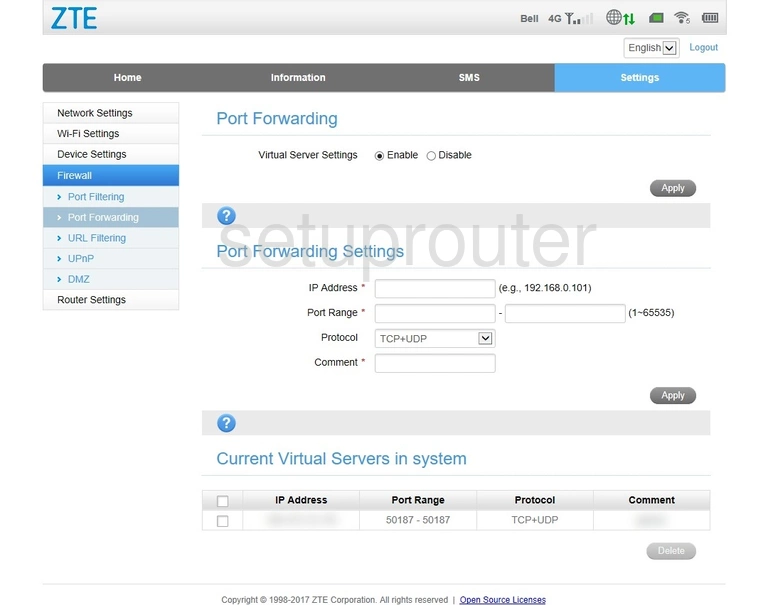
ZTE MF275R Port Filter Screenshot
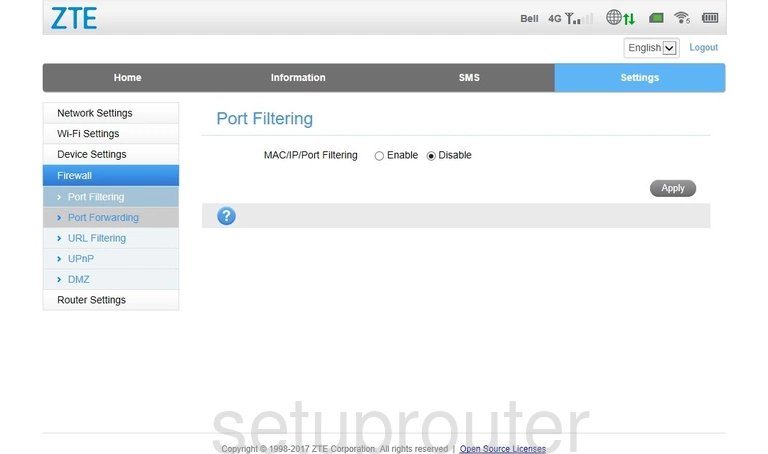
ZTE MF275R Login Screenshot
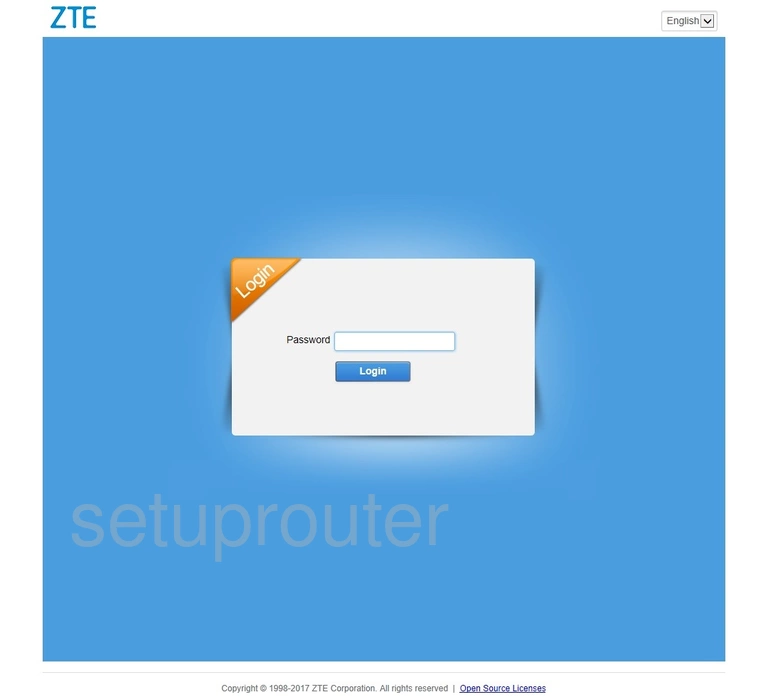
ZTE MF275R Dmz Screenshot
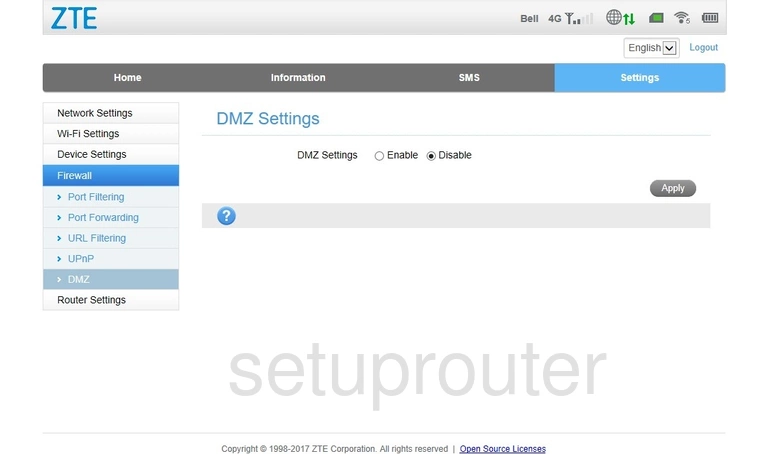
ZTE MF275R Setup Screenshot
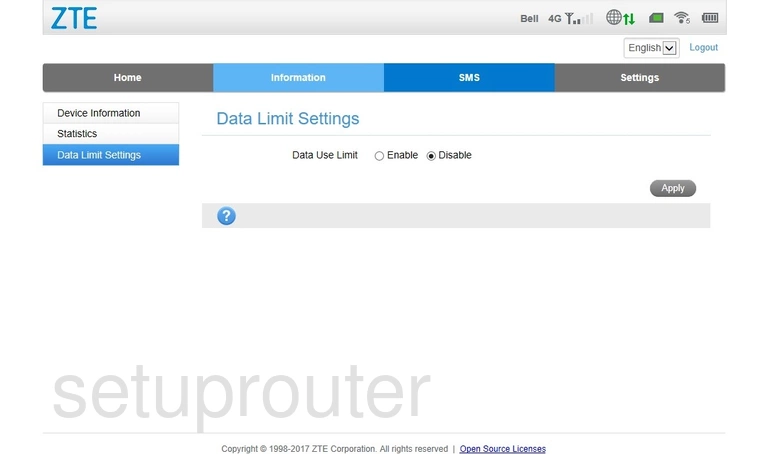
ZTE MF275R 3G 4G Wifi Screenshot
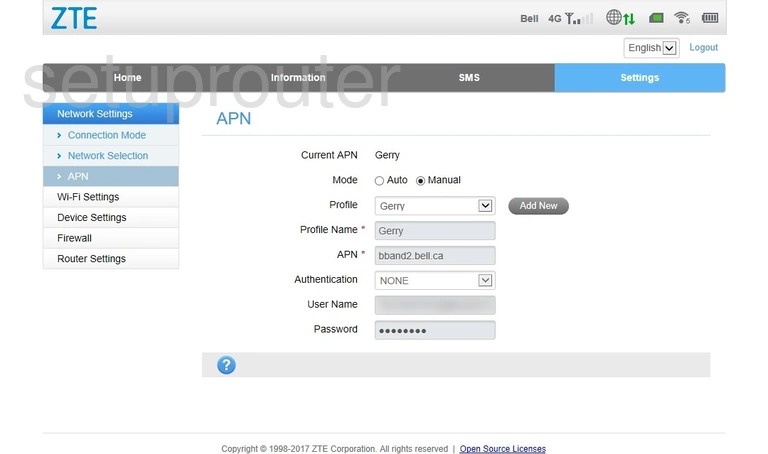
ZTE MF275R Password Screenshot
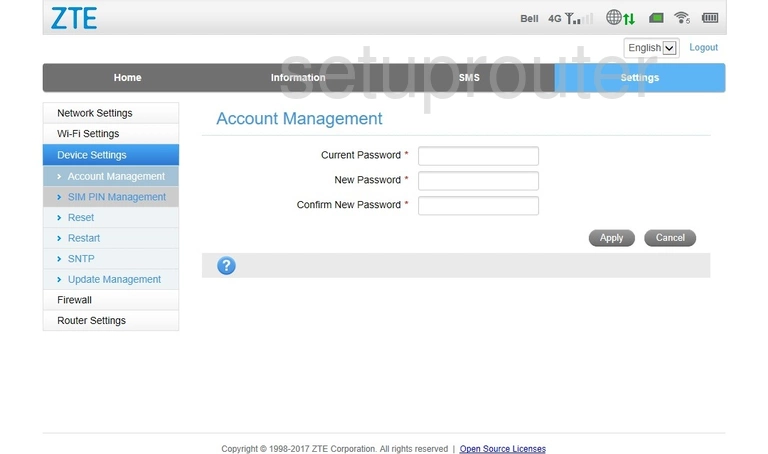
This is the screenshots guide for the ZTE MF275R. We also have the following guides for the same router: