This guide shows you exactly how to login to the ZTE MF275R router.
Other ZTE MF275R Guides
This is the login guide for the ZTE MF275R. We also have the following guides for the same router:
Find Your ZTE MF275R Router IP Address
We need to find your ZTE MF275R router's internal IP address before we can log in to it.
| Known MF275R IP Addresses |
|---|
| 192.168.0.1 |
You may have to try using a few different IP addresses from the list above. Just pick one and then follow the rest of this guide.
If later on in this guide you do not find your router using the IP address that you pick, then you can try different IP addresses until you get logged in. I will not hurt anything to try different IP addresses.
If, after trying all of the above IP addresses, you still cannot find your router, then you can try one of the following steps:
- Check our out Find Your Router's Internal IP Address guide.
- Use our free software called Router Detector.
Once you have the internal IP Address of your router, you can log in to it.
Login to the ZTE MF275R Router
The ZTE MF275R is managed through a web-based interface. The way you manage it is by using a web browser like Firefox, Edge, or Chrome.
Enter ZTE MF275R Internal IP Address
Type the internal IP address that you picked above in the address bar of your web browser. Your address bar should look something like this:

Press the Enter key on your keyboard. You should see a window asking for your ZTE MF275R password.
ZTE MF275R Default Username and Password
In order to login to your ZTE MF275R you are going to need to know your username and password. It's possible that the router's password is still set to the factory default. Below is a list of all known ZTE MF275R default usernames and passwords.
| ZTE MF275R Default Usernames and Passwords | |
|---|---|
| Username | Password |
| none | admin |
In the window that pops up, enter your username and password. Put your username and password in the appropriate boxes.
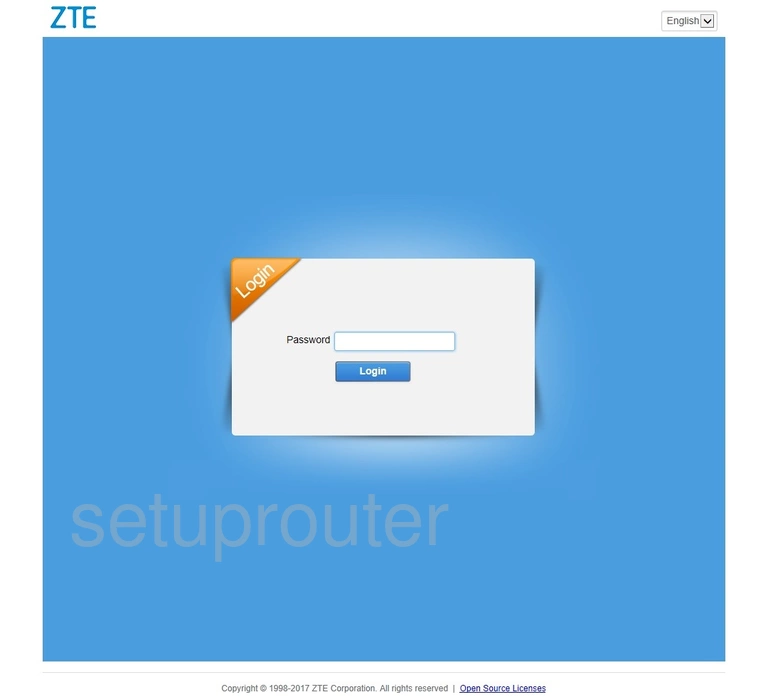
ZTE MF275R Home Screen
If your password is correct then you will be logged in and see the ZTE MF275R home screen, which looks like this:
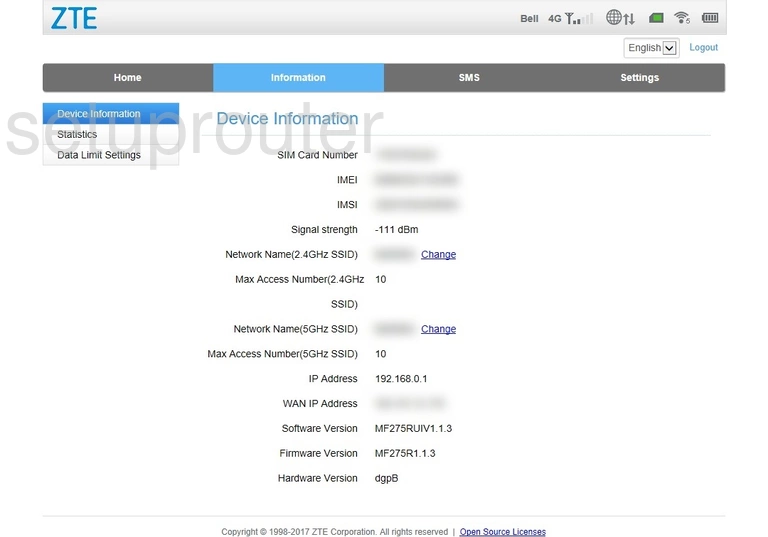
If you see this screen, then good job, you are now logged in to your ZTE MF275R router. At this point, you can follow any of our other guides for this router.
Solutions To ZTE MF275R Login Problems
Here are some things that you can try if you are having problems getting logged in to your router.
ZTE MF275R Password Doesn't Work
It's possible that your router's factory default password is different than what we have listed. Start by trying all of the other known ZTE passwords. Head over to our list of all ZTE Passwords.
Forgot Password to ZTE MF275R Router
If your ISP provided your router, then you may have to call them to get your login information. They will most likely have it on file.
How to Reset the ZTE MF275R Router To Default Settings
As a last resort, you can reset your router to factory defaults. As a last resort, you can reset your router to factory defaults.
Other ZTE MF275R Guides
Here are some of our other ZTE MF275R info that you might be interested in.
This is the login guide for the ZTE MF275R. We also have the following guides for the same router: