We have a collection of user-submitted screenshots to share.
If you would like to share screenshots for us to use, please use our Router Screenshot Grabber, which is a free tool in Network Utilities. It makes the capture process easy and sends the screenshots to us automatically.
This is the screenshots guide for the ZTE MF65. We also have the following guides for the same router:
All ZTE MF65 Screenshots
All screenshots below were captured from a ZTE MF65 router.
ZTE MF65 Wifi Wps Screenshot
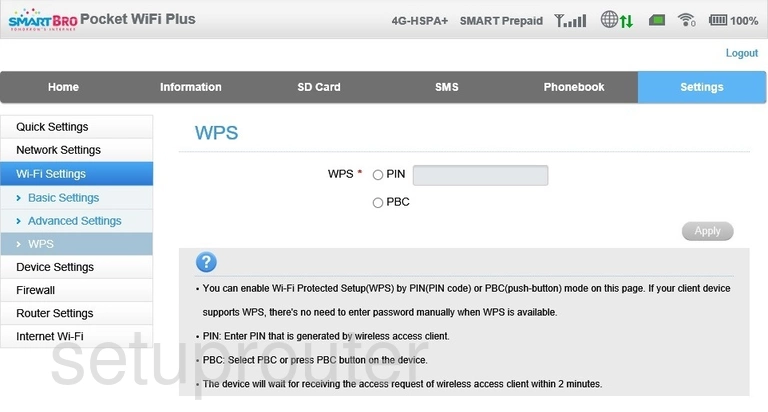
ZTE MF65 Wifi Setup Screenshot
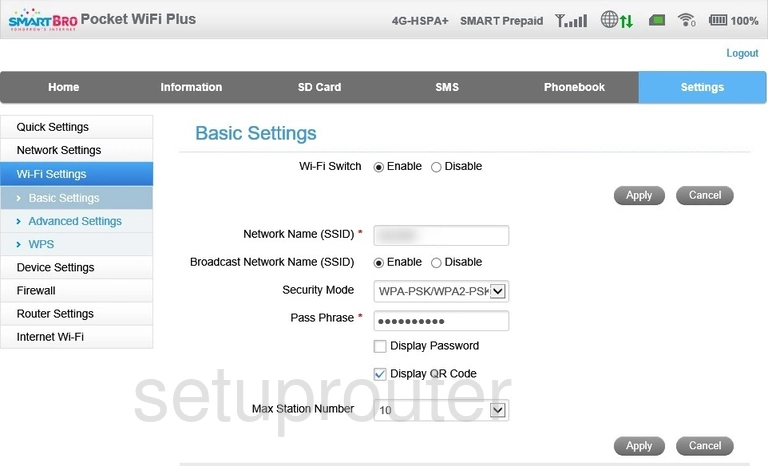
ZTE MF65 Wifi Advanced Screenshot
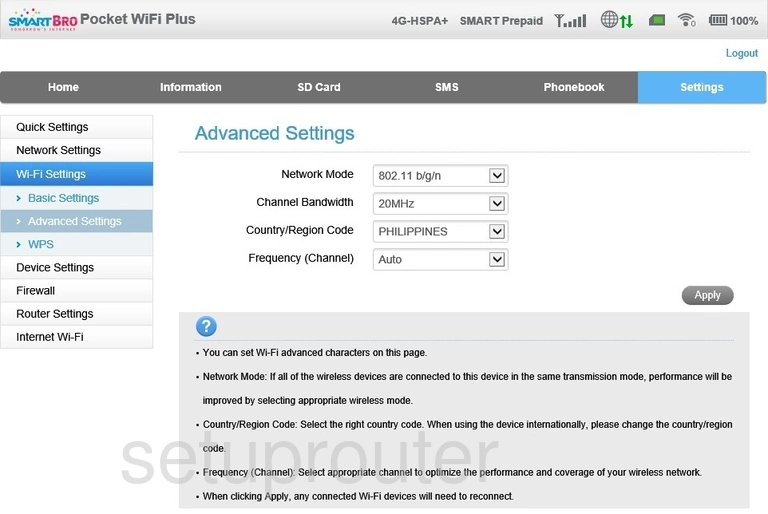
ZTE MF65 Upnp Screenshot
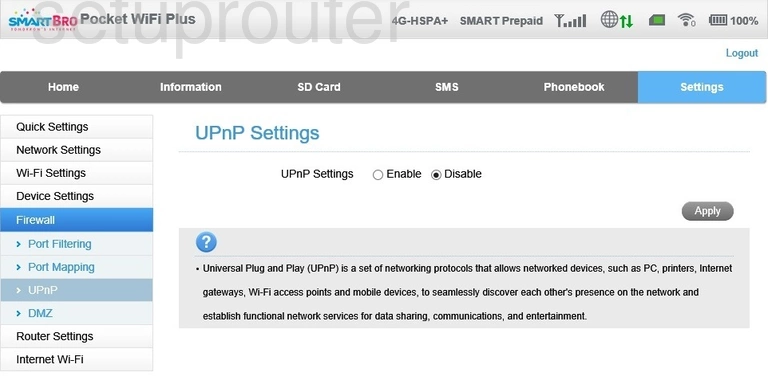
ZTE MF65 Traffic Statistics Screenshot
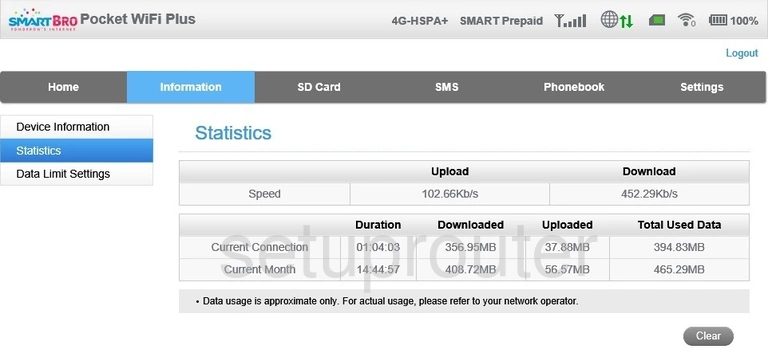
ZTE MF65 3G 4G Wifi Screenshot
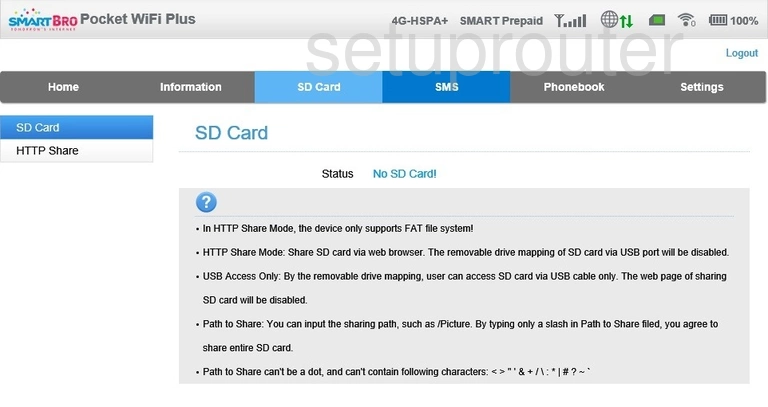
ZTE MF65 Lan Screenshot
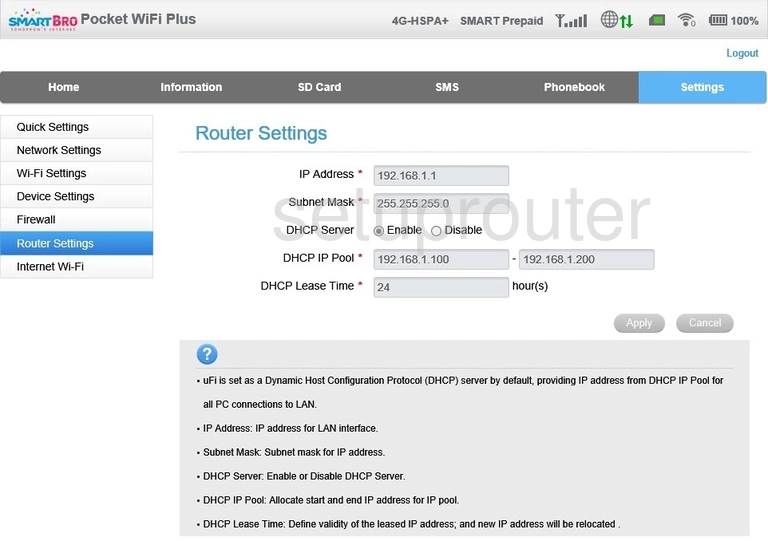
ZTE MF65 Setup Screenshot
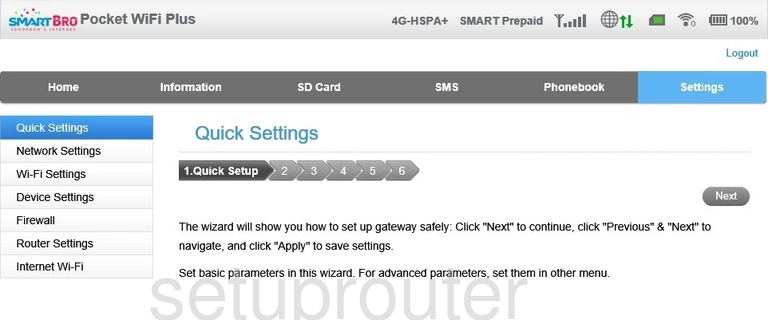
ZTE MF65 Port Mapping Screenshot
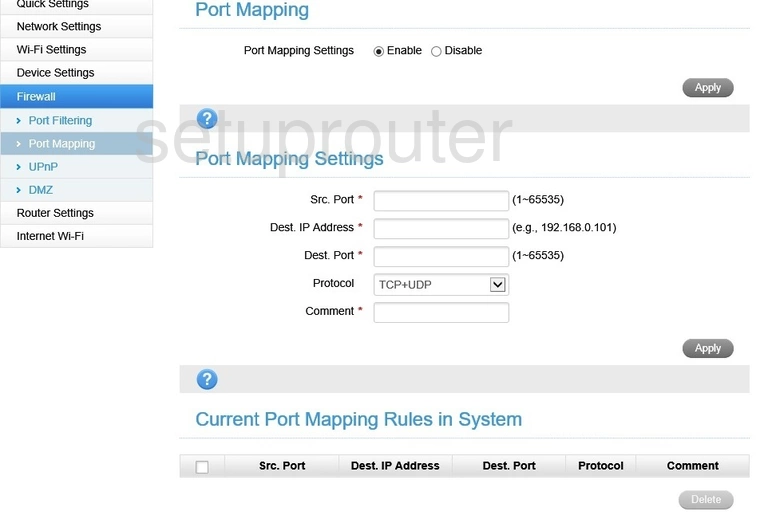
ZTE MF65 Port Filter Screenshot
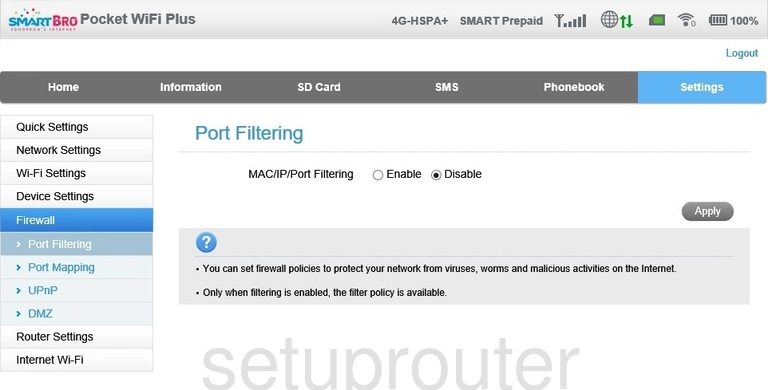
ZTE MF65 Voip Screenshot
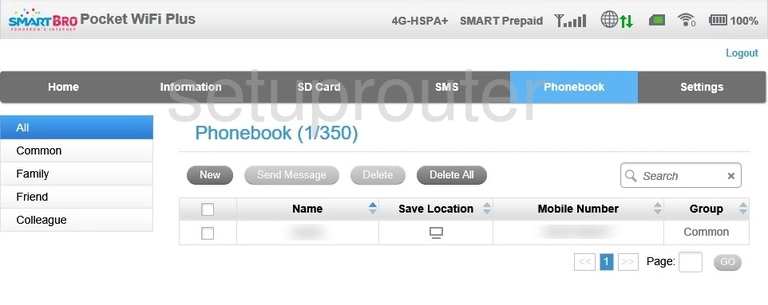
ZTE MF65 3G 4G Wifi Screenshot
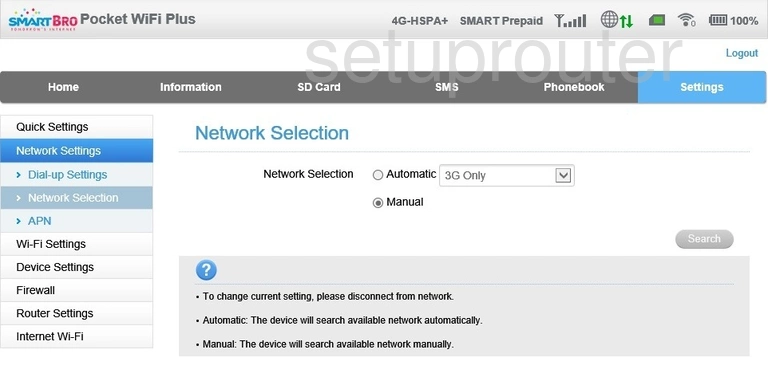
ZTE MF65 Login Screenshot
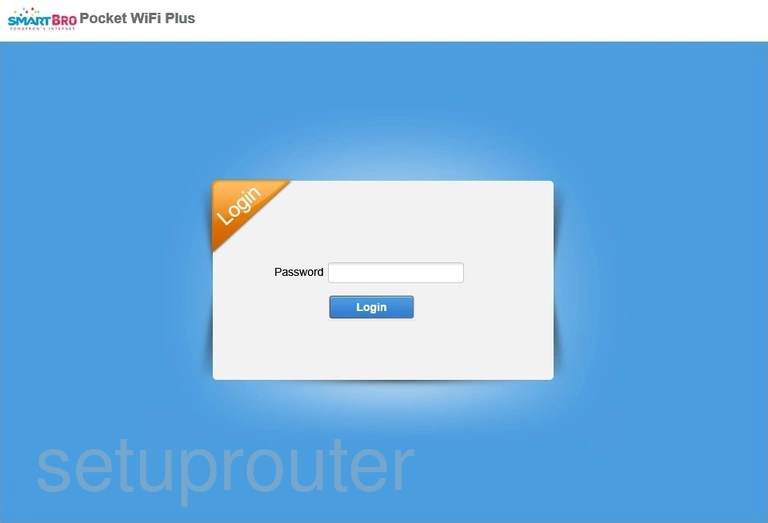
ZTE MF65 General Screenshot
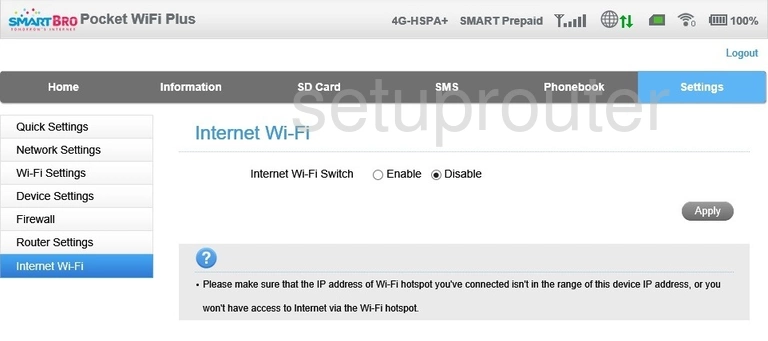
ZTE MF65 Usb Screenshot
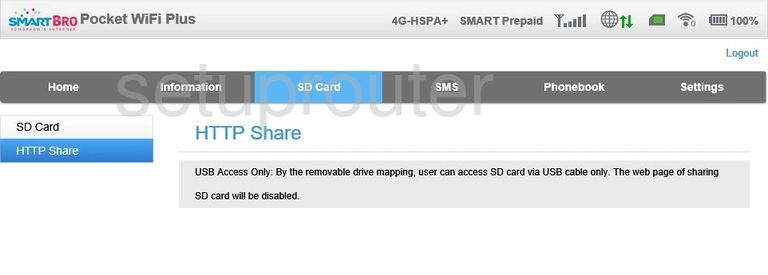
ZTE MF65 Status Screenshot
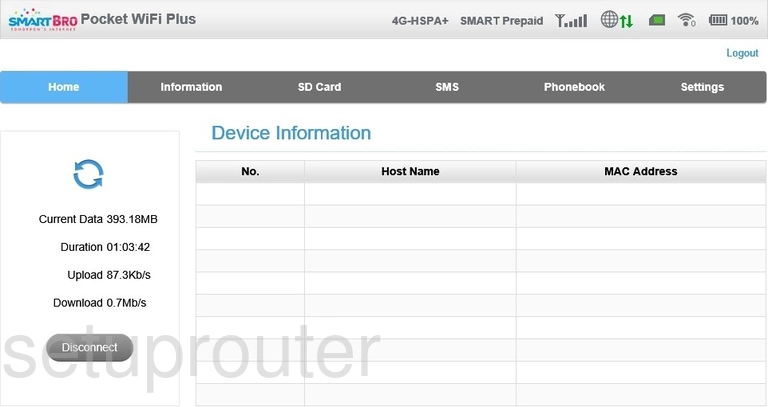
ZTE MF65 Dmz Screenshot
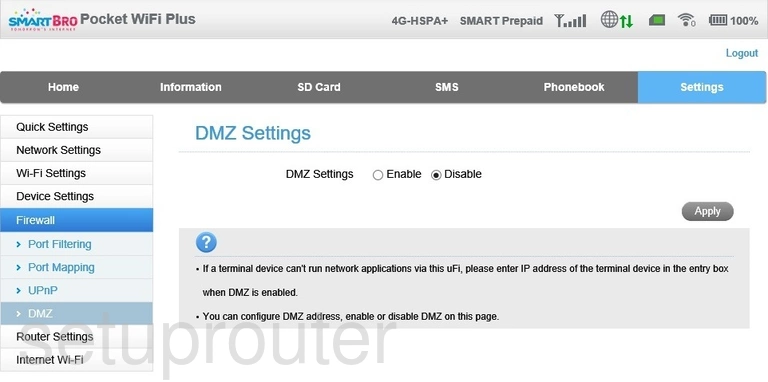
ZTE MF65 3G 4G Wifi Screenshot
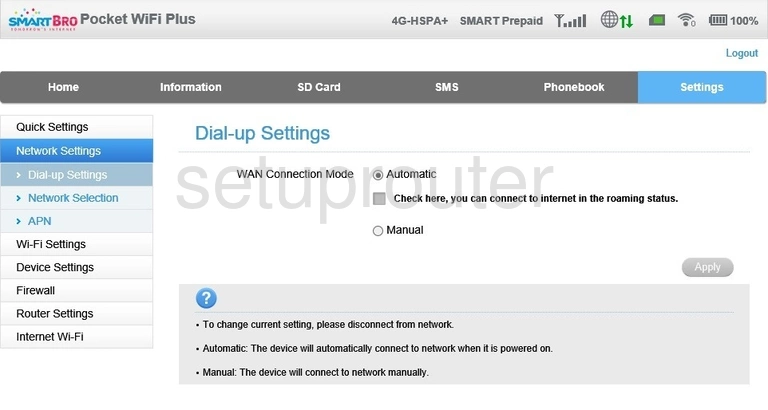
ZTE MF65 3G 4G Wifi Screenshot
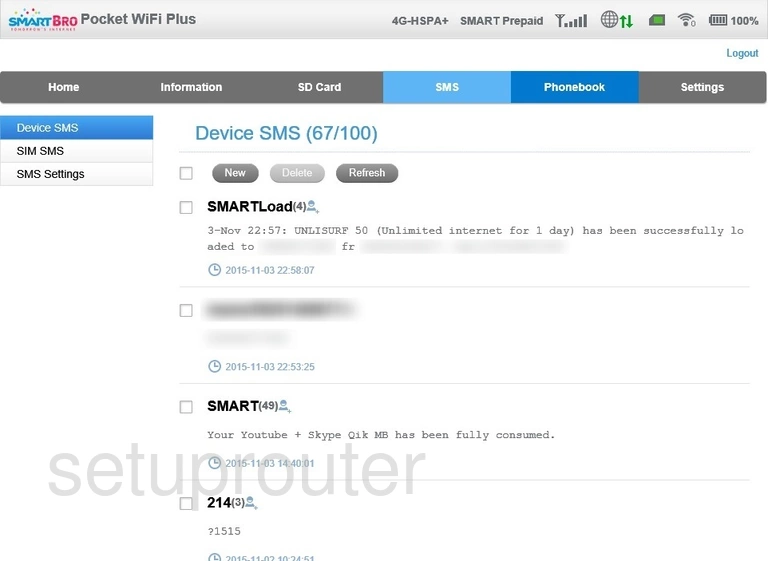
ZTE MF65 Status Screenshot
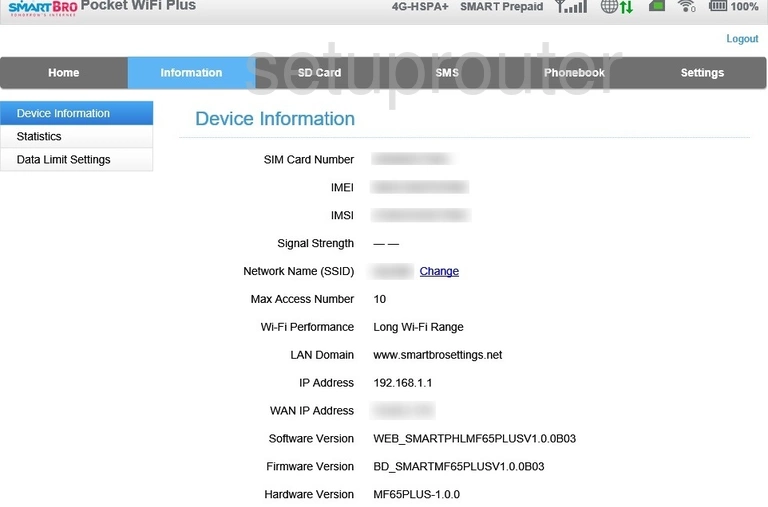
ZTE MF65 3G 4G Wifi Screenshot
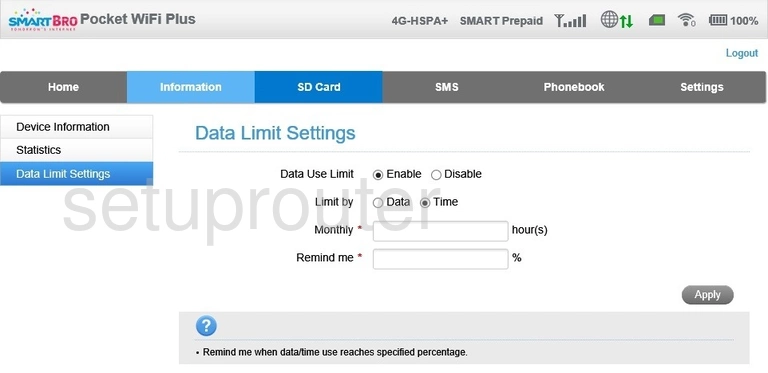
ZTE MF65 3G 4G Wifi Screenshot
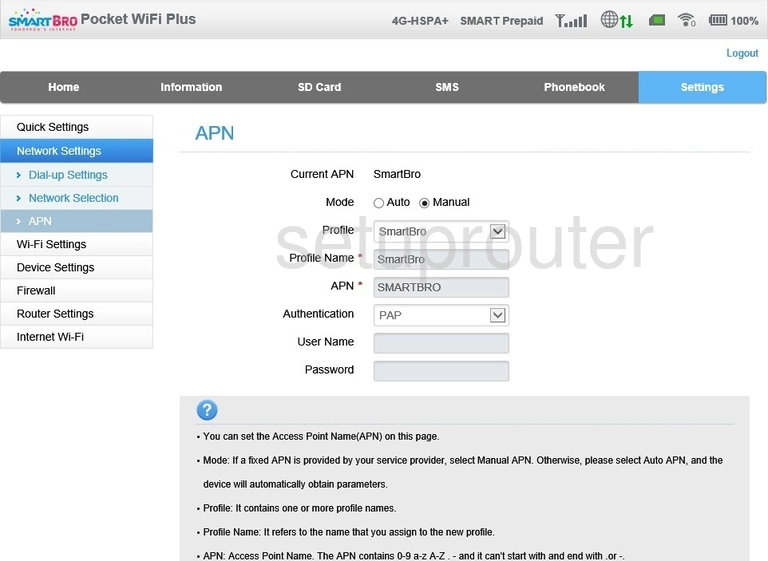
ZTE MF65 Password Screenshot
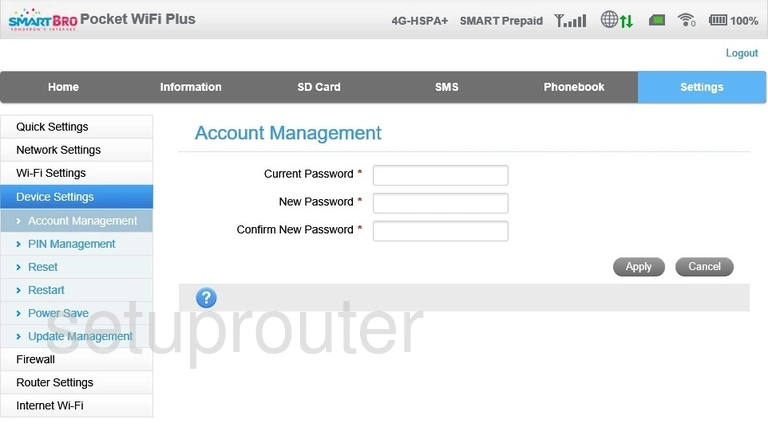
ZTE MF65 Device Image Screenshot
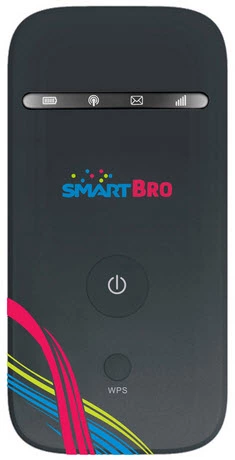
This is the screenshots guide for the ZTE MF65. We also have the following guides for the same router: