This guide shows you exactly how to login to the ZTE MF65 router.
Other ZTE MF65 Guides
This is the login guide for the ZTE MF65. We also have the following guides for the same router:
Find Your ZTE MF65 Router IP Address
In order to login to the ZTE MF65 router, we need to know it's internal IP address.
| Known MF65 IP Addresses |
|---|
| 192.168.1.1 |
You may have to try using a few different IP addresses from the list above. Just pick one and then follow the rest of this guide.
If later on in this guide you do not find your router using the IP address that you pick, then you can try different IP addresses until you get logged in. It should be completely harmless to try different IP addresses.
If, after trying all of the above IP addresses, you still cannot find your router, then do one of the following:
- Check our out Find Your Router's Internal IP Address guide.
- Use our free Router Detector software.
Once you have the internal IP Address of your router, you can log in to it.
Login to the ZTE MF65 Router
Your ZTE MF65 router has a web interface. You can manage it by using a web browser such as Chrome, Firefox, or Edge.
Enter ZTE MF65 Internal IP Address
Type the internal IP address that you picked above in the address bar of your web browser. The address bar will look like this:

Press the Enter key on your keyboard. You will see a window asking for your ZTE MF65 password.
ZTE MF65 Default Username and Password
You must know your ZTE MF65 username and password in order to log in. If you are not sure what the username and password are, then perhaps they are still set to the factory defaults. All of the default usernames and passwords for the ZTE MF65 are listed below.
| ZTE MF65 Default Usernames and Passwords | |
|---|---|
| Username | Password |
| none | smartbro |
Enter your username and password in the dialog box that pops up. Put your username and password in the appropriate boxes.
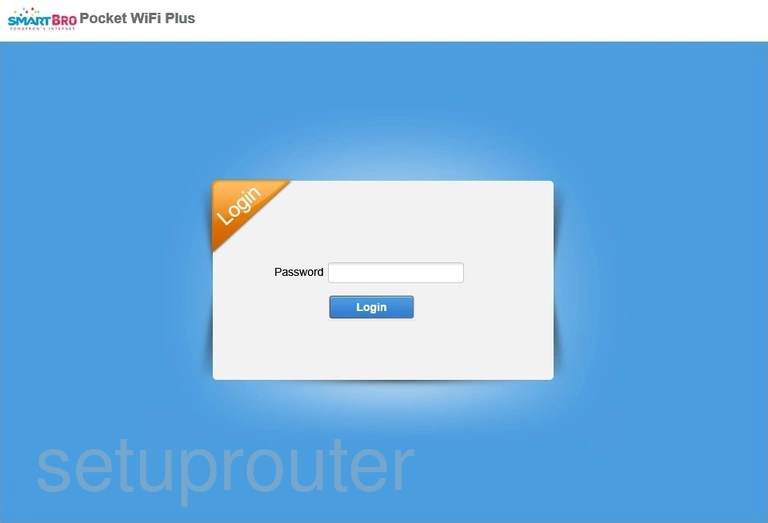
ZTE MF65 Home Screen
You should now see the ZTE MF65 home Screen, which looks similar to this:
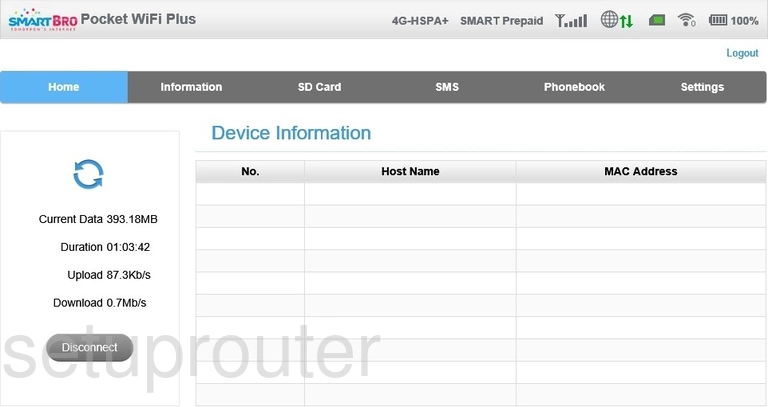
When you see this screen, then you are logged in to your ZTE MF65 router. You are ready to follow any of our other guides for this router.
Solutions To ZTE MF65 Login Problems
If you are having problems getting logged in to your router, here are a few ideas for you to try.
ZTE MF65 Password Doesn't Work
Your router's factory default password might be different than what we have listed here. You can try other ZTE passwords. Here is our list of all ZTE Passwords.
Forgot Password to ZTE MF65 Router
If you are using an ISP provided router, then you may need to call their support desk and ask for your login information. Most of the time they will have it on file for you.
How to Reset the ZTE MF65 Router To Default Settings
If all else fails and you are unable to login to your router, then you may have to reset it to its factory default settings. For help resetting your router, follow our How To Reset your Router guide.
Other ZTE MF65 Guides
Here are some of our other ZTE MF65 info that you might be interested in.
This is the login guide for the ZTE MF65. We also have the following guides for the same router: