This page shows how to change the LAN IP Address on the ZTE MF93D router.
Other ZTE MF93D Guides
This is the ip address guide for the ZTE MF93D. We also have the following guides for the same router:
What is the LAN IP Address of a Router
The LAN IP Address of a router is also known as its internal IP address. It is also the IP address that you connect to when you want to configure your router. It is only useful from inside your network and has no use from the Internet side.
Routers have 2 IP addresses: an internal ip address and an external ip address. The external IP address is assigned to you by your Internet Service Provider, or ISP, and is generally not something that you can change. The internal IP address is set to a default value at the factory but can be changed if you want.
Common internal IP addresses for routers are:
- 192.168.0.1
- 192.168.1.1
- 10.0.0.1
It is generally a good idea to make the last number of your router's internal IP address a '1', as in 192.168.0.1 or 10.0.0.1. This is not necessary, but many people do it and it makes it a bit easier to remember which IP address is assigned to your router. If you want to change the internal IP address of your router, this guide shows you how.
Login To The ZTE MF93D
To get started configuring the ZTE MF93D LAN page you need to login to your router. If you are already logged in you can skip this step.
To login to the ZTE MF93D, follow our ZTE MF93D Login Guide.
Change the LAN IP Address on a ZTE MF93D
If you followed our login guide above then you should see this screen.
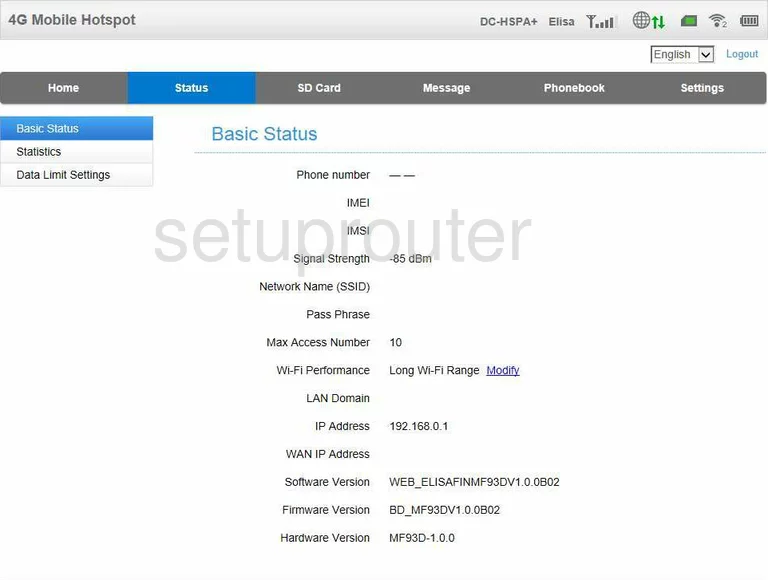
You begin on the Basic Status page when you log into the ZTE MF93D. To change your Router's IP Address, the address you can see while inside your local network, click the link labeled Settings at the top of the page. New choices appear on the left side of the page, from this list pick the one labeled Router Settings.
Configure the LAN section of your ZTE MF93D
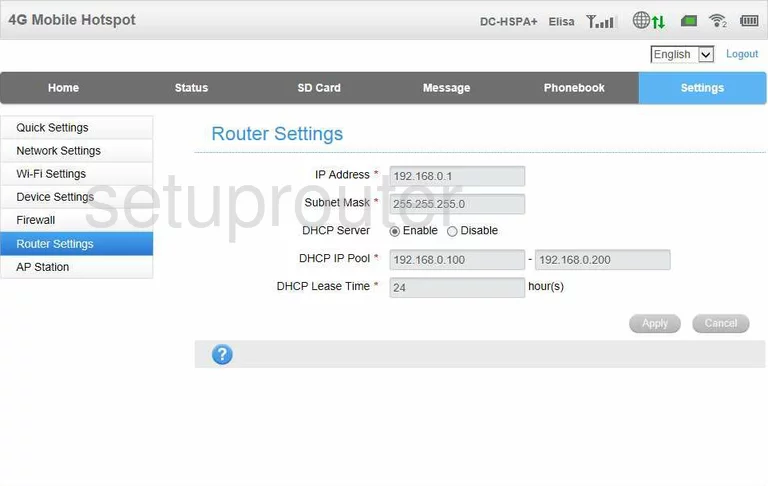
You are now on a page called Router Settings. Enter your new address in the box labeled IP Address. We suggest using an address such as 192.168.1.1 or 10.0.0.1
Don't change the Subnet Mask, this should be kept at 255.255.255.0 The DHCP Server should also be left enabled, this allows the router to choose from a group of addresses when needed.
When you are finished, click the button at the bottom of the page labeled Apply. You're done!
Possible Problems when Changing your LAN IP Address
When you change your LAN IP Address you are making a fundamental change to how your network functions and all computers on your network will be affected. You will lose your Internet connection when you apply these changes. Your router may reboot and require a couple of minutes to start responding again.
Also note that some computers may need to be rebooted after you make this change before they can talk to the router or on the Internet again.
Other ZTE MF93D Info
Don't forget about our other ZTE MF93D info that you might be interested in.
This is the ip address guide for the ZTE MF93D. We also have the following guides for the same router: