Here are instructions for logging in to the ZTE MF93D router.
Other ZTE MF93D Guides
This is the login guide for the ZTE MF93D. We also have the following guides for the same router:
Find Your ZTE MF93D Router IP Address
We need to find your ZTE MF93D router's internal IP address before we can log in to it.
| Known MF93D IP Addresses |
|---|
| 192.168.0.1 |
Choose an IP address from the list above and then follow the rest of this guide.
If later on in this guide you do not find your router using the IP address that you pick, then you can try different IP addresses until you get logged in. It should be completely harmless to try different IP addresses.
If you try all of the above IP addresses and still cannot find your router, then you can try one of the following steps:
- Check our out Find Your Router's Internal IP Address guide.
- Use our free software called Router Detector.
Choose an internal IP Address using one of the above methods and then try to login to your router.
Login to the ZTE MF93D Router
Your ZTE MF93D router has a web interface. You can manage it by using a web browser such as Chrome, Firefox, or Edge.
Enter ZTE MF93D Internal IP Address
Either copy/paste or type the internal IP address of your ZTE MF93D router into the address bar of your web browser. The address bar will look like this:

Press the Enter key on your keyboard. A window will show asking for your ZTE MF93D password.
ZTE MF93D Default Username and Password
In order to login to your ZTE MF93D you are going to need to know your username and password. It's possible that the router's password is still set to the factory default. Here is a list of all known factory default usernames and passwords for the ZTE MF93D router.
| ZTE MF93D Default Usernames and Passwords | |
|---|---|
| Username | Password |
| admin | admin |
In the window that pops up, enter your username and password. You should be able to try them all.

ZTE MF93D Home Screen
If your password is correct then you will be logged in and see the ZTE MF93D home screen, which looks like this:
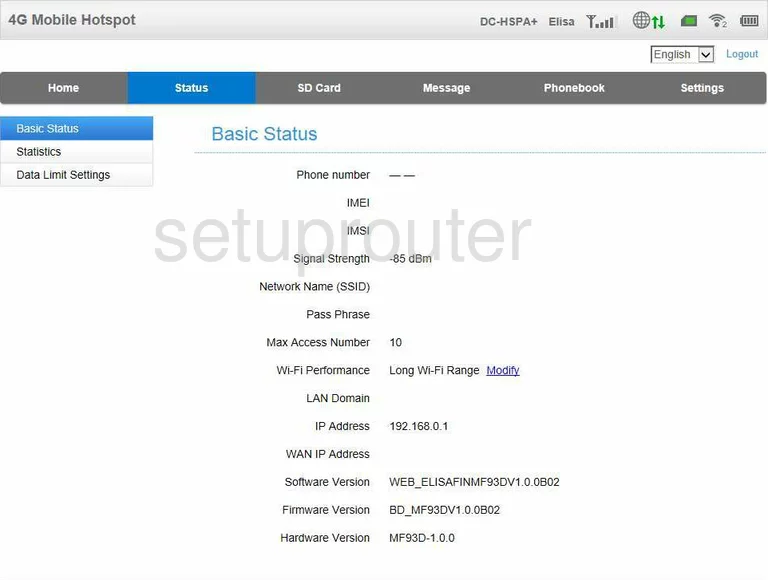
When you see this screen, then you are logged in to your ZTE MF93D router. You are ready to follow any of our other guides for this router.
Solutions To ZTE MF93D Login Problems
Here are some ideas to help if you are having problems getting logged in to your router.
ZTE MF93D Password Doesn't Work
Your router's factory default password might be different than what we have listed here. You should try other ZTE passwords. Head over to our list of all ZTE Passwords.
Forgot Password to ZTE MF93D Router
If you are using an ISP provided router, then you may need to call their support desk and ask for your login information. Most of the time they will have it on file for you.
How to Reset the ZTE MF93D Router To Default Settings
If all else fails and you are unable to login to your router, then you may have to reset it to its factory default settings. Our How To Reset your Router guide can help you reset your router to factory defaults.
Other ZTE MF93D Guides
Here are some of our other ZTE MF93D info that you might be interested in.
This is the login guide for the ZTE MF93D. We also have the following guides for the same router: