These are user-submitted screenshots.
If you would like to submit screenshots for us to use, please use our Router Screenshot Grabber, which is a free tool in Network Utilities. It makes the capture process easy and sends the screenshots to us automatically.
This is the screenshots guide for the ZTE MF975S Sprint. We also have the following guides for the same router:
All ZTE MF975S Sprint Screenshots
All screenshots below were captured from a ZTE MF975S Sprint router.
ZTE MF975S Sprint Wifi Setup Screenshot
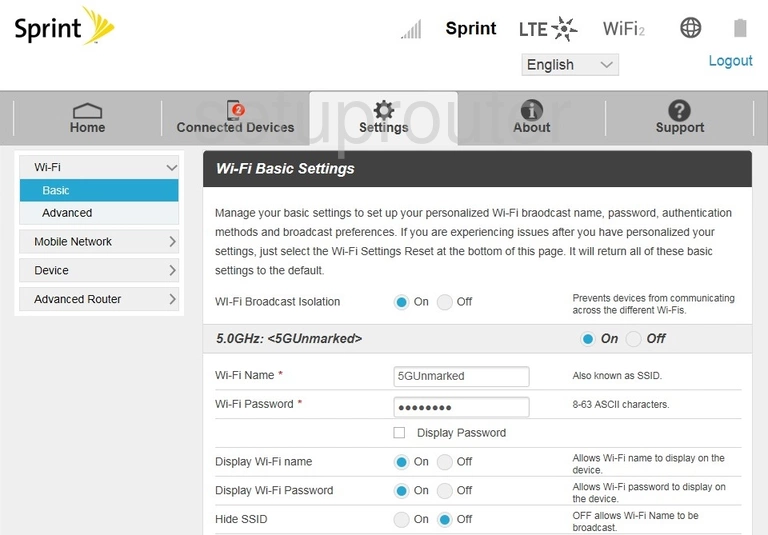
ZTE MF975S Sprint Wifi Advanced Screenshot
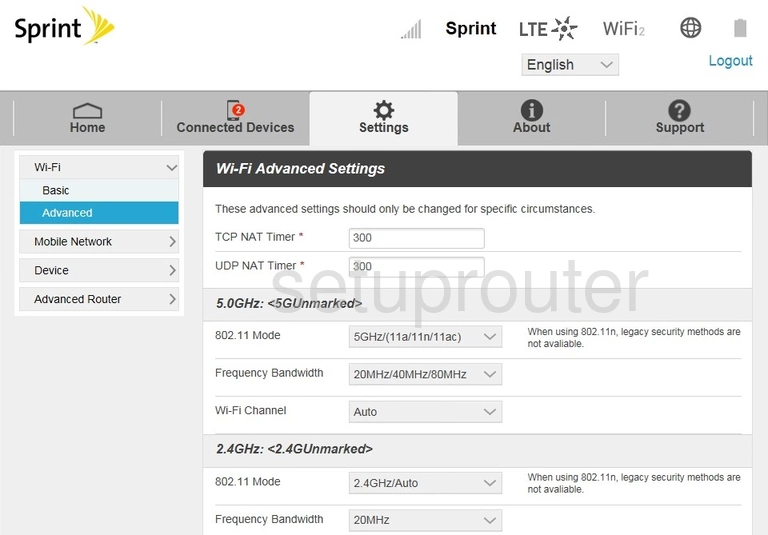
ZTE MF975S Sprint Password Screenshot
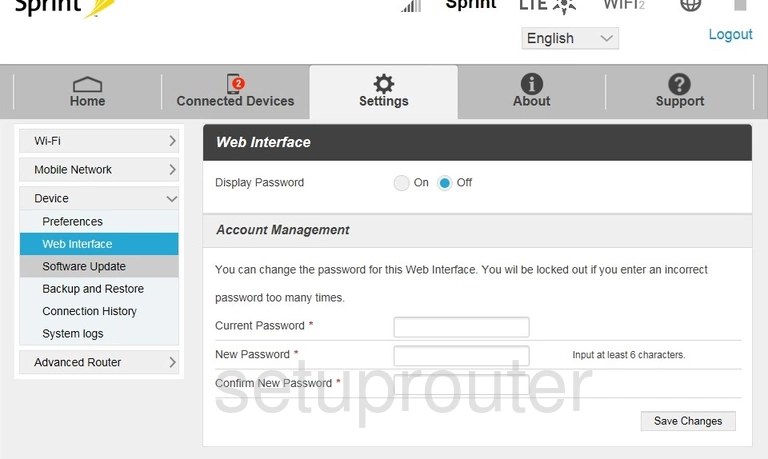
ZTE MF975S Sprint Log Screenshot
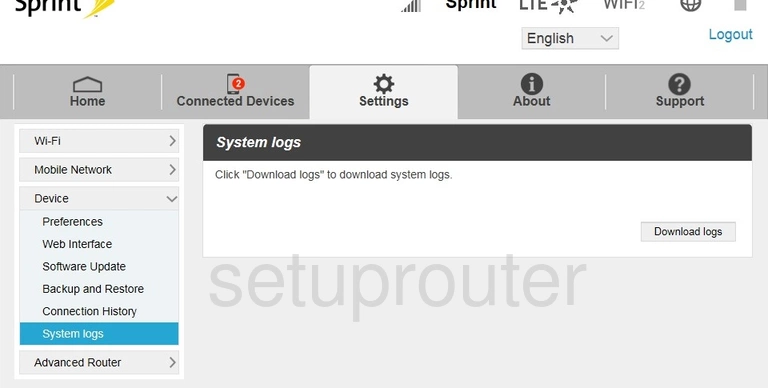
ZTE MF975S Sprint Help Screenshot
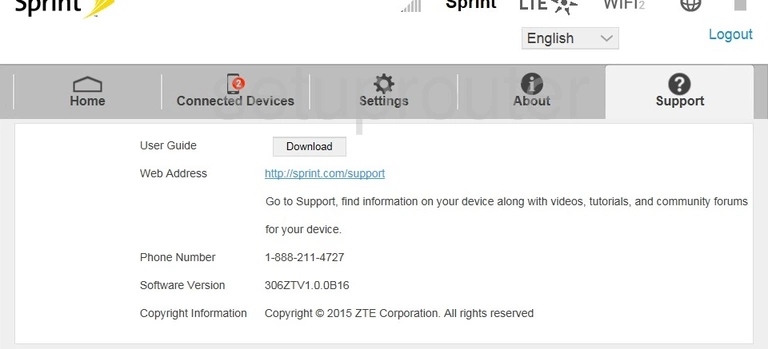
ZTE MF975S Sprint Firmware Screenshot
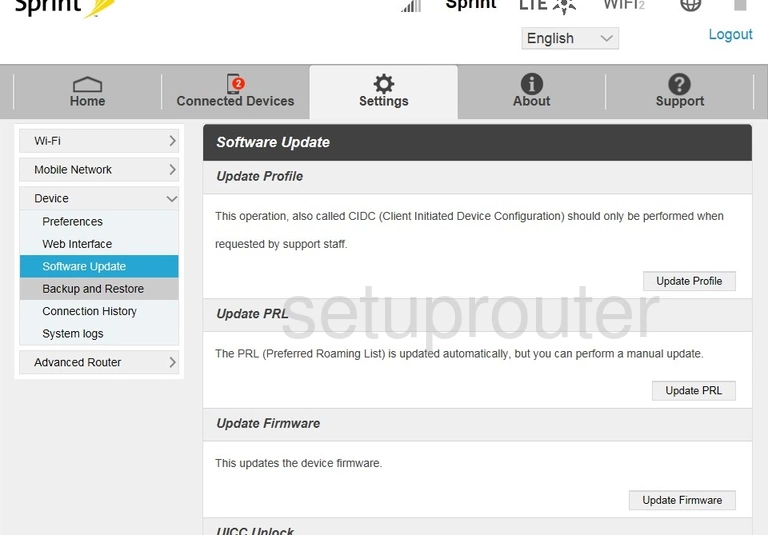
ZTE MF975S Sprint Setup Screenshot
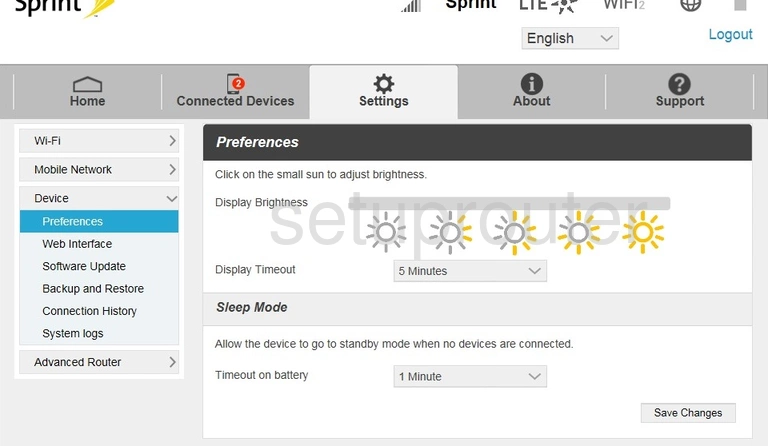
ZTE MF975S Sprint 3G 4G Wifi Screenshot
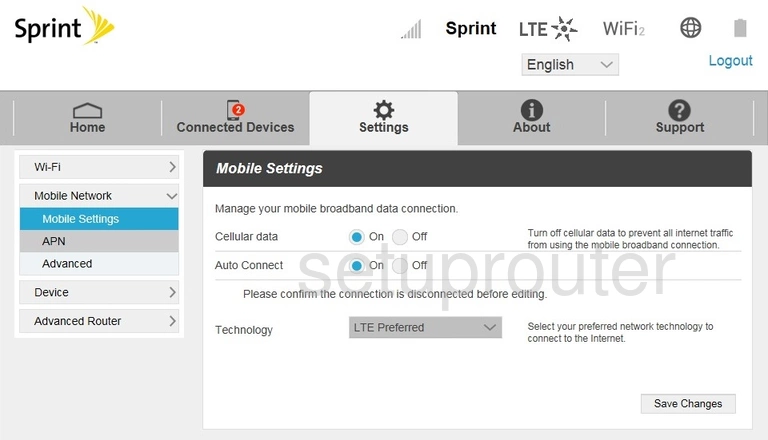
ZTE MF975S Sprint Lan Screenshot
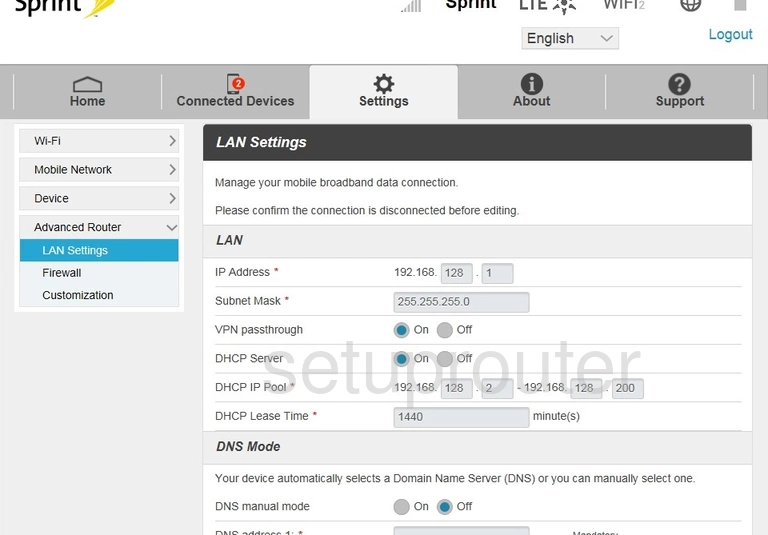
ZTE MF975S Sprint Traffic Statistics Screenshot
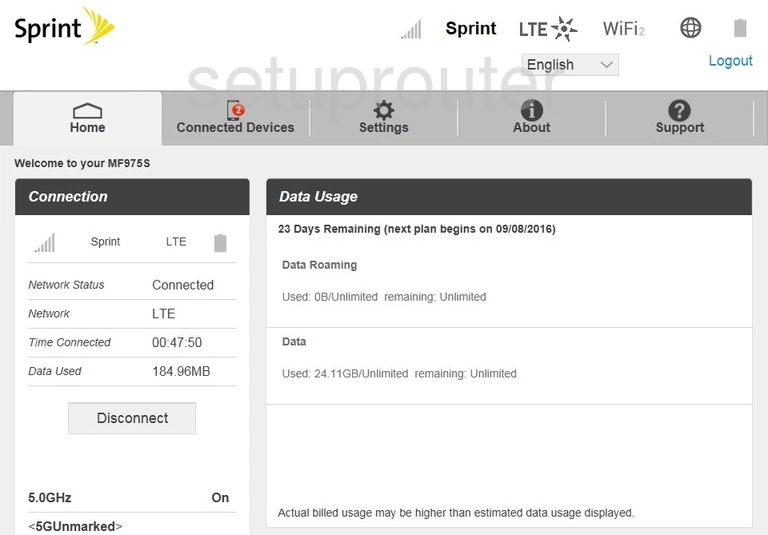
ZTE MF975S Sprint Firewall Screenshot
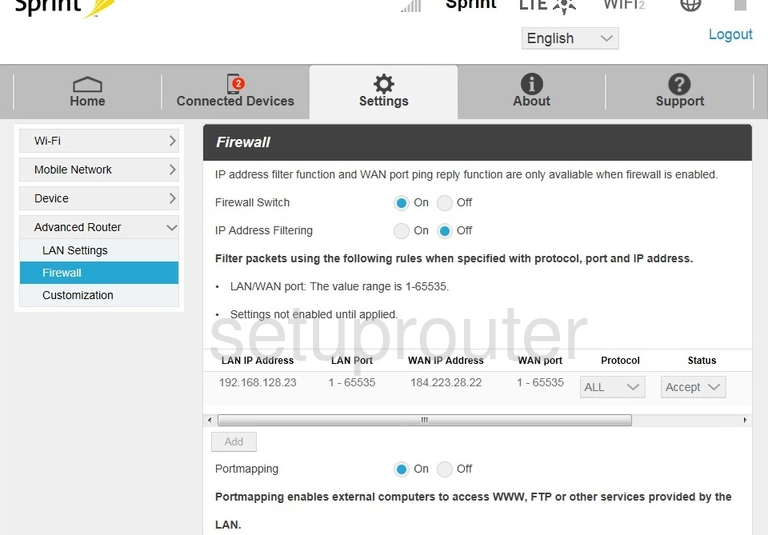
ZTE MF975S Sprint Status Screenshot
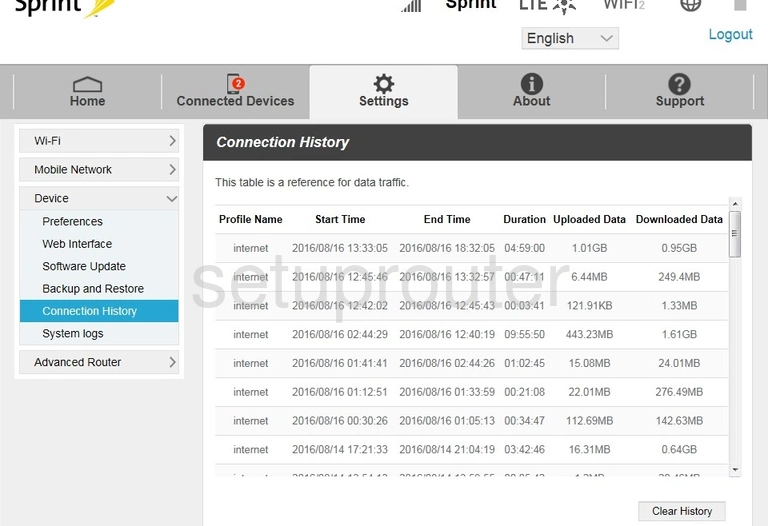
ZTE MF975S Sprint Attached Devices Screenshot
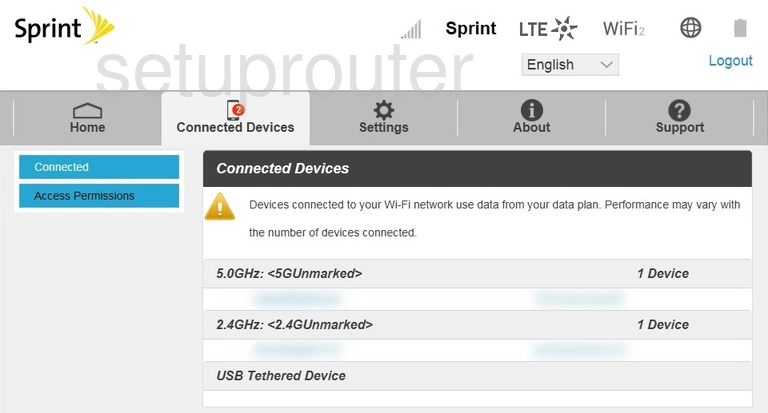
ZTE MF975S Sprint Backup Screenshot
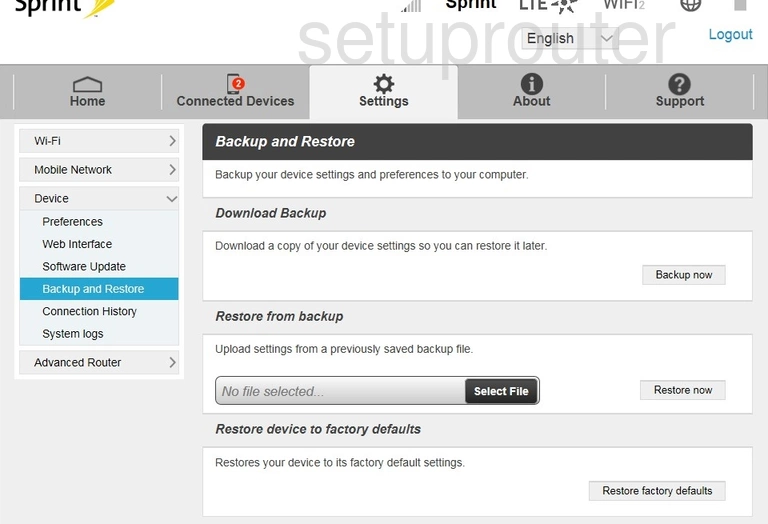
ZTE MF975S Sprint 3G 4G Wifi Screenshot
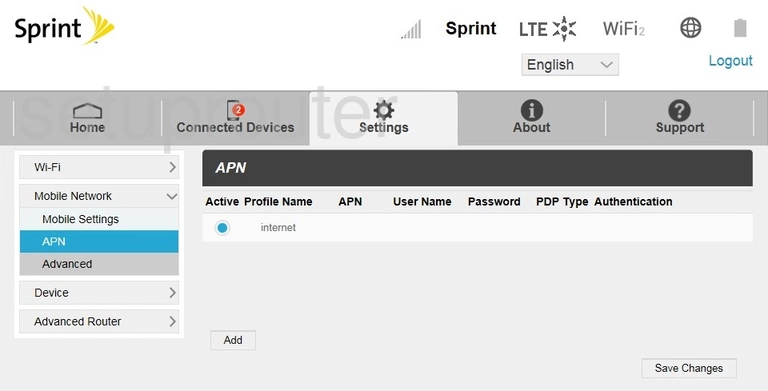
ZTE MF975S Sprint Reset Screenshot
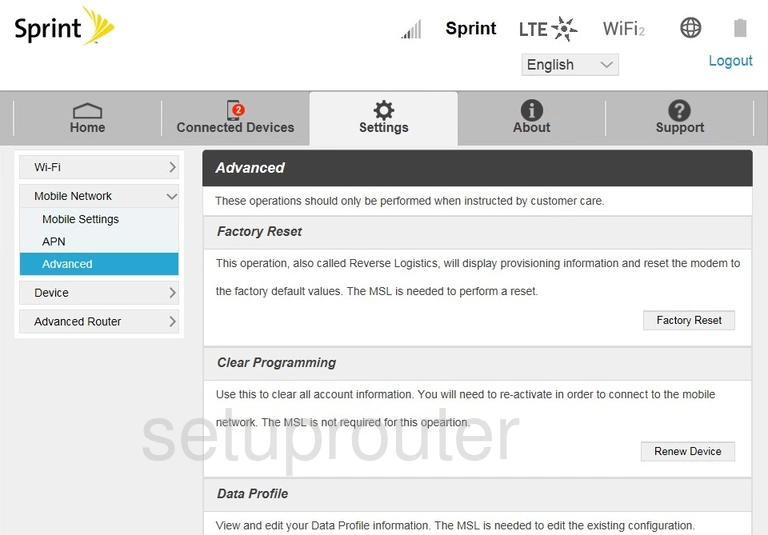
ZTE MF975S Sprint Upnp Screenshot
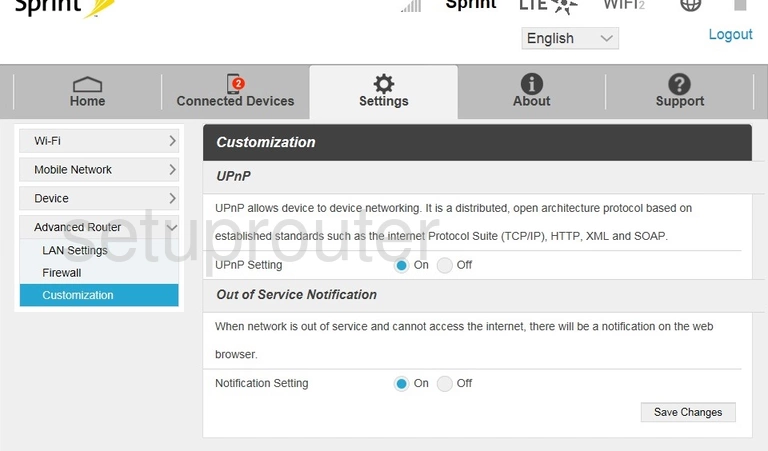
ZTE MF975S Sprint Access Control Screenshot
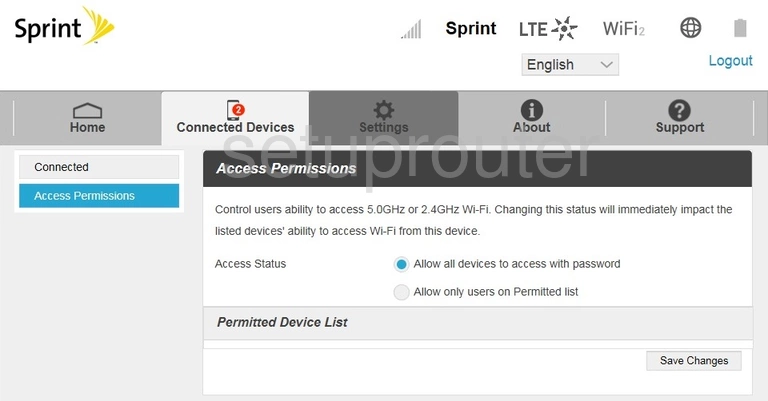
ZTE MF975S Sprint Status Screenshot

ZTE MF975S Sprint Device Image Screenshot
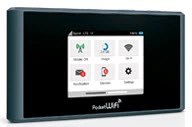
This is the screenshots guide for the ZTE MF975S Sprint. We also have the following guides for the same router: