Thank you to the users of this site who have submitted the screenshots below.
If you would like to submit screenshots for us to use, please use our Router Screenshot Grabber, which is a free tool in Network Utilities. It makes the capture process easy and sends the screenshots to us automatically.
This is the screenshots guide for the ZTE NetFasteR WLAN Intracom. We also have the following guides for the same router:
- ZTE NetFasteR WLAN Intracom - Reset the ZTE NetFasteR WLAN
- ZTE NetFasteR WLAN Intracom - How to change the IP Address on a ZTE NetFasteR WLAN router
- ZTE NetFasteR WLAN Intracom - ZTE NetFasteR WLAN User Manual
- ZTE NetFasteR WLAN Intracom - ZTE NetFasteR WLAN Login Instructions
- ZTE NetFasteR WLAN Intracom - How to change the DNS settings on a ZTE NetFasteR WLAN router
- ZTE NetFasteR WLAN Intracom - Setup WiFi on the ZTE NetFasteR WLAN
- ZTE NetFasteR WLAN Intracom - Information About the ZTE NetFasteR WLAN Router
All ZTE NetFasteR WLAN Screenshots
All screenshots below were captured from a ZTE NetFasteR WLAN router.
ZTE NetFasteR WLAN Ping Screenshot
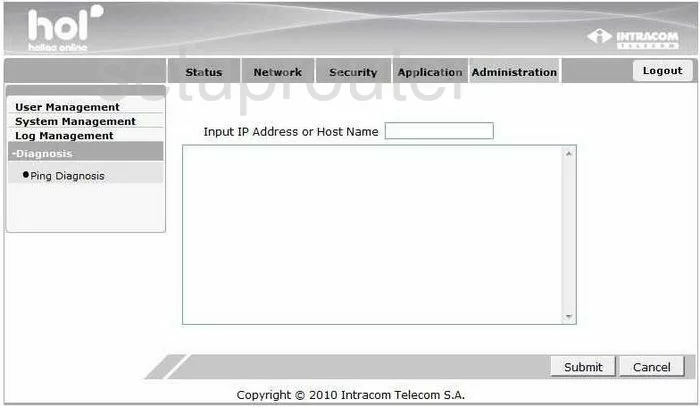
ZTE NetFasteR WLAN Dsl Screenshot
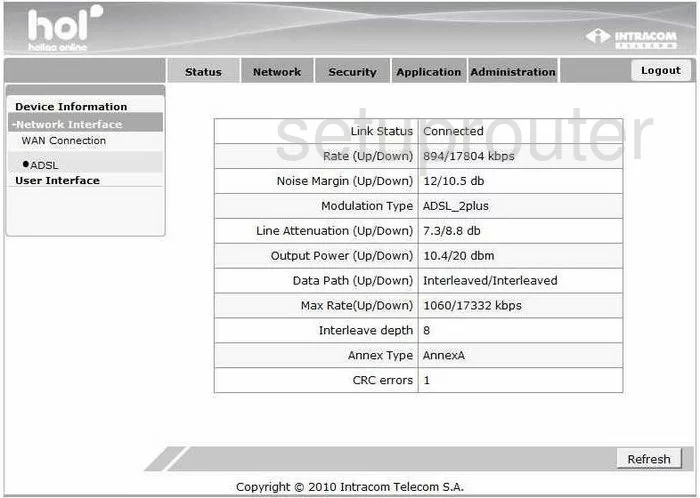
ZTE NetFasteR WLAN Dhcp Screenshot
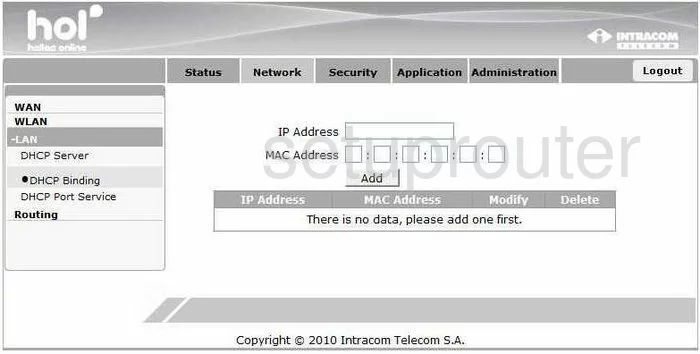
ZTE NetFasteR WLAN Dhcp Screenshot
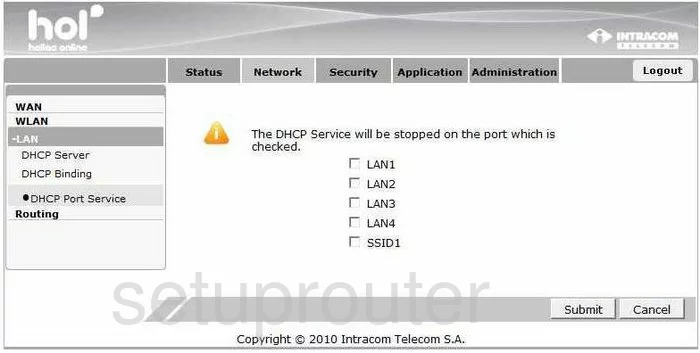
ZTE NetFasteR WLAN Setup Screenshot
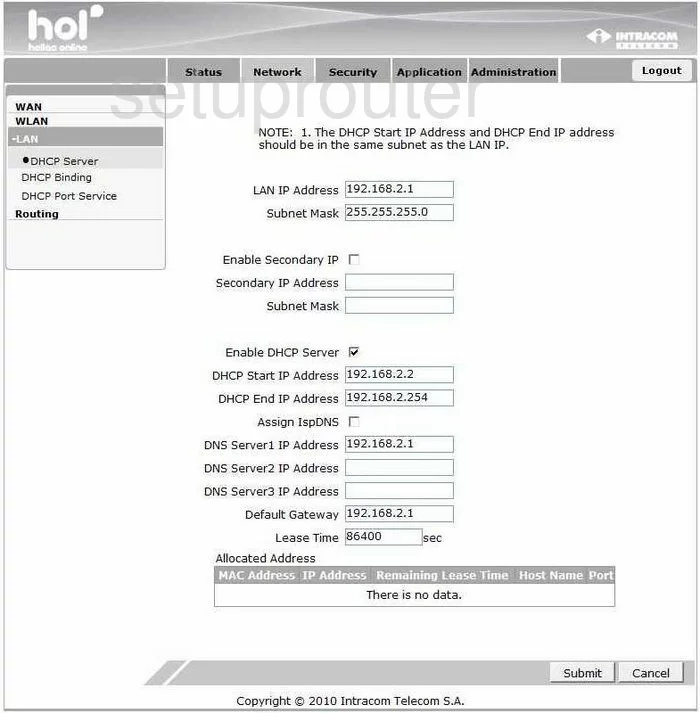
ZTE NetFasteR WLAN Dns Screenshot
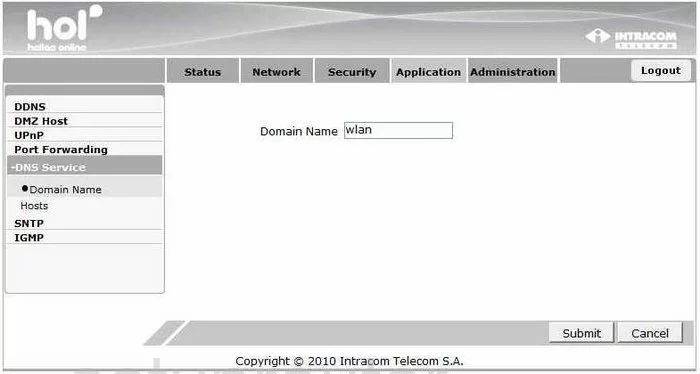
ZTE NetFasteR WLAN Dns Screenshot
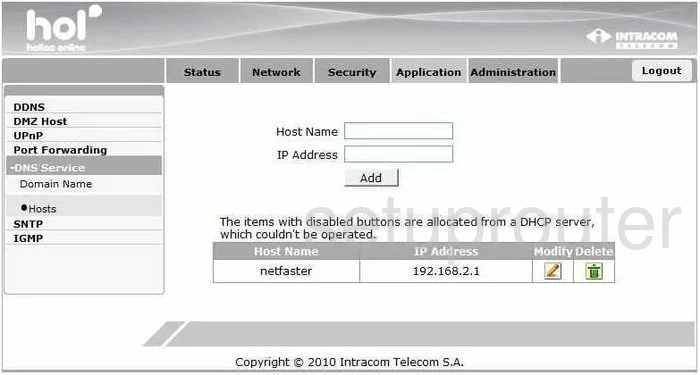
ZTE NetFasteR WLAN Wifi Setup Screenshot
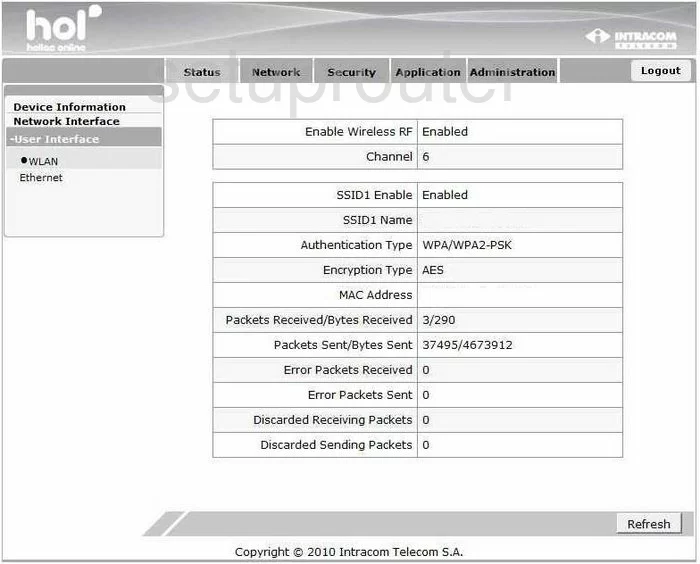
ZTE NetFasteR WLAN Wifi Setup Screenshot
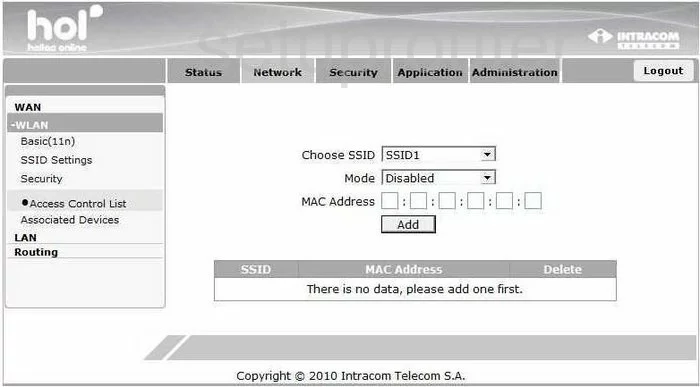
ZTE NetFasteR WLAN Wifi Setup Screenshot
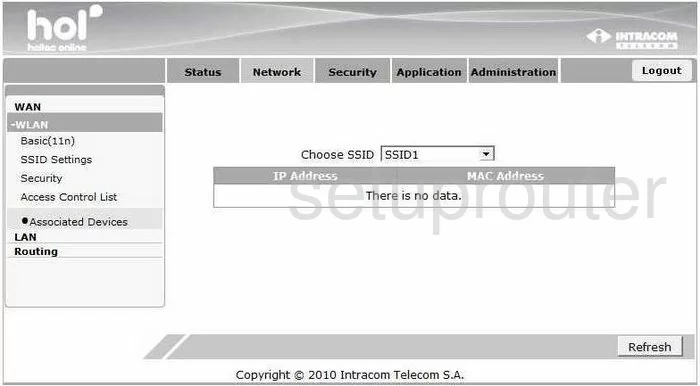
ZTE NetFasteR WLAN Wifi Setup Screenshot
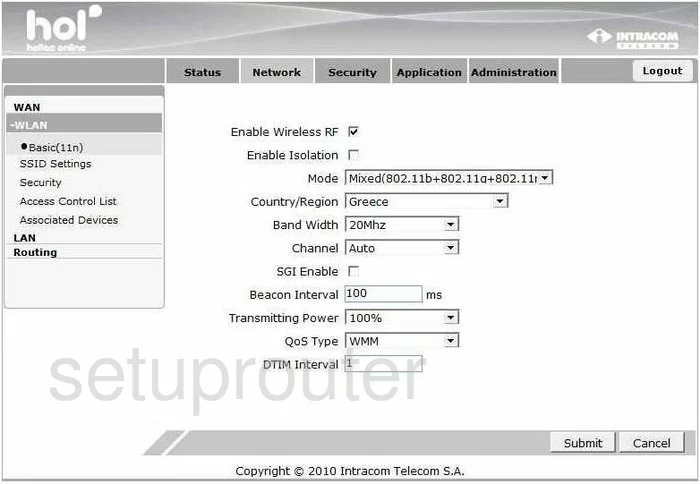
ZTE NetFasteR WLAN Wifi Setup Screenshot
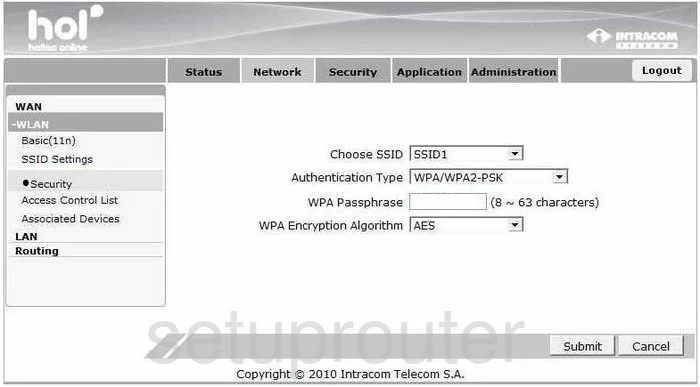
ZTE NetFasteR WLAN Wifi Setup Screenshot
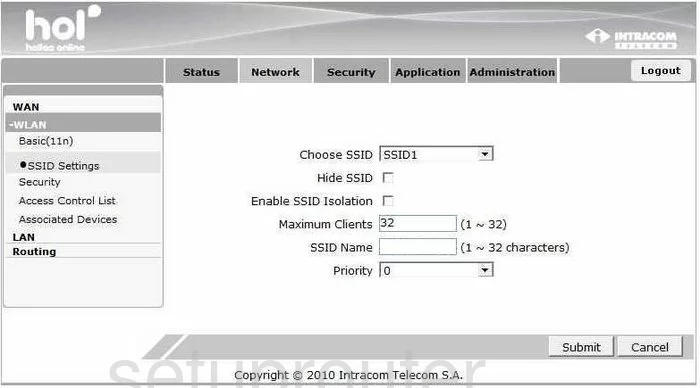
ZTE NetFasteR WLAN Log Screenshot
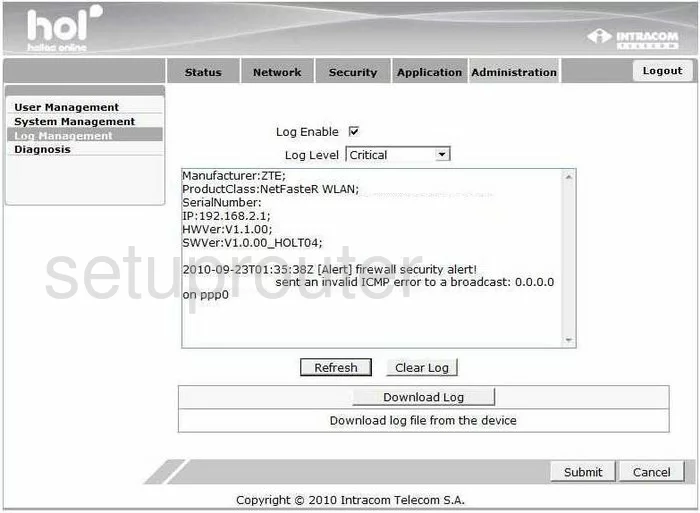
ZTE NetFasteR WLAN General Screenshot
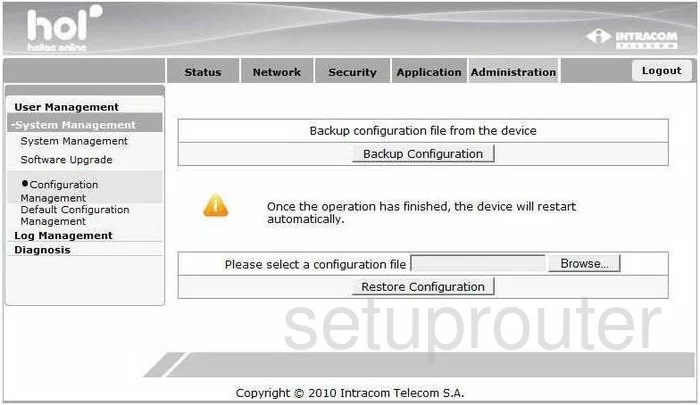
ZTE NetFasteR WLAN General Screenshot
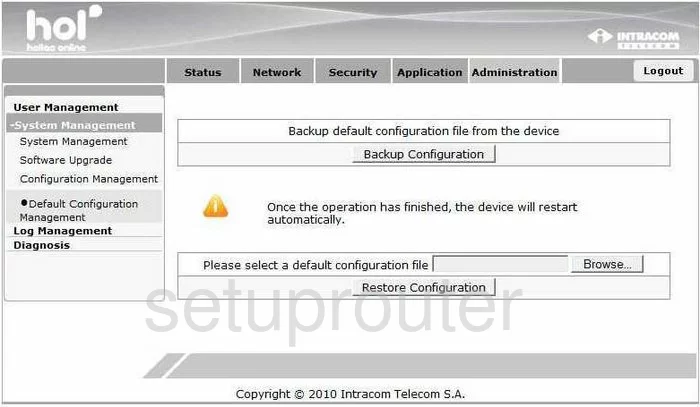
ZTE NetFasteR WLAN General Screenshot
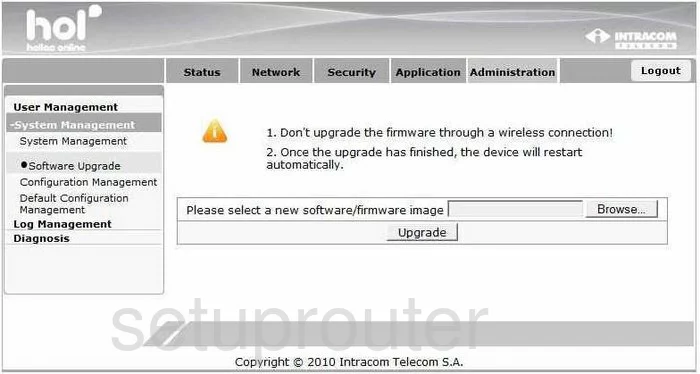
ZTE NetFasteR WLAN General Screenshot
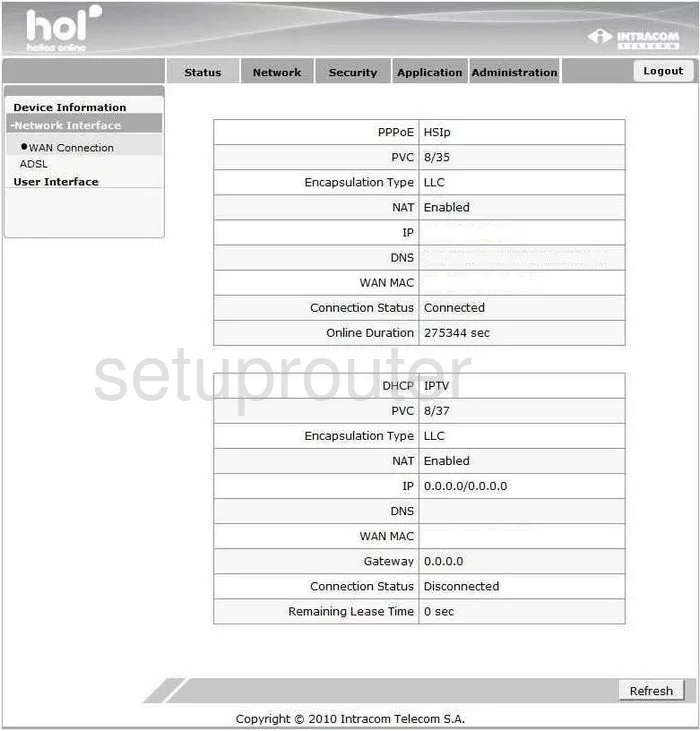
ZTE NetFasteR WLAN General Screenshot
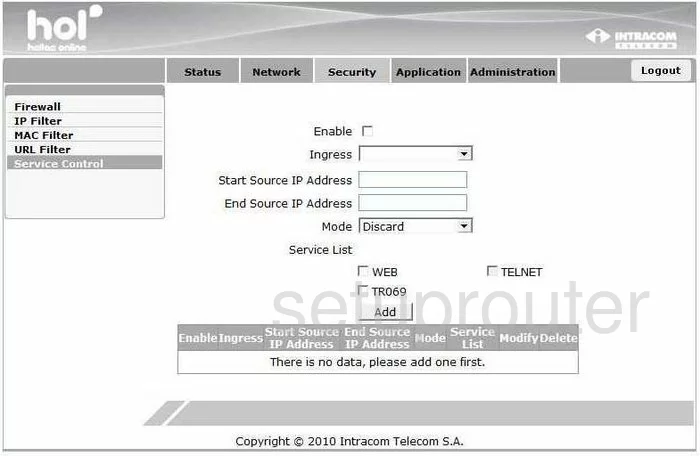
ZTE NetFasteR WLAN General Screenshot
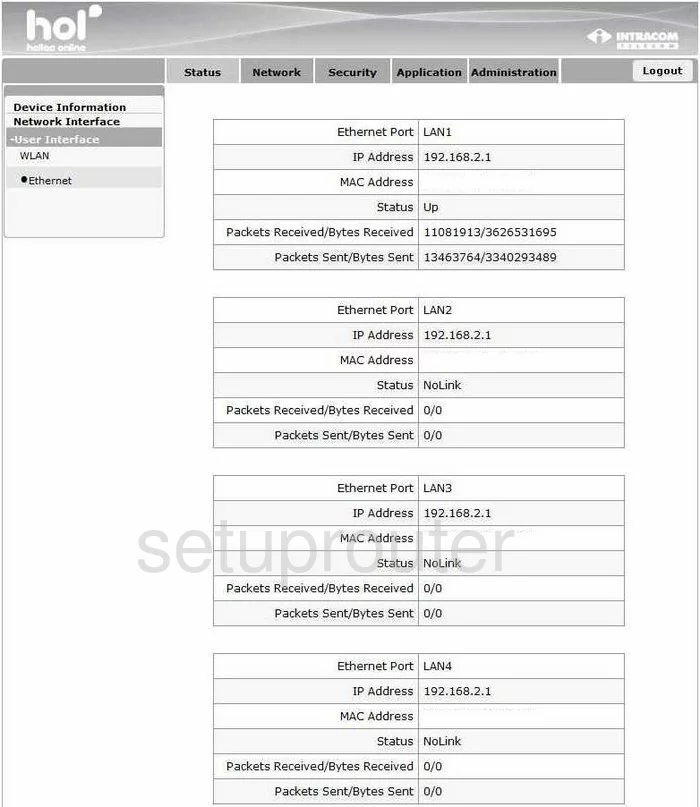
ZTE NetFasteR WLAN General Screenshot
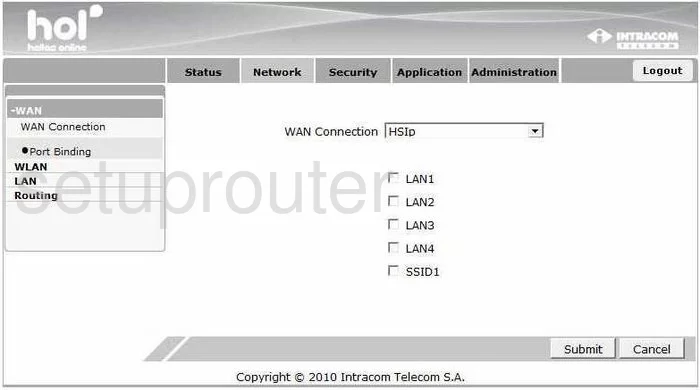
ZTE NetFasteR WLAN Dynamic Dns Screenshot
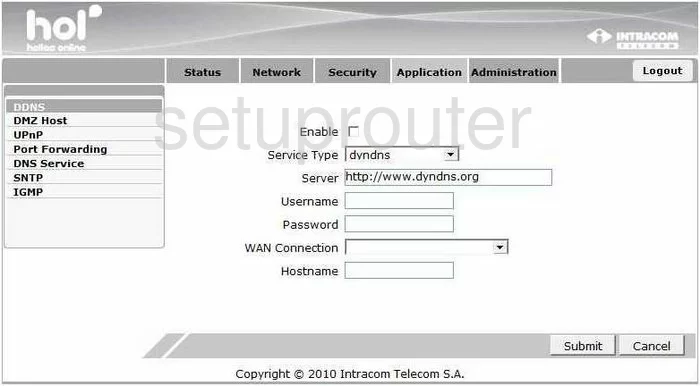
ZTE NetFasteR WLAN Status Screenshot
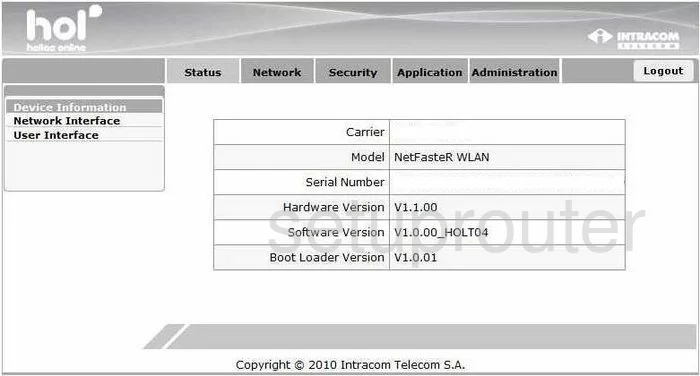
ZTE NetFasteR WLAN Dmz Screenshot
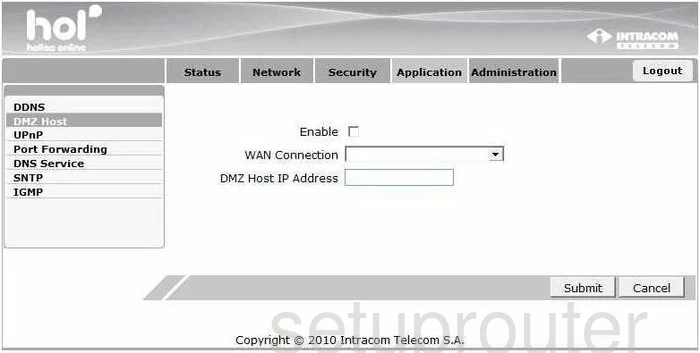
ZTE NetFasteR WLAN Firewall Screenshot
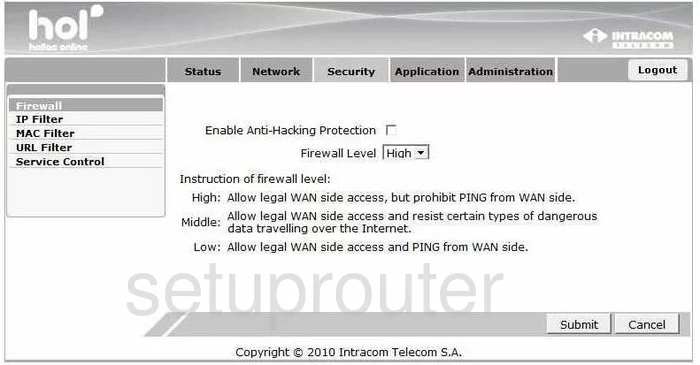
ZTE NetFasteR WLAN Igmp Screenshot
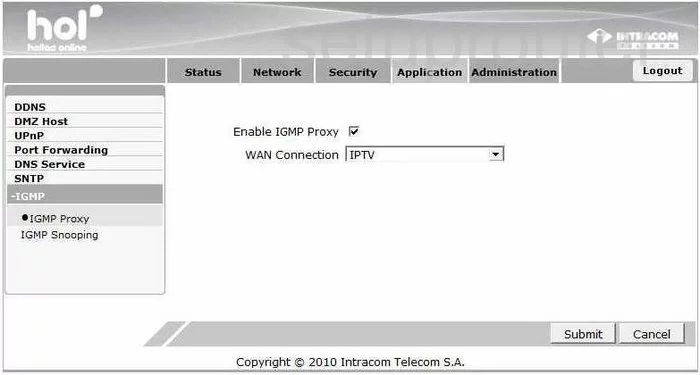
ZTE NetFasteR WLAN Igmp Screenshot
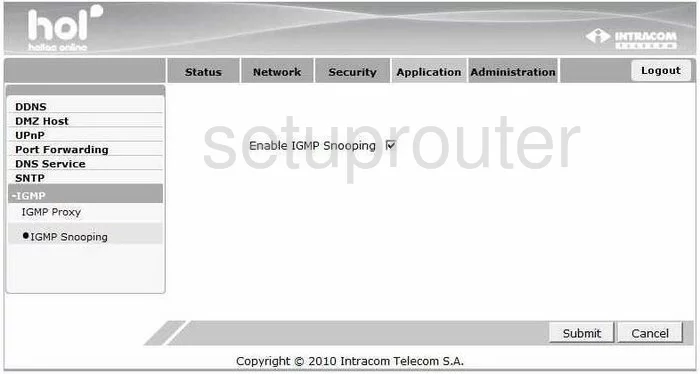
ZTE NetFasteR WLAN Ip Filter Screenshot
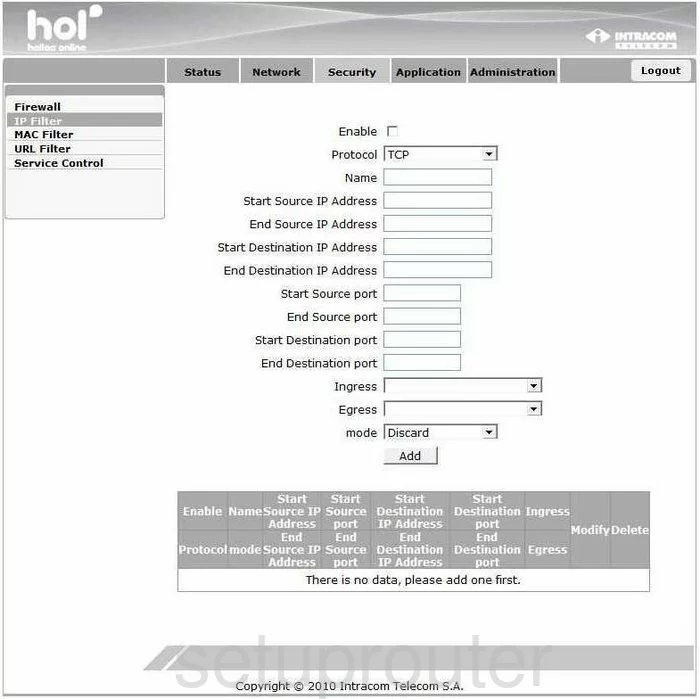
ZTE NetFasteR WLAN Login Screenshot
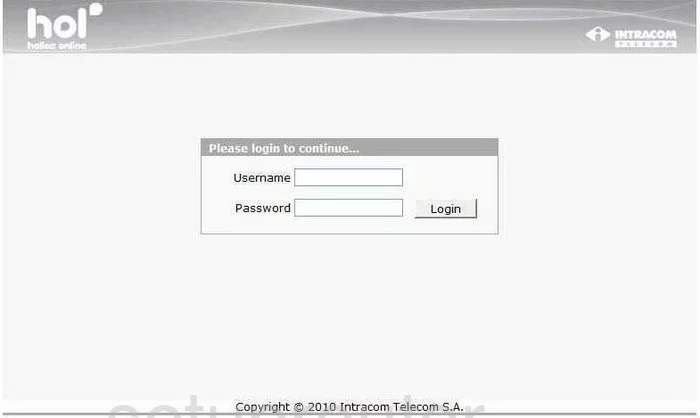
ZTE NetFasteR WLAN Mac Filter Screenshot
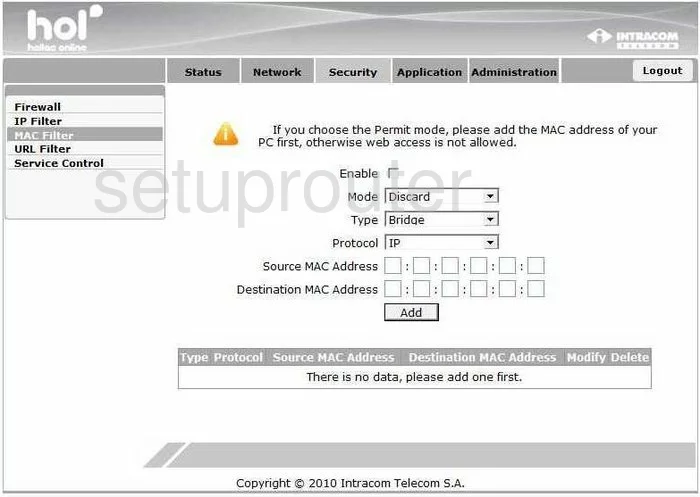
ZTE NetFasteR WLAN Port Forwarding Screenshot

ZTE NetFasteR WLAN Routing Screenshot
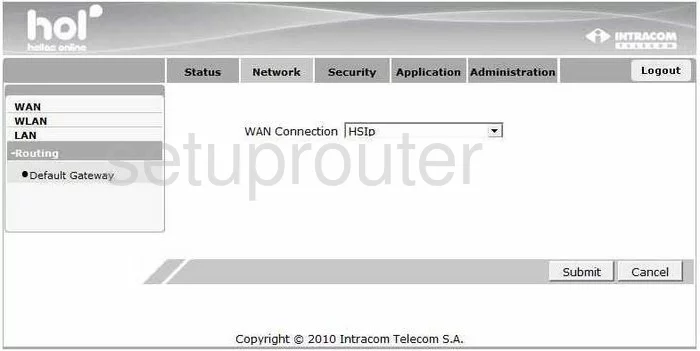
ZTE NetFasteR WLAN Time Setup Screenshot
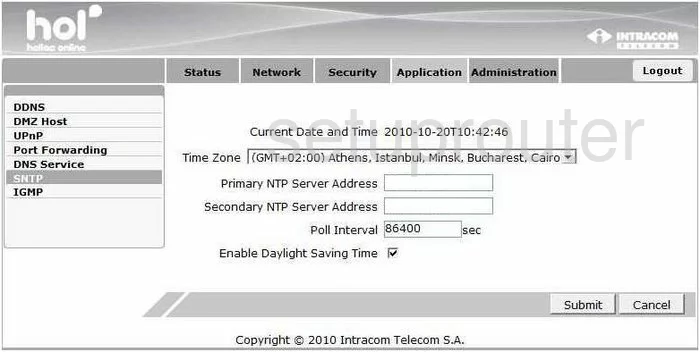
ZTE NetFasteR WLAN Password Screenshot
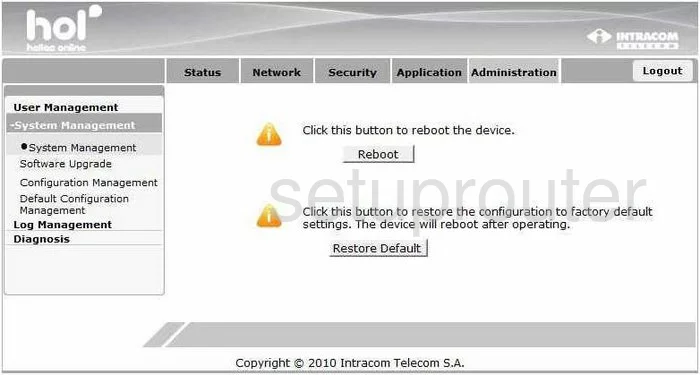
ZTE NetFasteR WLAN Upnp Screenshot
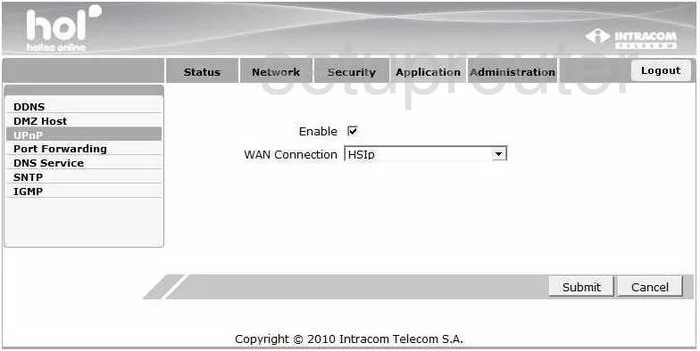
ZTE NetFasteR WLAN Url Filter Screenshot
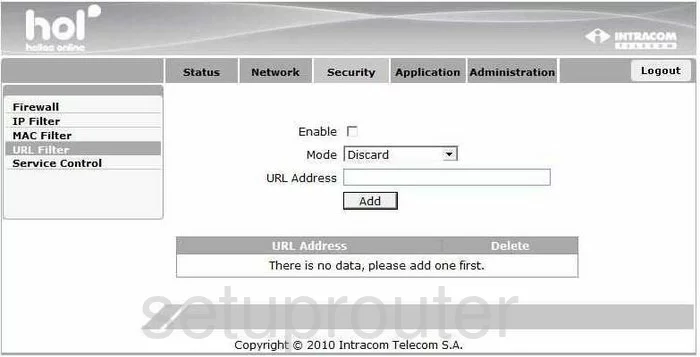
ZTE NetFasteR WLAN Password Screenshot
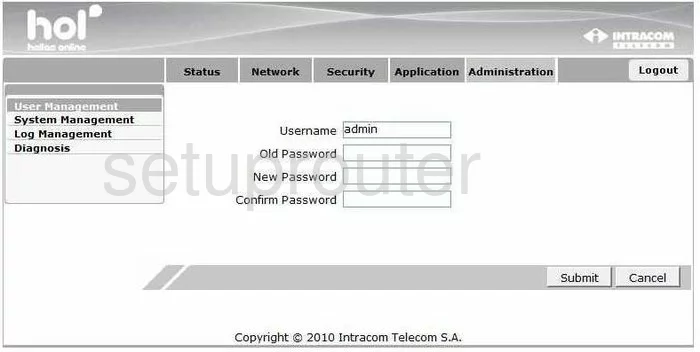
ZTE NetFasteR WLAN Wan Screenshot
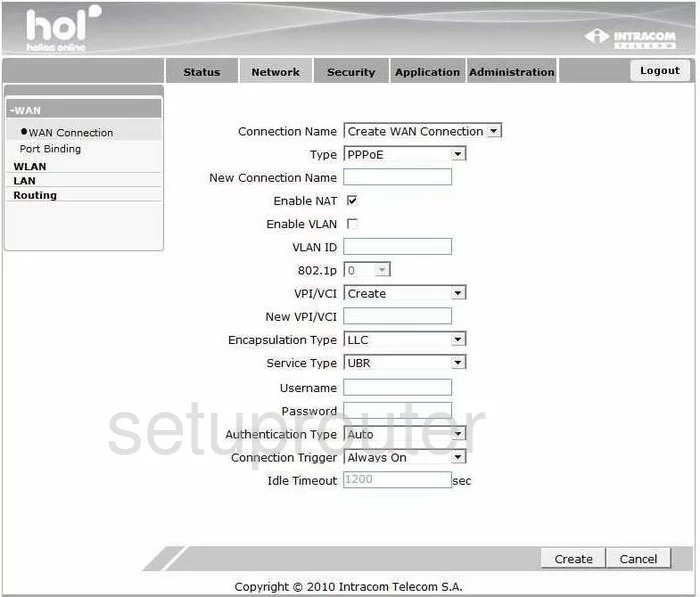
ZTE NetFasteR WLAN Device Image Screenshot

This is the screenshots guide for the ZTE NetFasteR WLAN Intracom. We also have the following guides for the same router:
- ZTE NetFasteR WLAN Intracom - Reset the ZTE NetFasteR WLAN
- ZTE NetFasteR WLAN Intracom - How to change the IP Address on a ZTE NetFasteR WLAN router
- ZTE NetFasteR WLAN Intracom - ZTE NetFasteR WLAN User Manual
- ZTE NetFasteR WLAN Intracom - ZTE NetFasteR WLAN Login Instructions
- ZTE NetFasteR WLAN Intracom - How to change the DNS settings on a ZTE NetFasteR WLAN router
- ZTE NetFasteR WLAN Intracom - Setup WiFi on the ZTE NetFasteR WLAN
- ZTE NetFasteR WLAN Intracom - Information About the ZTE NetFasteR WLAN Router