This page shows you how to login to the ZTE NetFasteR WLAN router.
Other ZTE NetFasteR WLAN Guides
This is the login guide for the ZTE NetFasteR WLAN Intracom. We also have the following guides for the same router:
- ZTE NetFasteR WLAN Intracom - Reset the ZTE NetFasteR WLAN
- ZTE NetFasteR WLAN Intracom - How to change the IP Address on a ZTE NetFasteR WLAN router
- ZTE NetFasteR WLAN Intracom - ZTE NetFasteR WLAN User Manual
- ZTE NetFasteR WLAN Intracom - How to change the DNS settings on a ZTE NetFasteR WLAN router
- ZTE NetFasteR WLAN Intracom - Setup WiFi on the ZTE NetFasteR WLAN
- ZTE NetFasteR WLAN Intracom - Information About the ZTE NetFasteR WLAN Router
- ZTE NetFasteR WLAN Intracom - ZTE NetFasteR WLAN Screenshots
Find Your ZTE NetFasteR WLAN Router IP Address
Before you can log in to your ZTE NetFasteR WLAN router, you need to figure out it's internal IP address.
| Known NetFasteR WLAN IP Addresses |
|---|
| 192.168.1.1 |
| 192.168.2.1 |
Start with the first IP address in the list and then follow the rest of this guide.
If the IP address you picked does not seem to work, then simply try a different one. It should be completely harmless to try different IP addresses.
If you try all of the above IP addresses and still cannot find your router, then you have the following options:
- Check our out Find Your Router's Internal IP Address guide.
- Use our free software called Router Detector.
After you find your router's internal IP Address, it is time to try logging in to it.
Login to the ZTE NetFasteR WLAN Router
The ZTE NetFasteR WLAN router has a web-based interface. The way you manage it is by using a web browser like Firefox, Edge, or Chrome.
Enter ZTE NetFasteR WLAN Internal IP Address
Put the internal IP Address of your ZTE NetFasteR WLAN in the address bar of your web browser. The address bar will look like this:

Press the Enter key on your keyboard. You should see a window pop up asking you for your ZTE NetFasteR WLAN password.
ZTE NetFasteR WLAN Default Username and Password
In order to login to your ZTE NetFasteR WLAN you are going to need to know your username and password. Just in case the router's username and password have never been changed, you may want to try the factory defaults. Try all of the ZTE NetFasteR WLAN factory default usernames and passwords below.
| ZTE NetFasteR WLAN Default Usernames and Passwords | |
|---|---|
| Username | Password |
| admin | admin |
Enter your username and password in the dialog box that pops up. Put your username and password in the appropriate boxes.
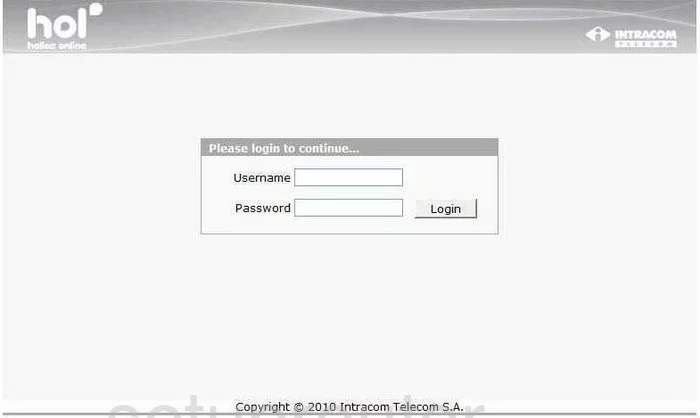
ZTE NetFasteR WLAN Home Screen
If your password is correct then you will be logged in and see the ZTE NetFasteR WLAN home screen, which looks like this:
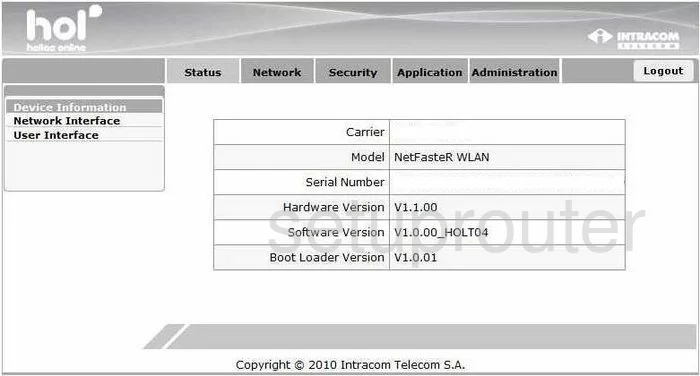
If you see this screen, then congratulations, you are now logged in to your ZTE NetFasteR WLAN. Now you can follow any of our other guides for this router.
Solutions To ZTE NetFasteR WLAN Login Problems
Here are some ideas to help if you are having problems getting logged in to your router.
ZTE NetFasteR WLAN Password Doesn't Work
It's possible that your router's factory default password is different than what we have listed. You can try other ZTE passwords. Head over to our list of all ZTE Passwords.
Forgot Password to ZTE NetFasteR WLAN Router
If your ISP provided your router, then you may have to call them to get your login information. They will most likely have it on file.
How to Reset the ZTE NetFasteR WLAN Router To Default Settings
Your last option when you are unable to get logged in is to reset your router to factory default settings. The last option when you are unable to get logged in to your router is to reset it to the factory defaults.
Other ZTE NetFasteR WLAN Guides
Here are some of our other ZTE NetFasteR WLAN info that you might be interested in.
This is the login guide for the ZTE NetFasteR WLAN Intracom. We also have the following guides for the same router:
- ZTE NetFasteR WLAN Intracom - Reset the ZTE NetFasteR WLAN
- ZTE NetFasteR WLAN Intracom - How to change the IP Address on a ZTE NetFasteR WLAN router
- ZTE NetFasteR WLAN Intracom - ZTE NetFasteR WLAN User Manual
- ZTE NetFasteR WLAN Intracom - How to change the DNS settings on a ZTE NetFasteR WLAN router
- ZTE NetFasteR WLAN Intracom - Setup WiFi on the ZTE NetFasteR WLAN
- ZTE NetFasteR WLAN Intracom - Information About the ZTE NetFasteR WLAN Router
- ZTE NetFasteR WLAN Intracom - ZTE NetFasteR WLAN Screenshots