Here are instructions for logging in to the ZTE ZXHN F609 router.
Other ZTE ZXHN F609 Guides
This is the login guide for the ZTE ZXHN F609 v5.2.10P3T12. We also have the following guides for the same router:
- ZTE ZXHN F609 v5.2.10P3T12 - How to change the IP Address on a ZTE ZXHN F609 router
- ZTE ZXHN F609 v5.2.10P3T12 - Setup WiFi on the ZTE ZXHN F609
- ZTE ZXHN F609 v5.2.10P3T12 - ZTE ZXHN F609 Screenshots
- ZTE ZXHN F609 v5.2.10P3T12 - Information About the ZTE ZXHN F609 Router
- ZTE ZXHN F609 v5.2.10P3T12 - Reset the ZTE ZXHN F609
Find Your ZTE ZXHN F609 Router IP Address
The first thing that we need to know in order to login to the ZTE ZXHN F609 router is it's internal IP address.
| Known ZXHN F609 IP Addresses |
|---|
| 192.168.1.1 |
Pick one of these IP addresses and then follow the rest of this guide.
If the IP address you picked does not seem to work, then simply try a different one. It should be completely harmless to try different IP addresses.
If, after trying all of the above IP addresses, you still cannot find your router, then you have the following options:
- Check our out Find Your Router's Internal IP Address guide.
- Use our free software called Router Detector.
After you find your router's internal IP Address, it is time to try logging in to it.
Login to the ZTE ZXHN F609 Router
The ZTE ZXHN F609 is managed through a web-based interface. In order to log in to it, you need to use a web browser, such as Chrome, Firefox, or Edge.
Enter ZTE ZXHN F609 Internal IP Address
Put the internal IP Address of your ZTE ZXHN F609 in the address bar of your web browser. Your address bar should look something like this:

Press the Enter key on your keyboard. You should see a window pop up asking you for your ZTE ZXHN F609 password.
ZTE ZXHN F609 Default Username and Password
You need to know your username and password to login to your ZTE ZXHN F609. It's possible that the router's password is still set to the factory default. Below is a list of all known ZTE ZXHN F609 default usernames and passwords.
| ZTE ZXHN F609 Default Usernames and Passwords | |
|---|---|
| Username | Password |
| admin | admin |
In the window that pops up, enter your username and password. You can try them all.
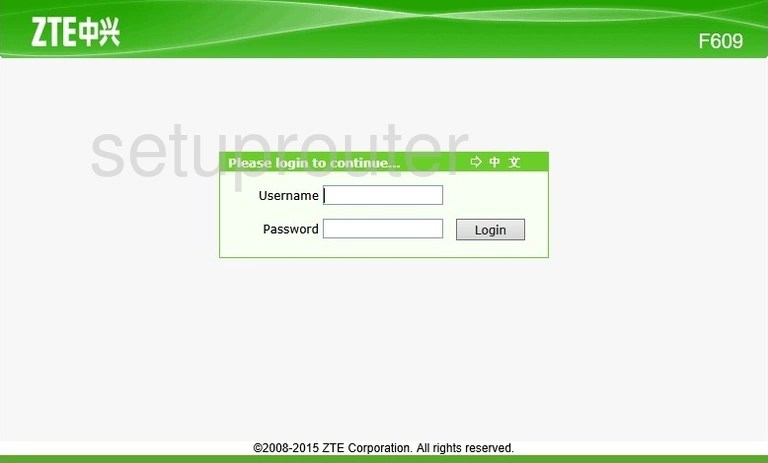
ZTE ZXHN F609 Home Screen
If your password is correct then you will be logged in and see the ZTE ZXHN F609 home screen, which looks like this:
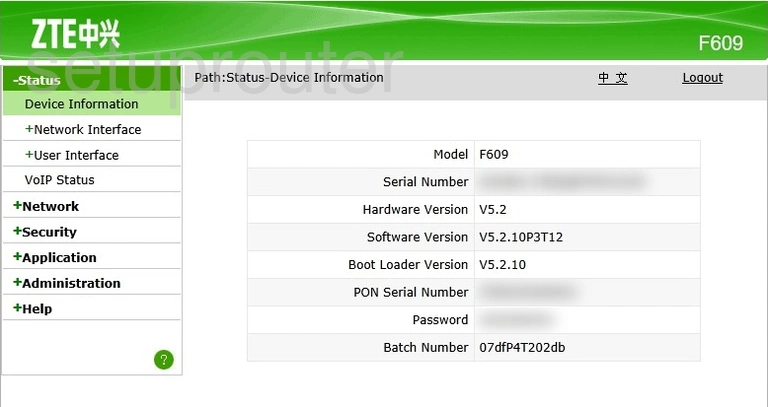
When you see this screen, then you are logged in to your ZTE ZXHN F609 router. You are now ready to follow one of our other guides.
Solutions To ZTE ZXHN F609 Login Problems
Here are some things that you can try if you are having problems getting logged in to your router.
ZTE ZXHN F609 Password Doesn't Work
Perhaps your router's default password is different than what we have listed here. You should try other ZTE passwords. Here is our list of all ZTE Passwords.
Forgot Password to ZTE ZXHN F609 Router
If your ISP provided your router, then you may have to call them to get your login information. They will most likely have it on file.
How to Reset the ZTE ZXHN F609 Router To Default Settings
Your last option when you are unable to get logged in is to reset your router to factory default settings. Your last option when you are unable to get logged in is to reset your router to factory default settings.
Other ZTE ZXHN F609 Guides
Here are some of our other ZTE ZXHN F609 info that you might be interested in.
This is the login guide for the ZTE ZXHN F609 v5.2.10P3T12. We also have the following guides for the same router:
- ZTE ZXHN F609 v5.2.10P3T12 - How to change the IP Address on a ZTE ZXHN F609 router
- ZTE ZXHN F609 v5.2.10P3T12 - Setup WiFi on the ZTE ZXHN F609
- ZTE ZXHN F609 v5.2.10P3T12 - ZTE ZXHN F609 Screenshots
- ZTE ZXHN F609 v5.2.10P3T12 - Information About the ZTE ZXHN F609 Router
- ZTE ZXHN F609 v5.2.10P3T12 - Reset the ZTE ZXHN F609