Here are instructions for logging in to the ZTE ZXHN F673AV9 router.
Other ZTE ZXHN F673AV9 Guides
This is the login guide for the ZTE ZXHN F673AV9 v2.0.0P1T4. We also have the following guides for the same router:
Find Your ZTE ZXHN F673AV9 Router IP Address
The first thing that we need to know in order to login to the ZTE ZXHN F673AV9 router is it's internal IP address.
| Known ZXHN F673AV9 IP Addresses |
|---|
| 192.168.1.1 |
Start with the first IP address in the list and then follow the rest of this guide.
If later on in this guide you do not find your router using the IP address that you pick, then you can try different IP addresses until you get logged in. I will not hurt anything to try different IP addresses.
If you try all of the above IP addresses and still cannot find your router, then you can try one of the following steps:
- Follow our Find Your Router's Internal IP Address guide.
- Use our free software called Router Detector.
Now that you have your router's internal IP Address, we are ready to login to it.
Login to the ZTE ZXHN F673AV9 Router
The ZTE ZXHN F673AV9 router has a web-based interface. The way you manage it is by using a web browser like Firefox, Edge, or Chrome.
Enter ZTE ZXHN F673AV9 Internal IP Address
Either copy/paste or type the internal IP address of your ZTE ZXHN F673AV9 router into the address bar of your web browser. The address bar looks like this:

Press the Enter key on your keyboard. You should see a window pop up asking you for your ZTE ZXHN F673AV9 password.
ZTE ZXHN F673AV9 Default Username and Password
You must know your ZTE ZXHN F673AV9 username and password in order to log in. It's possible that the router's password is still set to the factory default. All of the default usernames and passwords for the ZTE ZXHN F673AV9 are listed below.
| ZTE ZXHN F673AV9 Default Usernames and Passwords | |
|---|---|
| Username | Password |
| admin | admin |
| user | user |
In the window that pops up, enter your username and password. You can try them all.
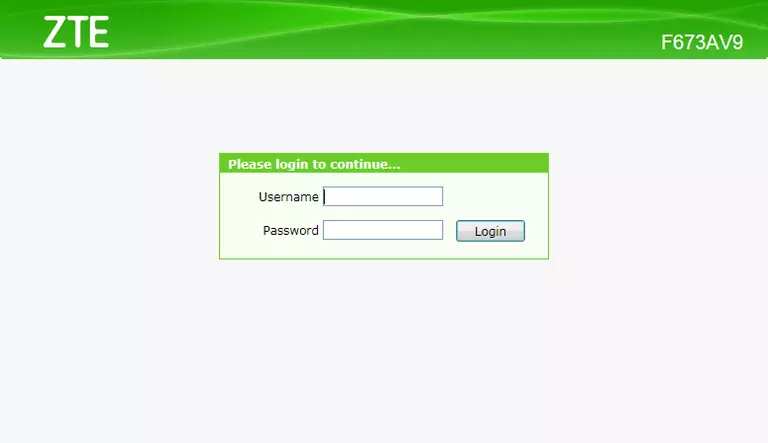
ZTE ZXHN F673AV9 Home Screen
Once you are logged in you will see the ZTE ZXHN F673AV9 home screen, like this:
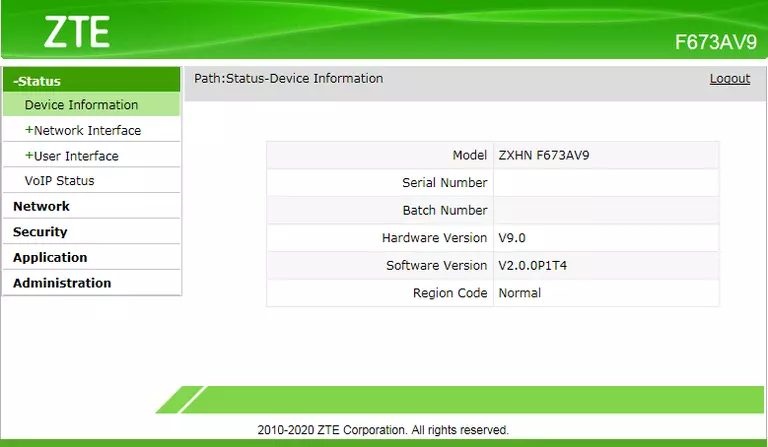
If you see this screen, then good job, you are now logged in to your ZTE ZXHN F673AV9 router. Now you can follow any of our other guides for this router.
Solutions To ZTE ZXHN F673AV9 Login Problems
If you cannot get logged in to your router, here a few possible solutions you can try.
ZTE ZXHN F673AV9 Password Doesn't Work
Your router's factory default password might be different than what we have listed here. You can try other ZTE passwords. Here is our list of all ZTE Passwords.
Forgot Password to ZTE ZXHN F673AV9 Router
If your ISP provided your router, then you may have to call them and ask them if they know how to login to your router. Sometimes they will have your password on file.
How to Reset the ZTE ZXHN F673AV9 Router To Default Settings
As a last resort, you can reset your router to factory defaults. If all else fails and you are unable to login to your router, then you may have to reset it to its factory default settings.
Other ZTE ZXHN F673AV9 Guides
Here are some of our other ZTE ZXHN F673AV9 info that you might be interested in.
This is the login guide for the ZTE ZXHN F673AV9 v2.0.0P1T4. We also have the following guides for the same router: