This page shows you how to login to the ZTE ZXHN F677 router.
Other ZTE ZXHN F677 Guides
This is the login guide for the ZTE ZXHN F677 v1.0.0P2T9 (ZH) China Unicom. We also have the following guides for the same router:
Find Your ZTE ZXHN F677 Router IP Address
We need to find your ZTE ZXHN F677 router's internal IP address before we can log in to it.
| Known ZXHN F677 IP Addresses |
|---|
| 192.168.1.1 |
| 192.168.1.1/cu.html |
You may have to try using a few different IP addresses from the list above. Just pick one and then follow the rest of this guide.
If later on in this guide you do not find your router using the IP address that you pick, then you can try different IP addresses until you get logged in. It should be completely harmless to try different IP addresses.
If, after trying all of the above IP addresses, you still cannot find your router, then try the following:
- Use our Find Your Router's Internal IP Address guide.
- Use our free Router Detector software.
Once you have the internal IP Address of your router, you can log in to it.
Login to the ZTE ZXHN F677 Router
Your ZTE ZXHN F677 is managed through a web-based interface. You need to use a web browser to manage it, such as Chrome, Edge, or Firefox.
Enter ZTE ZXHN F677 Internal IP Address
Find the address bar in your web browser and type in the internal IP address of your ZTE ZXHN F677 router. The address bar will look like this:

Press the Enter key on your keyboard. A window will show asking for your ZTE ZXHN F677 password.
ZTE ZXHN F677 Default Username and Password
You need to know your username and password to login to your ZTE ZXHN F677. If you are not sure what the username and password are, then perhaps they are still set to the factory defaults. Below is a list of all known ZTE ZXHN F677 default usernames and passwords.
| ZTE ZXHN F677 Default Usernames and Passwords | |
|---|---|
| Username | Password |
| administrator | CUAdmin |
In the window that pops up, enter your username and password. You should be able to try them all.
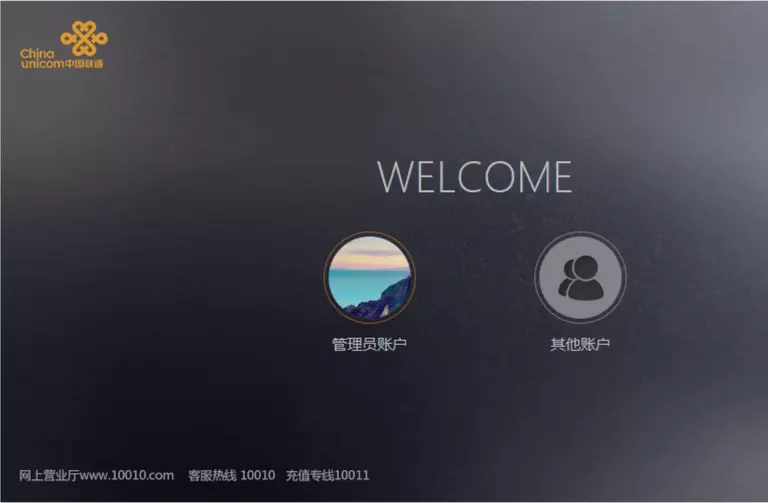
ZTE ZXHN F677 Home Screen
When you get logged in you should be at the ZTE ZXHN F677 home screen, which looks similar to this:
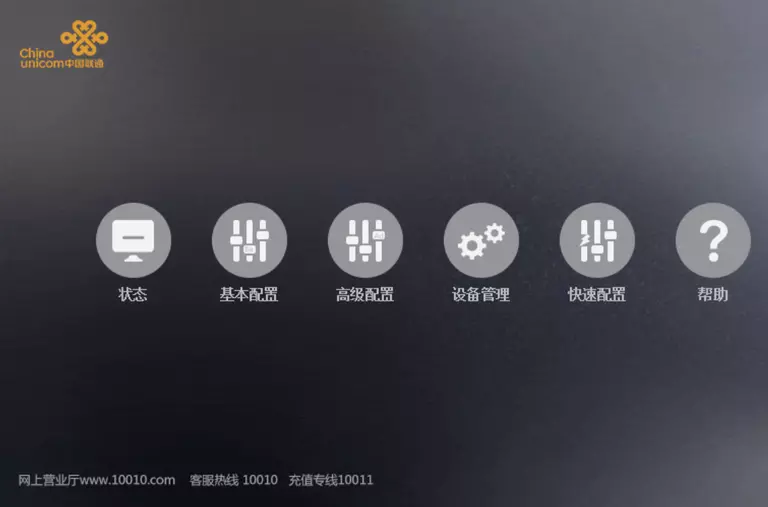
If you see this screen, then good job, you are now logged in to your ZTE ZXHN F677 router. Now you can follow any of our other guides for this router.
Solutions To ZTE ZXHN F677 Login Problems
Here are some other ideas that might help you get logged in to your router.
ZTE ZXHN F677 Password Doesn't Work
Your router's factory default password might be different than what we have listed here. You should try other ZTE passwords. Here is our list of all ZTE Passwords.
Forgot Password to ZTE ZXHN F677 Router
If you are using an ISP provided router, then you may need to call their support desk and ask for your login information. Most of the time they will have it on file for you.
How to Reset the ZTE ZXHN F677 Router To Default Settings
If you still cannot get logged in, then you are probably going to have to reset your router to its default settings. Your last option when you are unable to get logged in is to reset your router to factory default settings.
Other ZTE ZXHN F677 Guides
Here are some of our other ZTE ZXHN F677 info that you might be interested in.
This is the login guide for the ZTE ZXHN F677 v1.0.0P2T9 (ZH) China Unicom. We also have the following guides for the same router: