We have a collection of user-submitted screenshots to share.
We'd love to see your screenshots on our site. Simply use our Router Screenshot Grabber, which is a free tool in Network Utilities. It makes the capture process easy and sends the screenshots to us automatically.
This is the screenshots guide for the ZTE ZXHN H108N v25 Nova. We also have the following guides for the same router:
- ZTE ZXHN H108N - How to change the IP Address on a ZTE ZXHN H108N router
- ZTE ZXHN H108N - ZTE ZXHN H108N Login Instructions
- ZTE ZXHN H108N - ZTE ZXHN H108N User Manual
- ZTE ZXHN H108N - Setup WiFi on the ZTE ZXHN H108N
- ZTE ZXHN H108N - ZTE ZXHN H108N Screenshots
- ZTE ZXHN H108N - Information About the ZTE ZXHN H108N Router
- ZTE ZXHN H108N - Reset the ZTE ZXHN H108N
All ZTE ZXHN H108N Screenshots
All screenshots below were captured from a ZTE ZXHN H108N router.
ZTE ZXHN H108N Wifi Status Screenshot
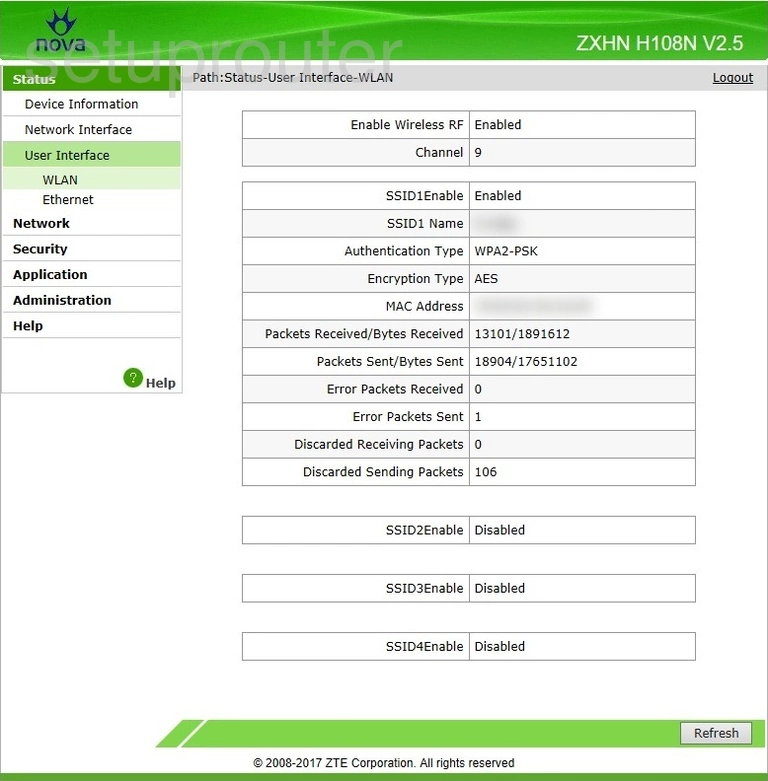
ZTE ZXHN H108N Wan Screenshot

ZTE ZXHN H108N Status Screenshot
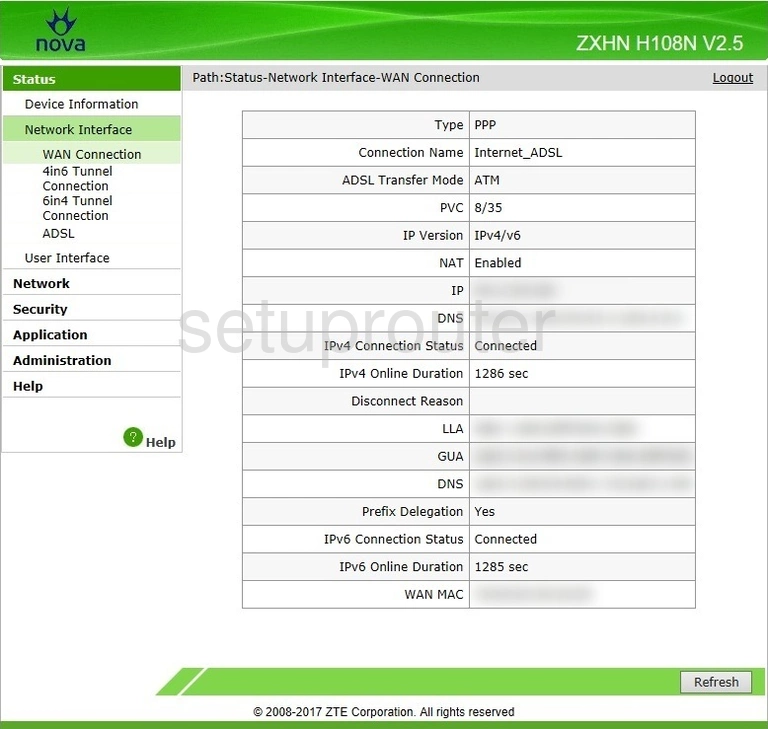
ZTE ZXHN H108N Upnp Screenshot
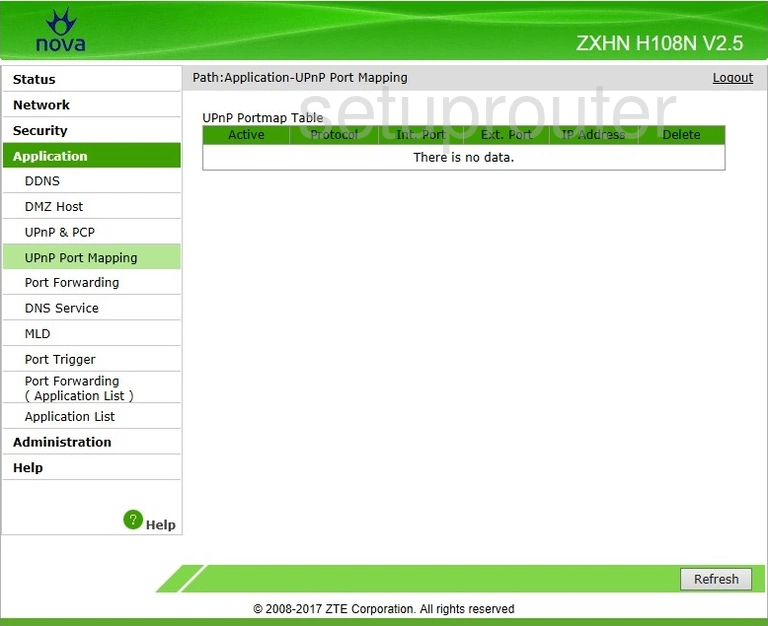
ZTE ZXHN H108N Upnp Screenshot
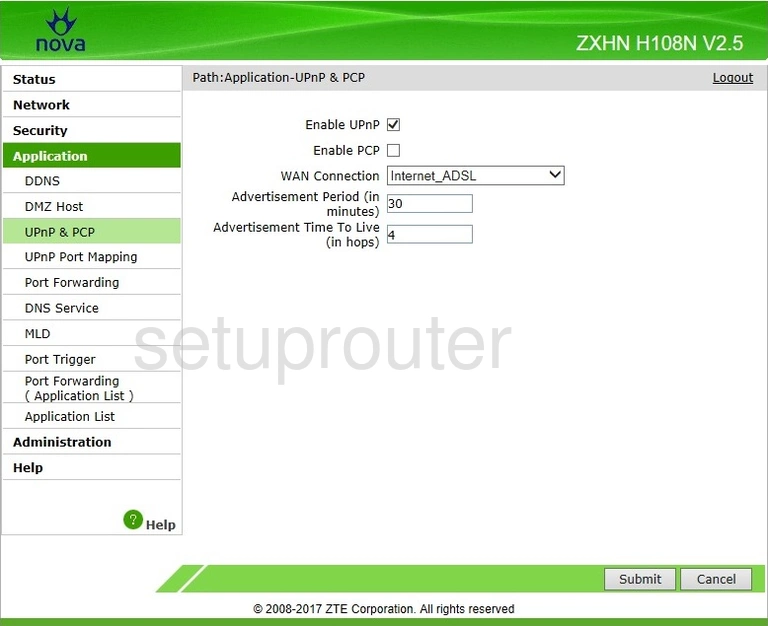
ZTE ZXHN H108N Routing Screenshot
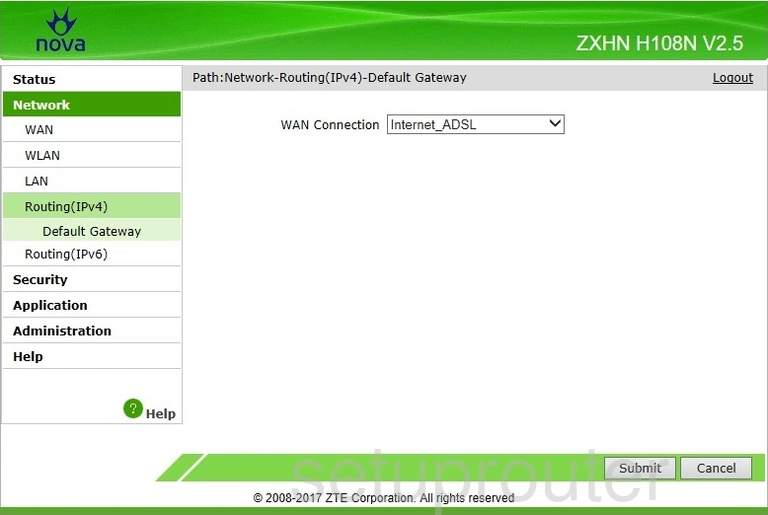
ZTE ZXHN H108N Port Triggering Screenshot
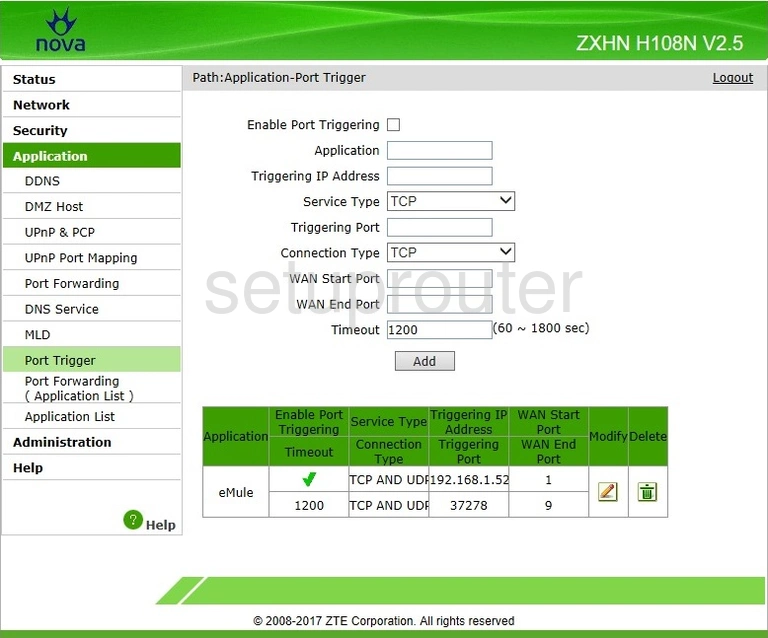
ZTE ZXHN H108N Port Forwarding Screenshot
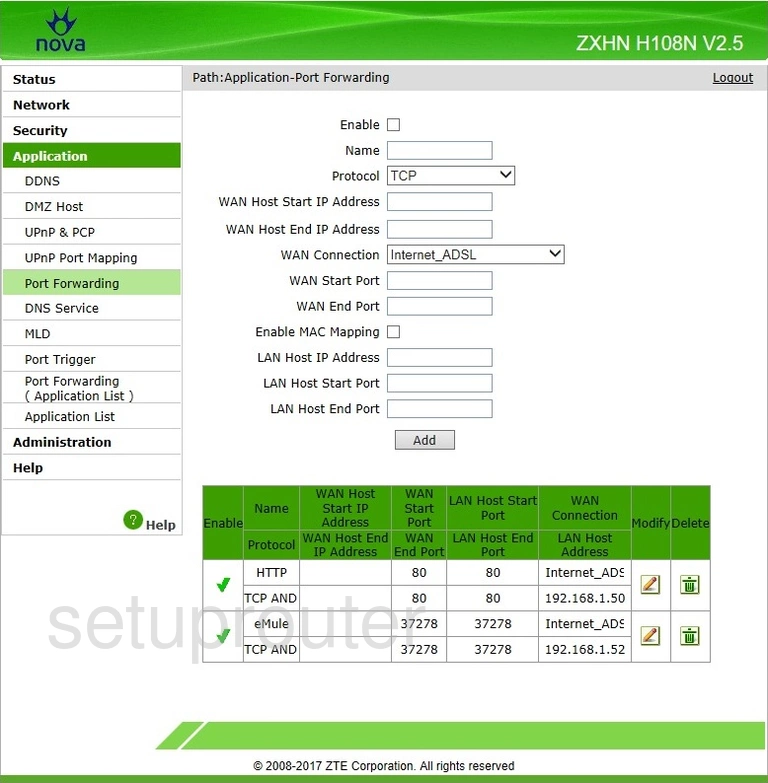
ZTE ZXHN H108N Port Forwarding Screenshot
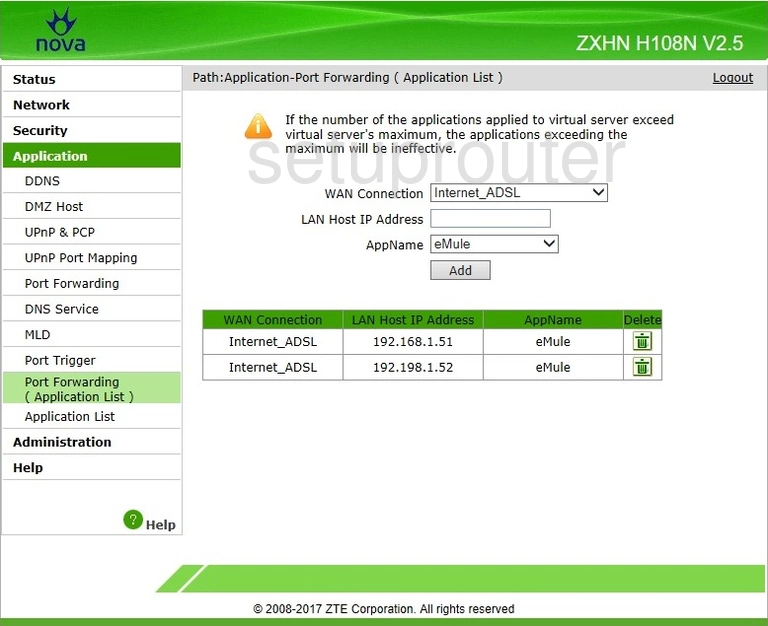
ZTE ZXHN H108N Port Setting Screenshot
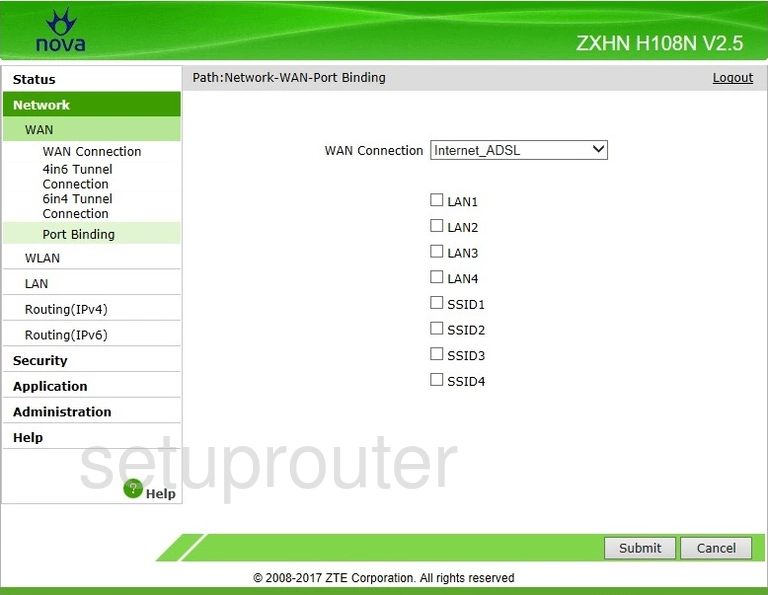
ZTE ZXHN H108N Setup Screenshot
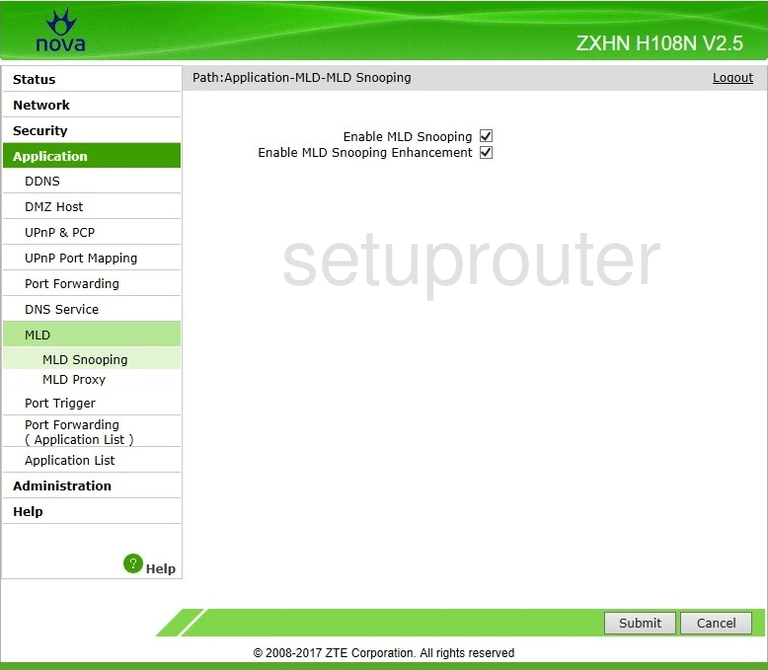
ZTE ZXHN H108N Login Screenshot
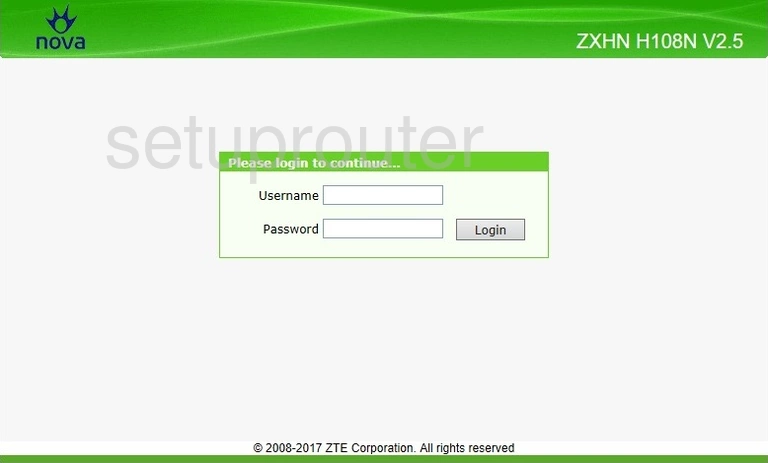
ZTE ZXHN H108N Firewall Screenshot
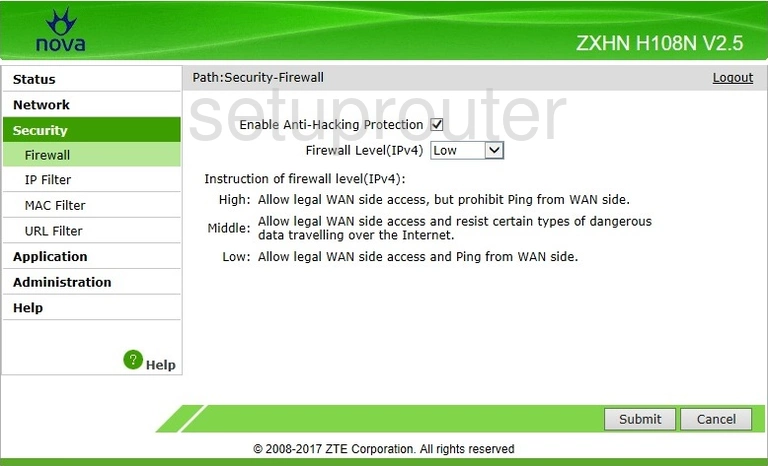
ZTE ZXHN H108N Status Screenshot
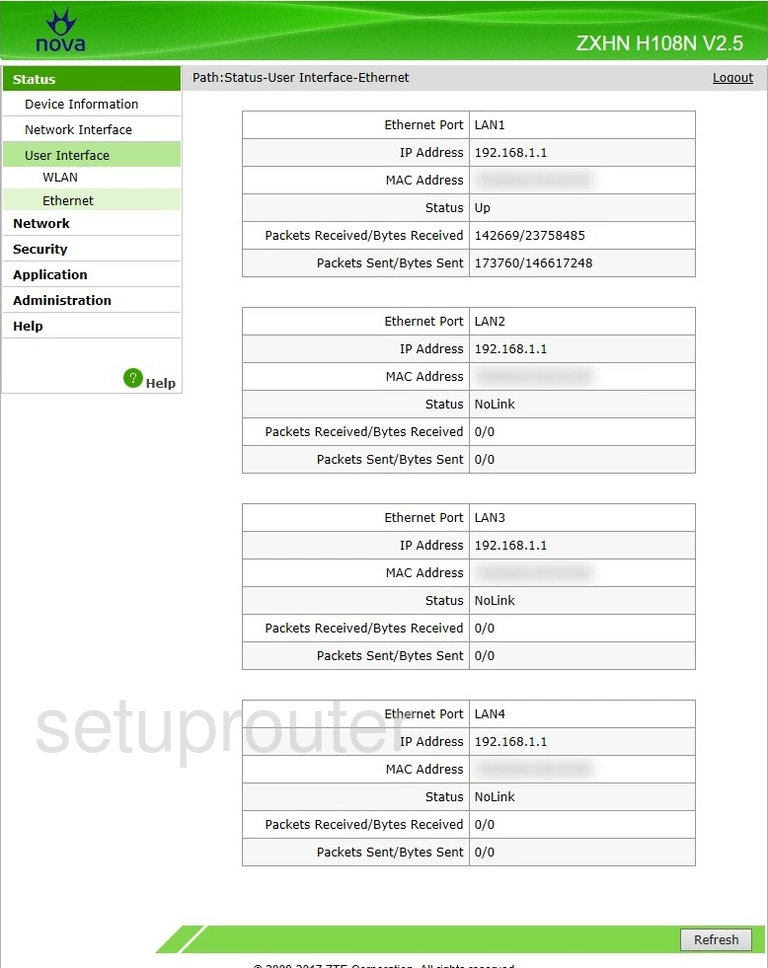
ZTE ZXHN H108N Dns Screenshot
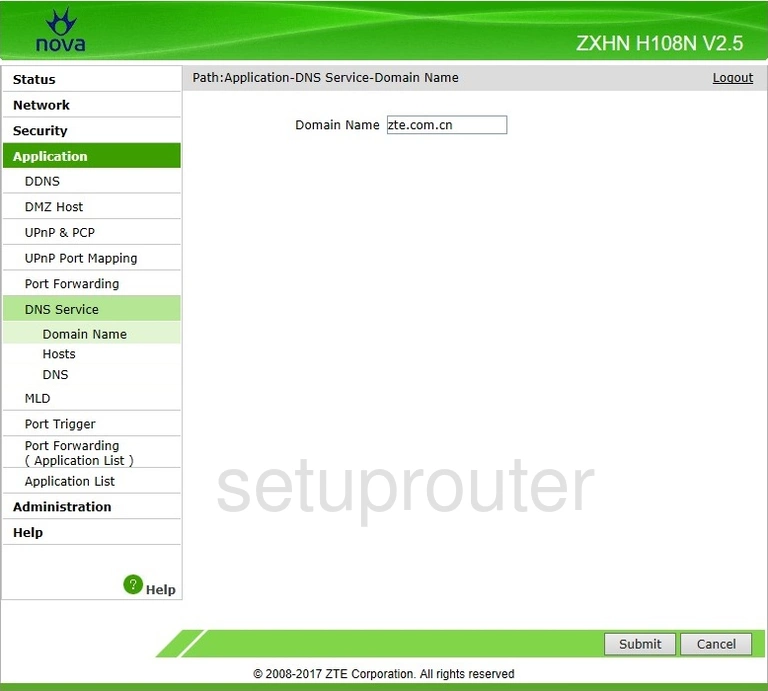
ZTE ZXHN H108N Dmz Screenshot
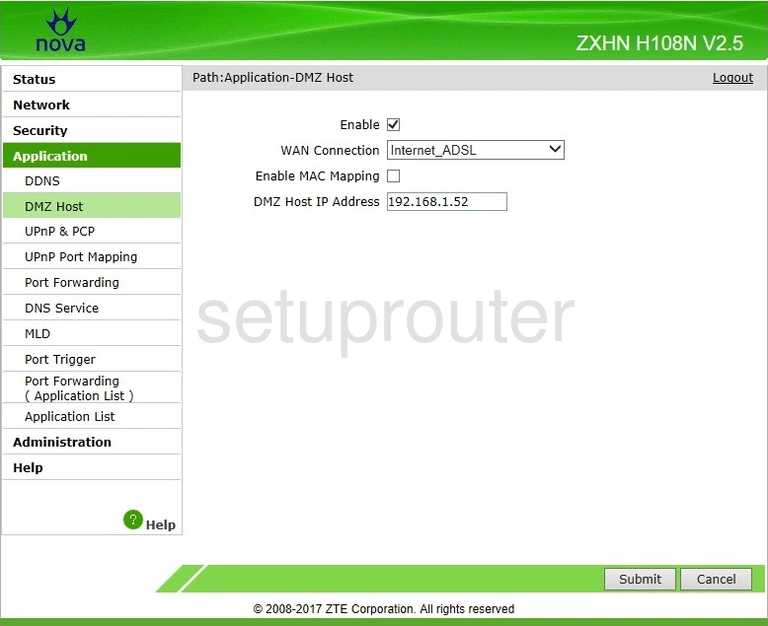
ZTE ZXHN H108N Status Screenshot
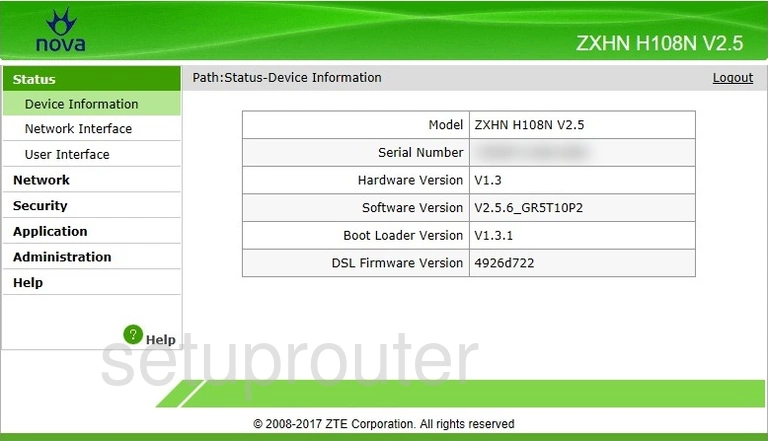
ZTE ZXHN H108N Port Forwarding Screenshot
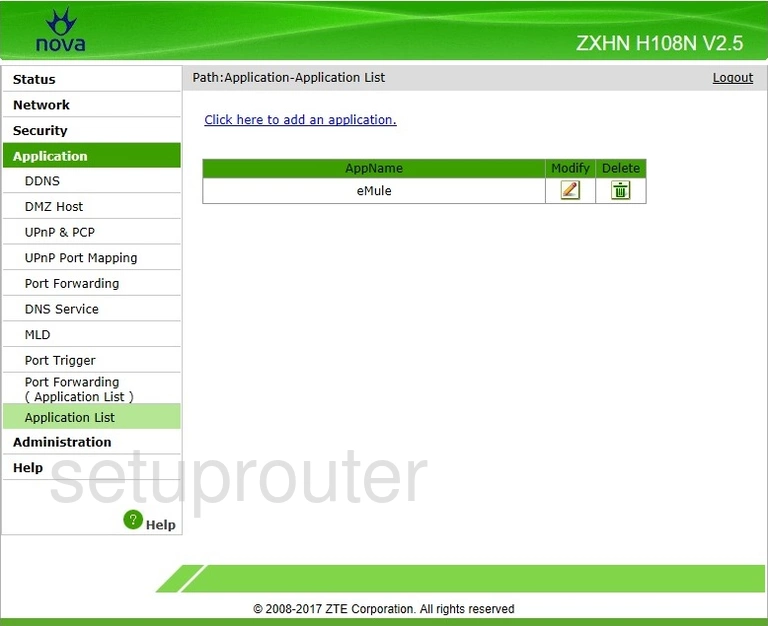
ZTE ZXHN H108N Status Screenshot
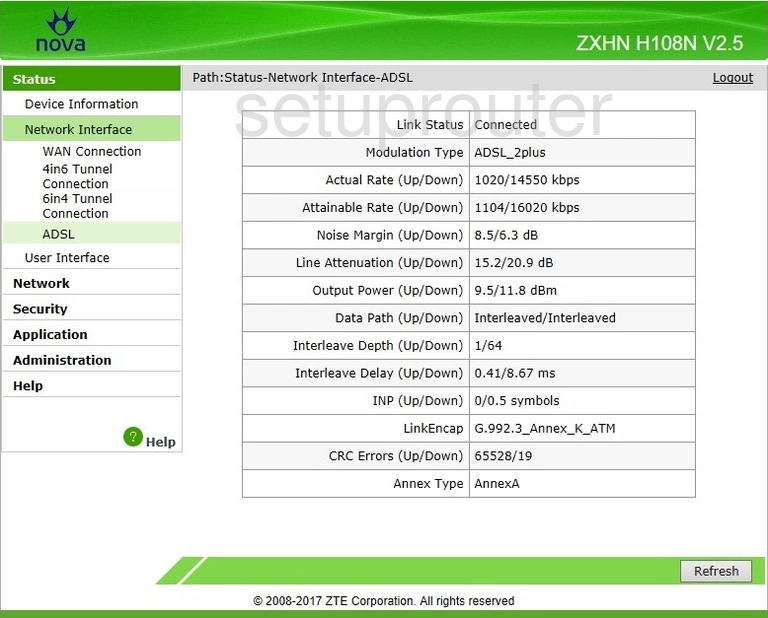
ZTE ZXHN H108N Setup Screenshot
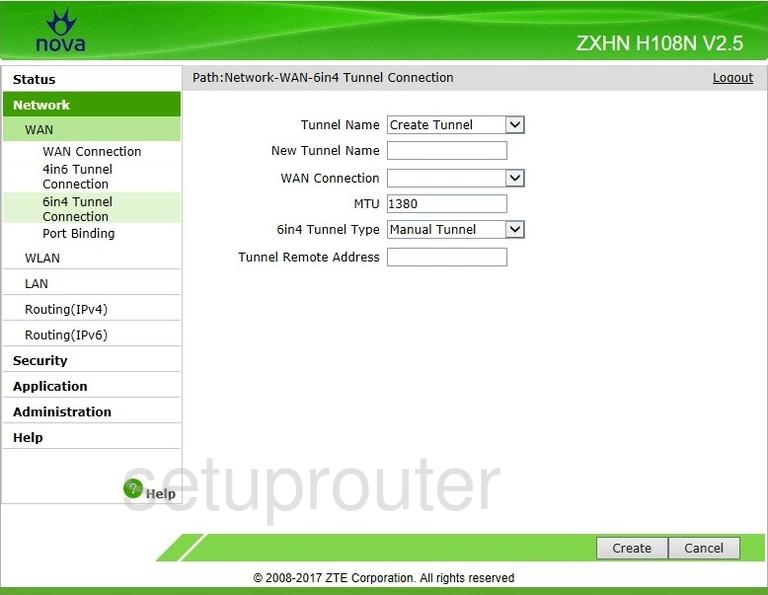
ZTE ZXHN H108N Status Screenshot
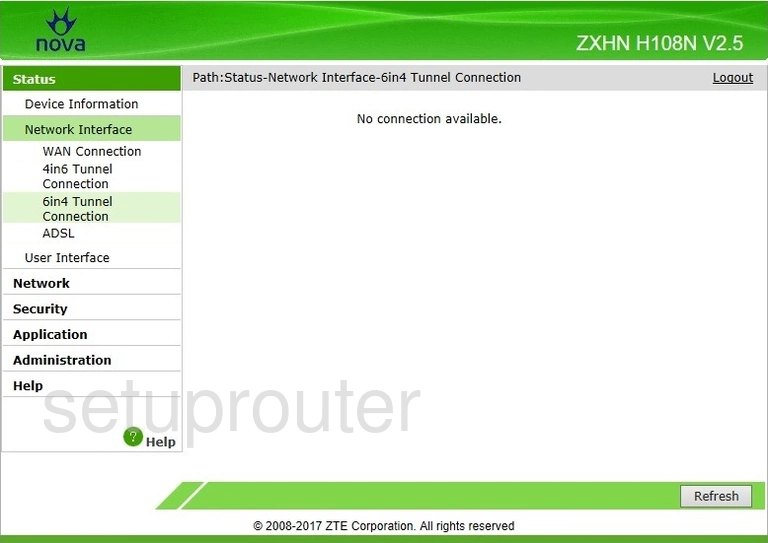
ZTE ZXHN H108N Setup Screenshot
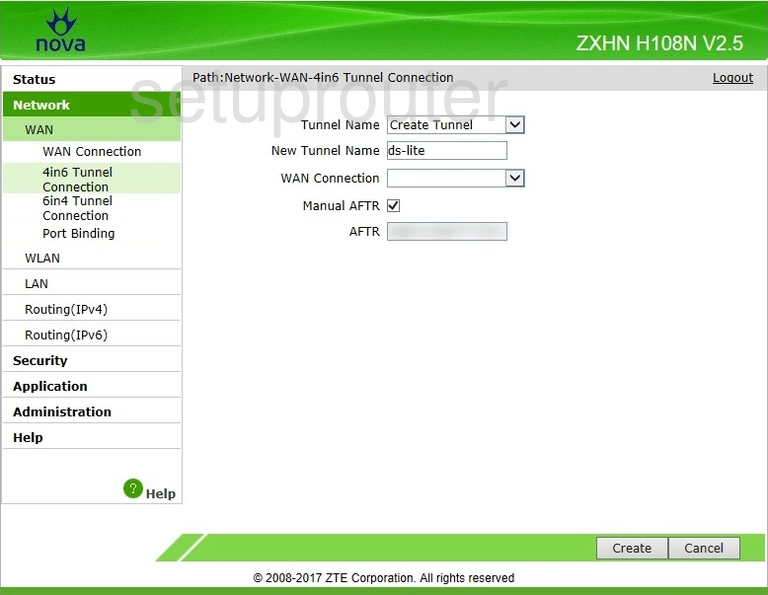
ZTE ZXHN H108N Status Screenshot
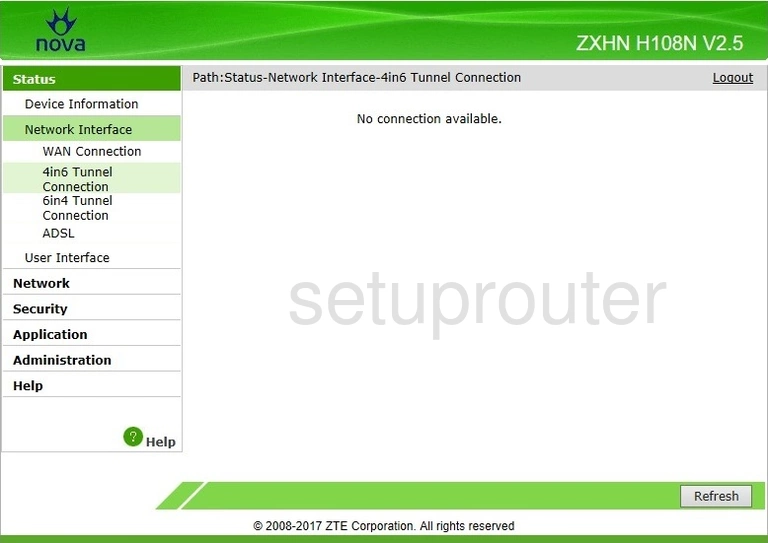
This is the screenshots guide for the ZTE ZXHN H108N v25 Nova. We also have the following guides for the same router:
- ZTE ZXHN H108N - How to change the IP Address on a ZTE ZXHN H108N router
- ZTE ZXHN H108N - ZTE ZXHN H108N Login Instructions
- ZTE ZXHN H108N - ZTE ZXHN H108N User Manual
- ZTE ZXHN H108N - Setup WiFi on the ZTE ZXHN H108N
- ZTE ZXHN H108N - ZTE ZXHN H108N Screenshots
- ZTE ZXHN H108N - Information About the ZTE ZXHN H108N Router
- ZTE ZXHN H108N - Reset the ZTE ZXHN H108N