These screenshots were submitted by our users.
Please feel free to share screenshots with us using our Router Screenshot Grabber, which is a free tool in Network Utilities. It makes the capture process easy and sends the screenshots to us automatically.
This is the screenshots guide for the ZTE ZXHN H267A v1.0 v1.0.1_TRT24. We also have the following guides for the same router:
All ZTE ZXHN H267A v1.0 Screenshots
All screenshots below were captured from a ZTE ZXHN H267A v1.0 router.
ZTE ZXHN H267A v1.0 Login Screenshot
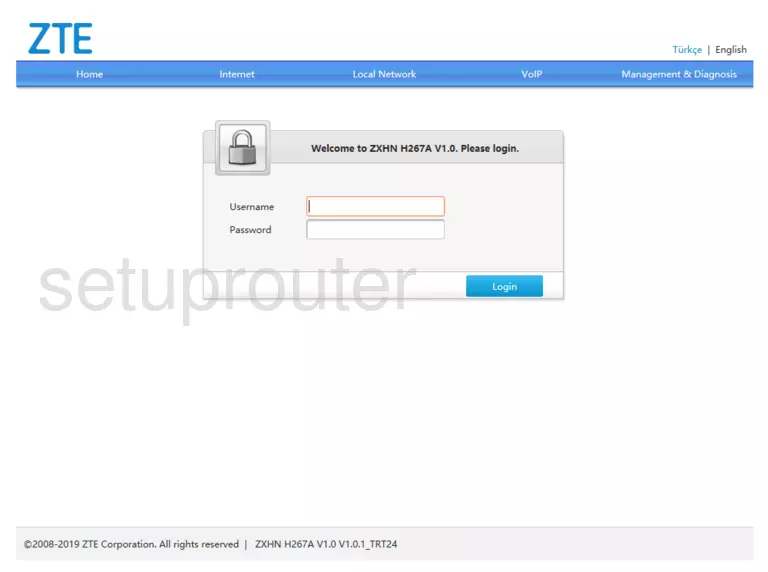
ZTE ZXHN H267A v1.0 Home Screenshot
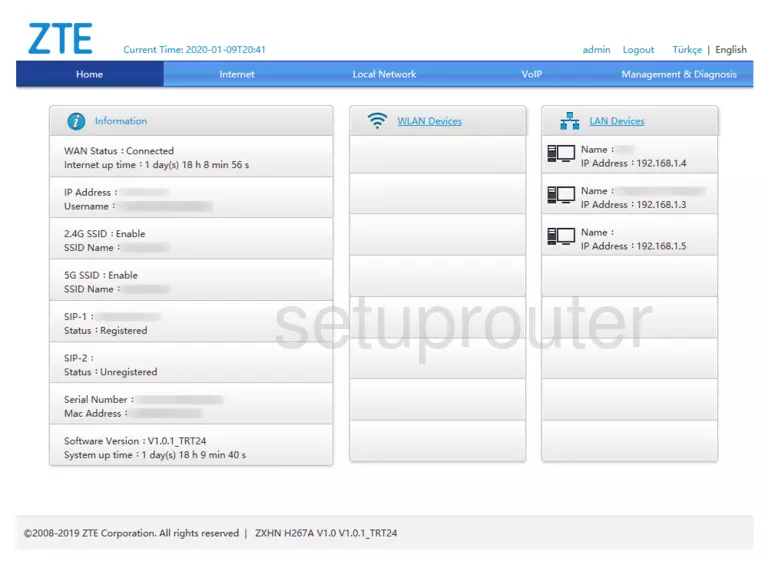
Screenshot of ZTE ZXHN H267A v1.0 Router
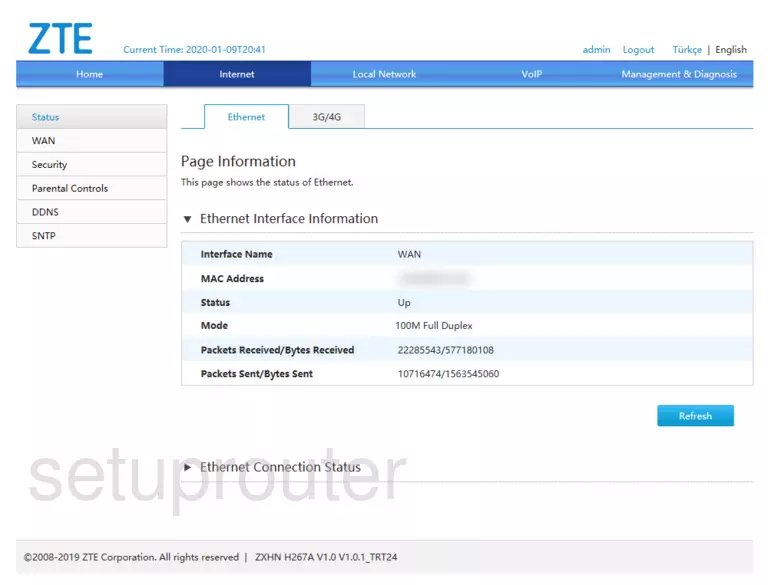
Screenshot of ZTE ZXHN H267A v1.0 Router
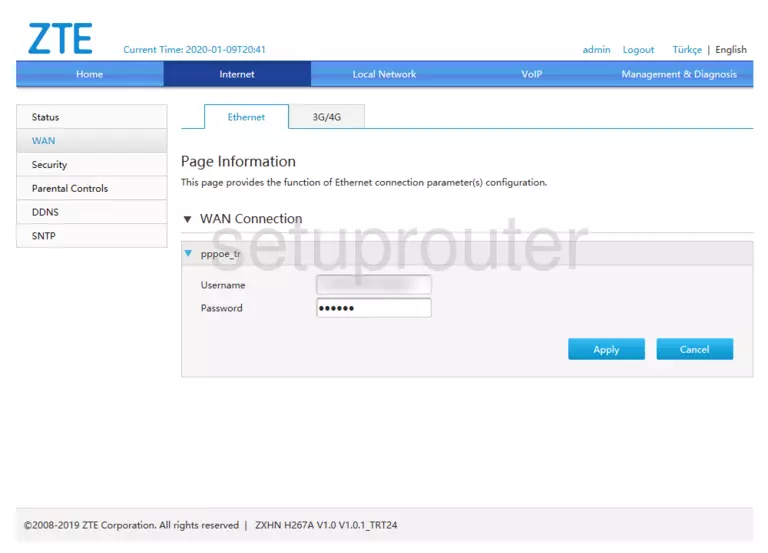
Screenshot of ZTE ZXHN H267A v1.0 Router
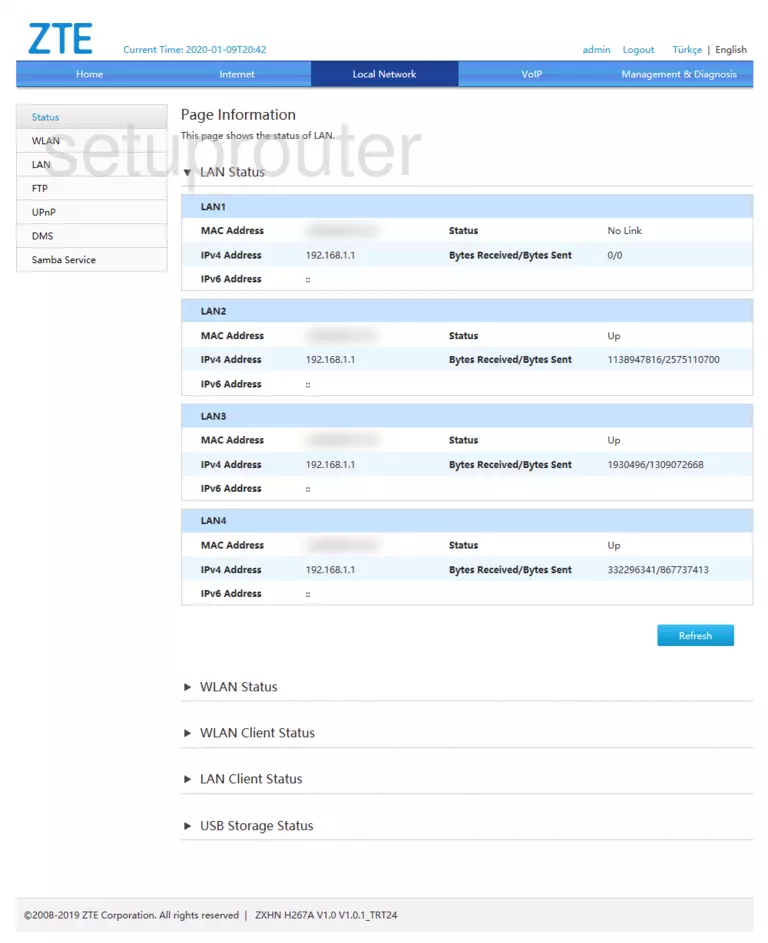
Screenshot of ZTE ZXHN H267A v1.0 Router
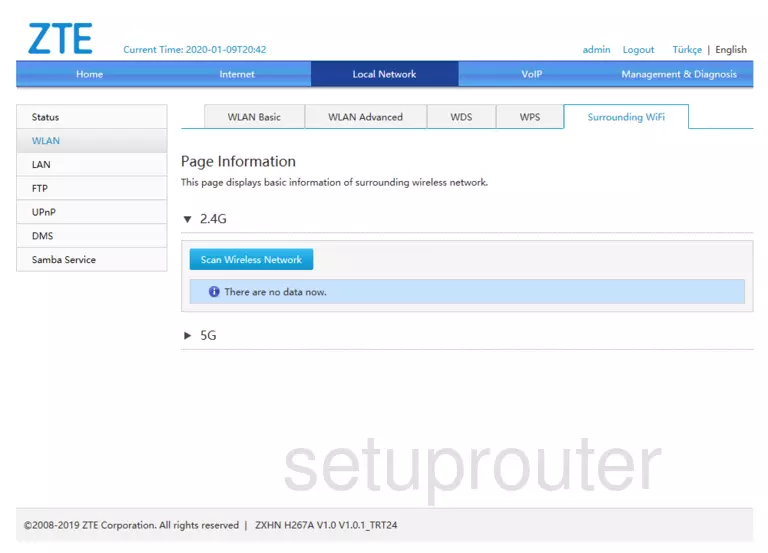
Screenshot of ZTE ZXHN H267A v1.0 Router
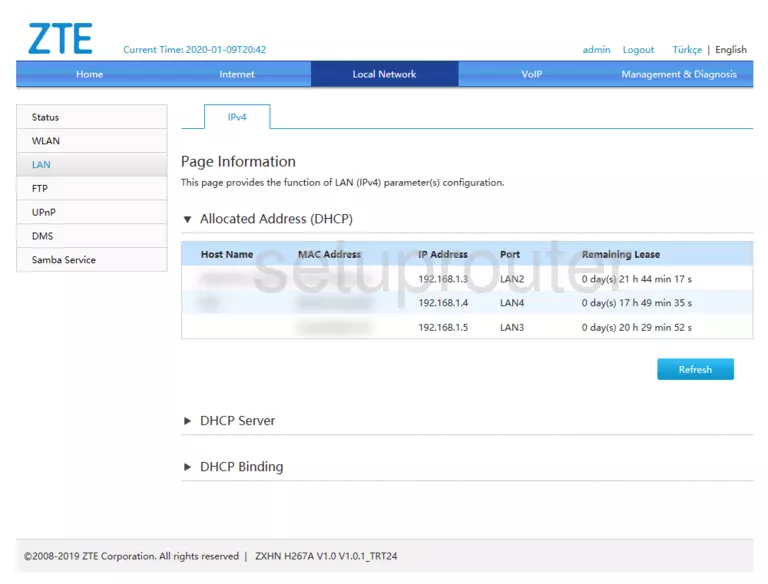
Screenshot of ZTE ZXHN H267A v1.0 Router
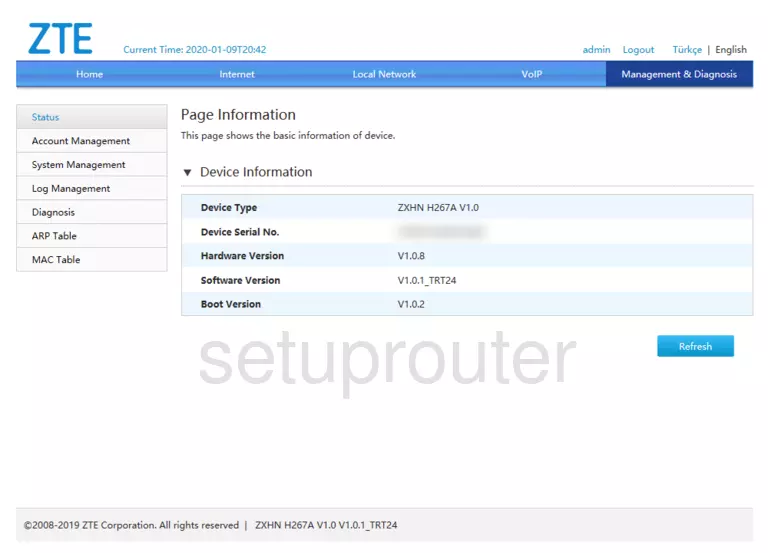
Screenshot of ZTE ZXHN H267A v1.0 Router
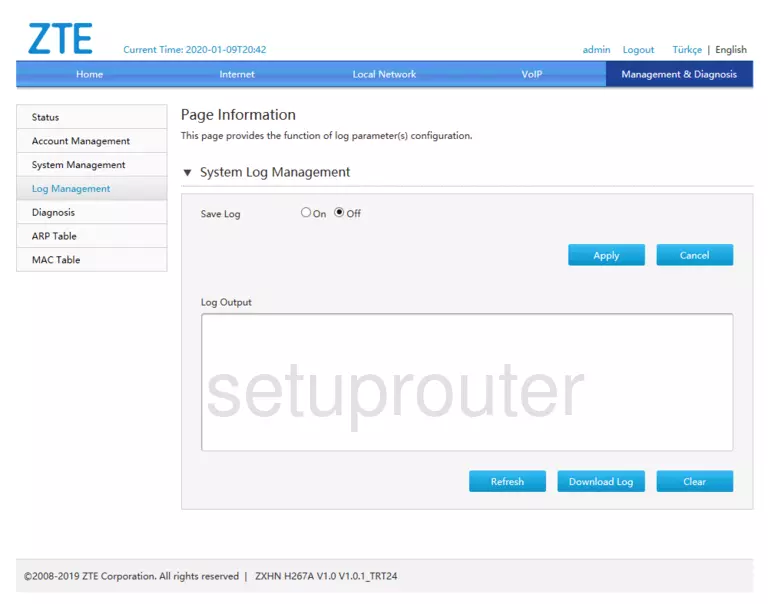
This is the screenshots guide for the ZTE ZXHN H267A v1.0 v1.0.1_TRT24. We also have the following guides for the same router: