This page shows you how to login to the ZTE ZXHN H267N Cyta router.
Other ZTE ZXHN H267N Cyta Guides
This is the login guide for the ZTE ZXHN H267N Cyta. We also have the following guides for the same router:
Find Your ZTE ZXHN H267N Cyta Router IP Address
The first thing that we need to know in order to login to the ZTE ZXHN H267N Cyta router is it's internal IP address.
| Known ZXHN H267N Cyta IP Addresses |
|---|
| 192.168.1.1 |
Choose an IP address from the list above and then follow the rest of this guide.
If you do not find your router's interface later in this guide, then try a different IP address. Keep trying different IP addresses until you find your router. It should be completely harmless to try different IP addresses.
If, after trying all of the above IP addresses, you still cannot find your router, then you have the following options:
- Follow our Find Your Router's Internal IP Address guide.
- Use our free Router Detector software.
The next step is to try logging in to your router.
Login to the ZTE ZXHN H267N Cyta Router
The ZTE ZXHN H267N Cyta is managed through a web-based interface. You can manage it by using a web browser such as Chrome, Firefox, or Edge.
Enter ZTE ZXHN H267N Cyta Internal IP Address
Put the internal IP Address of your ZTE ZXHN H267N Cyta in the address bar of your web browser. The address bar looks like this:

Press the Enter key on your keyboard. You should see a window asking for your ZTE ZXHN H267N Cyta password.
ZTE ZXHN H267N Cyta Default Username and Password
You must know your ZTE ZXHN H267N Cyta username and password in order to log in. Just in case the router's username and password have never been changed, you may want to try the factory defaults. Here is a list of all known factory default usernames and passwords for the ZTE ZXHN H267N Cyta router.
| ZTE ZXHN H267N Cyta Default Usernames and Passwords | |
|---|---|
| Username | Password |
| cytauser | cytauser |
Enter your username and password in the dialog box that pops up. You should be able to try them all.
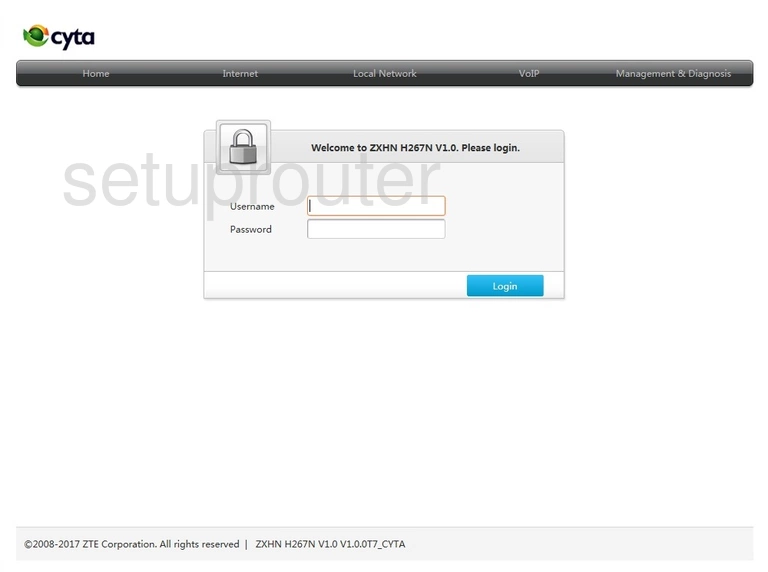
ZTE ZXHN H267N Cyta Home Screen
After you get logged in you should see the ZTE ZXHN H267N Cyta home screen, which looks like this:
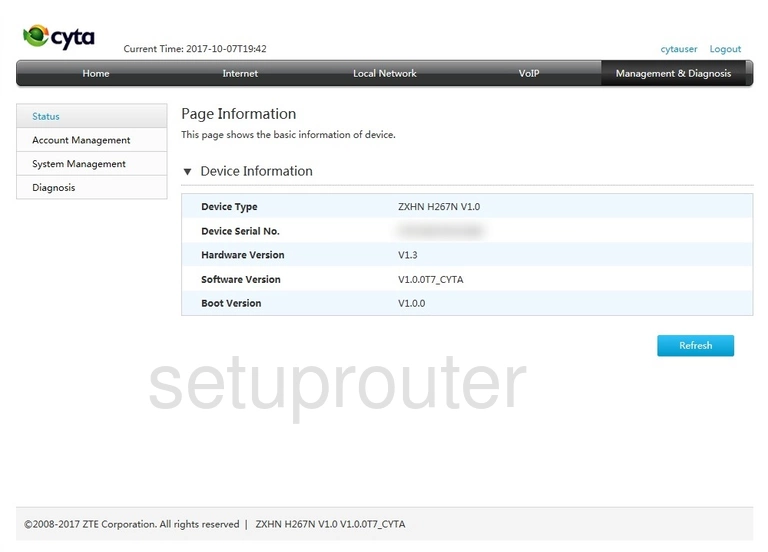
When you see this screen, then you are logged in to your ZTE ZXHN H267N Cyta router. You are ready to follow any of our other guides for this router.
Solutions To ZTE ZXHN H267N Cyta Login Problems
If you cannot get logged in to your router, here a few possible solutions you can try.
ZTE ZXHN H267N Cyta Password Doesn't Work
Perhaps your router's default password is different than what we have listed here. Start by trying all of the other known ZTE passwords. Head over to our list of all ZTE Passwords.
Forgot Password to ZTE ZXHN H267N Cyta Router
If your ISP provided your router, then you may have to call them and ask them if they know how to login to your router. Sometimes they will have your password on file.
How to Reset the ZTE ZXHN H267N Cyta Router To Default Settings
If all else fails and you are unable to login to your router, then you may have to reset it to its factory default settings. Your last option when you are unable to get logged in is to reset your router to factory default settings.
Other ZTE ZXHN H267N Cyta Guides
Here are some of our other ZTE ZXHN H267N Cyta info that you might be interested in.
This is the login guide for the ZTE ZXHN H267N Cyta. We also have the following guides for the same router: