If you need to login to the ZTE ZXHN H389Q router, then this guide shows you how.
Other ZTE ZXHN H389Q Guides
This is the login guide for the ZTE ZXHN H389Q v7.0.1_WD3.1T7d9 (IT) Windtre. We also have the following guides for the same router:
Find Your ZTE ZXHN H389Q Router IP Address
The first thing that we need to know in order to login to the ZTE ZXHN H389Q router is it's internal IP address.
| Known ZXHN H389Q IP Addresses |
|---|
| 192.168.1.1 |
Choose an IP address from the list above and then follow the rest of this guide.
If the IP address you picked does not seem to work, then simply try a different one. It is harmless to try different IP addresses.
If you try all of the above IP addresses and still cannot find your router, then you can try one of the following steps:
- Use our Find Your Router's Internal IP Address guide.
- Download and install our free Router Detector software.
Now that you have your router's internal IP Address, we are ready to login to it.
Login to the ZTE ZXHN H389Q Router
Your ZTE ZXHN H389Q router has a web interface. You can manage it by using a web browser such as Chrome, Firefox, or Edge.
Enter ZTE ZXHN H389Q Internal IP Address
Find the address bar in your web browser and type in the internal IP address of your ZTE ZXHN H389Q router. The address bar looks like this:

Press the Enter key on your keyboard. You should see a window asking for your ZTE ZXHN H389Q password.
ZTE ZXHN H389Q Default Username and Password
In order to login to your ZTE ZXHN H389Q you are going to need to know your username and password. It's possible that the router's password is still set to the factory default. Below is a list of all known ZTE ZXHN H389Q default usernames and passwords.
| ZTE ZXHN H389Q Default Usernames and Passwords | |
|---|---|
| Username | Password |
| WIND3 | admin |
Enter your username and password in the window that pops up. Put your username and password in the appropriate boxes.
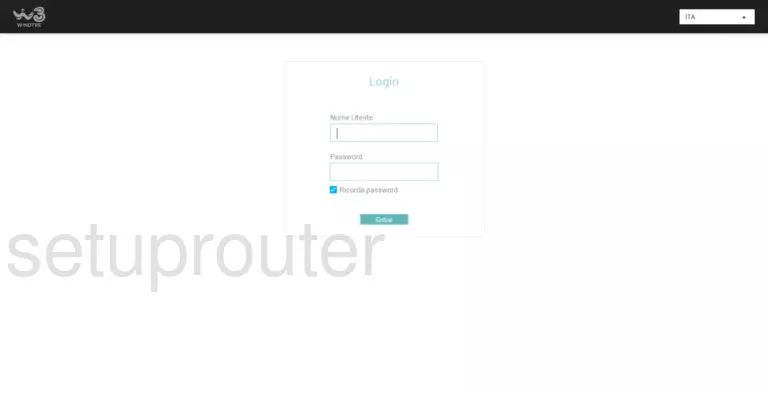
ZTE ZXHN H389Q Home Screen
When you get logged in you should be at the ZTE ZXHN H389Q home screen, which looks similar to this:
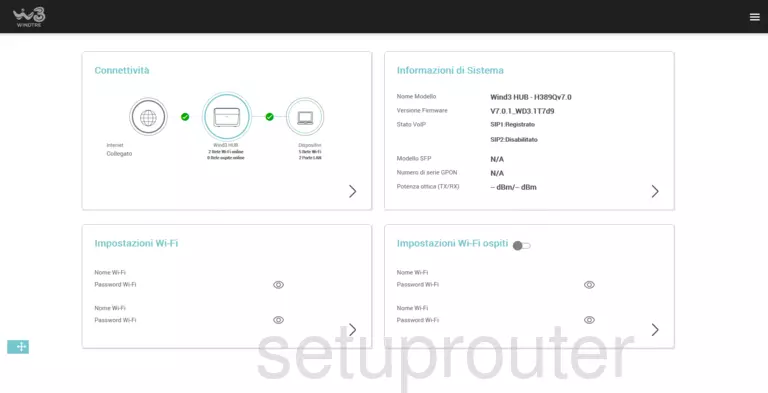
If you see this screen, then congratulations, you are now logged in to your ZTE ZXHN H389Q. You are ready to follow any of our other guides for this router.
Solutions To ZTE ZXHN H389Q Login Problems
Here are some other ideas that might help you get logged in to your router.
ZTE ZXHN H389Q Password Doesn't Work
Your router's factory default password might be different than what we have listed here. It doesn't hurt to try all of the other known ZTE passwords. Here is our list of all ZTE Passwords.
Forgot Password to ZTE ZXHN H389Q Router
If you are using an ISP provided router, then you may need to call their support desk and ask for your login information. Most of the time they will have it on file for you.
How to Reset the ZTE ZXHN H389Q Router To Default Settings
The last option when you are unable to get logged in to your router is to reset it to the factory defaults. If all else fails and you are unable to login to your router, then you may have to reset it to its factory default settings.
Other ZTE ZXHN H389Q Guides
Here are some of our other ZTE ZXHN H389Q info that you might be interested in.
This is the login guide for the ZTE ZXHN H389Q v7.0.1_WD3.1T7d9 (IT) Windtre. We also have the following guides for the same router: