The ZyXEL C1100Z router is considered a wireless router because it offers WiFi connectivity. WiFi, or simply wireless, allows you to connect various devices to your router, such as wireless printers, smart televisions, and WiFi enabled smartphones.
Other ZyXEL C1100Z Guides
This is the wifi guide for the ZyXEL C1100Z. We also have the following guides for the same router:
WiFi Terms
Before we get started there is a little bit of background info that you should be familiar with.
Wireless Name
Your wireless network needs to have a name to uniquely identify it from other wireless networks. If you are not sure what this means we have a guide explaining what a wireless name is that you can read for more information.
Wireless Password
An important part of securing your wireless network is choosing a strong password.
Wireless Channel
Picking a WiFi channel is not always a simple task. Be sure to read about WiFi channels before making the choice.
Encryption
You should almost definitely pick WPA2 for your networks encryption. If you are unsure, be sure to read our WEP vs WPA guide first.
Login To The ZyXEL C1100Z
To get started configuring the ZyXEL C1100Z WiFi settings you need to login to your router. If you are already logged in you can skip this step.
To login to the ZyXEL C1100Z, follow our ZyXEL C1100Z Login Guide.
Find the WiFi Settings on the ZyXEL C1100Z
If you followed our login guide above then you should see this screen.

Begin by clicking the Wireless Setup option.
Then in the left menu select SSID Setup.
Change the WiFi Settings on the ZyXEL C1100Z
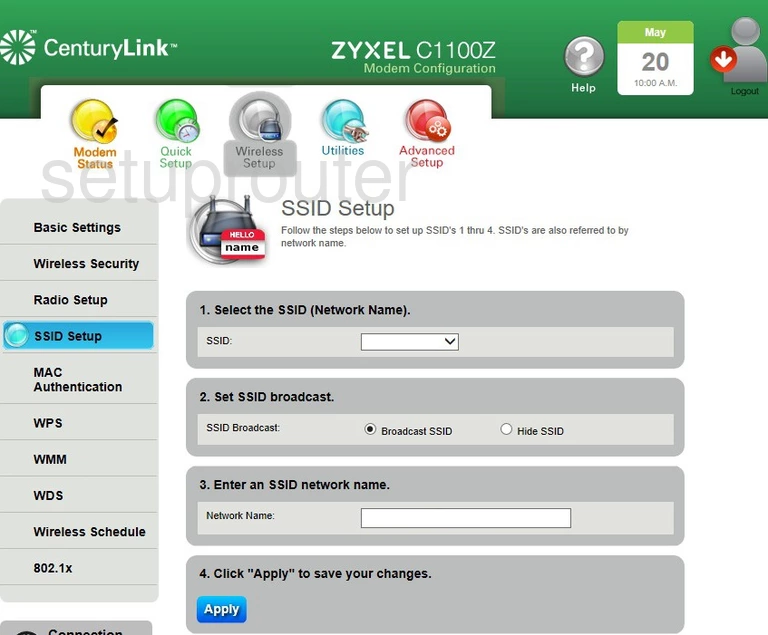
You should now see a page like the one above.
On this page open the drop down list next to SSID. Choose the SSID you are planning on using. This is normally going to be the top choice. It reads something like SSID1.
Now you can change the name of your network. Be creative here but we recommend avoiding personal info such as names or router information. Learn more on our Change your Wireless Name.
When you are finished click the blue Apply button to save your changes.
Now click the option in the left sidebar labeled Wireless Security.
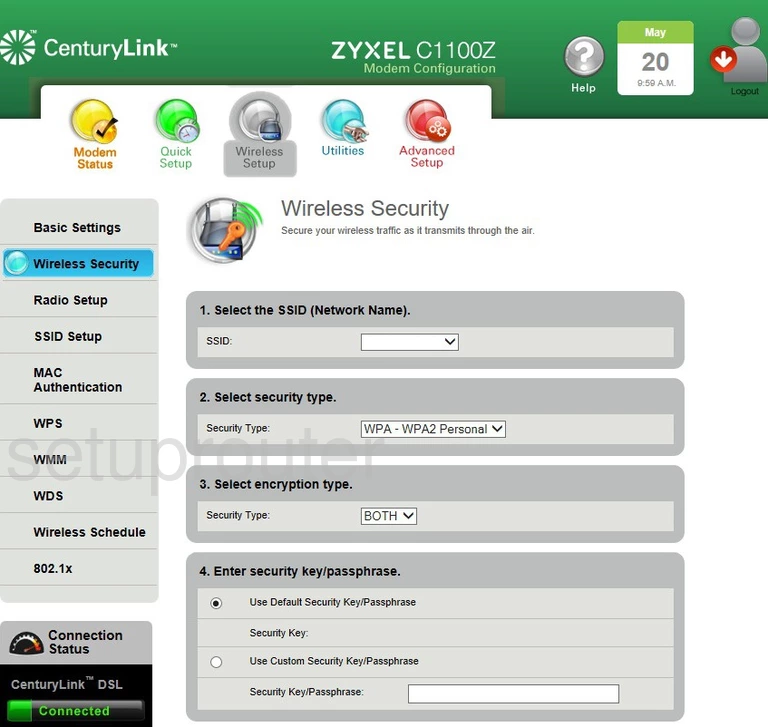
You should see a page like the one above.
On this page open up the drop down menu next to SSID and choose the network name you just created.
Next you can choose the security you want to use for your network. We recommend using the strongest which is WPA2-Personal. Choose this option next to Select security type. Learn more on our WEP vs. WPA page.
Now you can choose the type of encryption you want to use with your security. We recommend using AES.
Number 4 is your WiFi password. Do not use the default password, it is always a good idea to create your own strong password. Select the radio button next to Use Custom Security Key/Passphrase. Then enter a new strong password. Make sure this a mix of uppercase and lowercase letters, numbers, and symbols. The more random a password looks the stronger it is. Learn more on our Creating a Strong Password page.
When you are finished click the Apply button to save your changes.
Possible Problems when Changing your WiFi Settings
After making these changes to your router you will almost definitely have to reconnect any previously connected devices. This is usually done at the device itself and not at your computer.
Other ZyXEL C1100Z Info
Don't forget about our other ZyXEL C1100Z info that you might be interested in.
This is the wifi guide for the ZyXEL C1100Z. We also have the following guides for the same router: