The ZyXEL F1000 router is considered a wireless router because it offers WiFi connectivity. WiFi, or simply wireless, allows you to connect various devices to your router, such as wireless printers, smart televisions, and WiFi enabled smartphones.
Other ZyXEL F1000 Guides
This is the wifi guide for the ZyXEL F1000. We also have the following guides for the same router:
WiFi Terms
Before we get started there is a little bit of background info that you should be familiar with.
Wireless Name
Your wireless network needs to have a name to uniquely identify it from other wireless networks. If you are not sure what this means we have a guide explaining what a wireless name is that you can read for more information.
Wireless Password
An important part of securing your wireless network is choosing a strong password.
Wireless Channel
Picking a WiFi channel is not always a simple task. Be sure to read about WiFi channels before making the choice.
Encryption
You should almost definitely pick WPA2 for your networks encryption. If you are unsure, be sure to read our WEP vs WPA guide first.
Login To The ZyXEL F1000
To get started configuring the ZyXEL F1000 WiFi settings you need to login to your router. If you are already logged in you can skip this step.
To login to the ZyXEL F1000, follow our ZyXEL F1000 Login Guide.
Find the WiFi Settings on the ZyXEL F1000
If you followed our login guide above then you should see this screen.
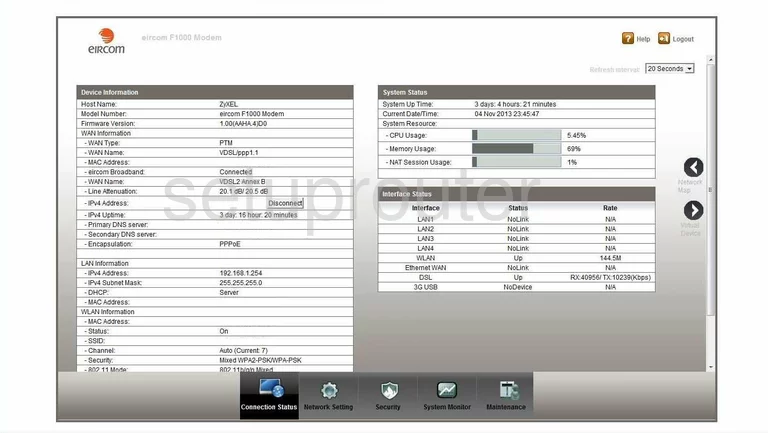
This wireless setup guide begins on the Home page of the ZyXEL F1000 router. To start off, click Network Setting at the bottom of the page. Then click the tab titled General at the top of the page.
Change the WiFi Settings on the ZyXEL F1000
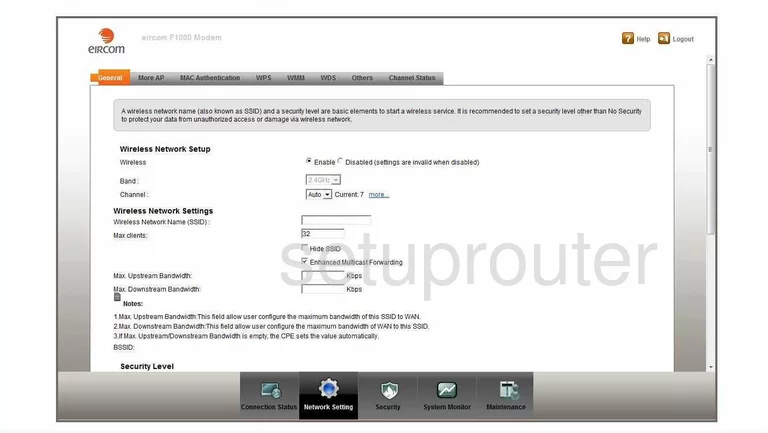
This takes you to the page you see above.
We'll start by setting the Channel to either 1, 6, or 11. To learn why these are the best options, see our WiFi Channels Guide.
Now you need to choose a network name. This can be anything you like, however we recommend avoiding any personal information. Enter your desired network name into the box labeled Wireless Network Name (SSID). To learn more about network identification, check out our Wireless Names Guide.
Next be sure to set the Security Mode to WPA2-PSK. To learn why this is important, read our WEP vs. WPA Guide.
Finally, you'll need to set a Password. A strong password can be difficult to think up on your own; we've created a Choosing a Strong Password Guide to help you out.
And that's all there is to it. Just be sure to click Apply before leaving the page.
Possible Problems when Changing your WiFi Settings
After making these changes to your router you will almost definitely have to reconnect any previously connected devices. This is usually done at the device itself and not at your computer.
Other ZyXEL F1000 Info
Don't forget about our other ZyXEL F1000 info that you might be interested in.
This is the wifi guide for the ZyXEL F1000. We also have the following guides for the same router: