We have a collection of user-submitted screenshots to share.
When you want to share screenshots for us to use, please use our Router Screenshot Grabber, which is a free tool in Network Utilities. It makes the capture process easy and sends the screenshots to us automatically.
This is the screenshots guide for the ZyXEL LTE3311. We also have the following guides for the same router:
All ZyXEL LTE3311 Screenshots
All screenshots below were captured from a ZyXEL LTE3311 router.
ZyXEL LTE3311 Wifi Status Screenshot
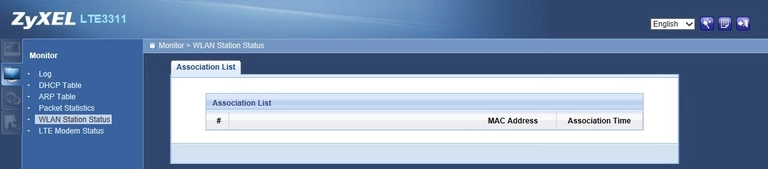
ZyXEL LTE3311 Wifi Wps Screenshot
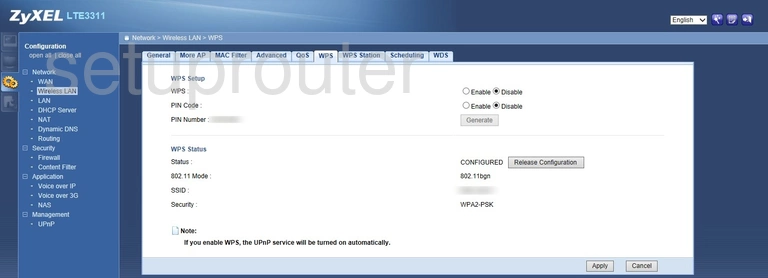
ZyXEL LTE3311 Wifi Wps Screenshot
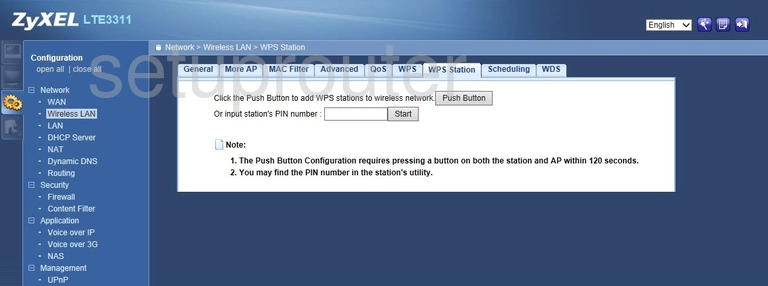
ZyXEL LTE3311 Wifi Wds Screenshot
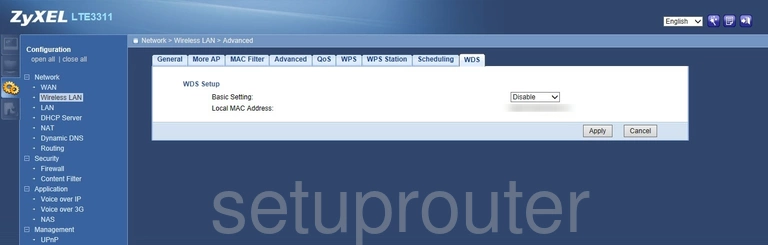
ZyXEL LTE3311 Schedule Screenshot
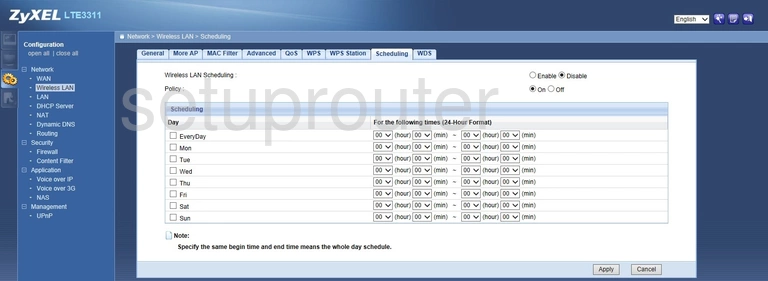
ZyXEL LTE3311 Qos Screenshot
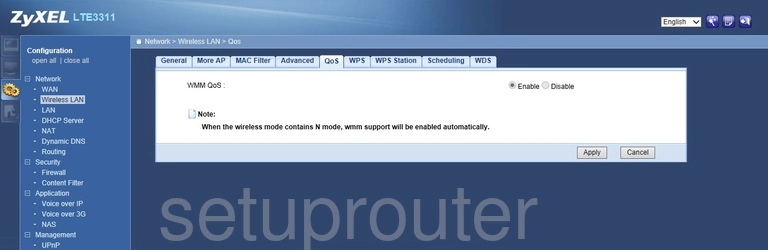
ZyXEL LTE3311 Wifi Access Point Screenshot
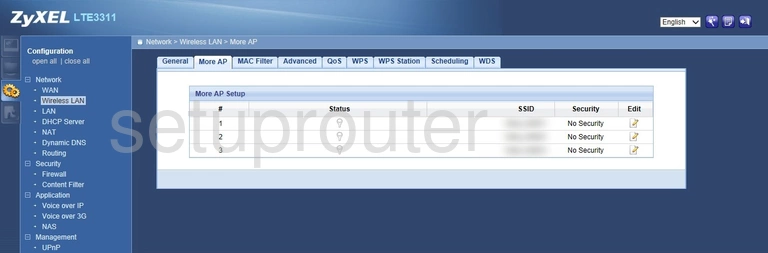
ZyXEL LTE3311 Wifi Security Screenshot
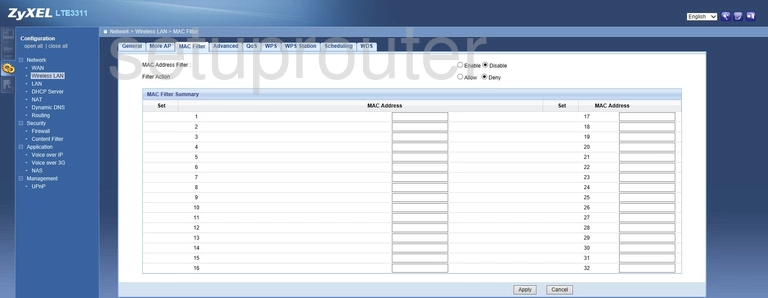
ZyXEL LTE3311 Wifi Setup Screenshot
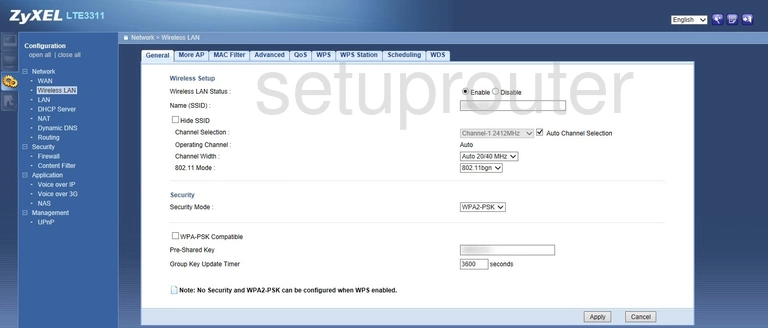
ZyXEL LTE3311 Wifi Advanced Screenshot
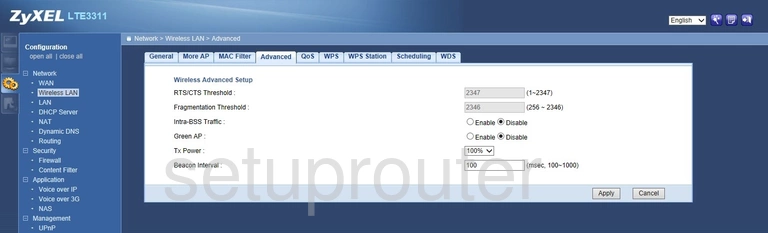
ZyXEL LTE3311 3G 4G Wifi Screenshot
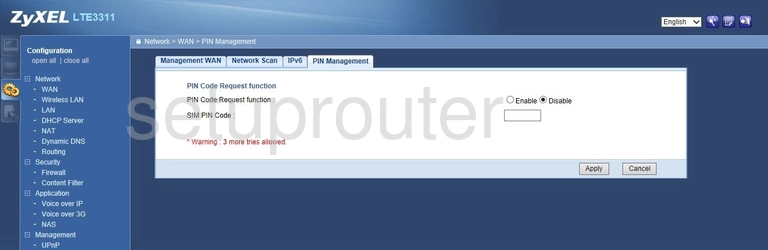
ZyXEL LTE3311 3G 4G Wifi Screenshot
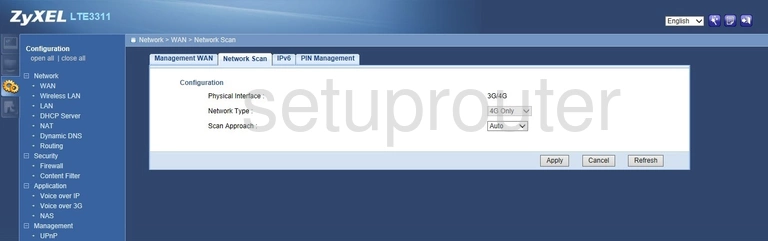
ZyXEL LTE3311 3G 4G Wifi Screenshot
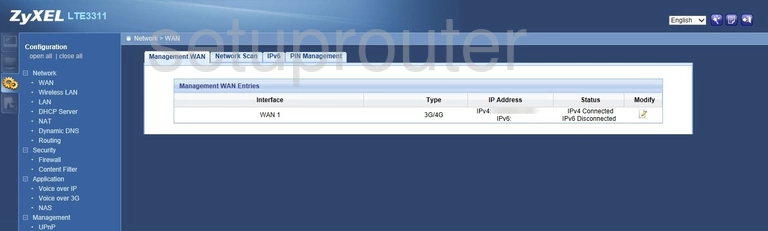
ZyXEL LTE3311 Ipv6 Screenshot
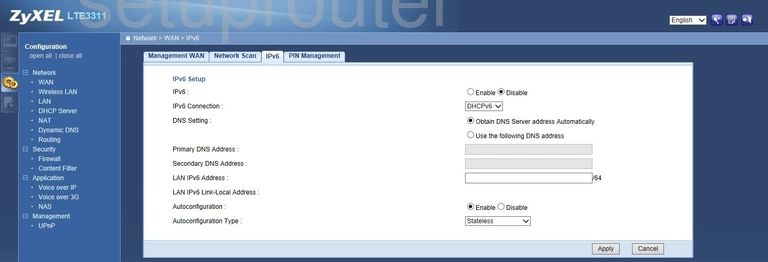
ZyXEL LTE3311 Voip Screenshot
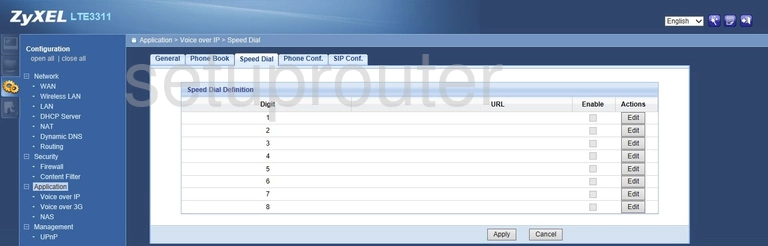
ZyXEL LTE3311 Voip Screenshot
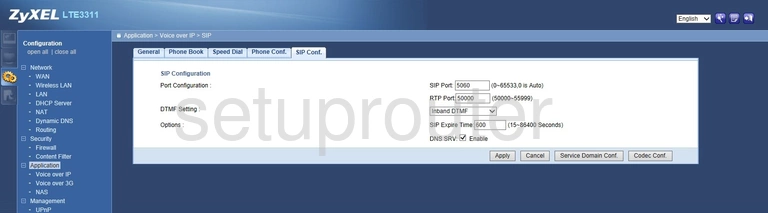
ZyXEL LTE3311 Voip Screenshot
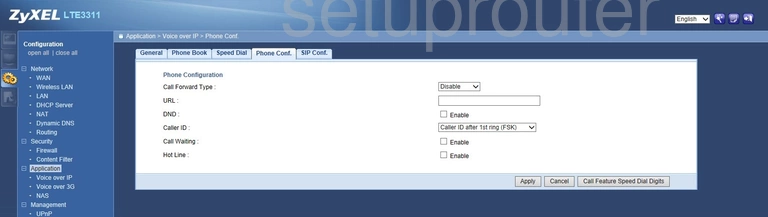
ZyXEL LTE3311 Voip Screenshot
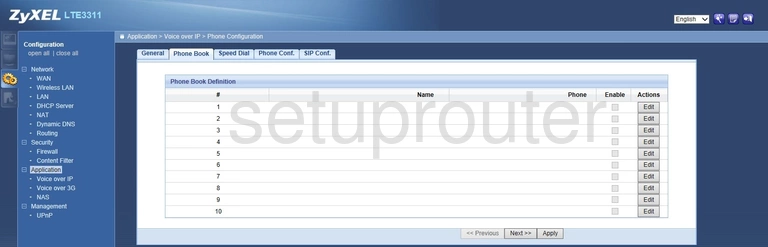
ZyXEL LTE3311 Voip Screenshot
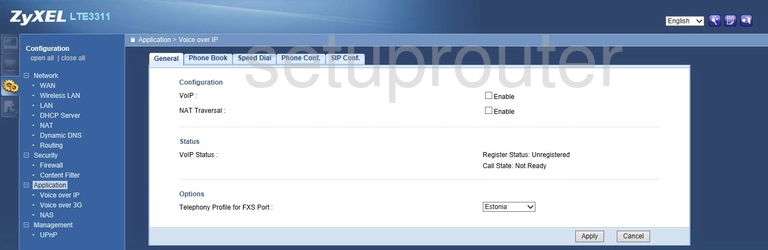
ZyXEL LTE3311 Voip Screenshot
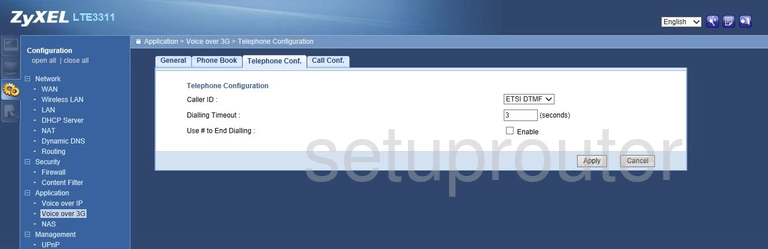
ZyXEL LTE3311 Voip Screenshot
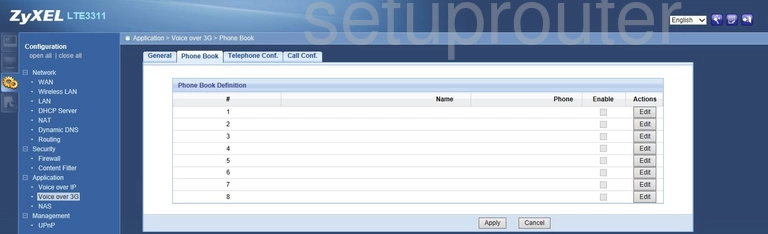
ZyXEL LTE3311 Voip Screenshot
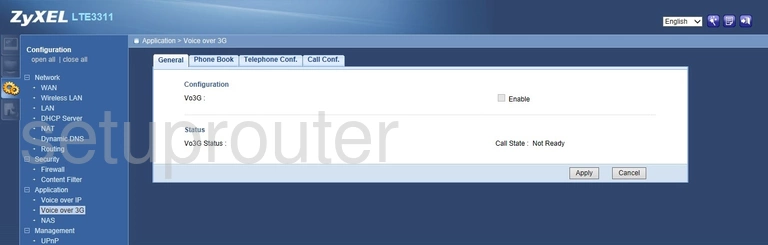
ZyXEL LTE3311 Voip Screenshot
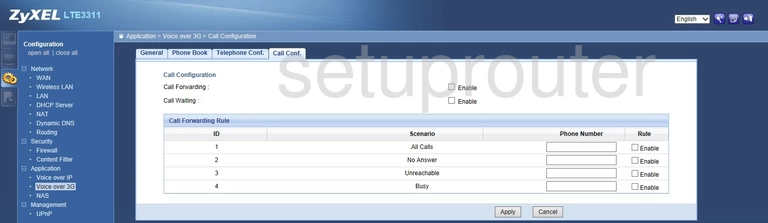
ZyXEL LTE3311 Log Screenshot
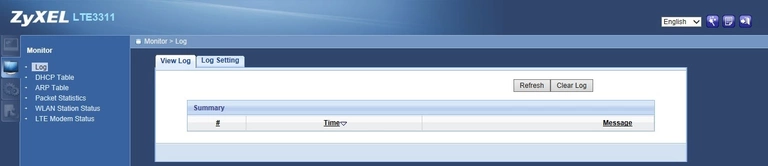
ZyXEL LTE3311 Access Control Screenshot

ZyXEL LTE3311 Upnp Screenshot
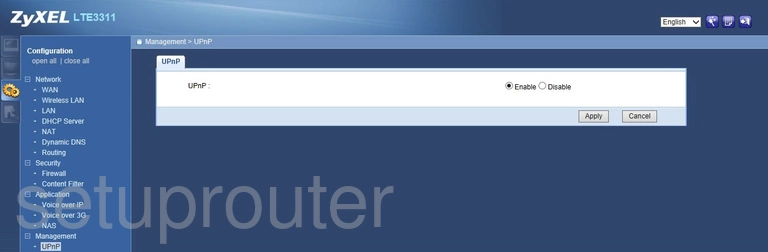
ZyXEL LTE3311 Time Setup Screenshot

ZyXEL LTE3311 Reboot Screenshot

ZyXEL LTE3311 Status Screenshot
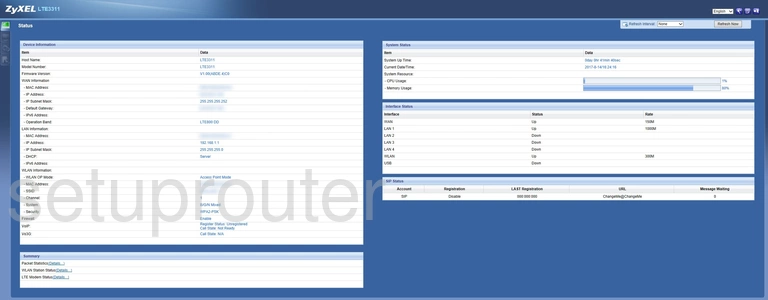
ZyXEL LTE3311 Routing Screenshot
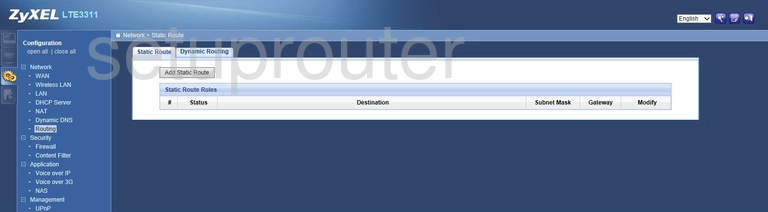
ZyXEL LTE3311 Port Triggering Screenshot
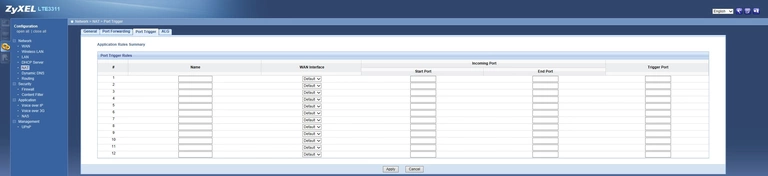
ZyXEL LTE3311 Port Forwarding Screenshot
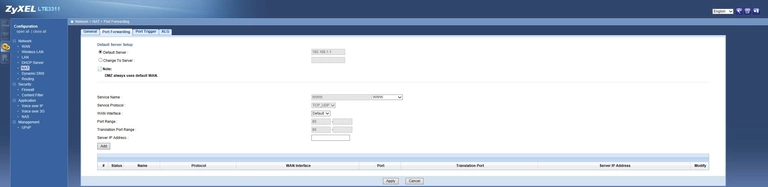
ZyXEL LTE3311 Traffic Statistics Screenshot

ZyXEL LTE3311 Nat Screenshot
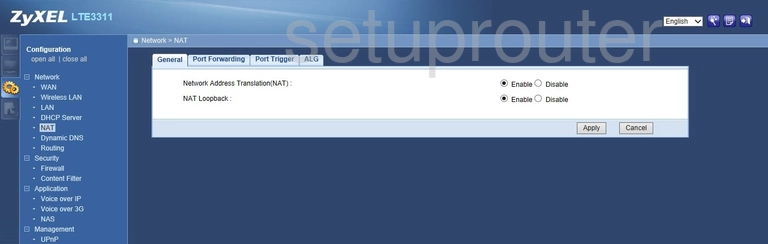
ZyXEL LTE3311 Ftp Server Screenshot
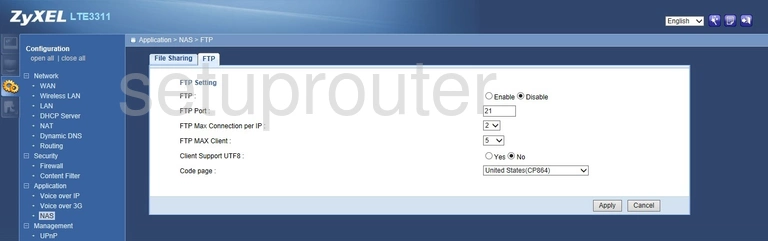
ZyXEL LTE3311 Usb Screenshot
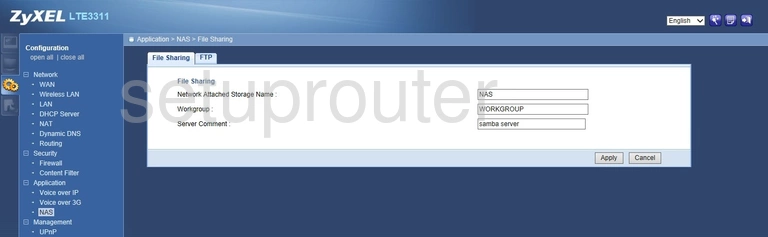
ZyXEL LTE3311 Setup Screenshot

ZyXEL LTE3311 Status Screenshot
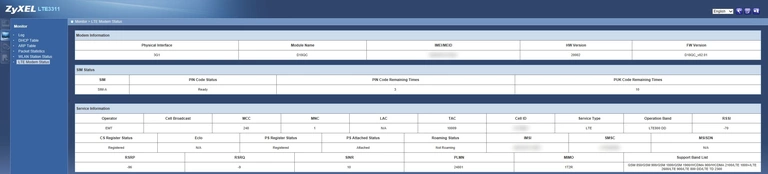
ZyXEL LTE3311 Login Screenshot
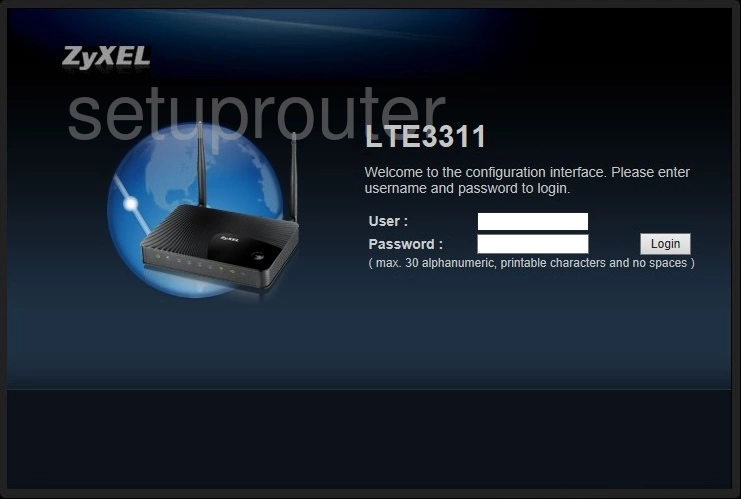
ZyXEL LTE3311 Log Screenshot
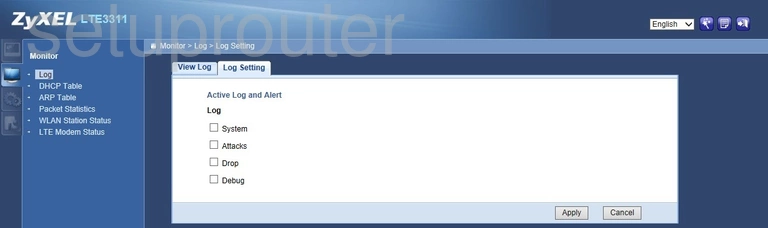
ZyXEL LTE3311 Lan Screenshot
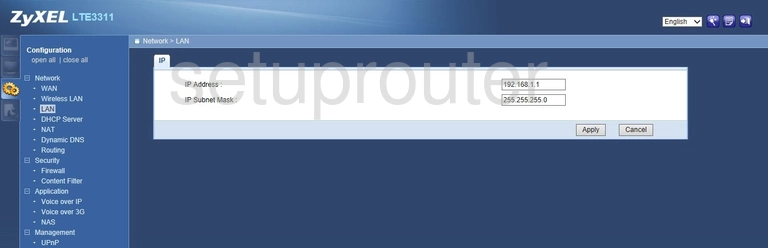
ZyXEL LTE3311 Firmware Screenshot

ZyXEL LTE3311 Firewall Screenshot
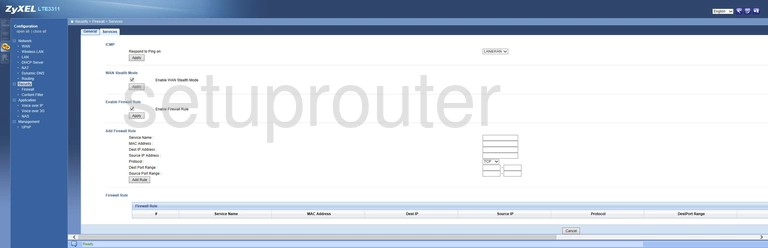
ZyXEL LTE3311 Firewall Screenshot
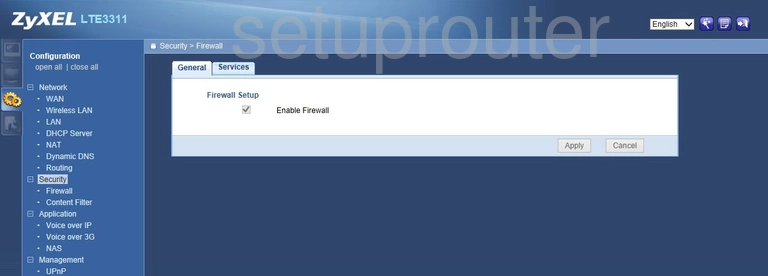
ZyXEL LTE3311 Routing Screenshot
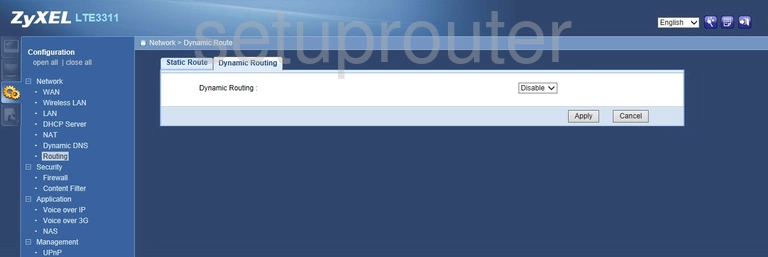
ZyXEL LTE3311 Dynamic Dns Screenshot
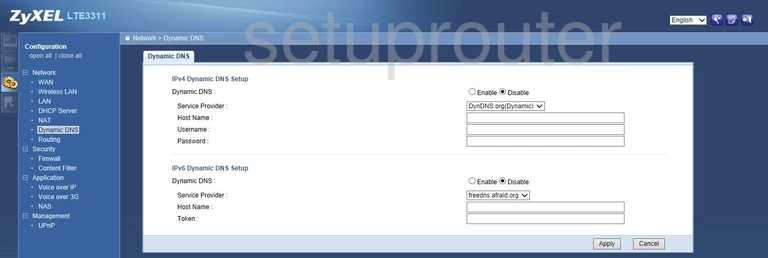
ZyXEL LTE3311 Attached Devices Screenshot

ZyXEL LTE3311 Dhcp Screenshot
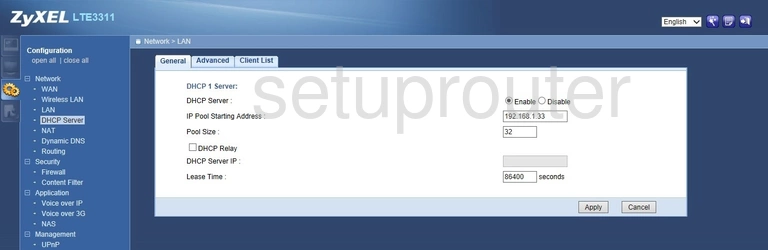
ZyXEL LTE3311 Attached Devices Screenshot
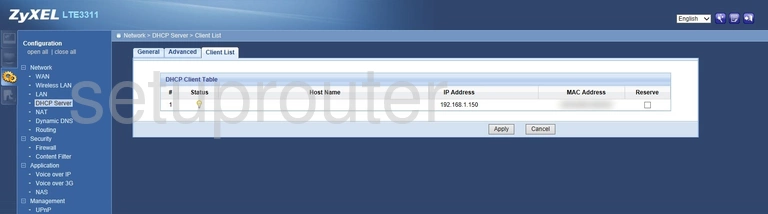
ZyXEL LTE3311 Dhcp Screenshot

ZyXEL LTE3311 Access Control Screenshot
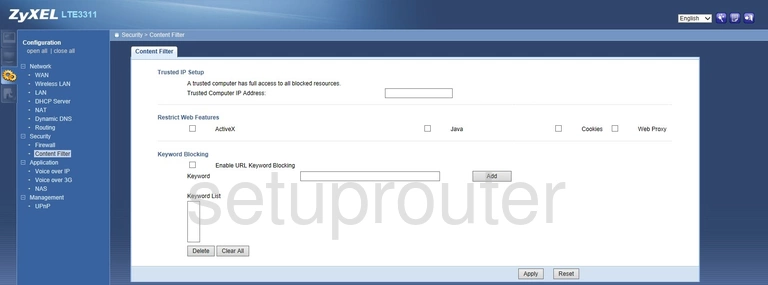
ZyXEL LTE3311 Backup Screenshot
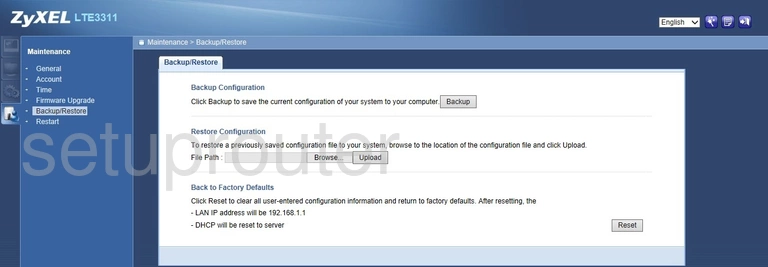
ZyXEL LTE3311 Arp Table Screenshot

ZyXEL LTE3311 Alg Screenshot
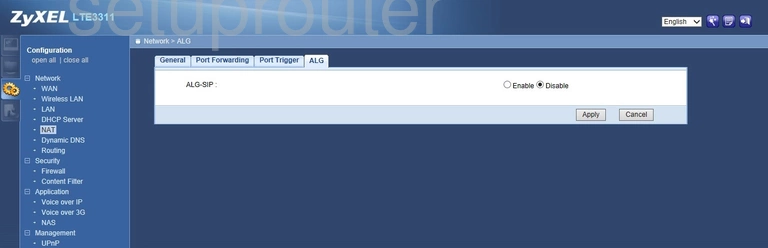
This is the screenshots guide for the ZyXEL LTE3311. We also have the following guides for the same router: