All of the screenshots below were submitted to this site by our users.
When you want to share screenshots for us to use, please use our Router Screenshot Grabber, which is a free tool in Network Utilities. It makes the capture process easy and sends the screenshots to us automatically.
This is the screenshots guide for the ZyXEL NBG-334W. We also have the following guides for the same router:
All ZyXEL NBG-334W Screenshots
All screenshots below were captured from a ZyXEL NBG-334W router.
ZyXEL NBG-334W Wifi Advanced Screenshot
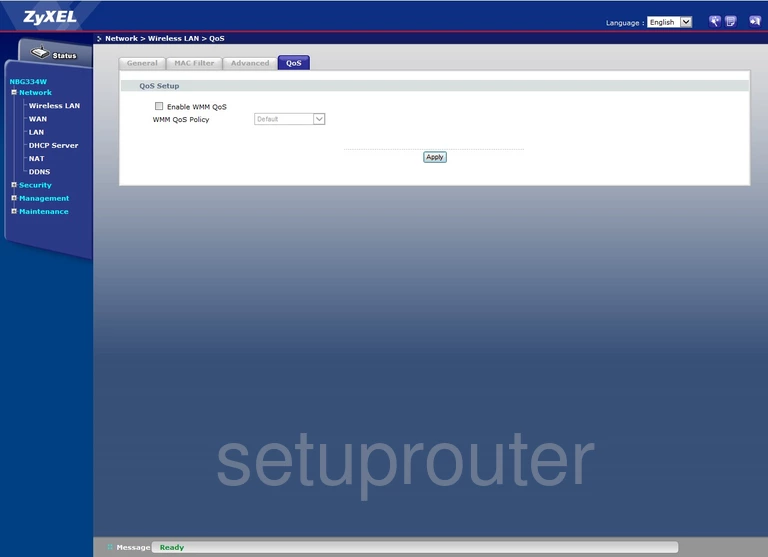
ZyXEL NBG-334W Wifi Security Screenshot
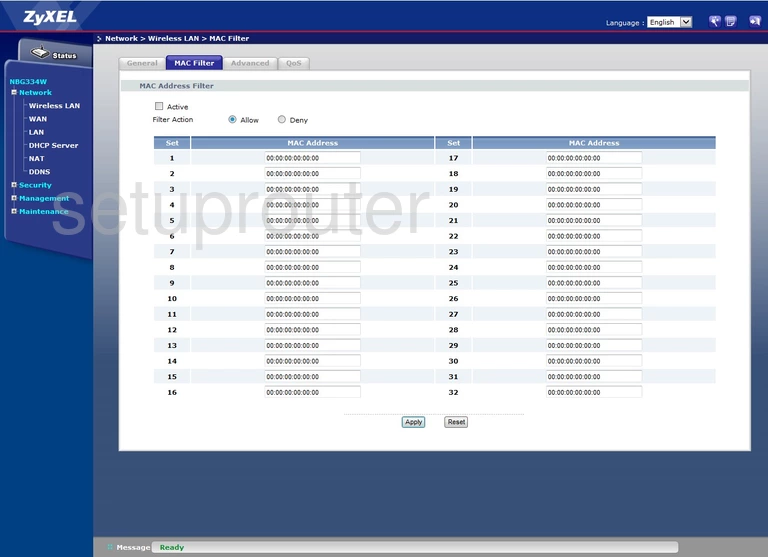
ZyXEL NBG-334W Wifi Advanced Screenshot
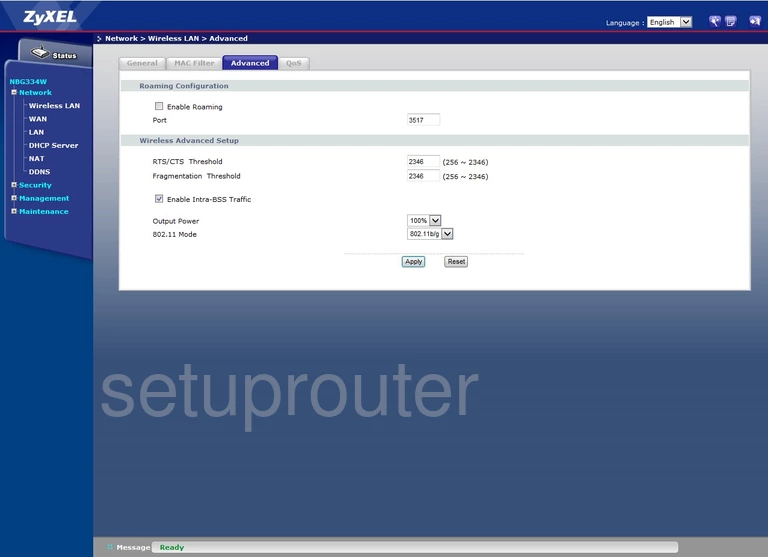
ZyXEL NBG-334W Wan Screenshot
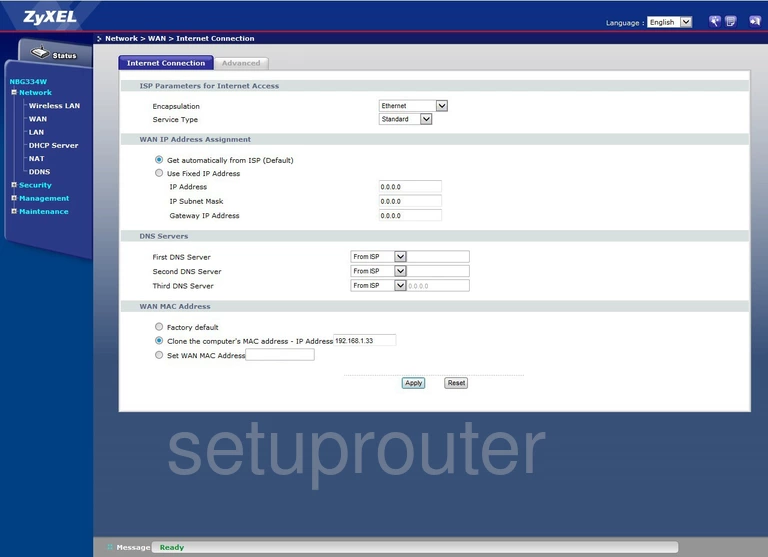
ZyXEL NBG-334W Wan Screenshot
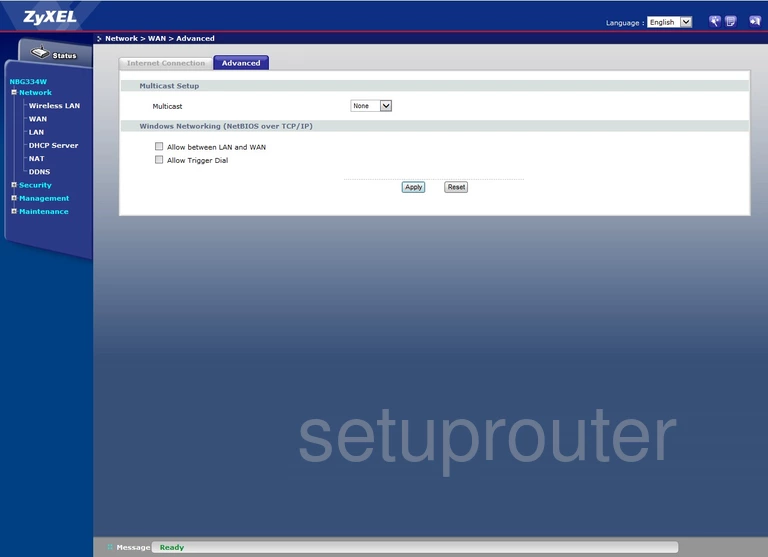
ZyXEL NBG-334W Upnp Screenshot

ZyXEL NBG-334W Reboot Screenshot
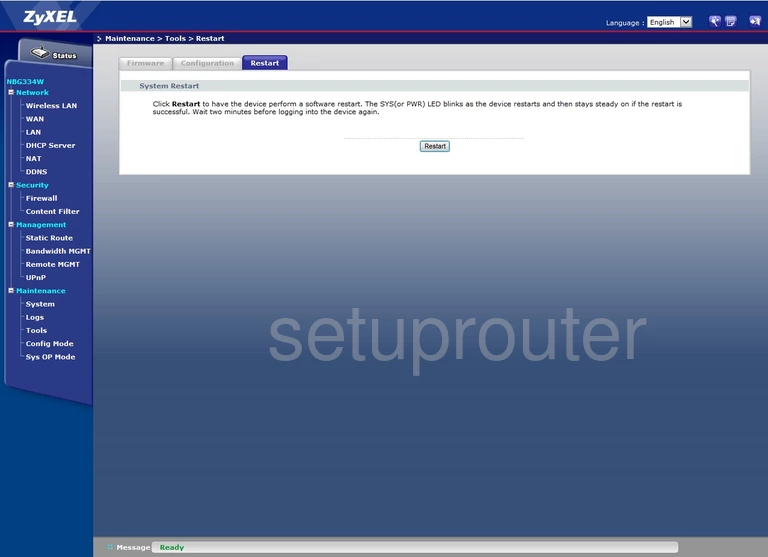
ZyXEL NBG-334W Firmware Screenshot
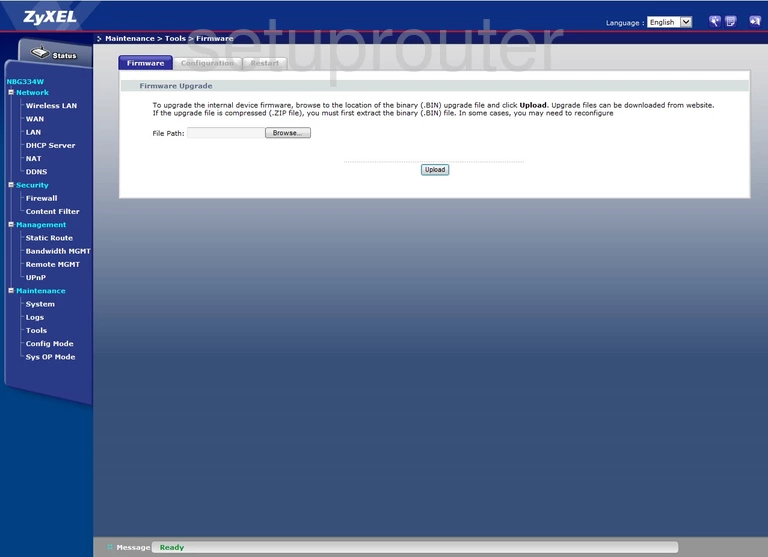
ZyXEL NBG-334W Reset Screenshot
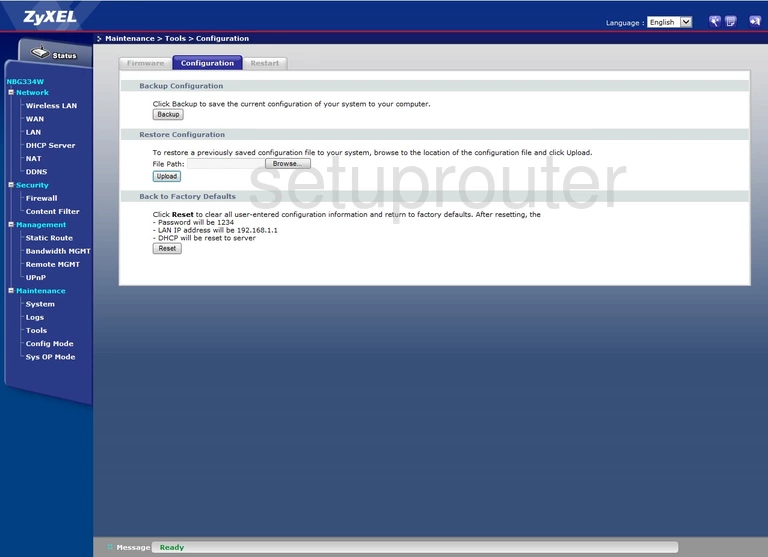
ZyXEL NBG-334W Password Screenshot
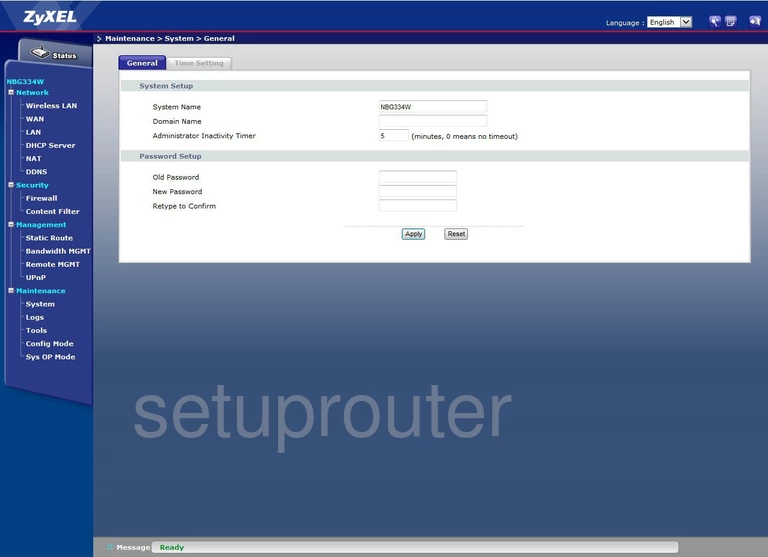
ZyXEL NBG-334W Wifi Access Point Screenshot
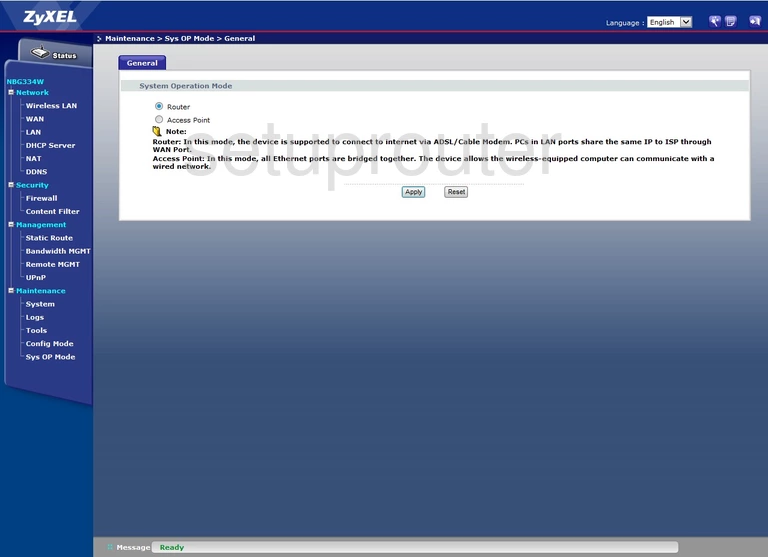
ZyXEL NBG-334W Remote Management Screenshot
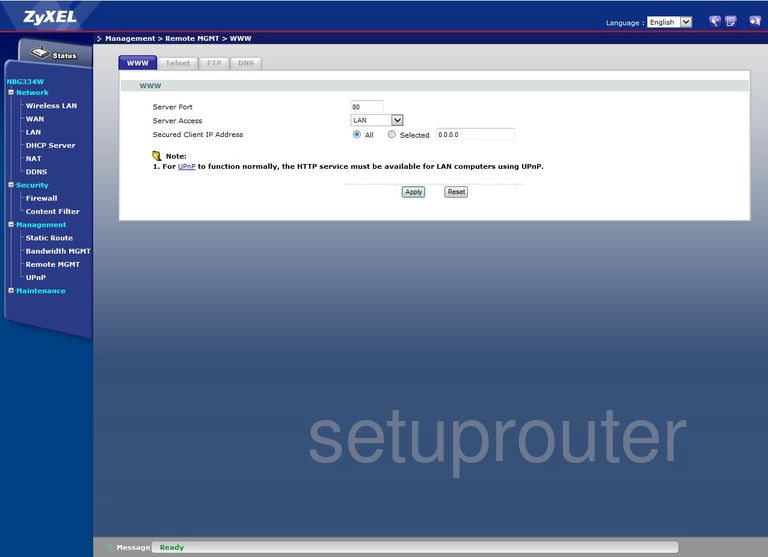
ZyXEL NBG-334W Remote Management Screenshot
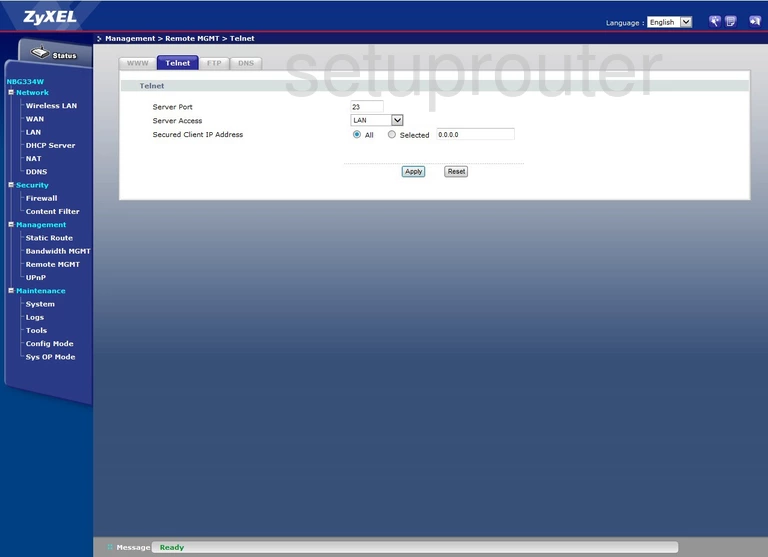
ZyXEL NBG-334W Remote Management Screenshot
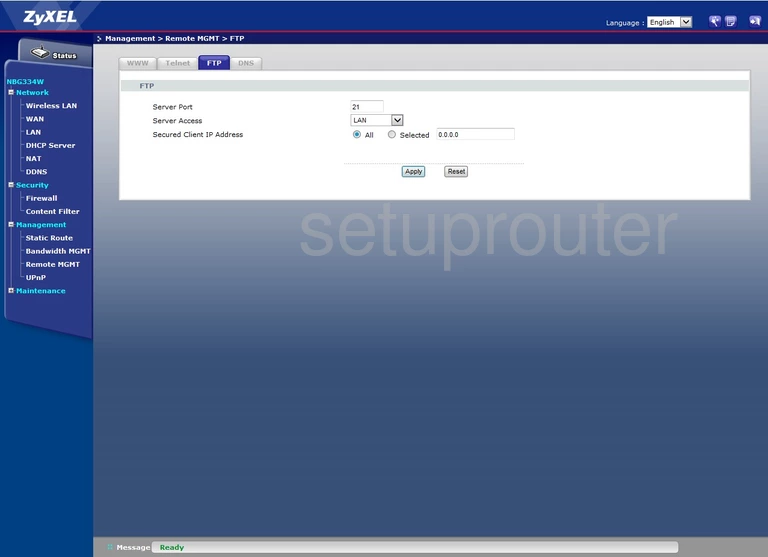
ZyXEL NBG-334W Remote Management Screenshot
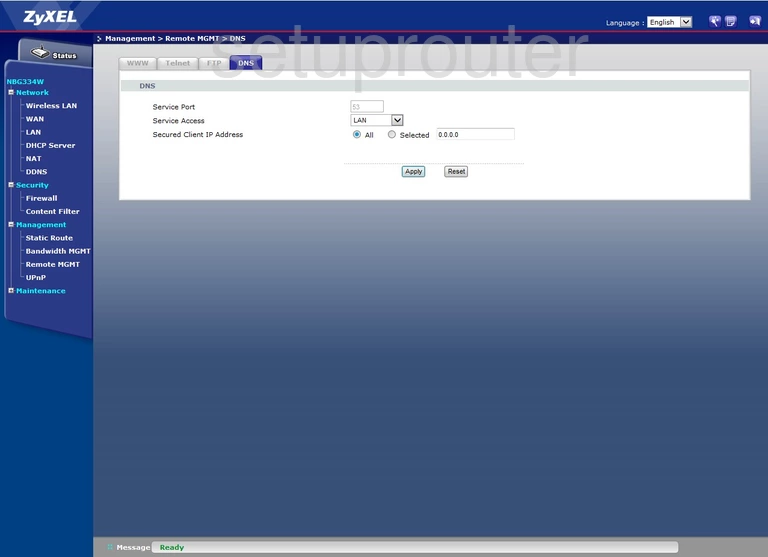
ZyXEL NBG-334W Nat Screenshot
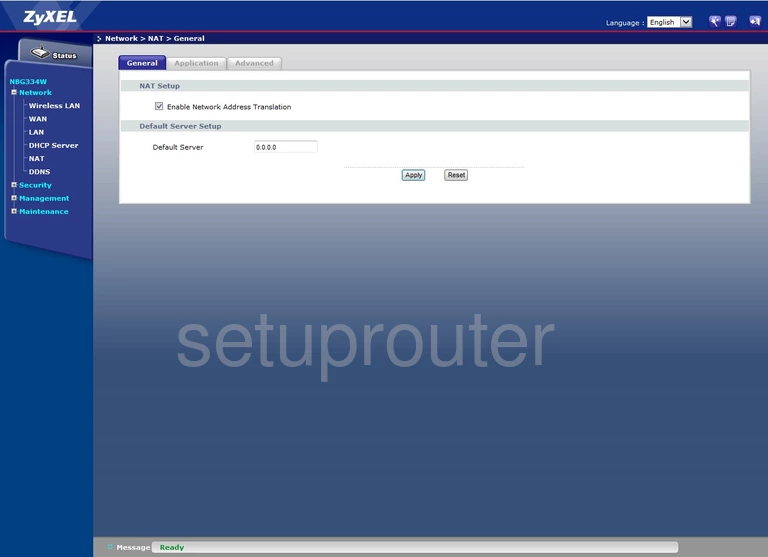
ZyXEL NBG-334W Port Forwarding Screenshot
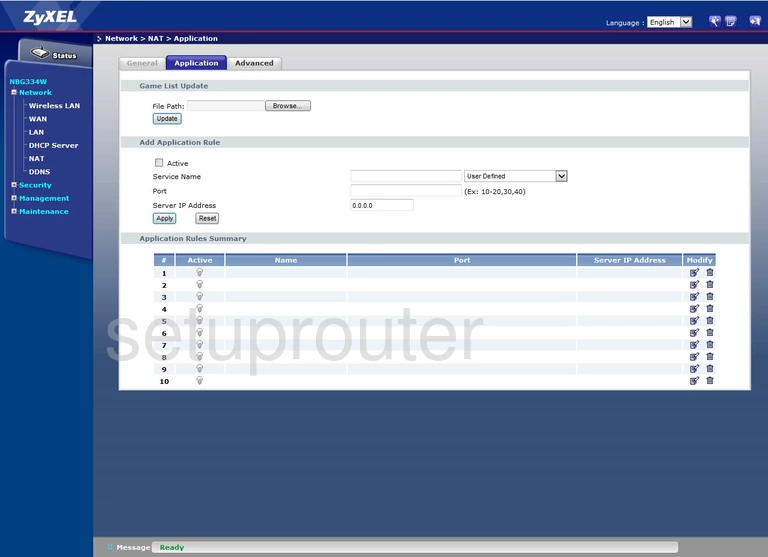
ZyXEL NBG-334W Port Triggering Screenshot
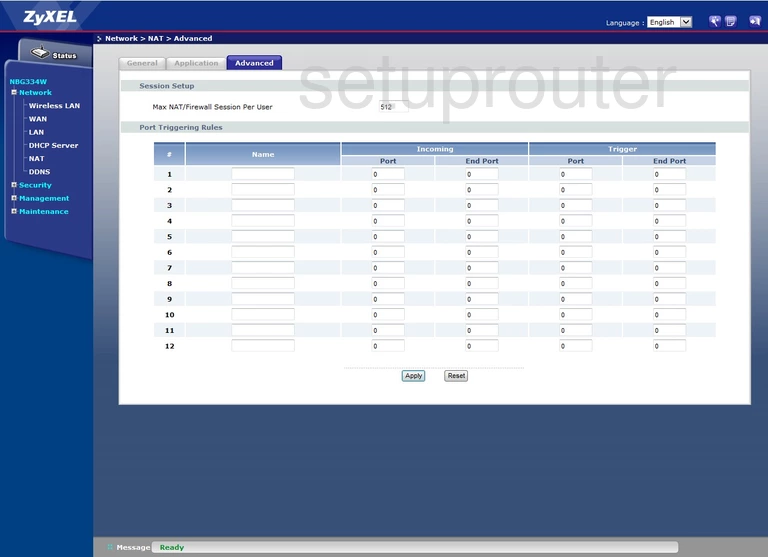
ZyXEL NBG-334W Log Screenshot
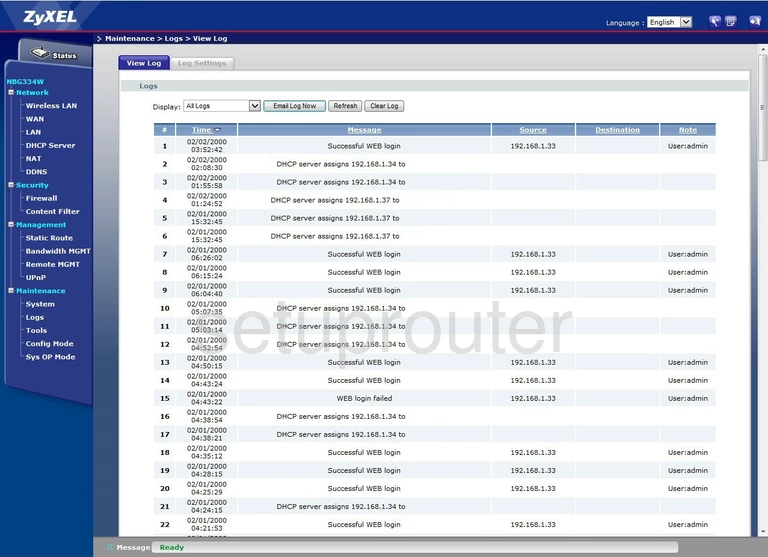
ZyXEL NBG-334W Log Screenshot
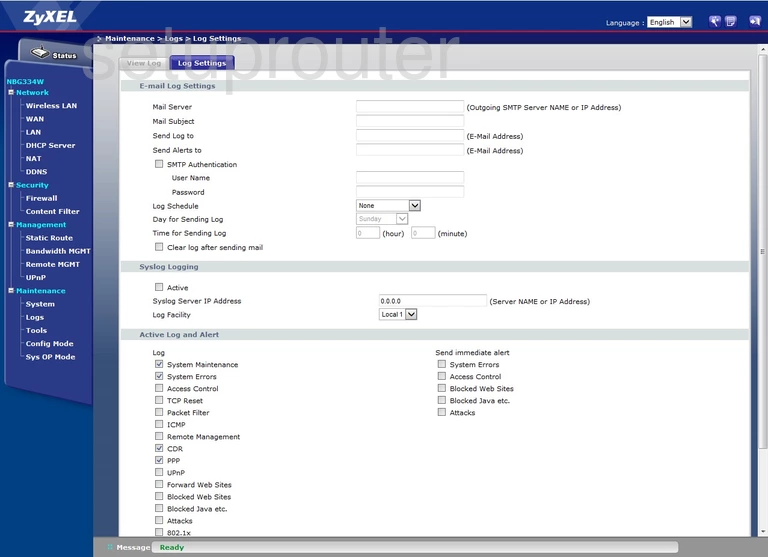
ZyXEL NBG-334W Login Screenshot
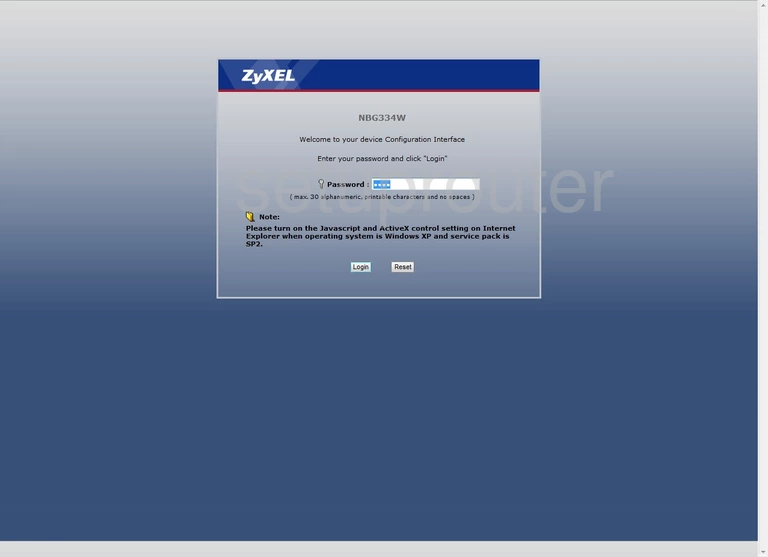
ZyXEL NBG-334W Lan Screenshot
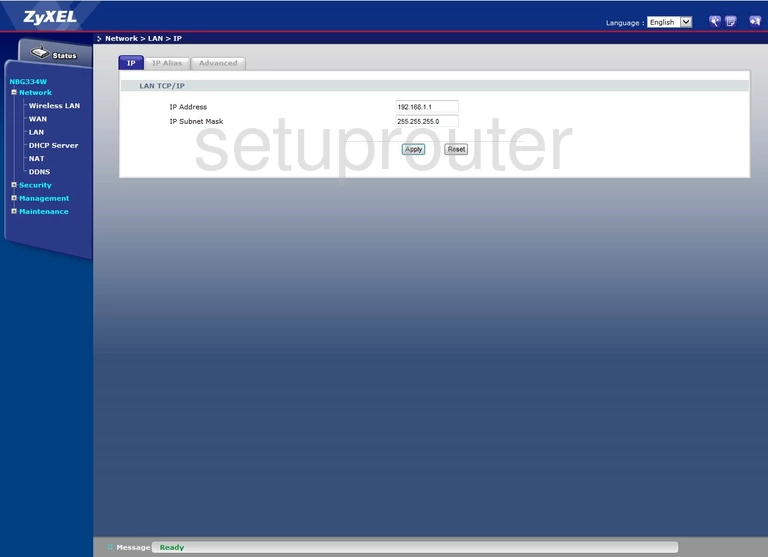
ZyXEL NBG-334W Lan Screenshot
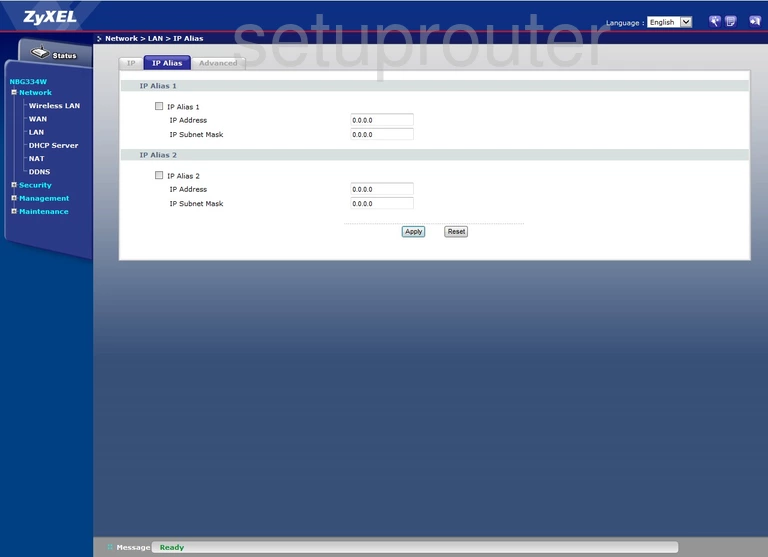
ZyXEL NBG-334W Lan Screenshot
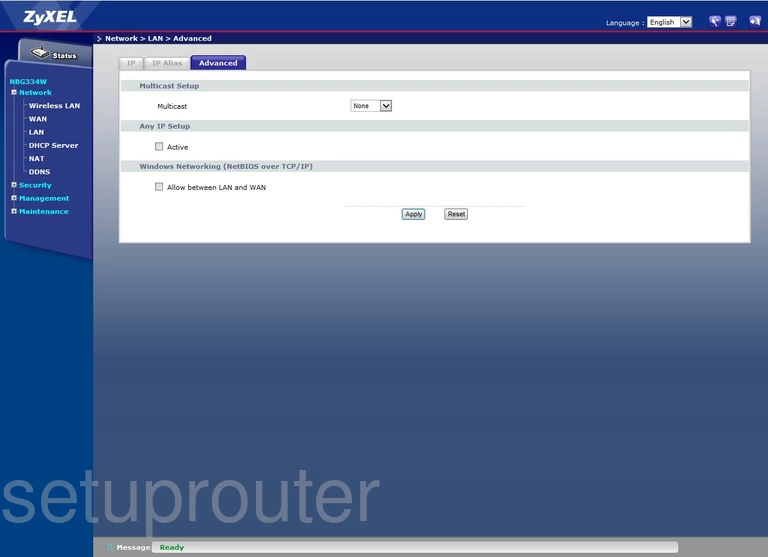
ZyXEL NBG-334W Routing Screenshot
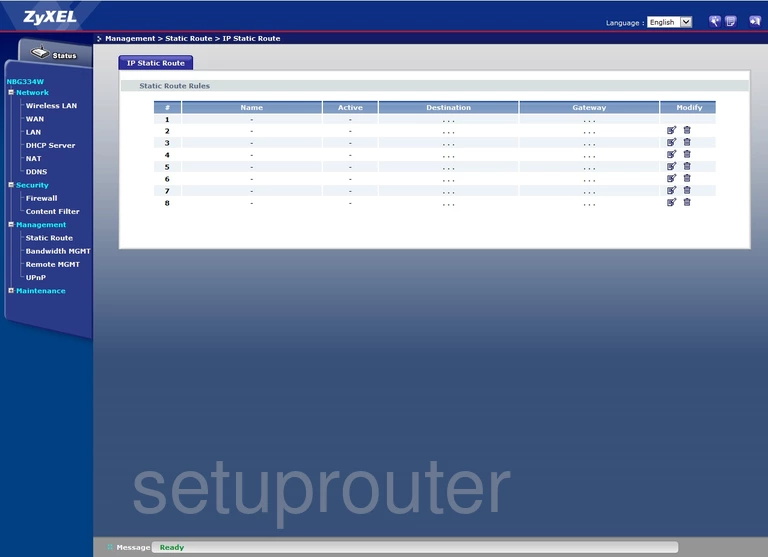
ZyXEL NBG-334W Status Screenshot
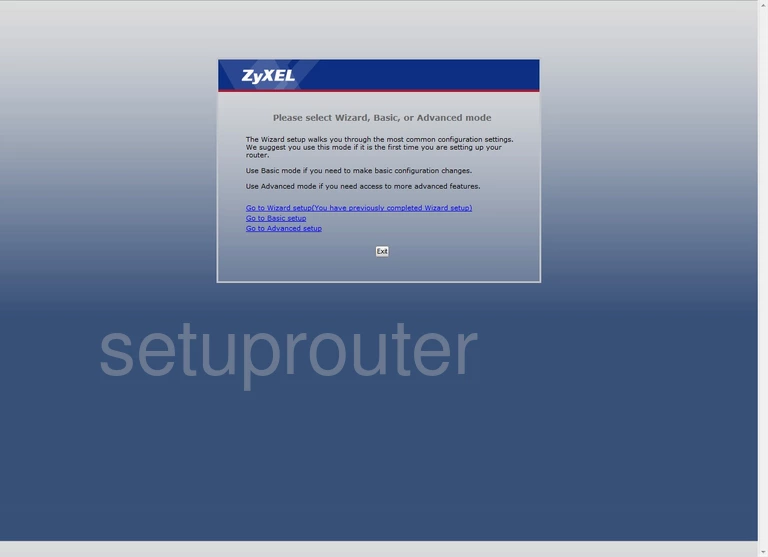
ZyXEL NBG-334W Firewall Screenshot
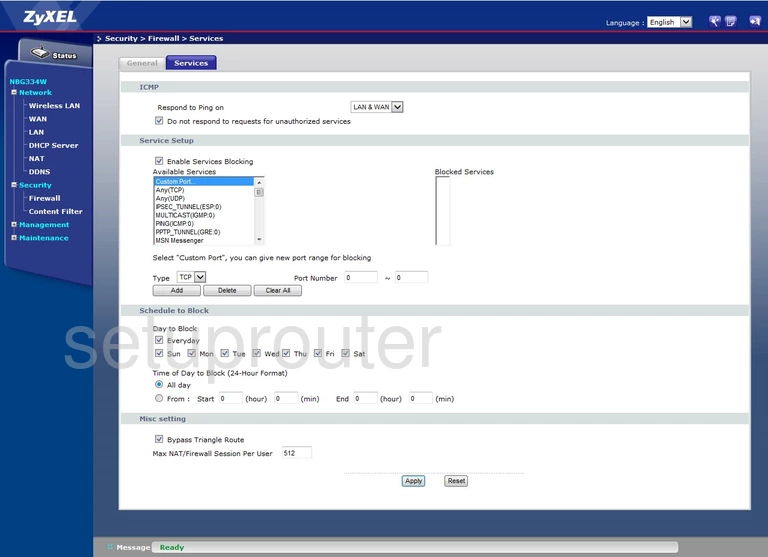
ZyXEL NBG-334W Firewall Screenshot
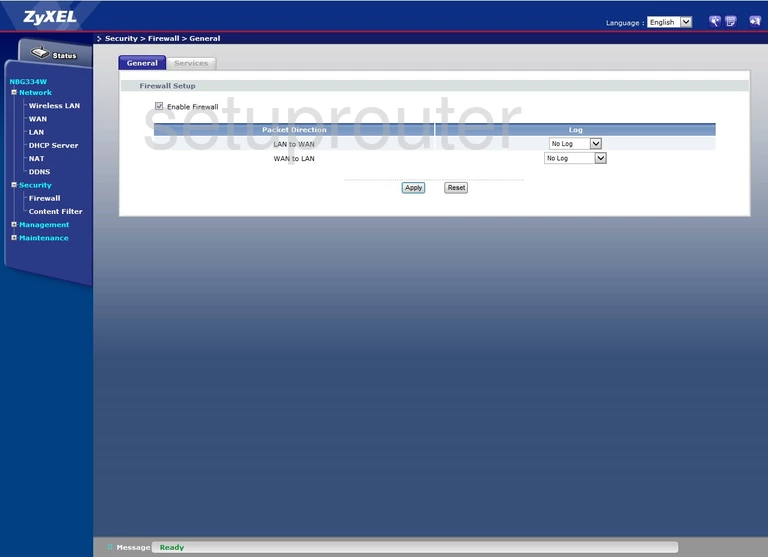
ZyXEL NBG-334W Dhcp Screenshot
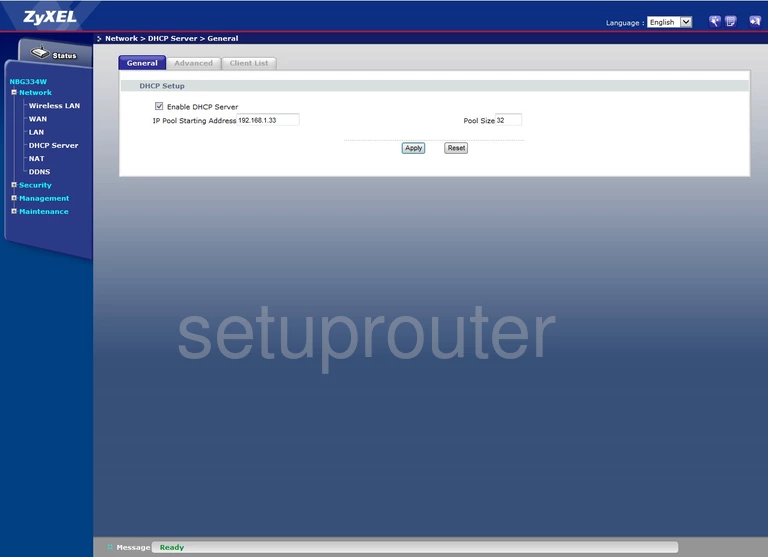
ZyXEL NBG-334W Dhcp Screenshot
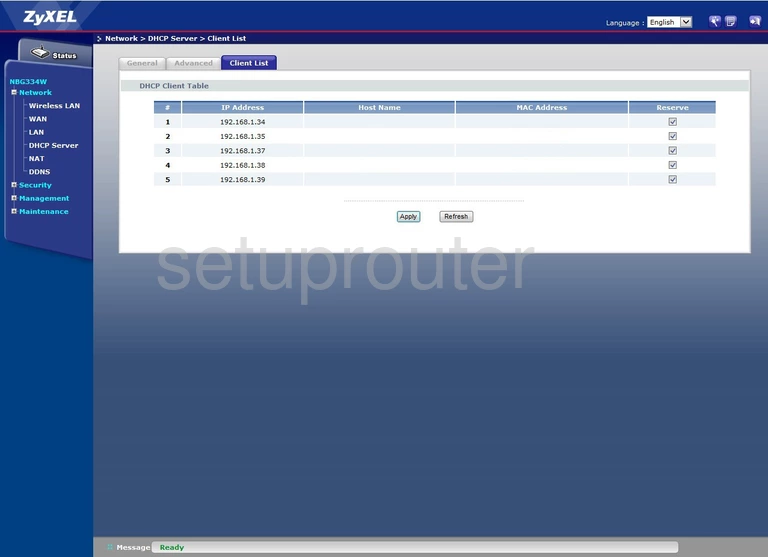
ZyXEL NBG-334W Dhcp Screenshot
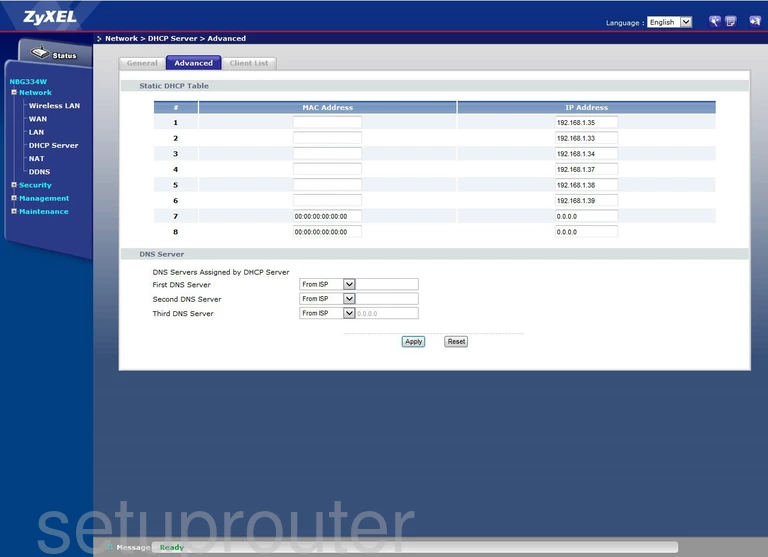
ZyXEL NBG-334W Dynamic Dns Screenshot
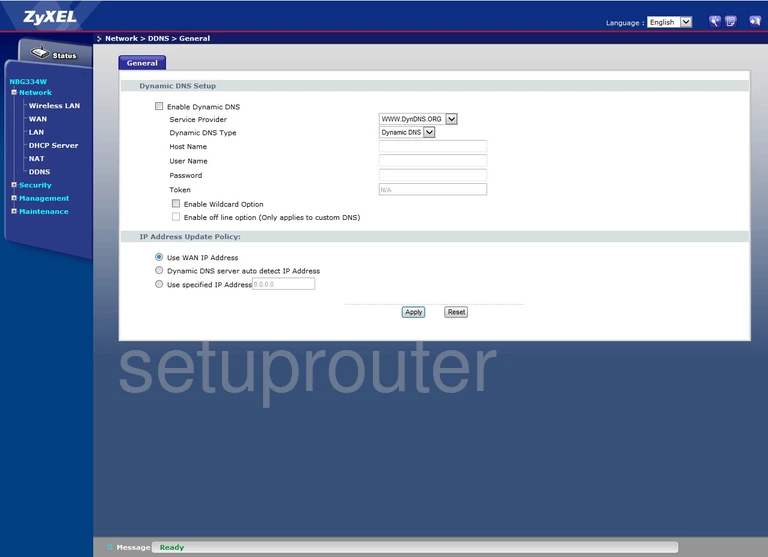
ZyXEL NBG-334W Access Control Screenshot
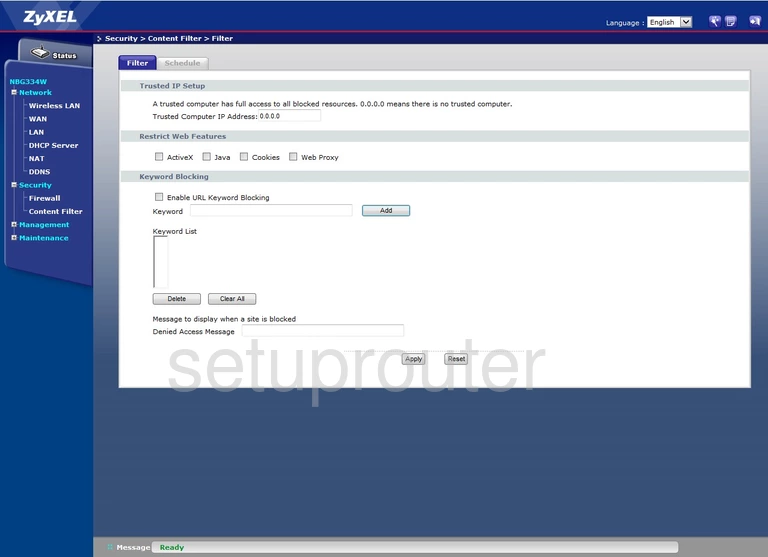
ZyXEL NBG-334W Schedule Screenshot
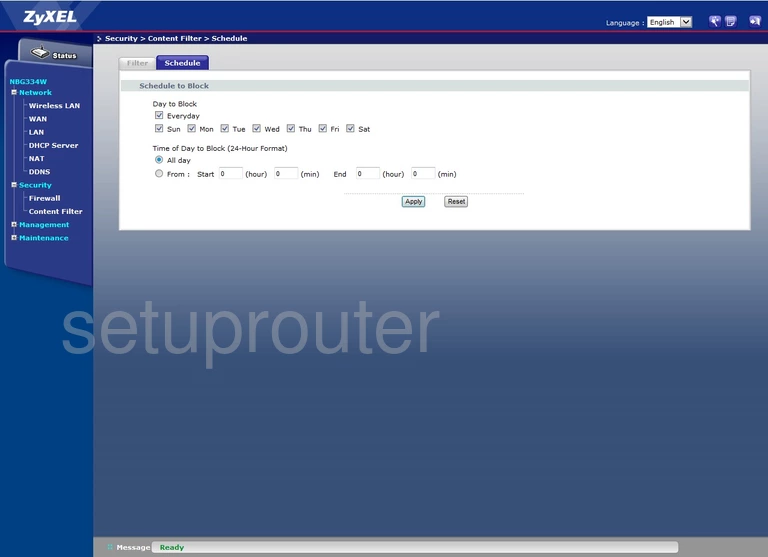
ZyXEL NBG-334W General Screenshot
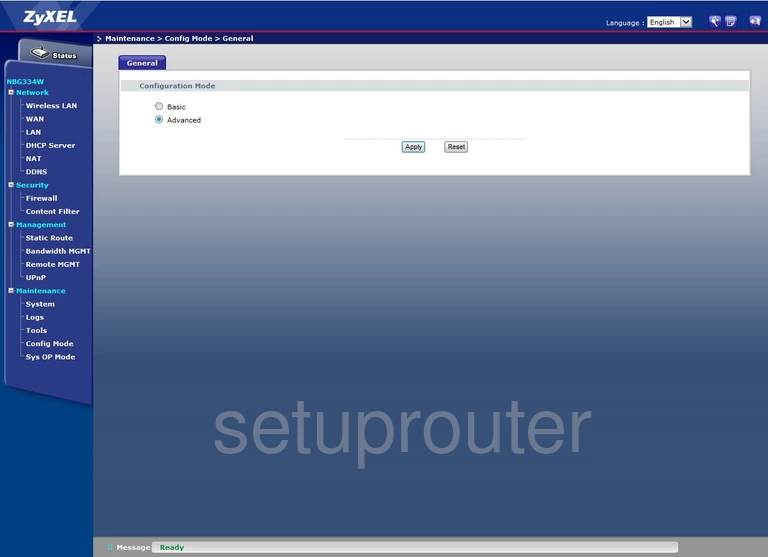
ZyXEL NBG-334W General Screenshot
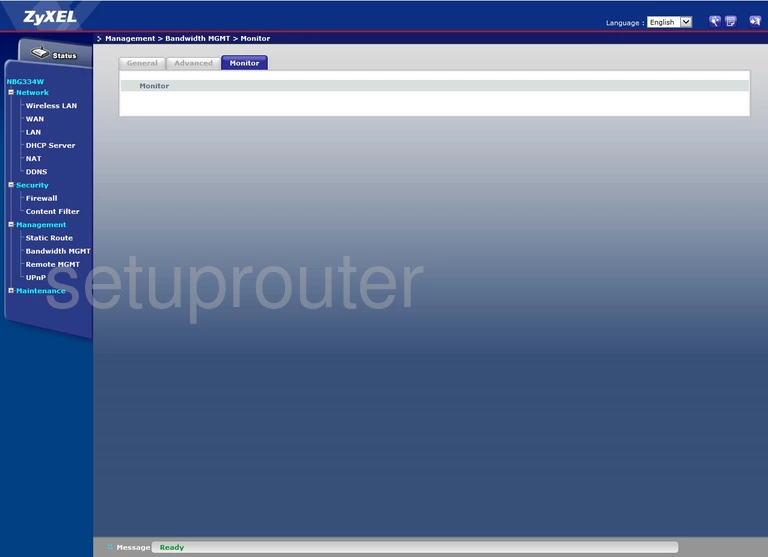
ZyXEL NBG-334W General Screenshot
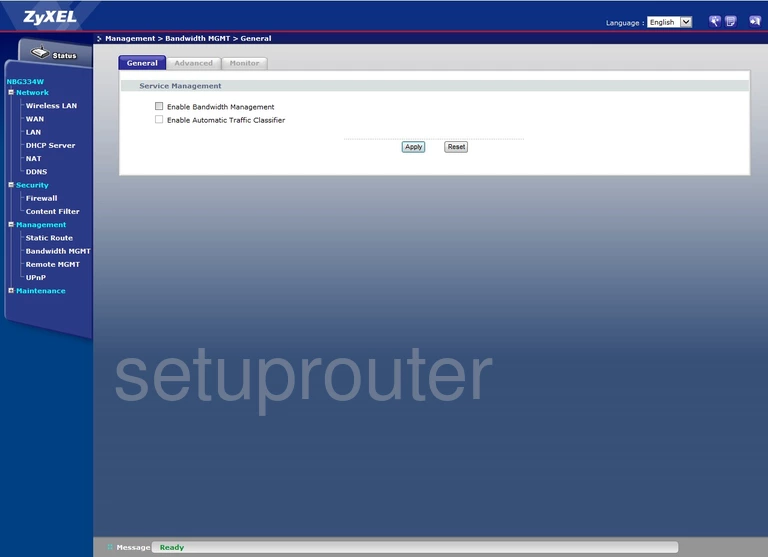
ZyXEL NBG-334W Qos Screenshot
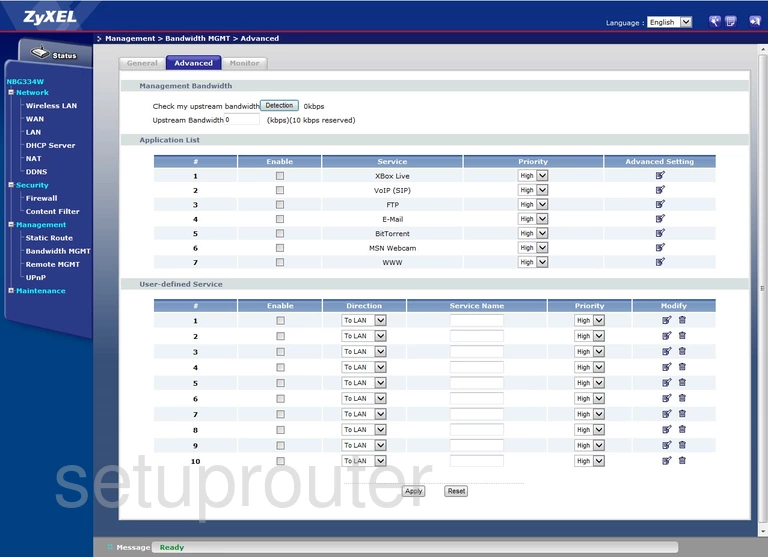
ZyXEL NBG-334W Status Screenshot
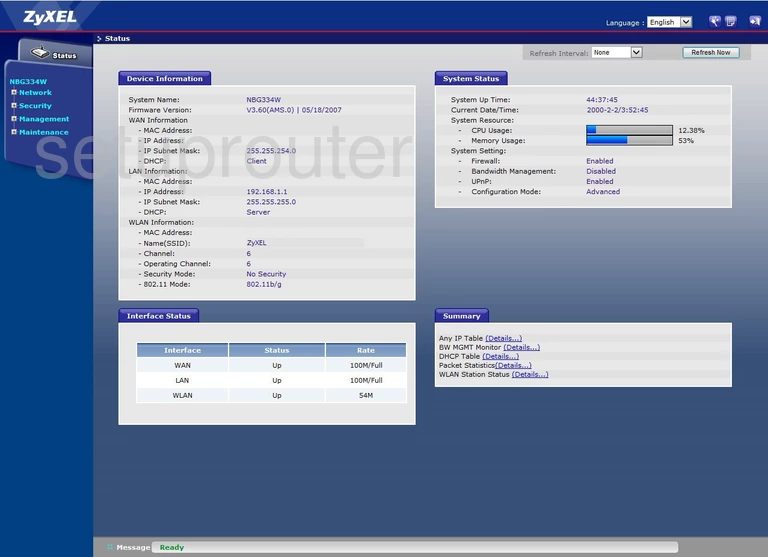
ZyXEL NBG-334W Device Image Screenshot

This is the screenshots guide for the ZyXEL NBG-334W. We also have the following guides for the same router: