These screenshots were submitted by our users.
If you would like to upload screenshots for us to use, please use our Router Screenshot Grabber, which is a free tool in Network Utilities. It makes the capture process easy and sends the screenshots to us automatically.
This is the screenshots guide for the ZyXEL NBG-415N. We also have the following guides for the same router:
- ZyXEL NBG-415N - How to change the IP Address on a ZyXEL NBG-415N router
- ZyXEL NBG-415N - ZyXEL NBG-415N User Manual
- ZyXEL NBG-415N - ZyXEL NBG-415N Login Instructions
- ZyXEL NBG-415N - How to change the DNS settings on a ZyXEL NBG-415N router
- ZyXEL NBG-415N - Setup WiFi on the ZyXEL NBG-415N
- ZyXEL NBG-415N - Information About the ZyXEL NBG-415N Router
- ZyXEL NBG-415N - Reset the ZyXEL NBG-415N
All ZyXEL NBG-415N Screenshots
All screenshots below were captured from a ZyXEL NBG-415N router.
ZyXEL NBG-415N Status Screenshot
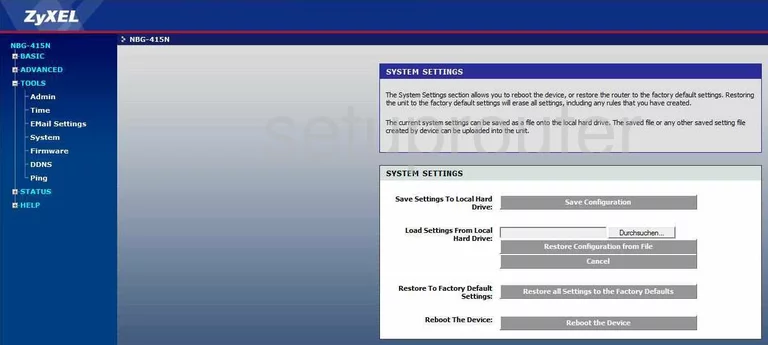
ZyXEL NBG-415N Firewall Screenshot
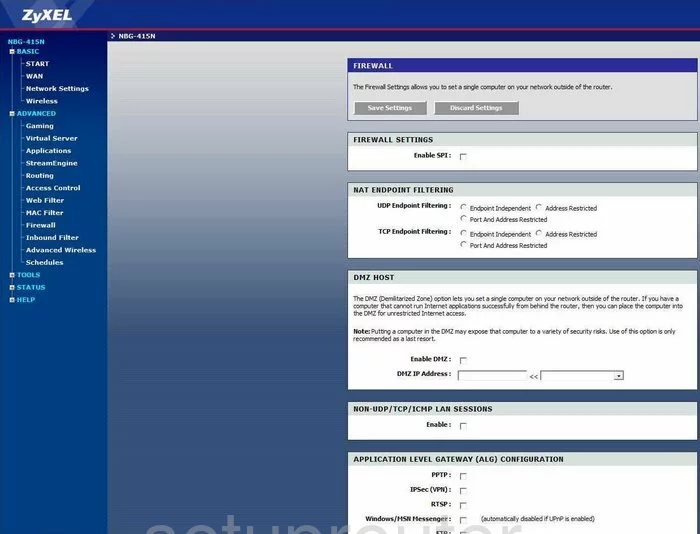
ZyXEL NBG-415N Login Screenshot
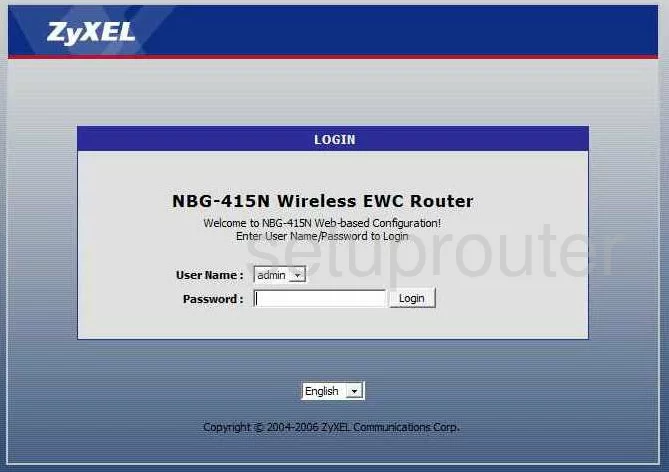
ZyXEL NBG-415N Dynamic Dns Screenshot
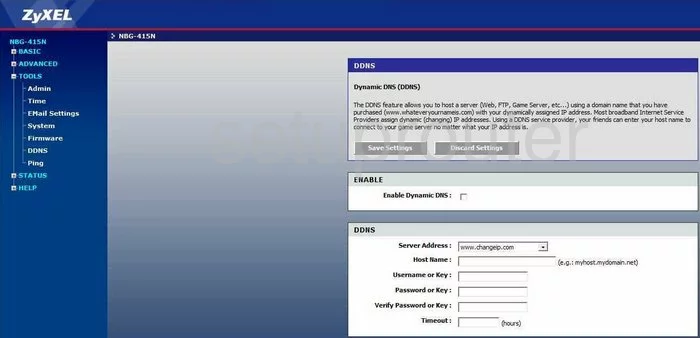
ZyXEL NBG-415N Port Forwarding Screenshot
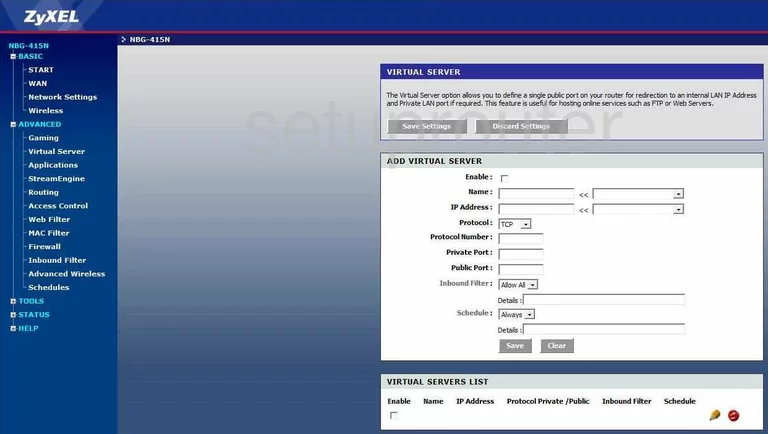
ZyXEL NBG-415N Status Screenshot
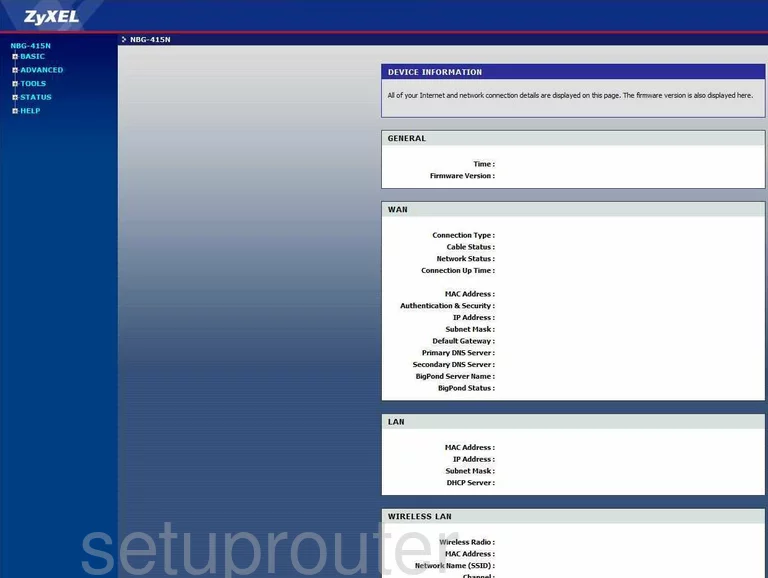
ZyXEL NBG-415N Log Screenshot
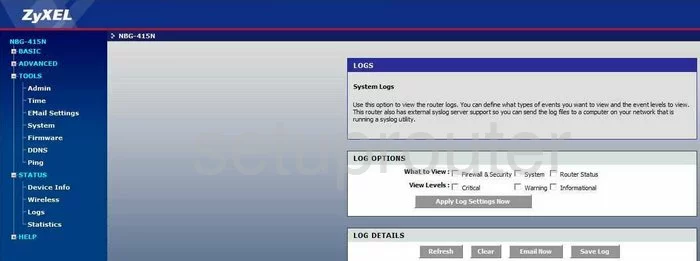
ZyXEL NBG-415N Access Control Screenshot
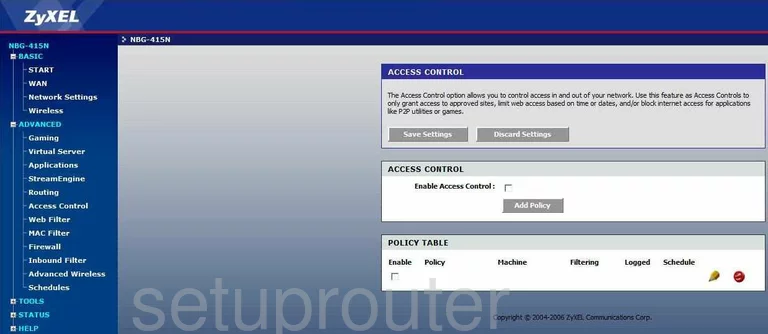
ZyXEL NBG-415N Wifi Setup Screenshot
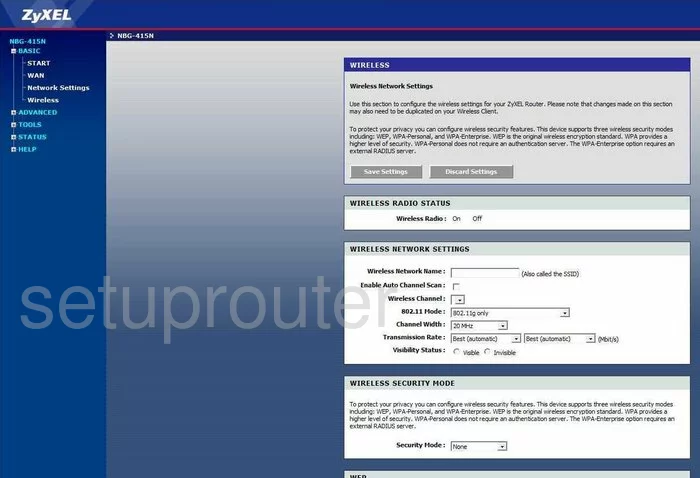
ZyXEL NBG-415N Open Port Screenshot
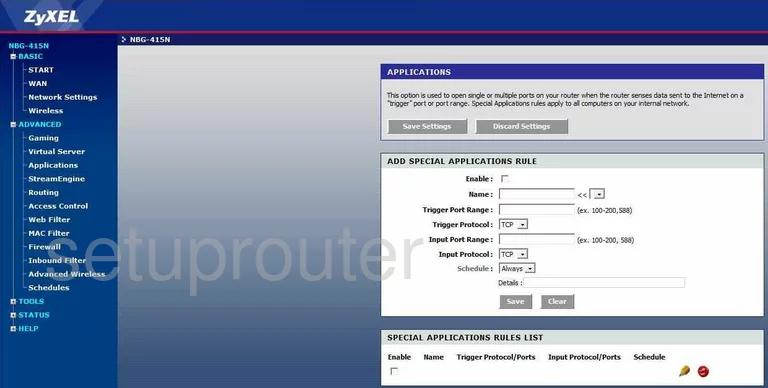
ZyXEL NBG-415N Traffic Statistics Screenshot
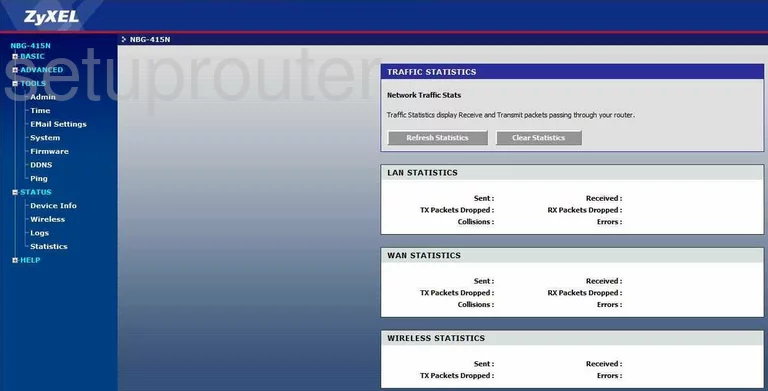
ZyXEL NBG-415N Routing Screenshot
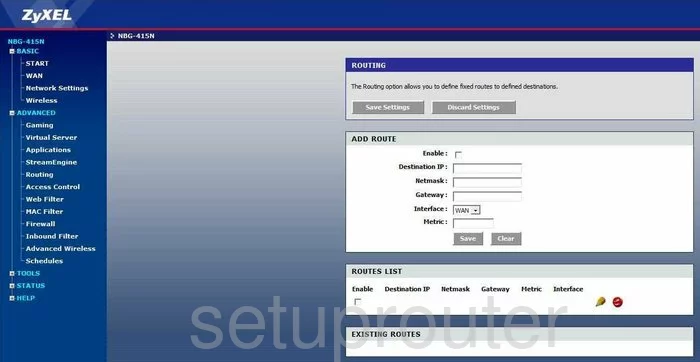
ZyXEL NBG-415N Setup Screenshot
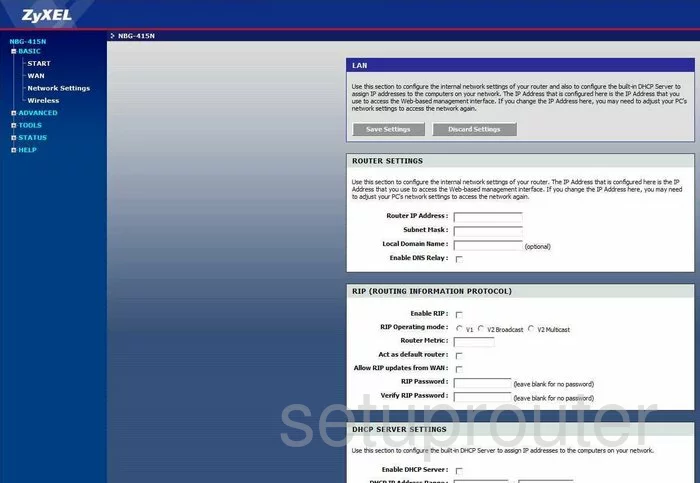
ZyXEL NBG-415N Wifi Network Screenshot
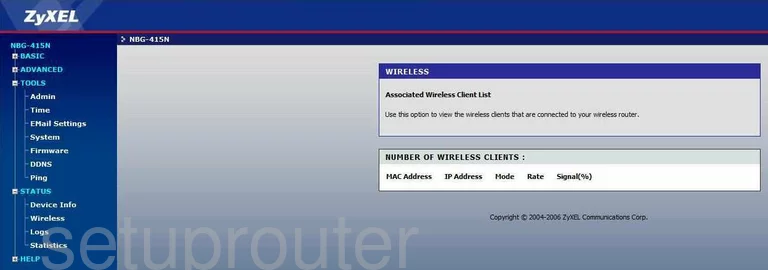
ZyXEL NBG-415N Wan Screenshot
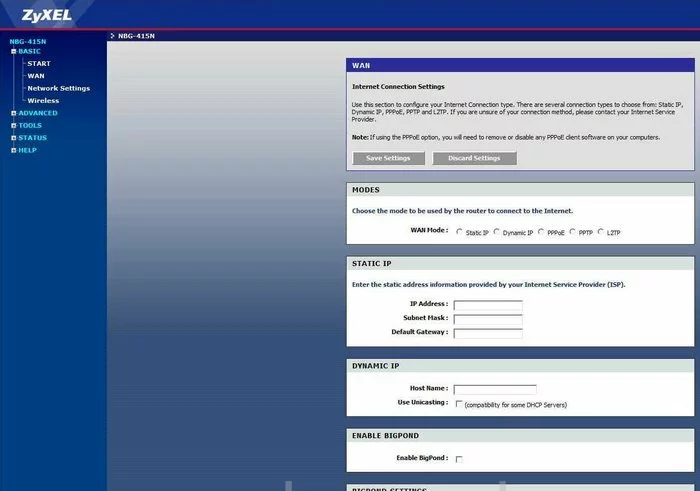
ZyXEL NBG-415N Firmware Screenshot
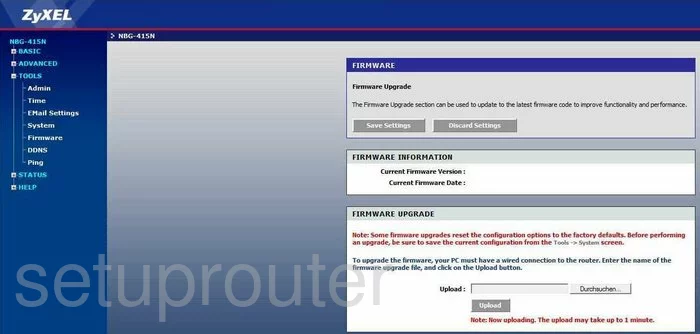
ZyXEL NBG-415N Wifi Advanced Screenshot
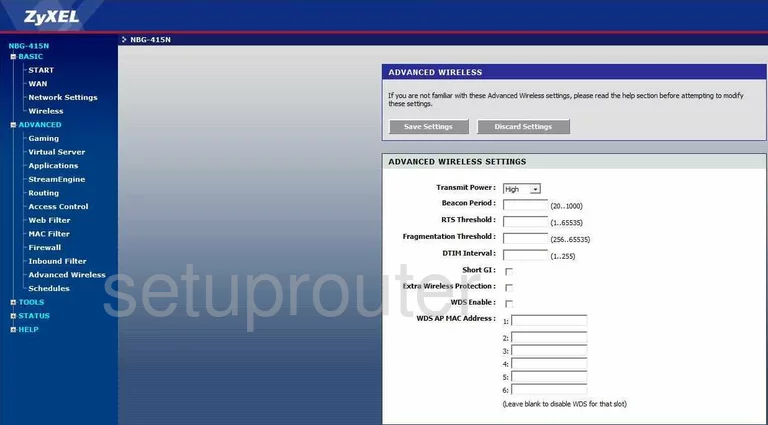
ZyXEL NBG-415N Schedule Screenshot
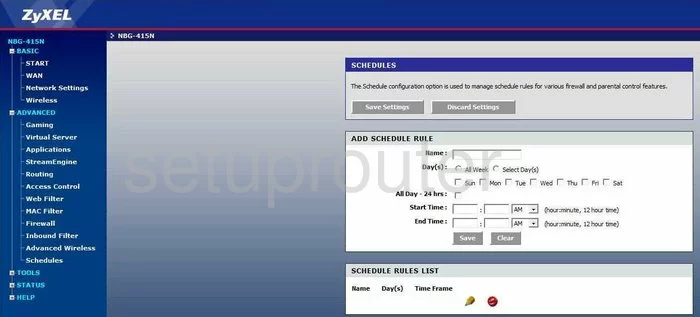
ZyXEL NBG-415N Ping Screenshot
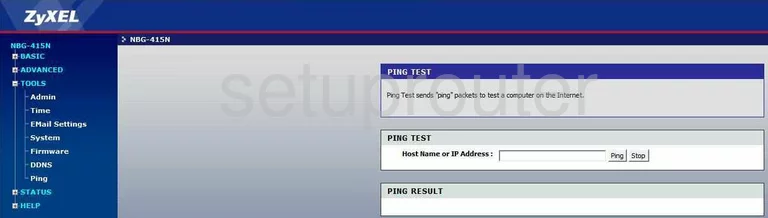
ZyXEL NBG-415N Email Screenshot
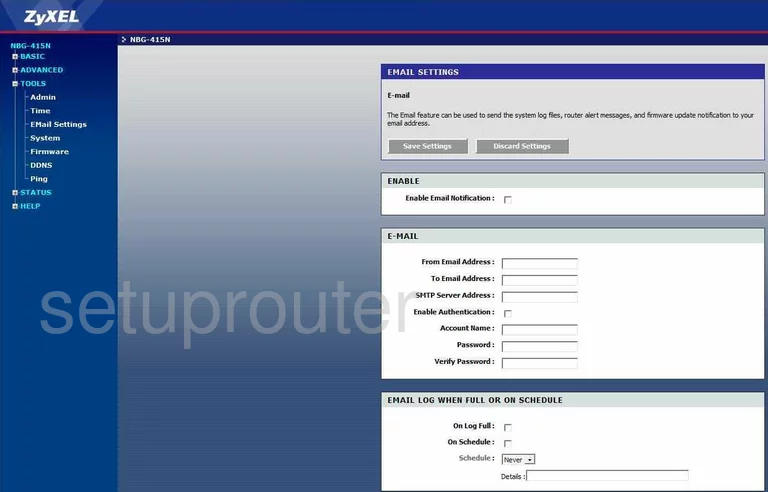
ZyXEL NBG-415N Mac Filter Screenshot
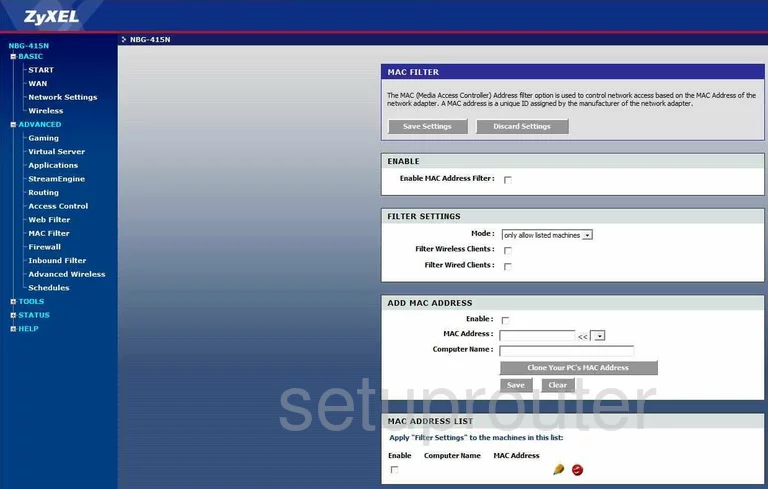
ZyXEL NBG-415N Password Screenshot
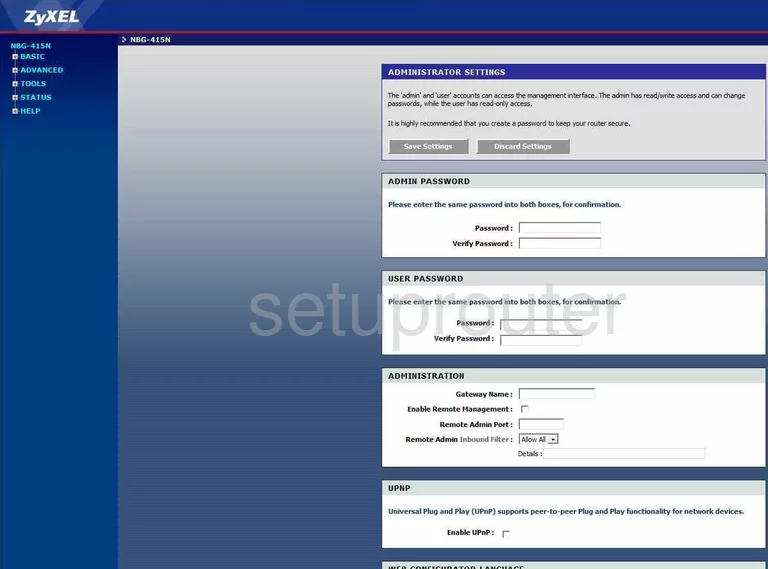
ZyXEL NBG-415N Block Screenshot
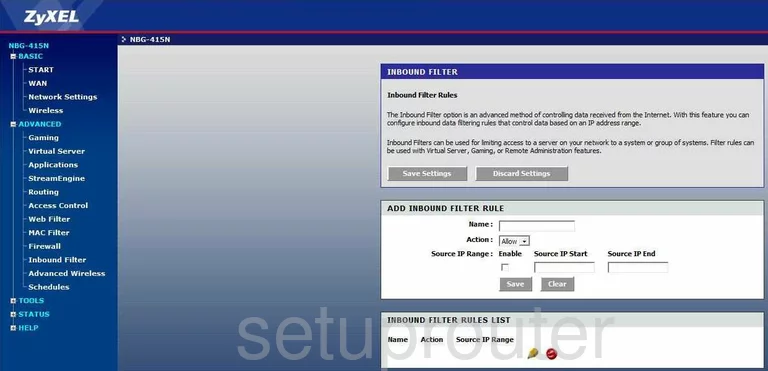
ZyXEL NBG-415N Time Setup Screenshot
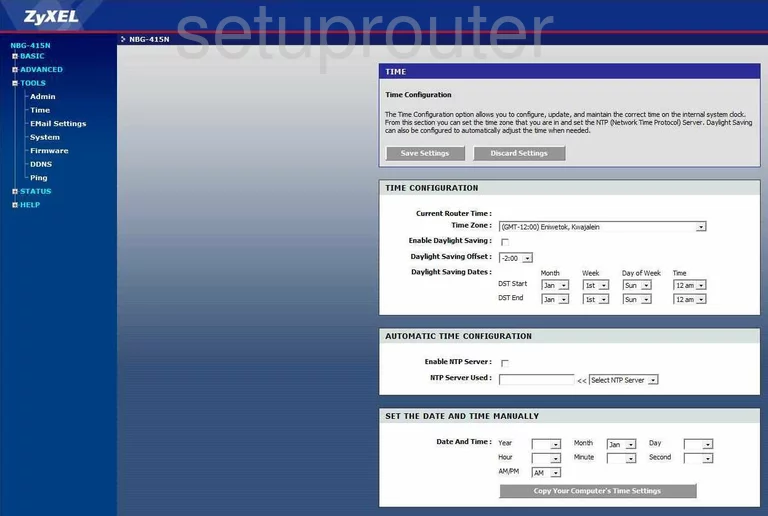
ZyXEL NBG-415N Url Filter Screenshot
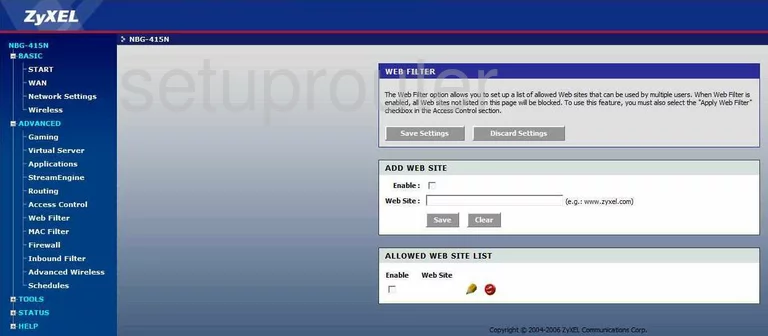
ZyXEL NBG-415N Port Forwarding Screenshot
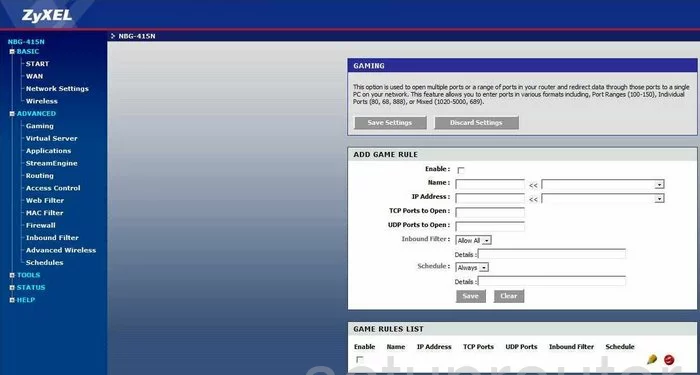
ZyXEL NBG-415N General Screenshot
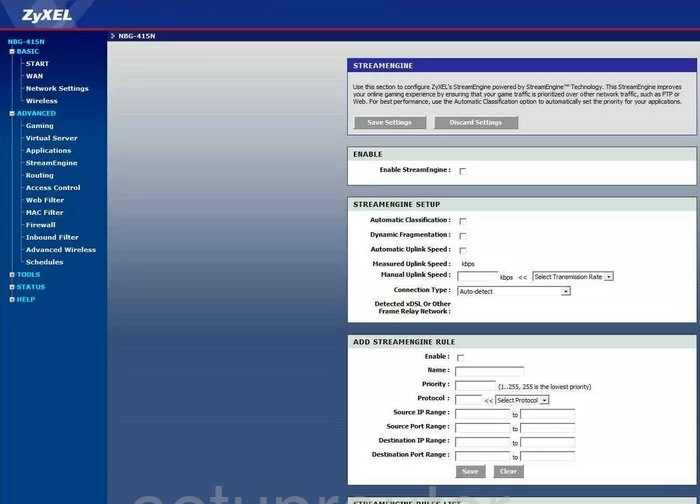
ZyXEL NBG-415N General Screenshot
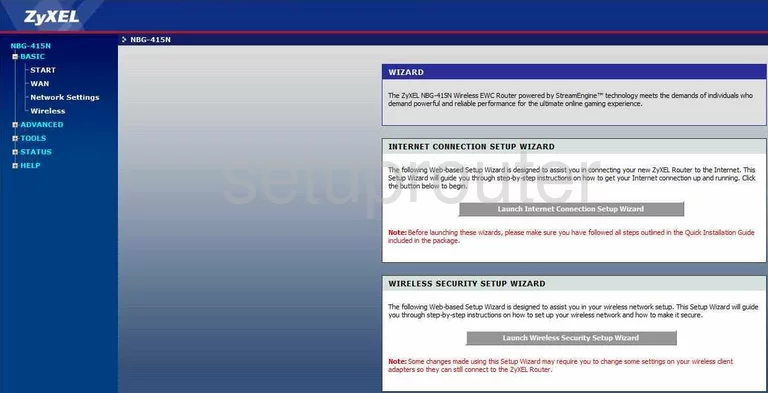
ZyXEL NBG-415N Device Image Screenshot

This is the screenshots guide for the ZyXEL NBG-415N. We also have the following guides for the same router:
- ZyXEL NBG-415N - How to change the IP Address on a ZyXEL NBG-415N router
- ZyXEL NBG-415N - ZyXEL NBG-415N User Manual
- ZyXEL NBG-415N - ZyXEL NBG-415N Login Instructions
- ZyXEL NBG-415N - How to change the DNS settings on a ZyXEL NBG-415N router
- ZyXEL NBG-415N - Setup WiFi on the ZyXEL NBG-415N
- ZyXEL NBG-415N - Information About the ZyXEL NBG-415N Router
- ZyXEL NBG-415N - Reset the ZyXEL NBG-415N