The ZyXEL NBG-4604 router is considered a wireless router because it offers WiFi connectivity. WiFi, or simply wireless, allows you to connect various devices to your router, such as wireless printers, smart televisions, and WiFi enabled smartphones.
Other ZyXEL NBG-4604 Guides
This is the wifi guide for the ZyXEL NBG-4604. We also have the following guides for the same router:
- ZyXEL NBG-4604 - ZyXEL NBG-4604 User Manual
- ZyXEL NBG-4604 - ZyXEL NBG-4604 Login Instructions
- ZyXEL NBG-4604 - How to change the IP Address on a ZyXEL NBG-4604 router
- ZyXEL NBG-4604 - How to change the DNS settings on a ZyXEL NBG-4604 router
- ZyXEL NBG-4604 - Reset the ZyXEL NBG-4604
- ZyXEL NBG-4604 - ZyXEL NBG-4604 Screenshots
- ZyXEL NBG-4604 - Information About the ZyXEL NBG-4604 Router
WiFi Terms
Before we get started there is a little bit of background info that you should be familiar with.
Wireless Name
Your wireless network needs to have a name to uniquely identify it from other wireless networks. If you are not sure what this means we have a guide explaining what a wireless name is that you can read for more information.
Wireless Password
An important part of securing your wireless network is choosing a strong password.
Wireless Channel
Picking a WiFi channel is not always a simple task. Be sure to read about WiFi channels before making the choice.
Encryption
You should almost definitely pick WPA2 for your networks encryption. If you are unsure, be sure to read our WEP vs WPA guide first.
Login To The ZyXEL NBG-4604
To get started configuring the ZyXEL NBG-4604 WiFi settings you need to login to your router. If you are already logged in you can skip this step.
To login to the ZyXEL NBG-4604, follow our ZyXEL NBG-4604 Login Guide.
Find the WiFi Settings on the ZyXEL NBG-4604
If you followed our login guide above then you should see this screen.
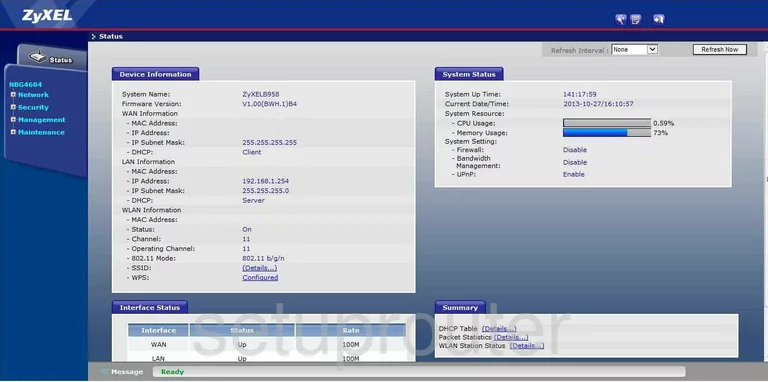
Let's start this guide on the Device Information page of the ZyXEL NBG4604 router. To configure the wireless settings click the link in the left sidebar labeled Network. Then choose Wireless LAN. At this point you should see some tabs at the top of the page. Select the option of General.
Change the WiFi Settings on the ZyXEL NBG-4604
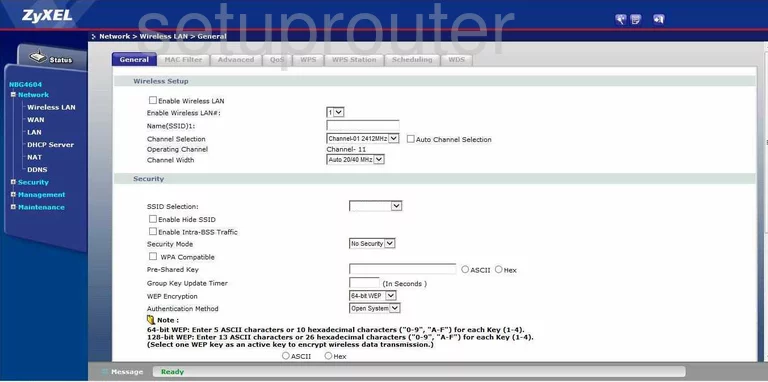
You are now on the correct page to make wireless setting changes. First, change the Name(SSID)1. This is referring to your network identification. This name can be anything you like but we recommend staying away from personal information. To learn more about the SSID, check out this Wireless Name Guide.
Just under that is your Channel Selection. For the best possible reception you should be using channels 1, 6, or 11. Learn why in this guide.
Next, scroll down the page until you see the box titled Security Mode. Use this drop down list to choose the type of security you want to use. For the strongest form of security, use WPA2-PSK. Find out what this means in our guide.
The last setting you need to change is the Pre-Shared Key. This is the internet password. It needs to be strong. We recommend avoiding any actual words. The more random your password is the stronger it becomes. Learn to create a strong password in this guide.
That's it, simply click the Apply button before you exit.
Possible Problems when Changing your WiFi Settings
After making these changes to your router you will almost definitely have to reconnect any previously connected devices. This is usually done at the device itself and not at your computer.
Other ZyXEL NBG-4604 Info
Don't forget about our other ZyXEL NBG-4604 info that you might be interested in.
This is the wifi guide for the ZyXEL NBG-4604. We also have the following guides for the same router:
- ZyXEL NBG-4604 - ZyXEL NBG-4604 User Manual
- ZyXEL NBG-4604 - ZyXEL NBG-4604 Login Instructions
- ZyXEL NBG-4604 - How to change the IP Address on a ZyXEL NBG-4604 router
- ZyXEL NBG-4604 - How to change the DNS settings on a ZyXEL NBG-4604 router
- ZyXEL NBG-4604 - Reset the ZyXEL NBG-4604
- ZyXEL NBG-4604 - ZyXEL NBG-4604 Screenshots
- ZyXEL NBG-4604 - Information About the ZyXEL NBG-4604 Router