The ZyXEL NBG5615 router is considered a wireless router because it offers WiFi connectivity. WiFi, or simply wireless, allows you to connect various devices to your router, such as wireless printers, smart televisions, and WiFi enabled smartphones.
Other ZyXEL NBG5615 Guides
This is the wifi guide for the ZyXEL NBG5615. We also have the following guides for the same router:
- ZyXEL NBG5615 - Reset the ZyXEL NBG5615
- ZyXEL NBG5615 - ZyXEL NBG5615 User Manual
- ZyXEL NBG5615 - ZyXEL NBG5615 Login Instructions
- ZyXEL NBG5615 - How to change the IP Address on a ZyXEL NBG5615 router
- ZyXEL NBG5615 - How to change the DNS settings on a ZyXEL NBG5615 router
- ZyXEL NBG5615 - ZyXEL NBG5615 Screenshots
- ZyXEL NBG5615 - Information About the ZyXEL NBG5615 Router
WiFi Terms
Before we get started there is a little bit of background info that you should be familiar with.
Wireless Name
Your wireless network needs to have a name to uniquely identify it from other wireless networks. If you are not sure what this means we have a guide explaining what a wireless name is that you can read for more information.
Wireless Password
An important part of securing your wireless network is choosing a strong password.
Wireless Channel
Picking a WiFi channel is not always a simple task. Be sure to read about WiFi channels before making the choice.
Encryption
You should almost definitely pick WPA2 for your networks encryption. If you are unsure, be sure to read our WEP vs WPA guide first.
Login To The ZyXEL NBG5615
To get started configuring the ZyXEL NBG5615 WiFi settings you need to login to your router. If you are already logged in you can skip this step.
To login to the ZyXEL NBG5615, follow our ZyXEL NBG5615 Login Guide.
Find the WiFi Settings on the ZyXEL NBG5615
If you followed our login guide above then you should see this screen.
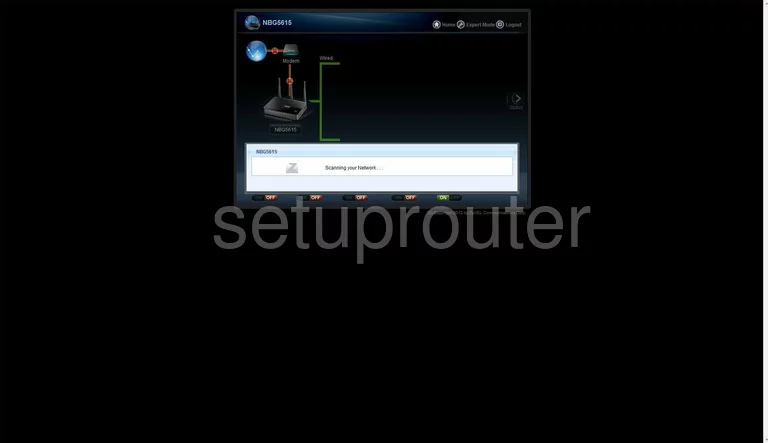
Let's begin this wireless setup guide on the Network Map page of the ZyXEL NBG5615. First, click the option at the top of the page labeled Expert Mode.
Now look to the left side of the page. There should be four different options here. Select the option of Configuration. This is symbolized by a set of gears.
Now choose Network option in left sidebar. This will open a new set of links. Select Wireless LAN 2.4G.
Now make sure General is chosen at the top of the page.
Change the WiFi Settings on the ZyXEL NBG5615
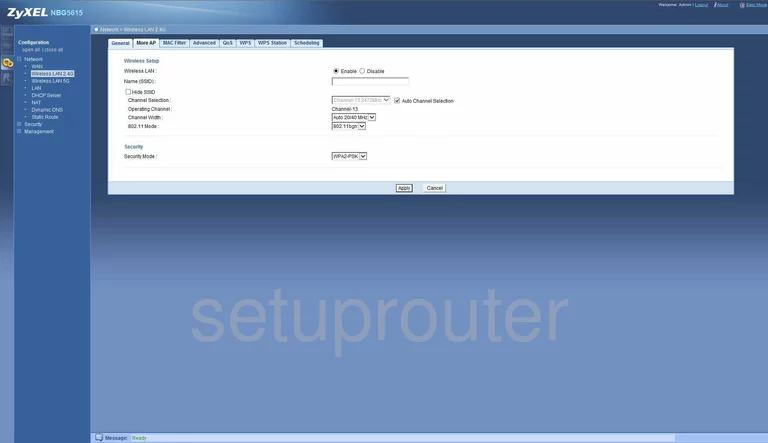
You are now on the page you see above. In the box labeled Name(SSID) to enter a new name for your network. This is your network identification and should be fairly unique. The only advice we have is to avoid personal information. To learn more, read this Wireless Name Guide.
Now use the Channel Selection drop down list to check the channel you are on. Make sure you are using channels 1, 6, or 11. Learn why in this guide.
Then locate the Security Mode. For maximum security choose WPA2-PSK. Learn more in this guide.
You are then asked for a Pre-Shared Key. This is the internet password and should be strong. We recommend using at least 14 to 20 characters. If you need further help, this Password Guide might be able to help.
Then click Apply at the bottom of the page to finalize your changes.
Possible Problems when Changing your WiFi Settings
After making these changes to your router you will almost definitely have to reconnect any previously connected devices. This is usually done at the device itself and not at your computer.
Other ZyXEL NBG5615 Info
Don't forget about our other ZyXEL NBG5615 info that you might be interested in.
This is the wifi guide for the ZyXEL NBG5615. We also have the following guides for the same router:
- ZyXEL NBG5615 - Reset the ZyXEL NBG5615
- ZyXEL NBG5615 - ZyXEL NBG5615 User Manual
- ZyXEL NBG5615 - ZyXEL NBG5615 Login Instructions
- ZyXEL NBG5615 - How to change the IP Address on a ZyXEL NBG5615 router
- ZyXEL NBG5615 - How to change the DNS settings on a ZyXEL NBG5615 router
- ZyXEL NBG5615 - ZyXEL NBG5615 Screenshots
- ZyXEL NBG5615 - Information About the ZyXEL NBG5615 Router