All of the screenshots below were submitted to this site by our users.
If you would like to upload screenshots for us to use, please use our Router Screenshot Grabber, which is a free tool in Network Utilities. It makes the capture process easy and sends the screenshots to us automatically.
This is the screenshots guide for the ZyXEL P 2602HWT F3. We also have the following guides for the same router:
- ZyXEL P 2602HWT F3 - How to change the IP Address on a ZyXEL P 2602HWT router
- ZyXEL P 2602HWT F3 - ZyXEL P 2602HWT User Manual
- ZyXEL P 2602HWT F3 - ZyXEL P 2602HWT Login Instructions
- ZyXEL P 2602HWT F3 - How to change the DNS settings on a ZyXEL P 2602HWT router
- ZyXEL P 2602HWT F3 - Setup WiFi on the ZyXEL P 2602HWT
- ZyXEL P 2602HWT F3 - Information About the ZyXEL P 2602HWT Router
- ZyXEL P 2602HWT F3 - Reset the ZyXEL P 2602HWT
All ZyXEL P 2602HWT Screenshots
All screenshots below were captured from a ZyXEL P 2602HWT router.
ZyXEL P 2602HWT Dynamic Dns Screenshot
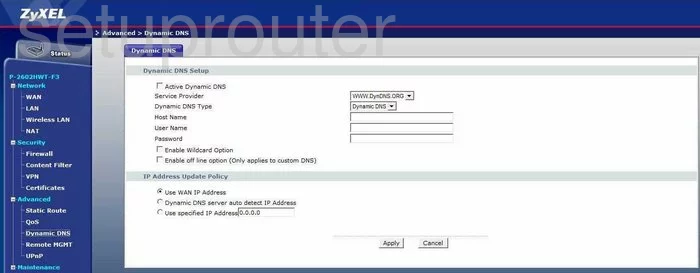
ZyXEL P 2602HWT Status Screenshot
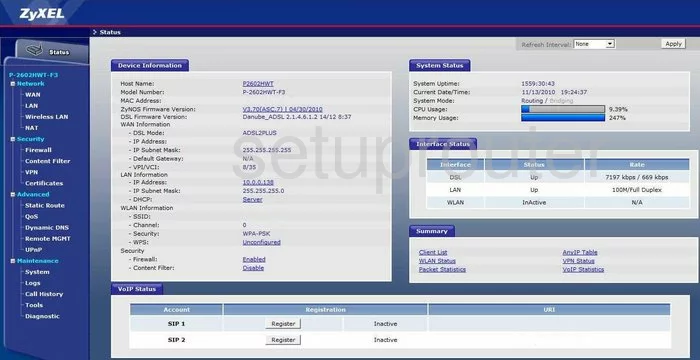
ZyXEL P 2602HWT Login Screenshot
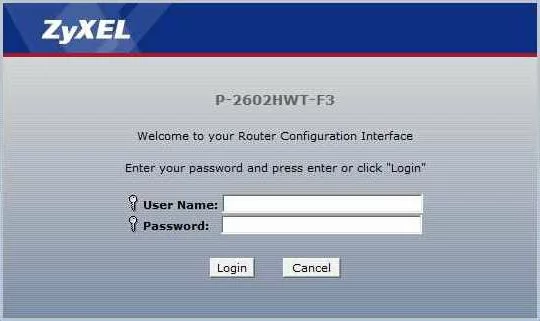
ZyXEL P 2602HWT Routing Screenshot
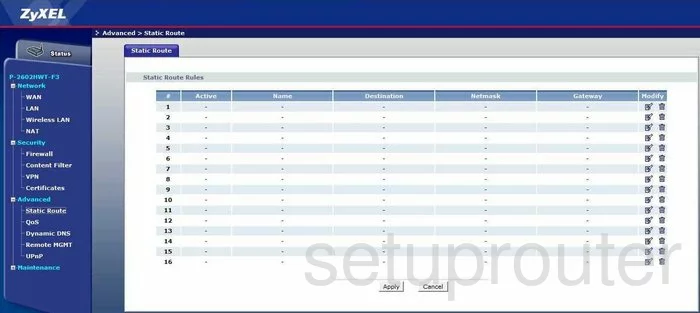
ZyXEL P 2602HWT Firewall Screenshot
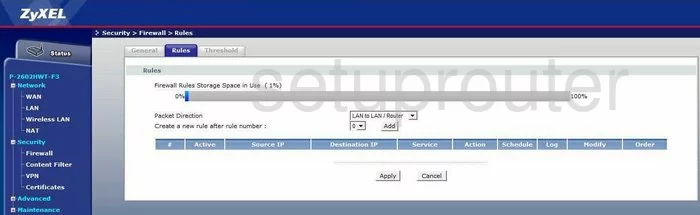
ZyXEL P 2602HWT Setup Screenshot
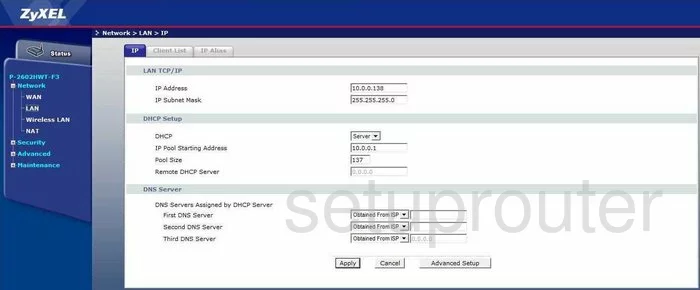
ZyXEL P 2602HWT Firewall Screenshot
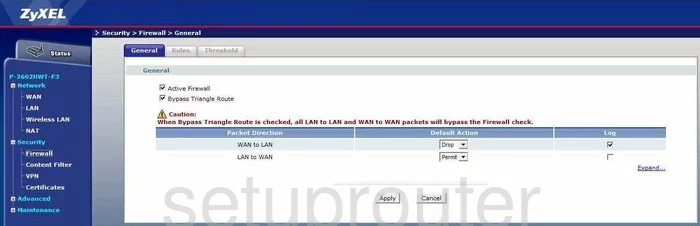
ZyXEL P 2602HWT Firmware Screenshot
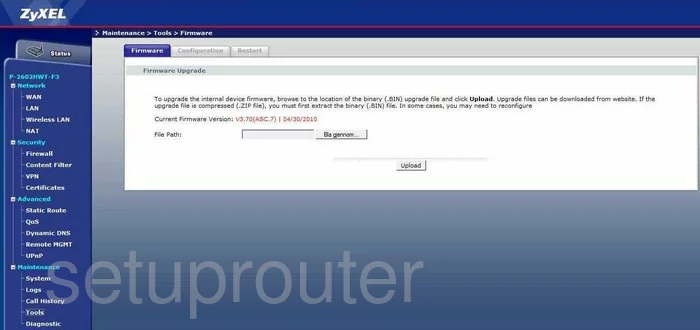
ZyXEL P 2602HWT Qos Screenshot
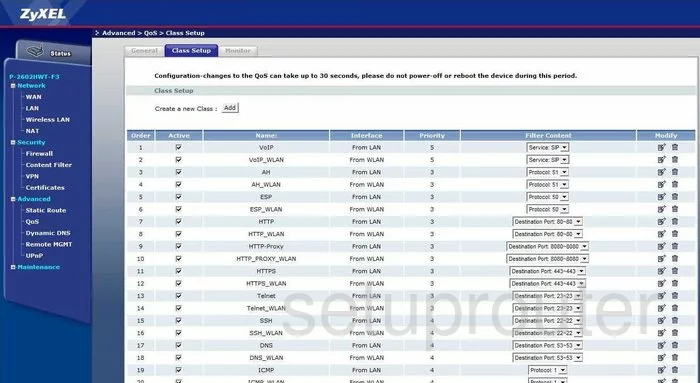
ZyXEL P 2602HWT Qos Screenshot
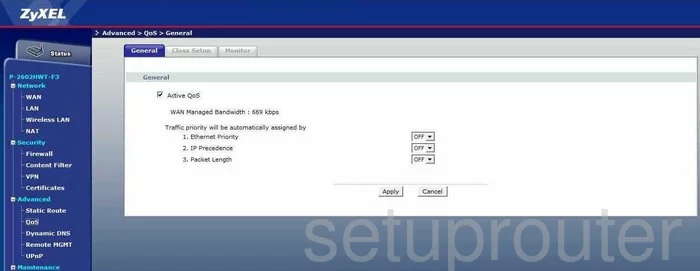
ZyXEL P 2602HWT Vpn Screenshot
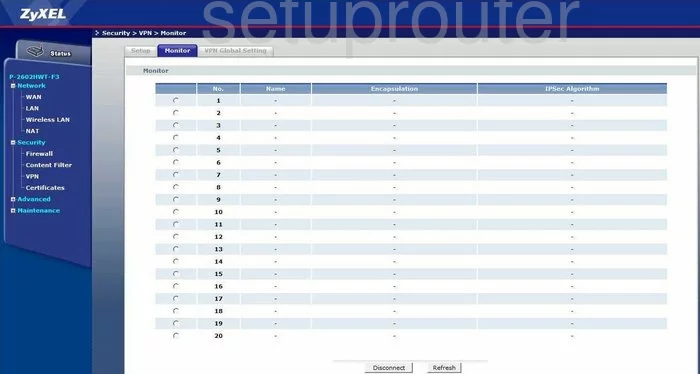
ZyXEL P 2602HWT Vpn Screenshot
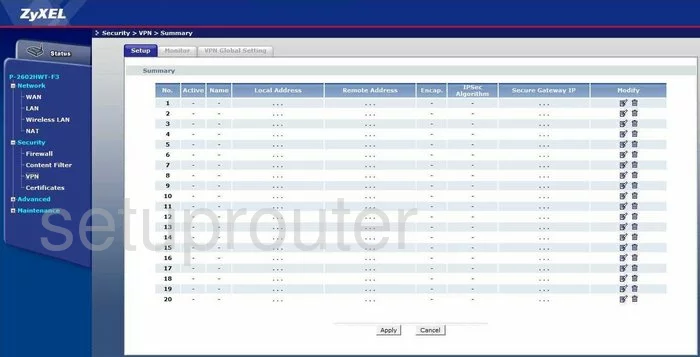
ZyXEL P 2602HWT Vpn Screenshot
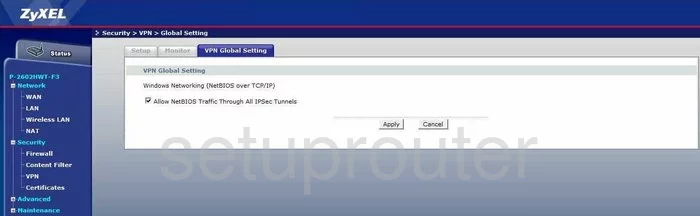
ZyXEL P 2602HWT Port Forwarding Screenshot
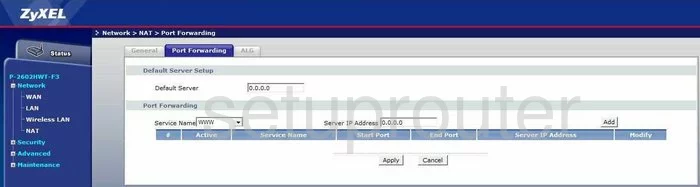
ZyXEL P 2602HWT Dsl Screenshot
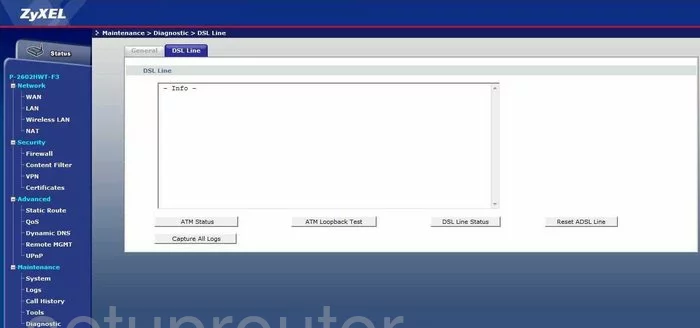
ZyXEL P 2602HWT Certificates Screenshot
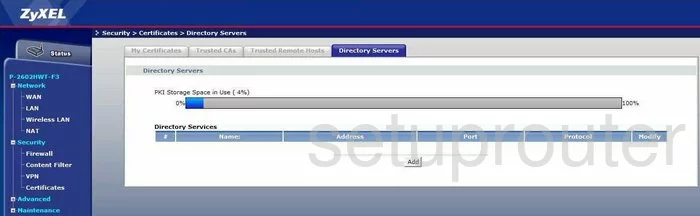
ZyXEL P 2602HWT Certificates Screenshot
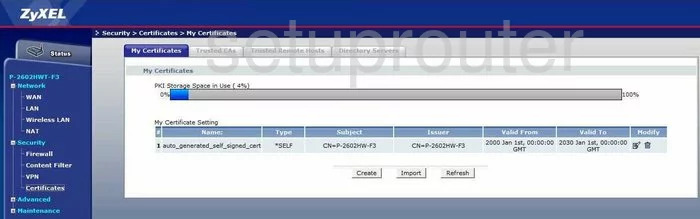
ZyXEL P 2602HWT Certificates Screenshot
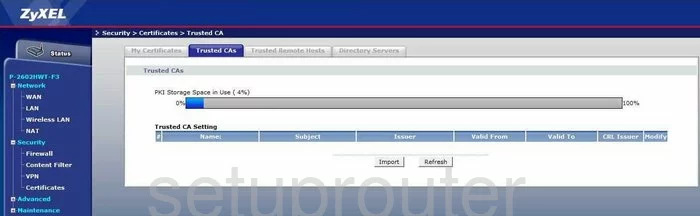
ZyXEL P 2602HWT Certificates Screenshot
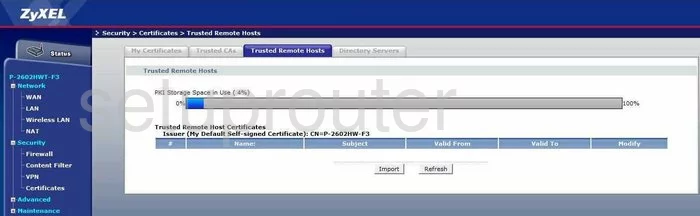
ZyXEL P 2602HWT Dns Screenshot
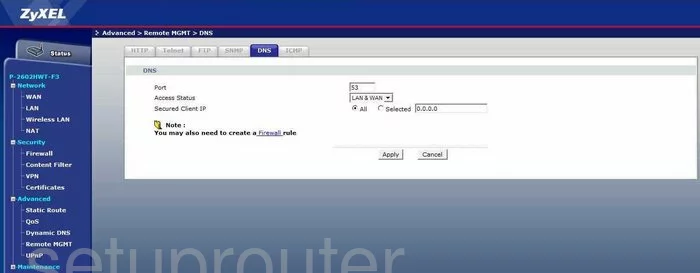
ZyXEL P 2602HWT Remote Management Screenshot
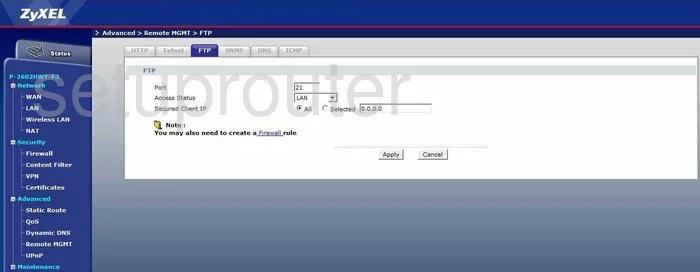
ZyXEL P 2602HWT Remote Management Screenshot
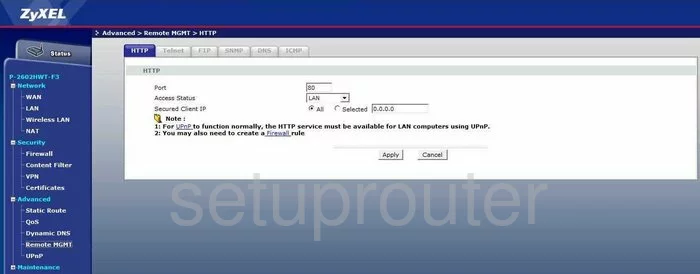
ZyXEL P 2602HWT Remote Management Screenshot
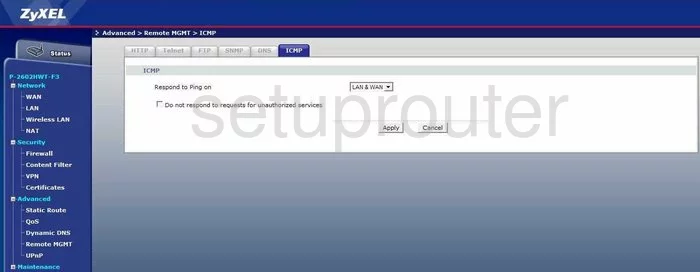
ZyXEL P 2602HWT Remote Management Screenshot
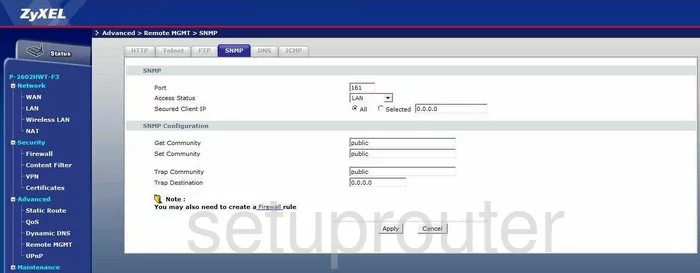
ZyXEL P 2602HWT Remote Management Screenshot
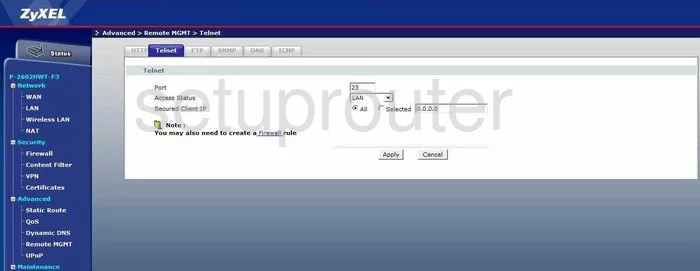
ZyXEL P 2602HWT Nat Screenshot
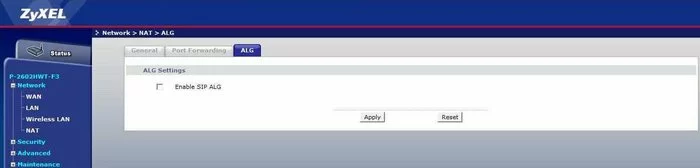
ZyXEL P 2602HWT Nat Screenshot
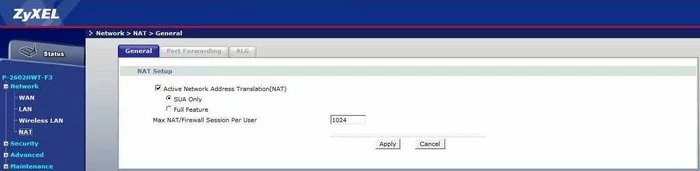
ZyXEL P 2602HWT Wifi Setup Screenshot
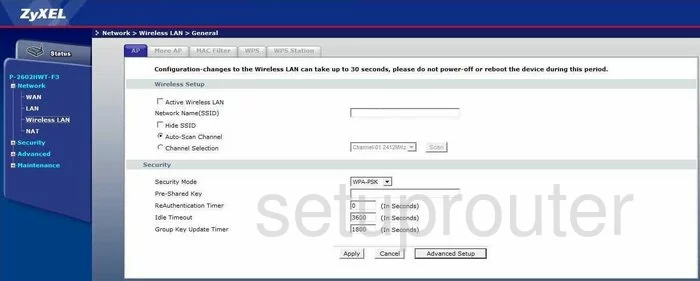
ZyXEL P 2602HWT Wifi Setup Screenshot
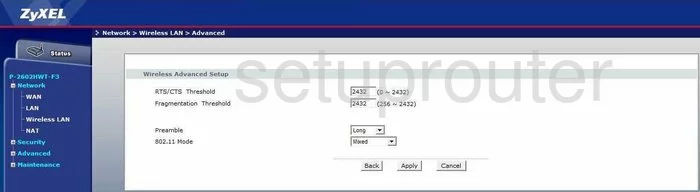
ZyXEL P 2602HWT Lan Screenshot
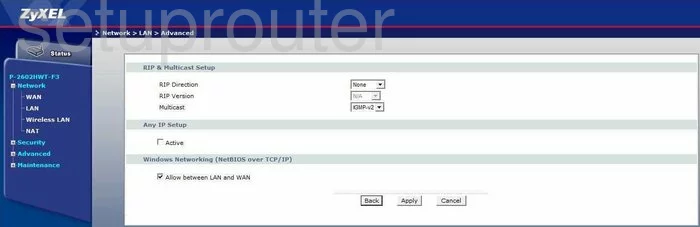
ZyXEL P 2602HWT Firewall Screenshot
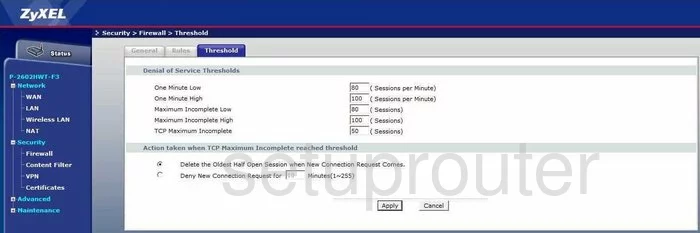
ZyXEL P 2602HWT Url Filter Screenshot
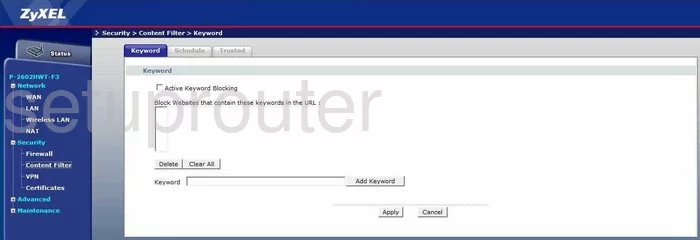
ZyXEL P 2602HWT Url Filter Screenshot
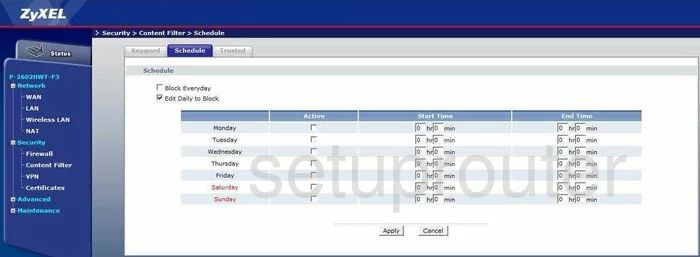
ZyXEL P 2602HWT Url Filter Screenshot
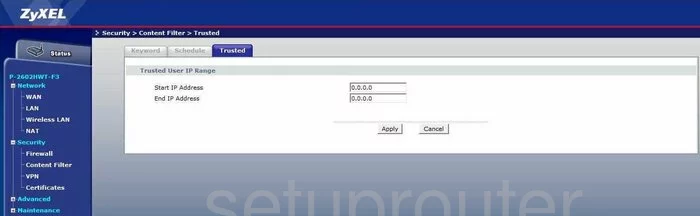
ZyXEL P 2602HWT Upnp Screenshot
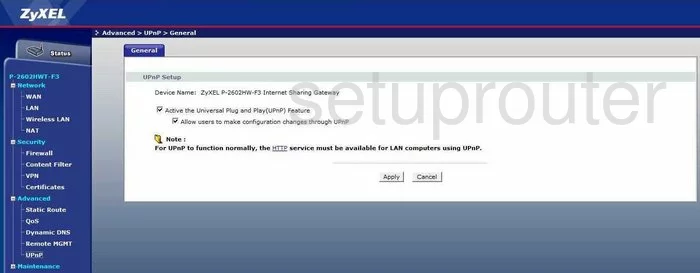
ZyXEL P 2602HWT Reboot Screenshot
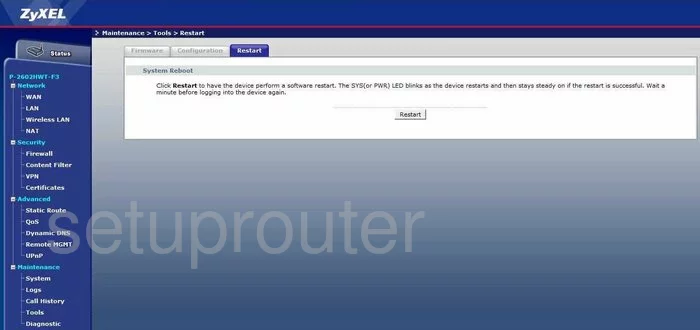
ZyXEL P 2602HWT Log Screenshot
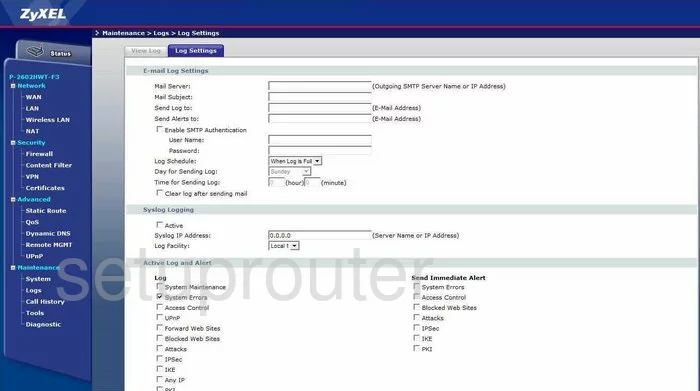
ZyXEL P 2602HWT Log Screenshot
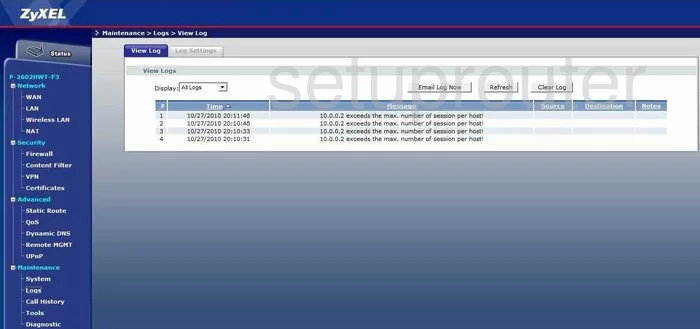
ZyXEL P 2602HWT General Screenshot
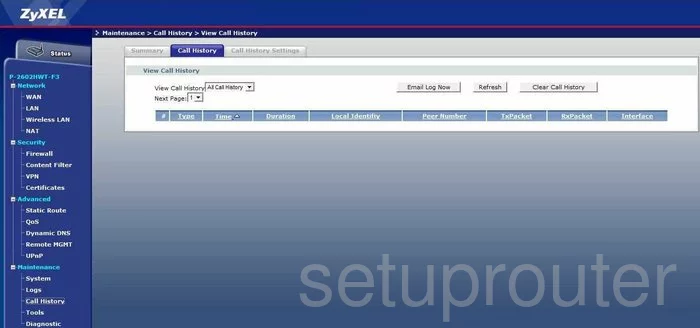
ZyXEL P 2602HWT General Screenshot
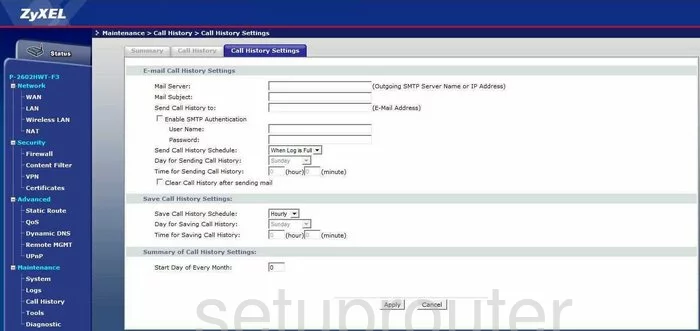
ZyXEL P 2602HWT General Screenshot
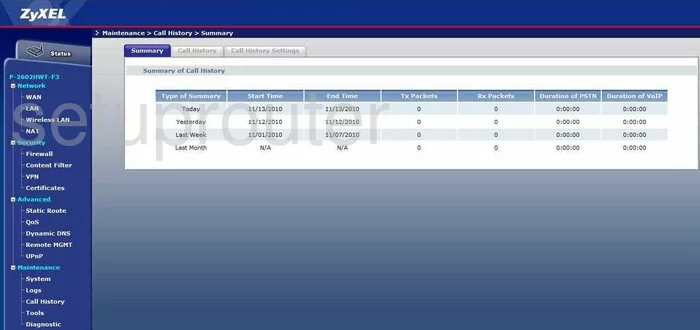
ZyXEL P 2602HWT General Screenshot
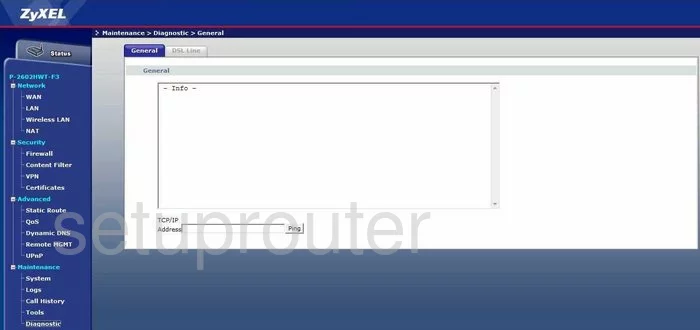
ZyXEL P 2602HWT General Screenshot
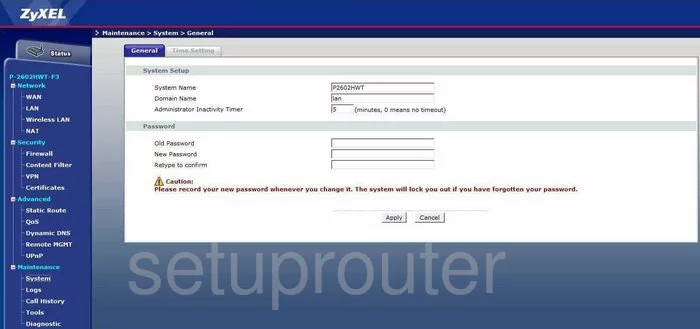
ZyXEL P 2602HWT General Screenshot
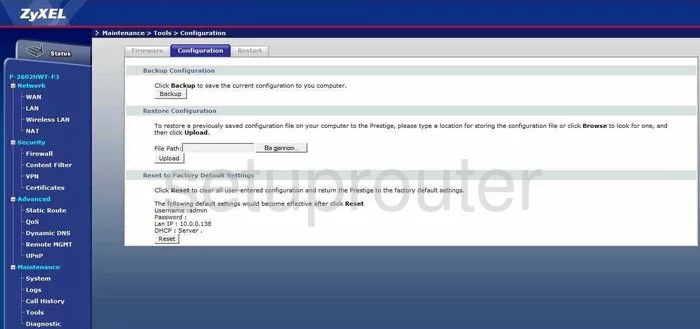
ZyXEL P 2602HWT General Screenshot
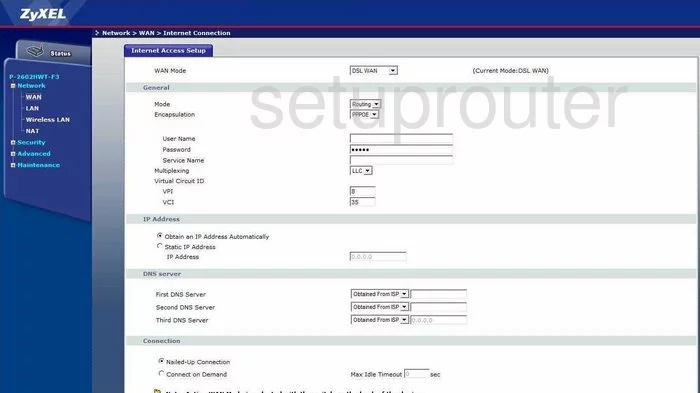
ZyXEL P 2602HWT General Screenshot
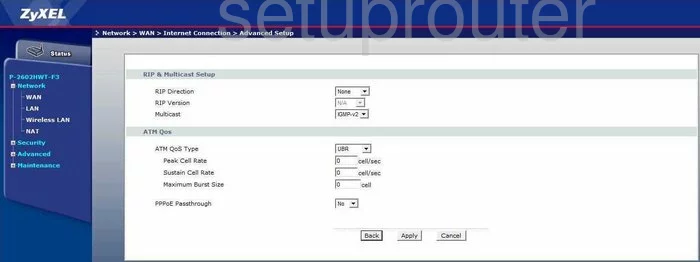
ZyXEL P 2602HWT Device Image Screenshot

This is the screenshots guide for the ZyXEL P 2602HWT F3. We also have the following guides for the same router:
- ZyXEL P 2602HWT F3 - How to change the IP Address on a ZyXEL P 2602HWT router
- ZyXEL P 2602HWT F3 - ZyXEL P 2602HWT User Manual
- ZyXEL P 2602HWT F3 - ZyXEL P 2602HWT Login Instructions
- ZyXEL P 2602HWT F3 - How to change the DNS settings on a ZyXEL P 2602HWT router
- ZyXEL P 2602HWT F3 - Setup WiFi on the ZyXEL P 2602HWT
- ZyXEL P 2602HWT F3 - Information About the ZyXEL P 2602HWT Router
- ZyXEL P 2602HWT F3 - Reset the ZyXEL P 2602HWT