All of the screenshots below were submitted to this site by our users.
When you want to share screenshots for us to use, please use our Router Screenshot Grabber, which is a free tool in Network Utilities. It makes the capture process easy and sends the screenshots to us automatically.
This is the screenshots guide for the ZyXEL P-2812HNU-F3. We also have the following guides for the same router:
- ZyXEL P-2812HNU-F3 - Reset the ZyXEL P-2812HNU-F3
- ZyXEL P-2812HNU-F3 - How to change the IP Address on a ZyXEL P-2812HNU-F3 router
- ZyXEL P-2812HNU-F3 - ZyXEL P-2812HNU-F3 User Manual
- ZyXEL P-2812HNU-F3 - ZyXEL P-2812HNU-F3 Login Instructions
- ZyXEL P-2812HNU-F3 - How to change the DNS settings on a ZyXEL P-2812HNU-F3 router
- ZyXEL P-2812HNU-F3 - Setup WiFi on the ZyXEL P-2812HNU-F3
- ZyXEL P-2812HNU-F3 - Information About the ZyXEL P-2812HNU-F3 Router
All ZyXEL P-2812HNU-F3 Screenshots
All screenshots below were captured from a ZyXEL P-2812HNU-F3 router.
ZyXEL P-2812HNU-F3 Port Forwarding Screenshot
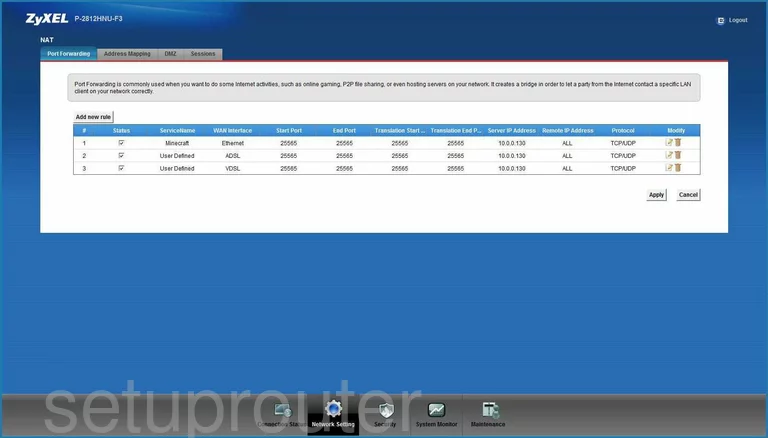
ZyXEL P-2812HNU-F3 Firmware Screenshot
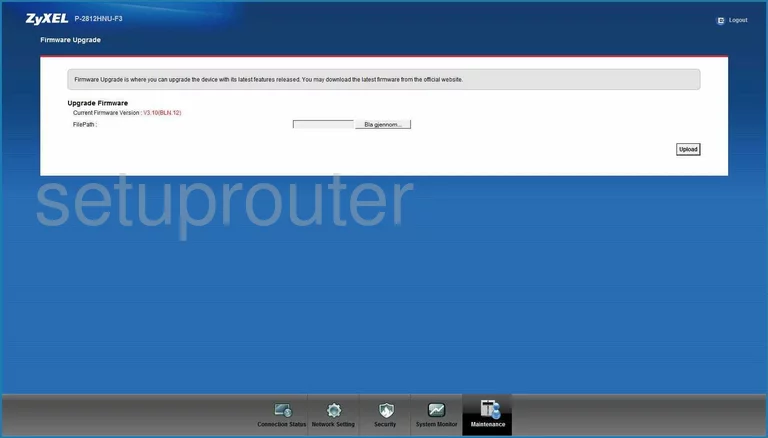
ZyXEL P-2812HNU-F3 Dynamic Dns Screenshot
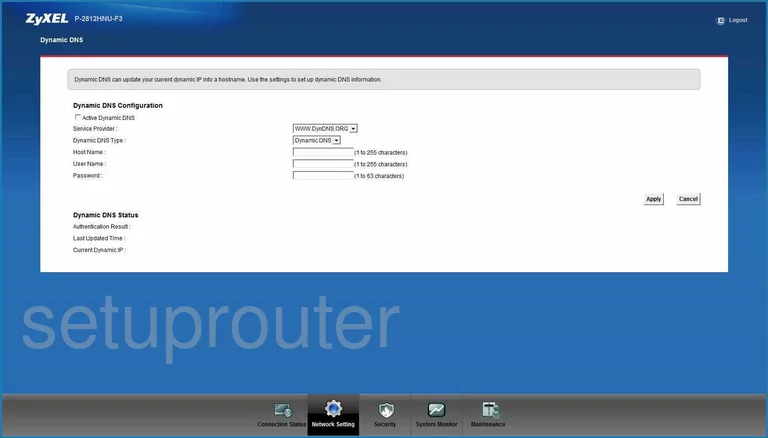
ZyXEL P-2812HNU-F3 Login Screenshot
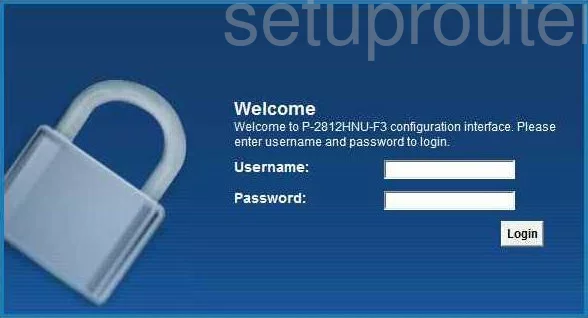
ZyXEL P-2812HNU-F3 Remote Management Screenshot
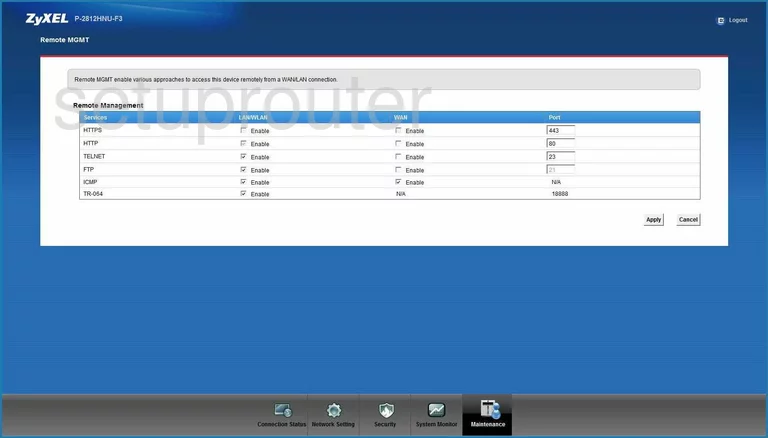
ZyXEL P-2812HNU-F3 Setup Screenshot
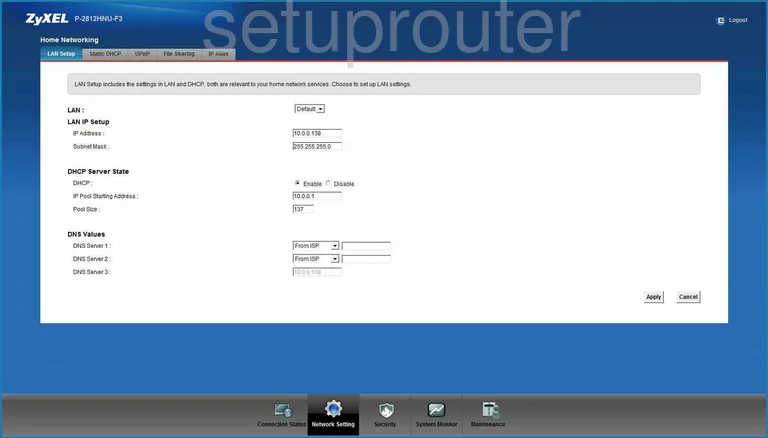
ZyXEL P-2812HNU-F3 Reboot Screenshot

ZyXEL P-2812HNU-F3 Backup Screenshot
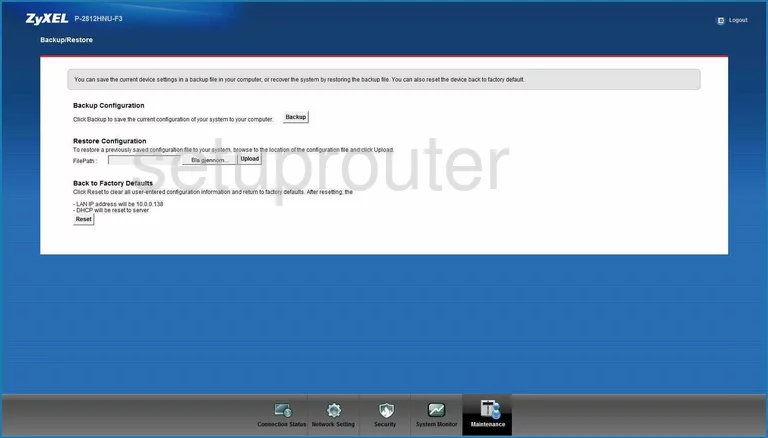
ZyXEL P-2812HNU-F3 Routing Screenshot
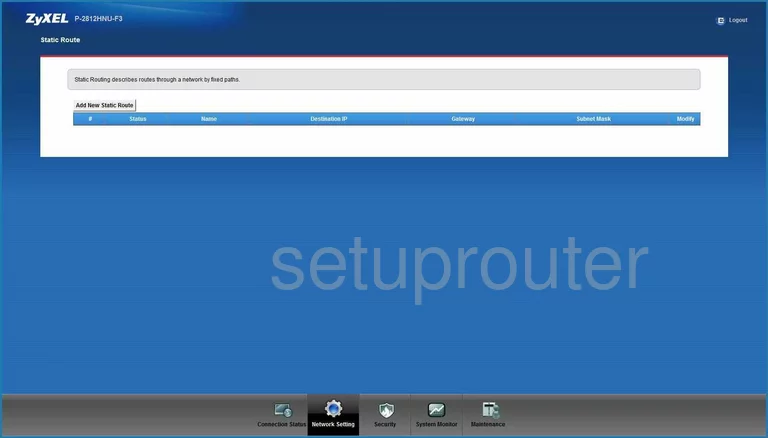
ZyXEL P-2812HNU-F3 General Screenshot
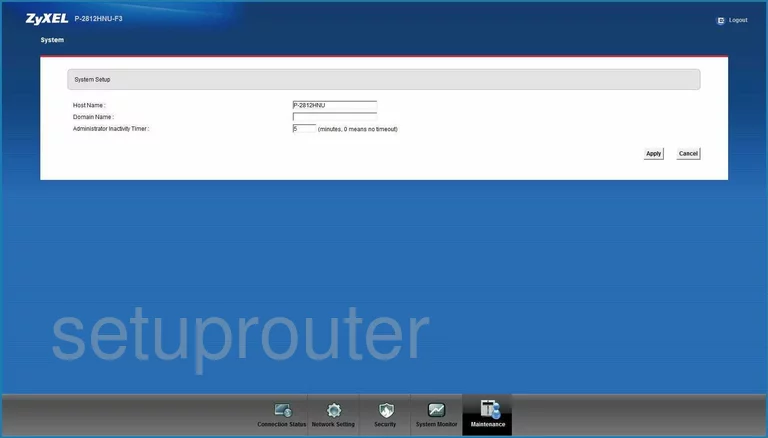
ZyXEL P-2812HNU-F3 Firewall Screenshot
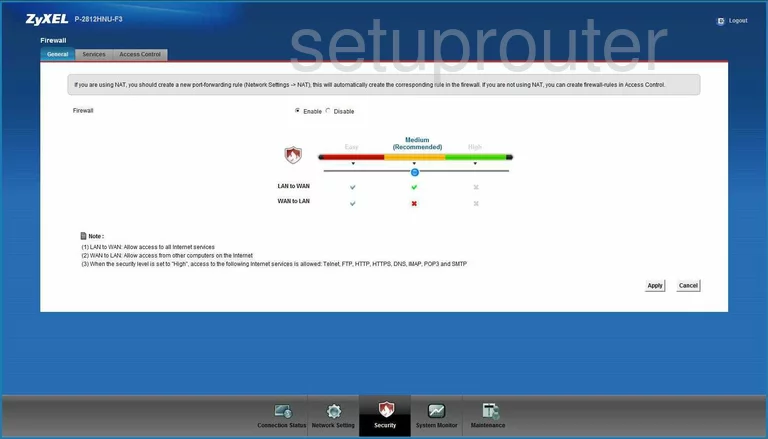
ZyXEL P-2812HNU-F3 Voip Screenshot
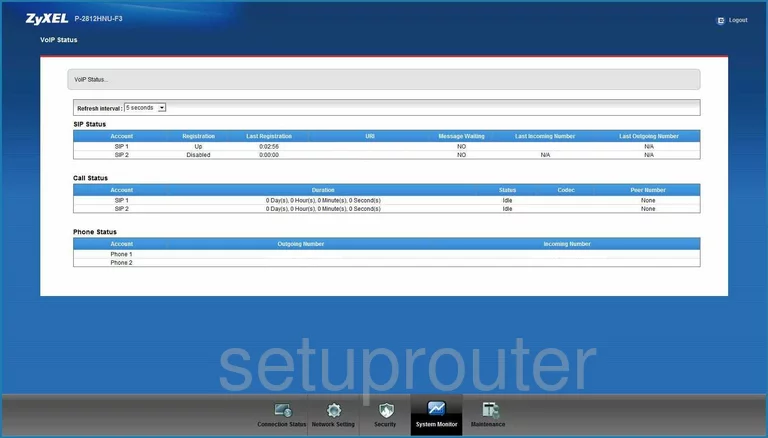
ZyXEL P-2812HNU-F3 Wifi Setup Screenshot
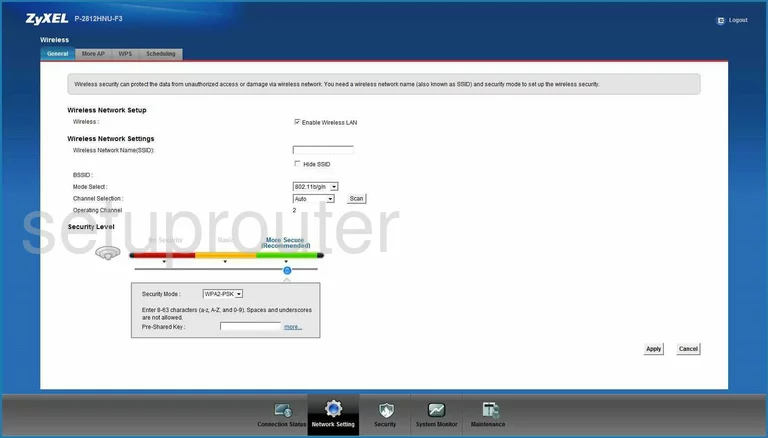
ZyXEL P-2812HNU-F3 Log Screenshot
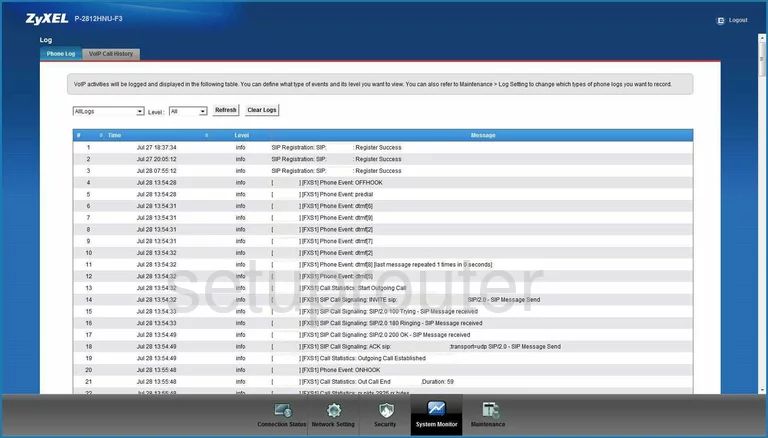
ZyXEL P-2812HNU-F3 General Screenshot
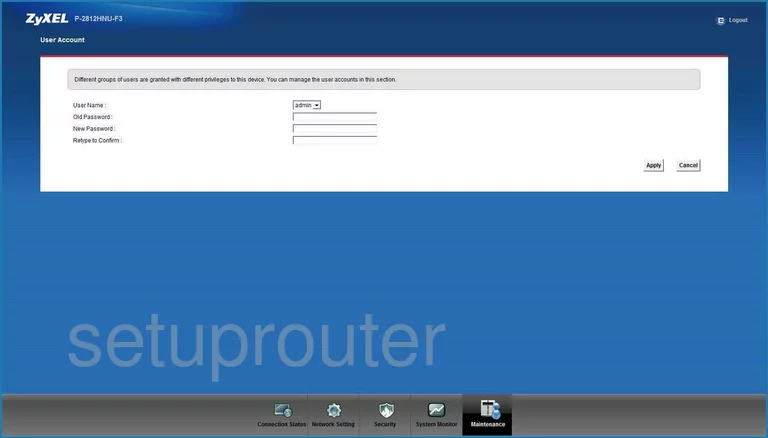
ZyXEL P-2812HNU-F3 Status Screenshot
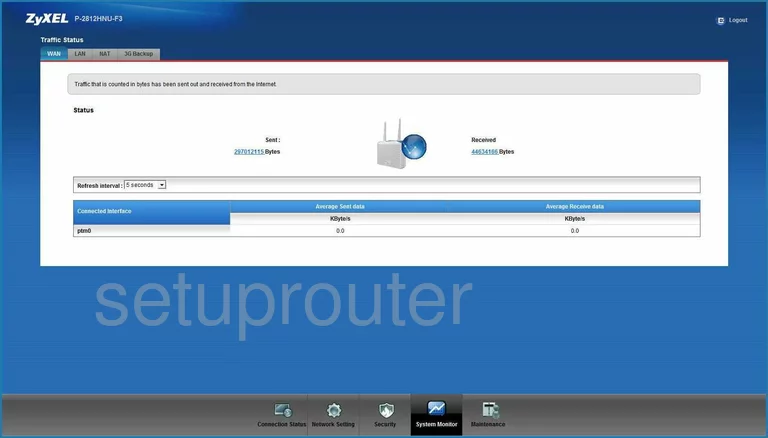
ZyXEL P-2812HNU-F3 General Screenshot
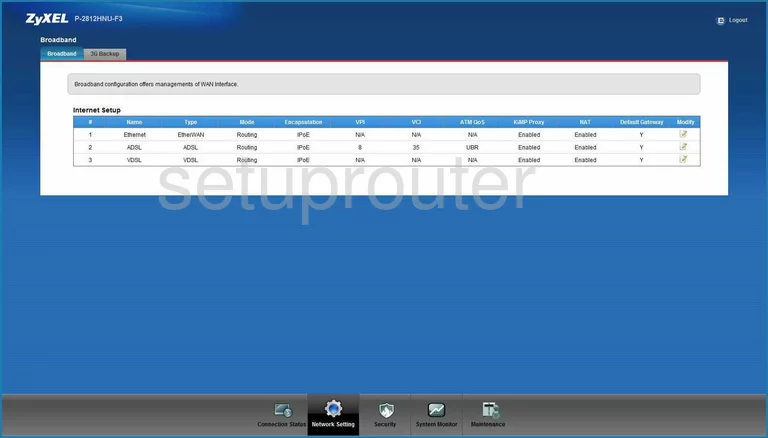
ZyXEL P-2812HNU-F3 Device Image Screenshot

This is the screenshots guide for the ZyXEL P-2812HNU-F3. We also have the following guides for the same router:
- ZyXEL P-2812HNU-F3 - Reset the ZyXEL P-2812HNU-F3
- ZyXEL P-2812HNU-F3 - How to change the IP Address on a ZyXEL P-2812HNU-F3 router
- ZyXEL P-2812HNU-F3 - ZyXEL P-2812HNU-F3 User Manual
- ZyXEL P-2812HNU-F3 - ZyXEL P-2812HNU-F3 Login Instructions
- ZyXEL P-2812HNU-F3 - How to change the DNS settings on a ZyXEL P-2812HNU-F3 router
- ZyXEL P-2812HNU-F3 - Setup WiFi on the ZyXEL P-2812HNU-F3
- ZyXEL P-2812HNU-F3 - Information About the ZyXEL P-2812HNU-F3 Router