These are user-submitted screenshots.
Please feel free to share screenshots with us using our Router Screenshot Grabber, which is a free tool in Network Utilities. It makes the capture process easy and sends the screenshots to us automatically.
This is the screenshots guide for the ZyXEL P 324. We also have the following guides for the same router:
- ZyXEL P 324 - Reset the ZyXEL P 324
- ZyXEL P 324 - How to change the IP Address on a ZyXEL P 324 router
- ZyXEL P 324 - ZyXEL P 324 User Manual
- ZyXEL P 324 - ZyXEL P 324 Login Instructions
- ZyXEL P 324 - How to change the DNS settings on a ZyXEL P 324 router
- ZyXEL P 324 - Information About the ZyXEL P 324 Router
All ZyXEL P 324 Screenshots
All screenshots below were captured from a ZyXEL P 324 router.
ZyXEL P 324 Login Screenshot
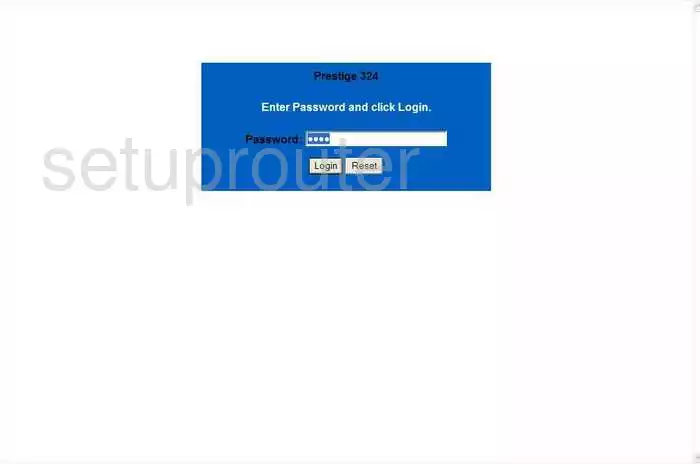
ZyXEL P 324 Upnp Screenshot
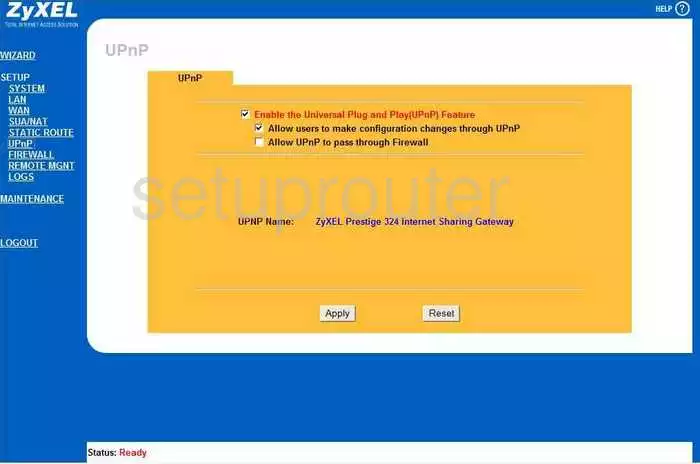
ZyXEL P 324 Routing Screenshot
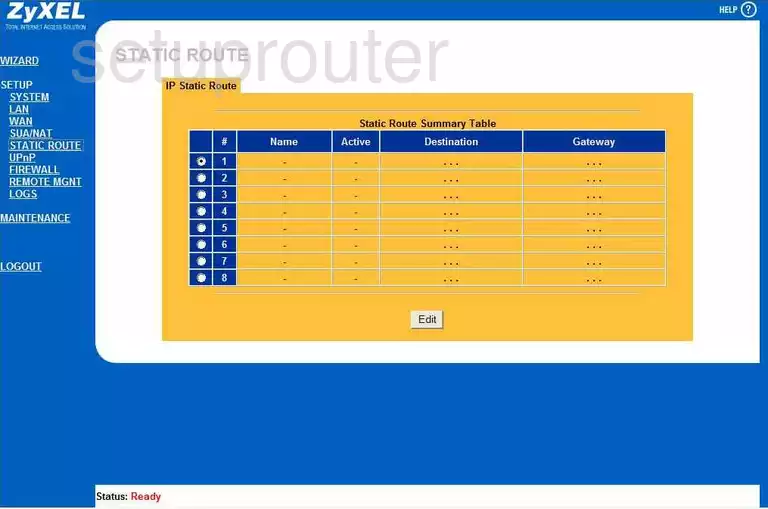
ZyXEL P 324 Setup Screenshot
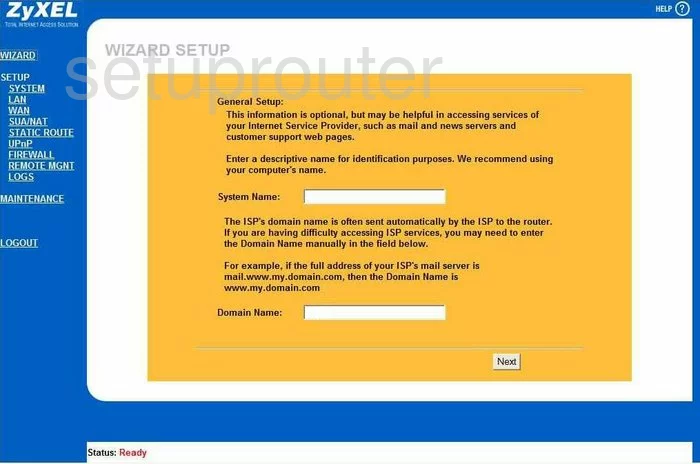
ZyXEL P 324 Password Screenshot
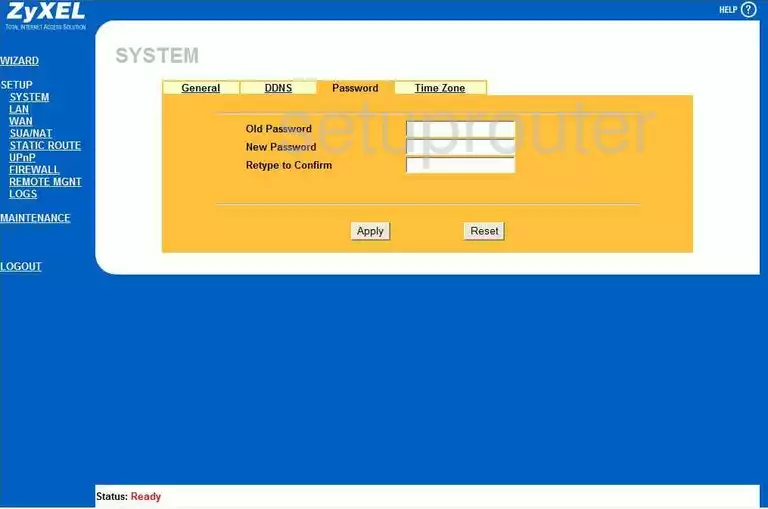
ZyXEL P 324 Dynamic Dns Screenshot
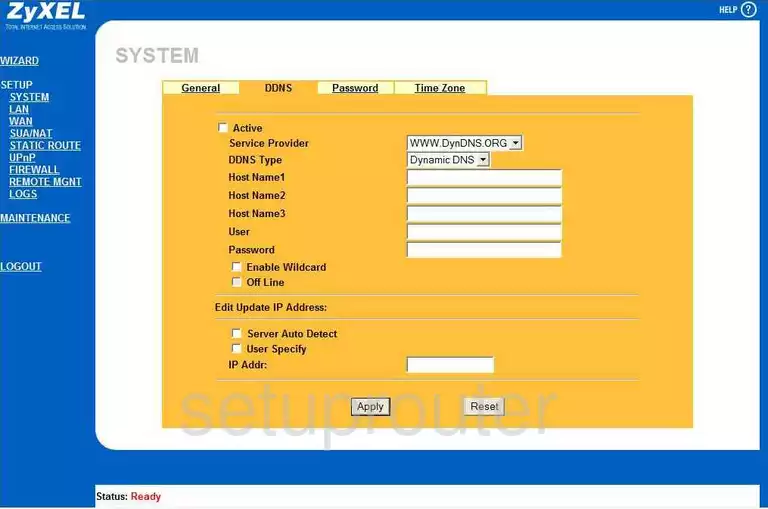
ZyXEL P 324 Dhcp Screenshot
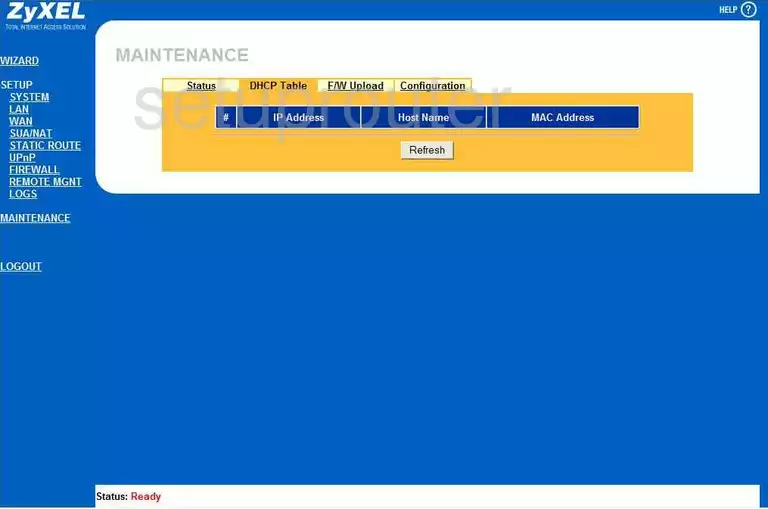
ZyXEL P 324 Dns Screenshot
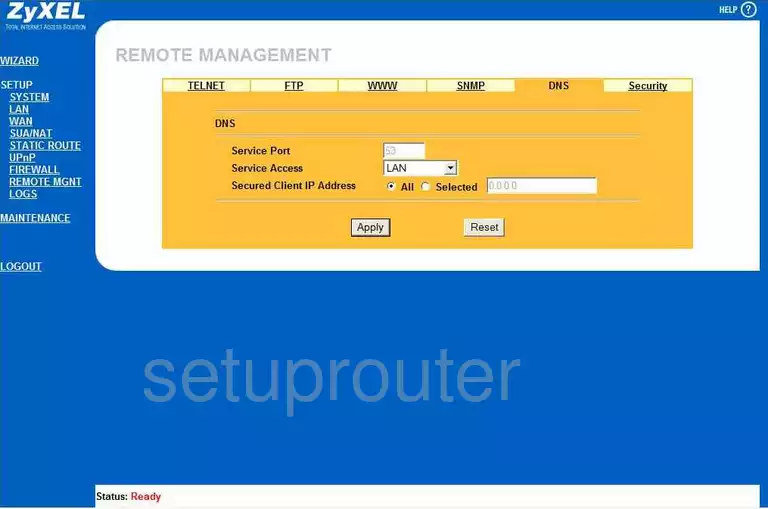
ZyXEL P 324 Remote Management Screenshot

ZyXEL P 324 Remote Management Screenshot
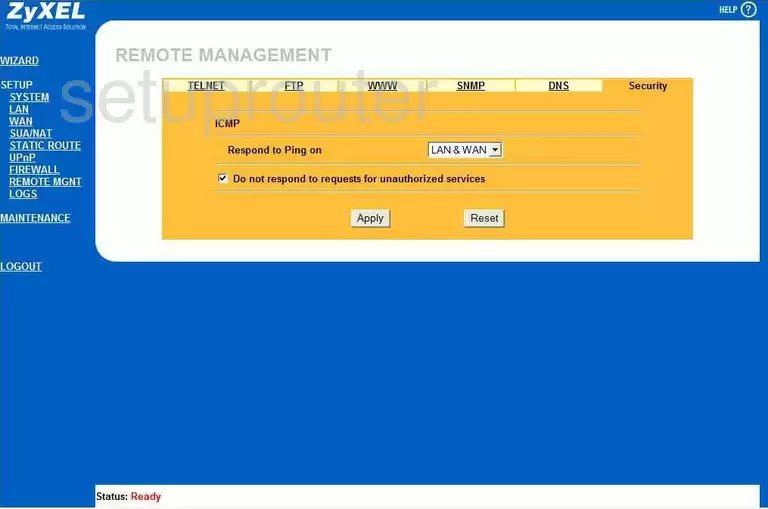
ZyXEL P 324 Remote Management Screenshot
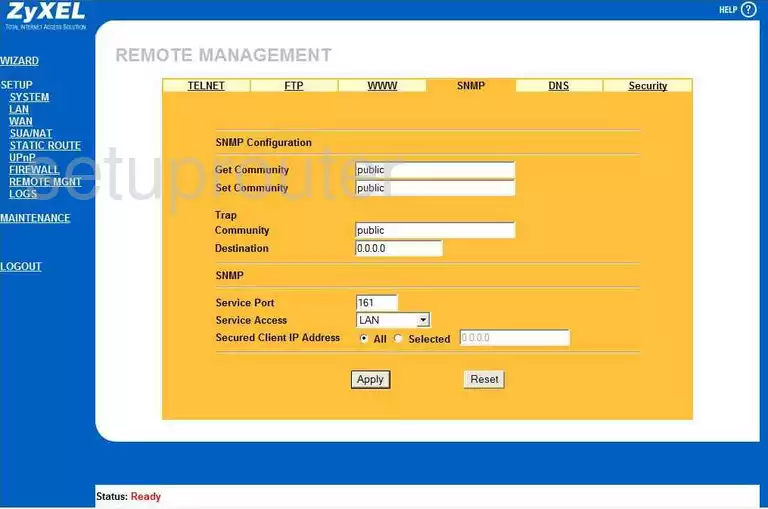
ZyXEL P 324 Remote Management Screenshot
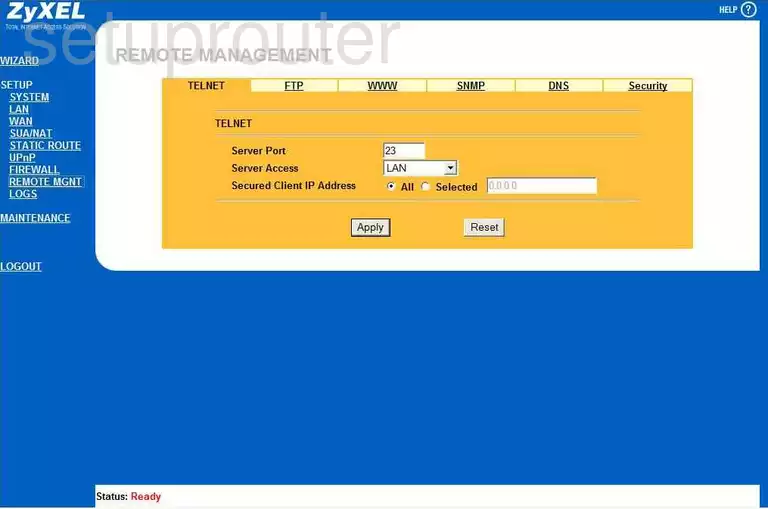
ZyXEL P 324 Remote Management Screenshot
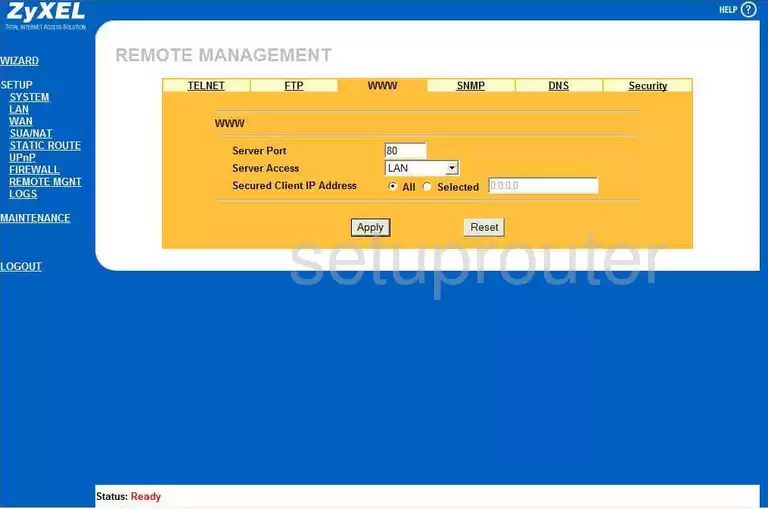
ZyXEL P 324 Firmware Screenshot
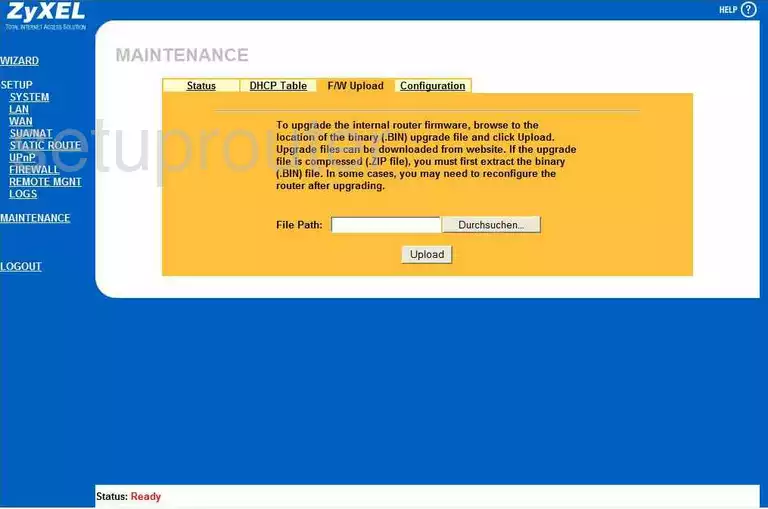
ZyXEL P 324 Mac Filter Screenshot
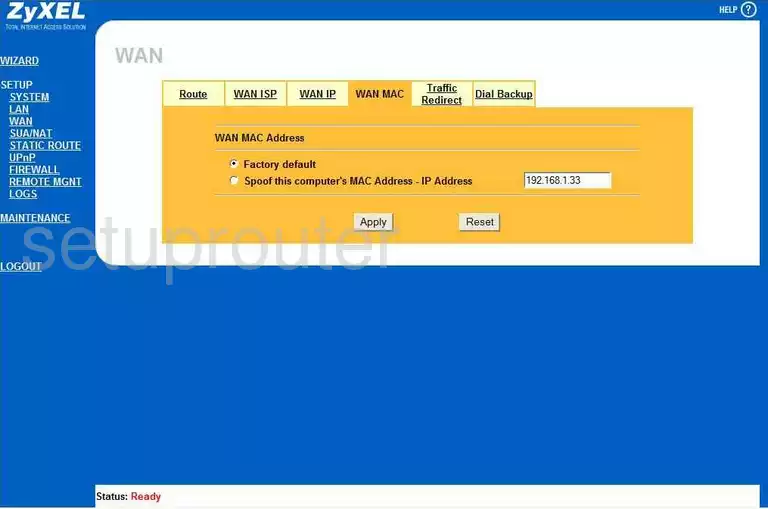
ZyXEL P 324 Nat Screenshot
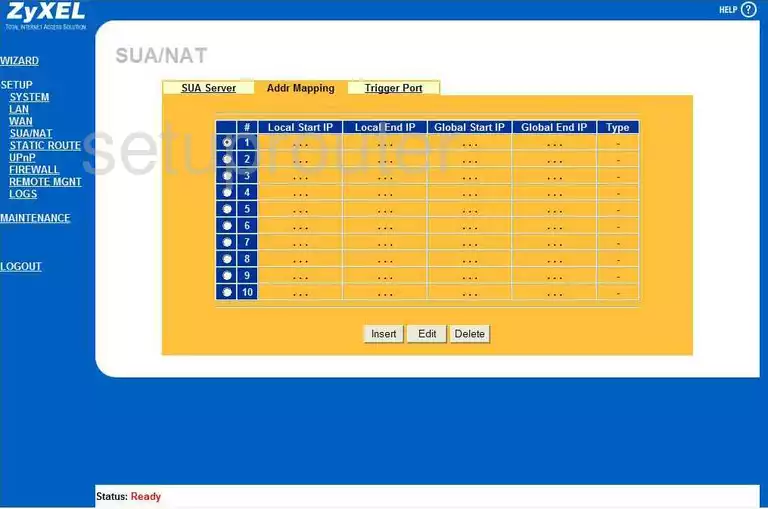
ZyXEL P 324 Nat Screenshot
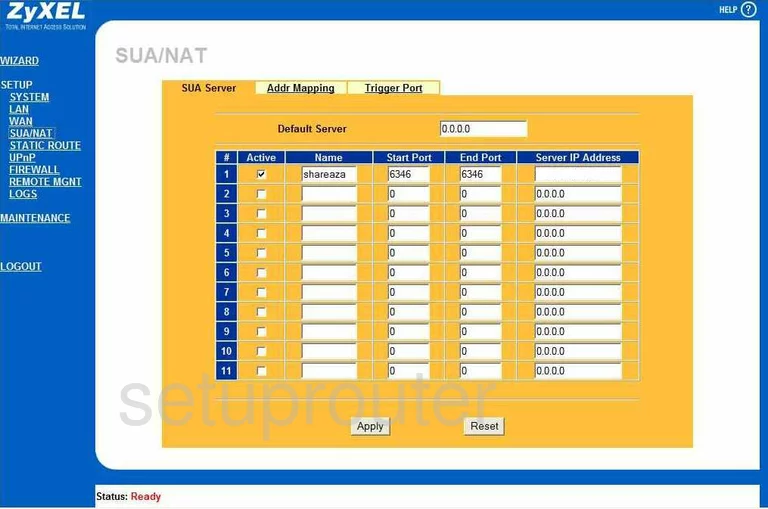
ZyXEL P 324 Nat Screenshot
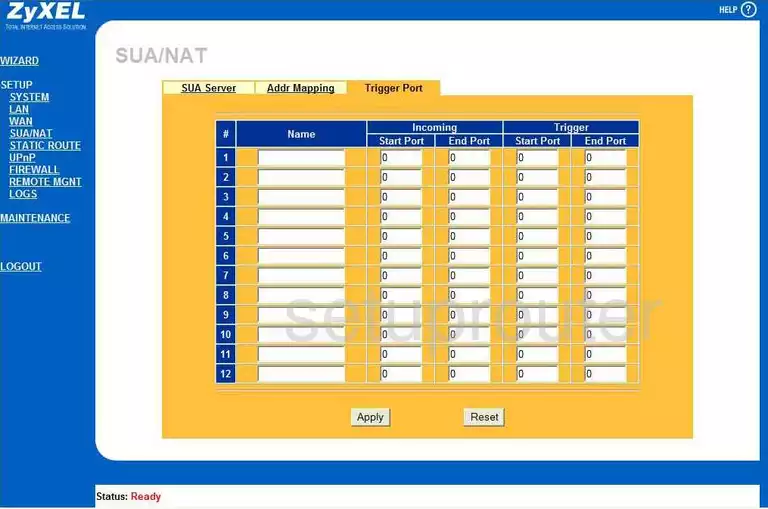
ZyXEL P 324 Setup Screenshot
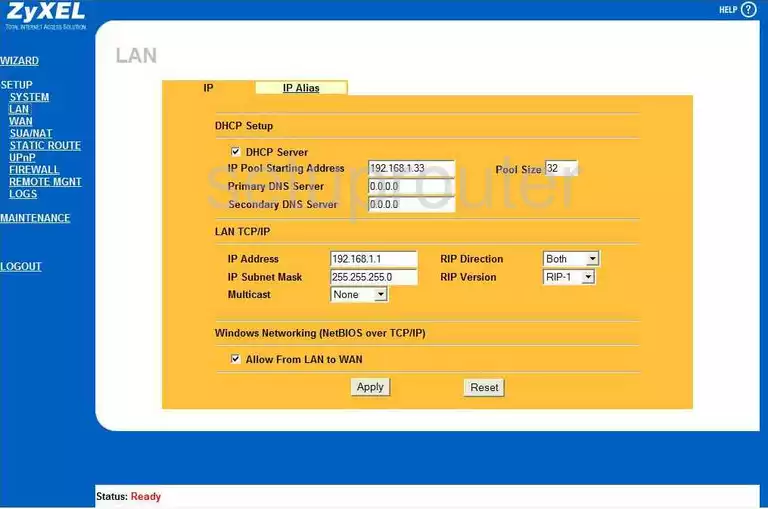
ZyXEL P 324 Setup Screenshot
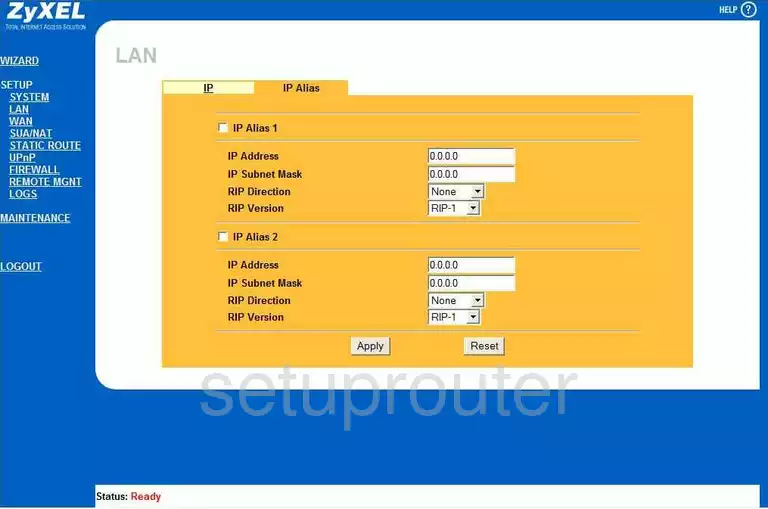
ZyXEL P 324 Firewall Screenshot
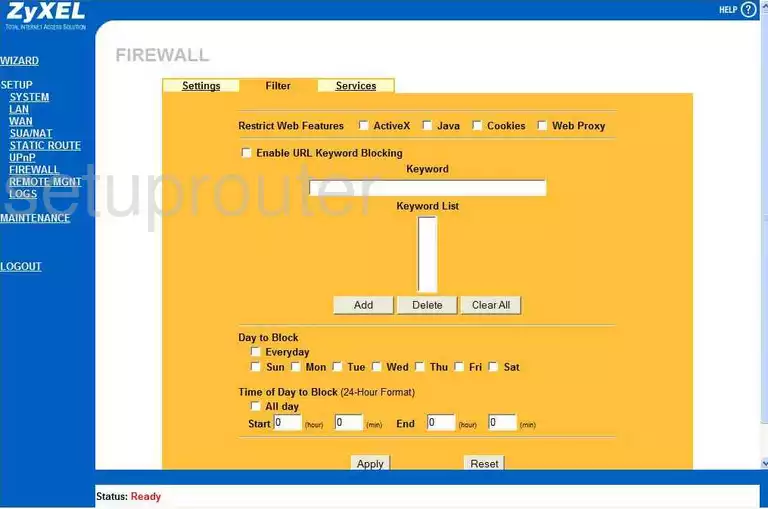
ZyXEL P 324 Firewall Screenshot
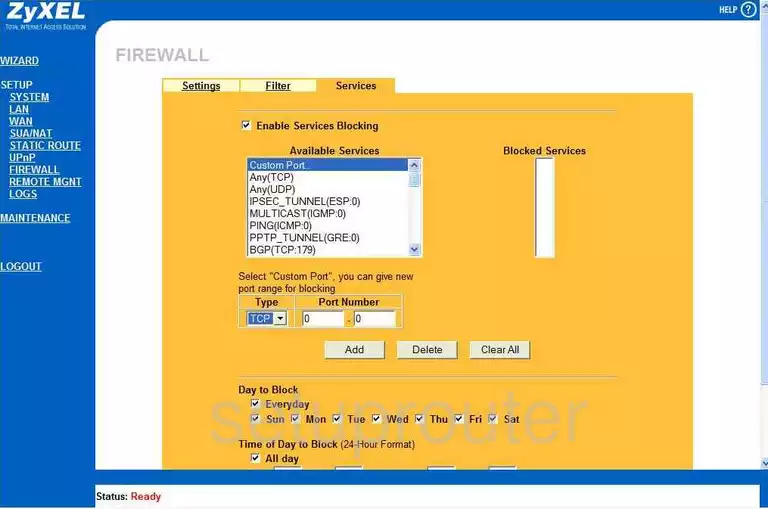
ZyXEL P 324 Firewall Screenshot
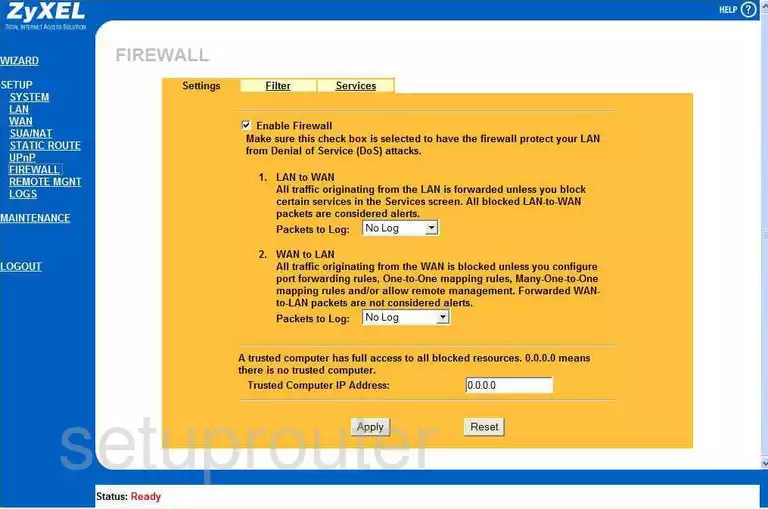
ZyXEL P 324 Time Setup Screenshot
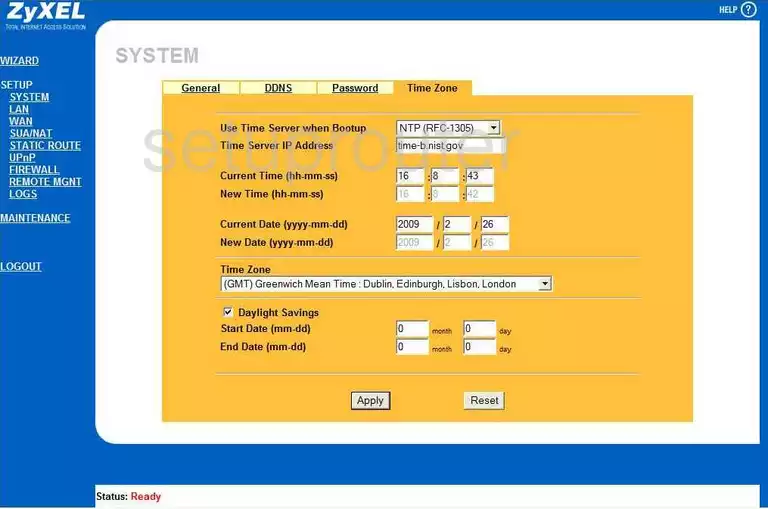
ZyXEL P 324 Log Screenshot
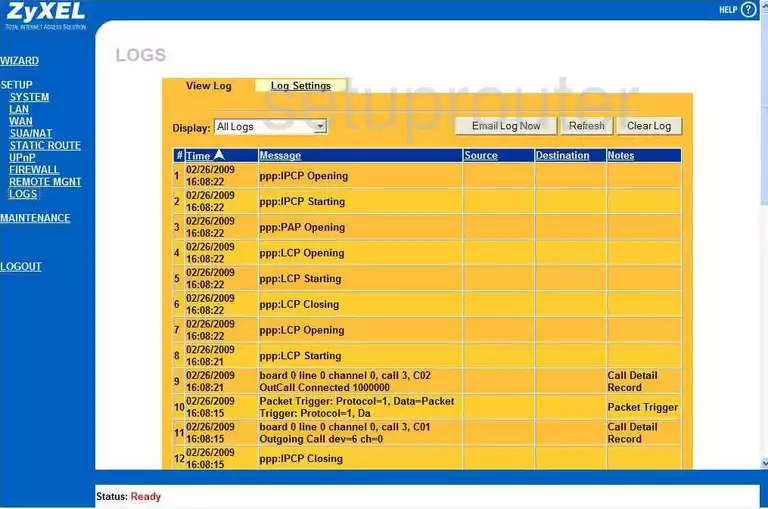
ZyXEL P 324 General Screenshot
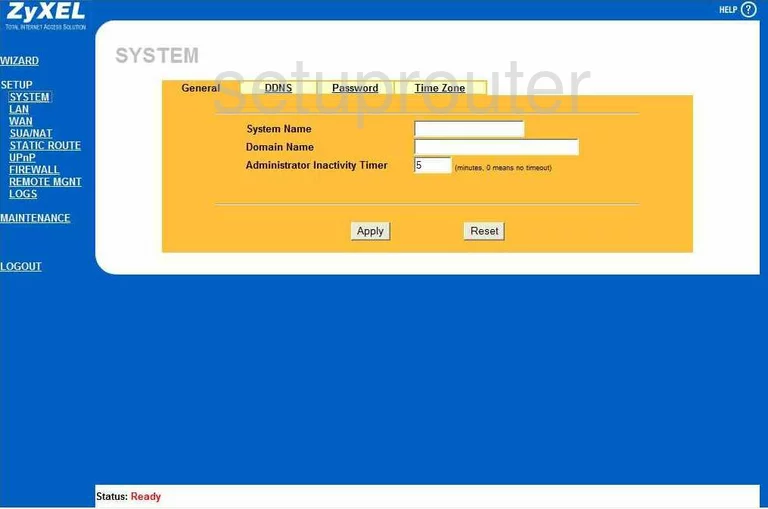
ZyXEL P 324 General Screenshot
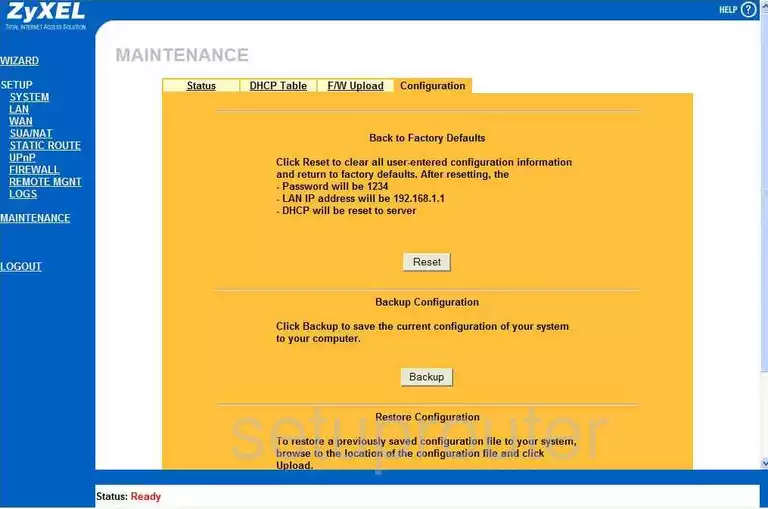
ZyXEL P 324 General Screenshot
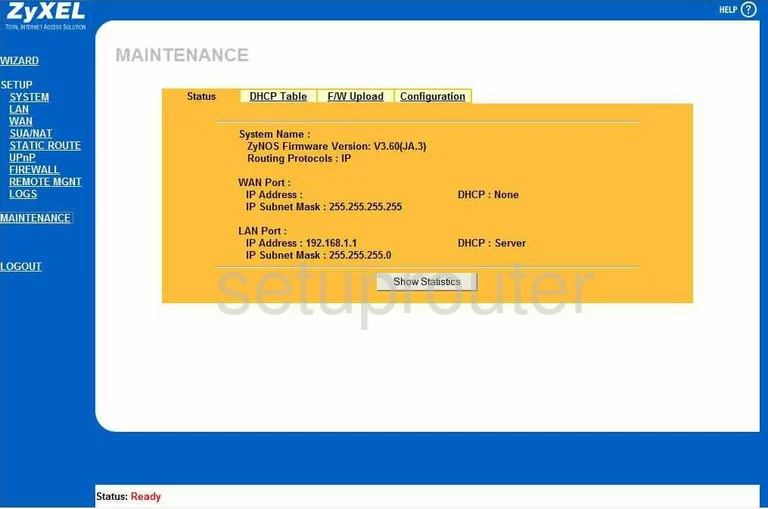
ZyXEL P 324 Status Screenshot
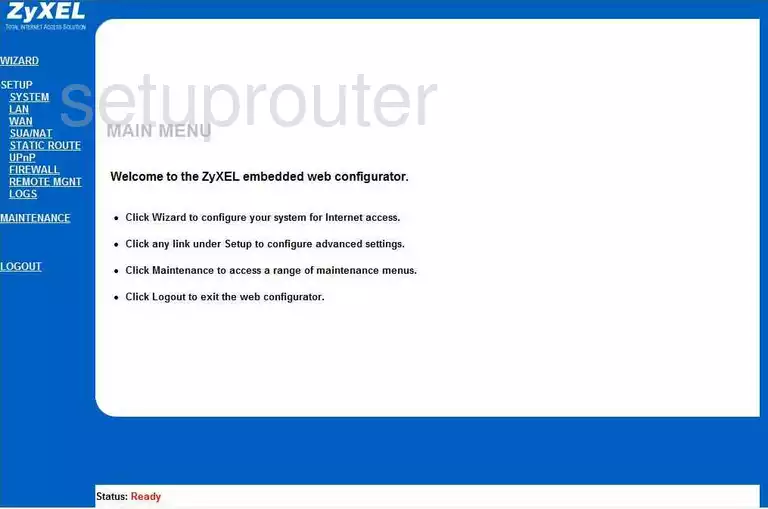
ZyXEL P 324 General Screenshot
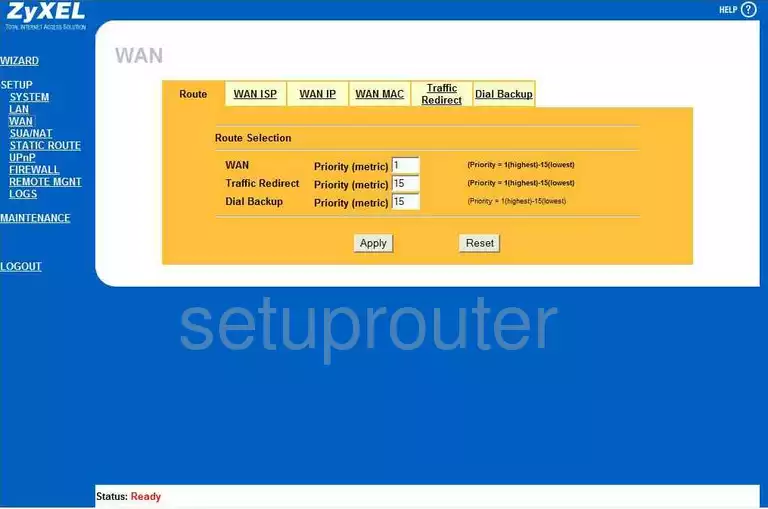
ZyXEL P 324 General Screenshot
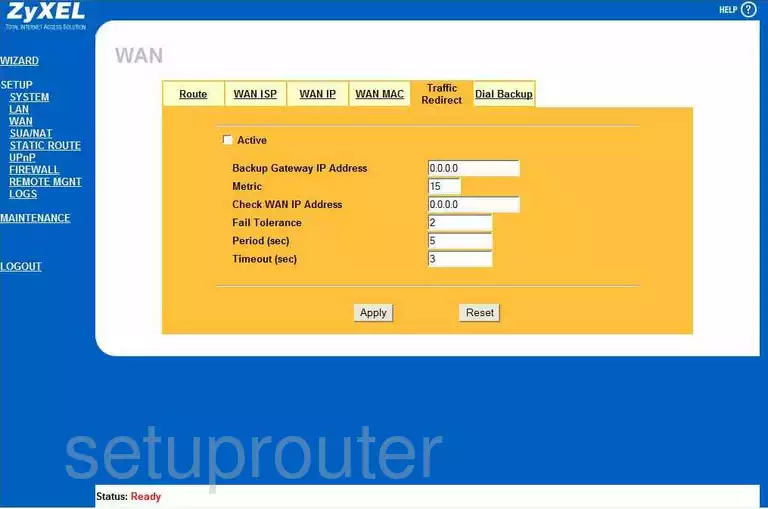
ZyXEL P 324 General Screenshot
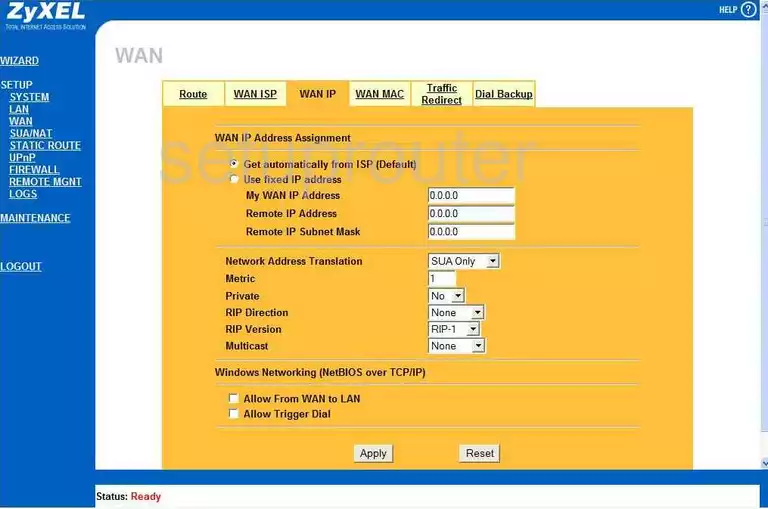
ZyXEL P 324 General Screenshot
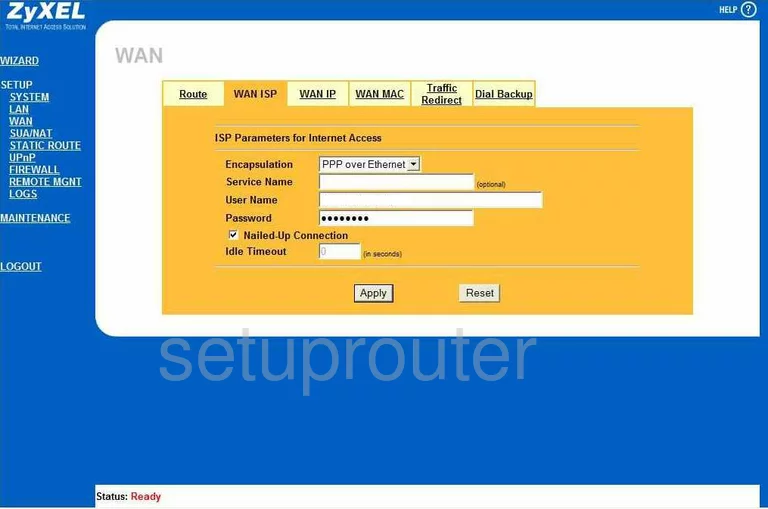
ZyXEL P 324 Device Image Screenshot

This is the screenshots guide for the ZyXEL P 324. We also have the following guides for the same router:
- ZyXEL P 324 - Reset the ZyXEL P 324
- ZyXEL P 324 - How to change the IP Address on a ZyXEL P 324 router
- ZyXEL P 324 - ZyXEL P 324 User Manual
- ZyXEL P 324 - ZyXEL P 324 Login Instructions
- ZyXEL P 324 - How to change the DNS settings on a ZyXEL P 324 router
- ZyXEL P 324 - Information About the ZyXEL P 324 Router