All of the screenshots below were submitted to this site by our users.
If you would like to share screenshots for us to use, please use our Router Screenshot Grabber, which is a free tool in Network Utilities. It makes the capture process easy and sends the screenshots to us automatically.
This is the screenshots guide for the ZyXEL P 660 D1 RoHS. We also have the following guides for the same router:
- ZyXEL P 660 D1 RoHS - How to change the IP Address on a ZyXEL P 660 D1 RoHS router
- ZyXEL P 660 D1 RoHS - ZyXEL P 660 D1 RoHS User Manual
- ZyXEL P 660 D1 RoHS - ZyXEL P 660 D1 RoHS Login Instructions
- ZyXEL P 660 D1 RoHS - How to change the DNS settings on a ZyXEL P 660 D1 RoHS router
- ZyXEL P 660 D1 RoHS - Information About the ZyXEL P 660 D1 RoHS Router
- ZyXEL P 660 D1 RoHS - Reset the ZyXEL P 660 D1 RoHS
All ZyXEL P 660 D1 RoHS Screenshots
All screenshots below were captured from a ZyXEL P 660 D1 RoHS router.
ZyXEL P 660 D1 RoHS Dhcp Screenshot
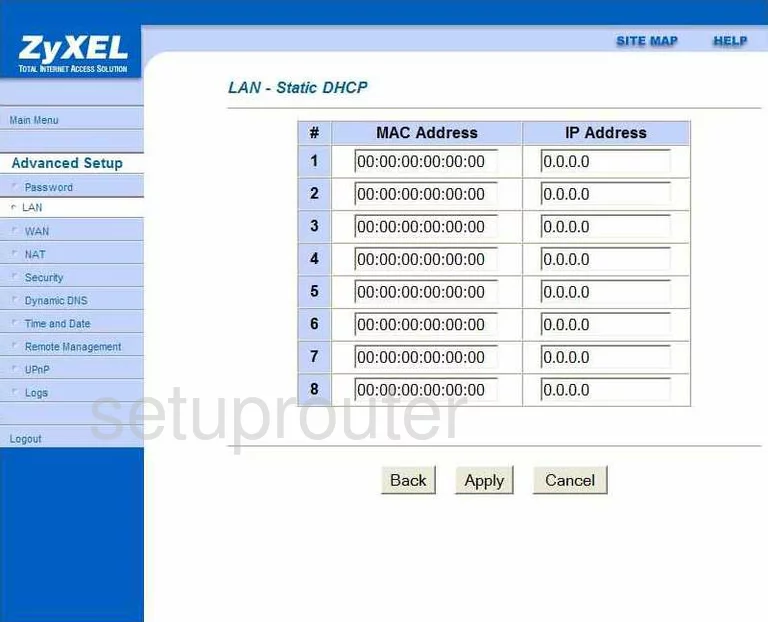
ZyXEL P 660 D1 RoHS Remote Management Screenshot
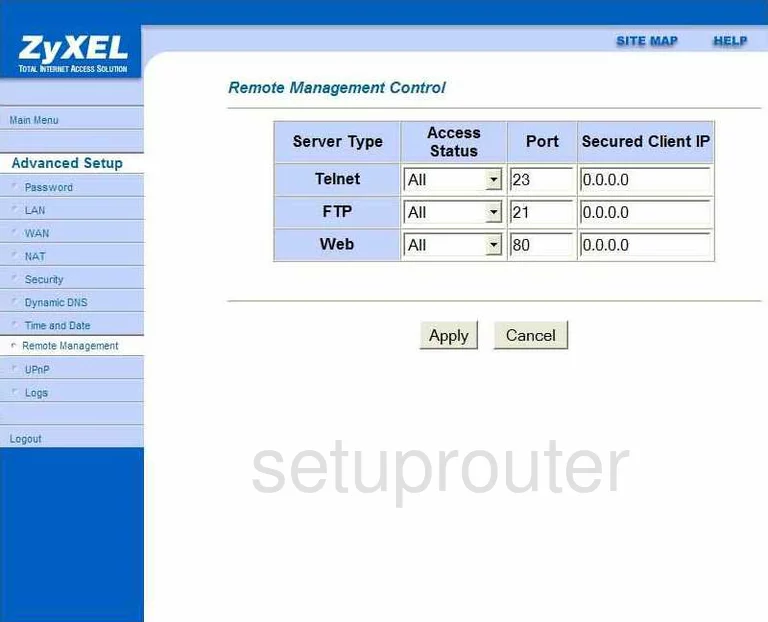
ZyXEL P 660 D1 RoHS Nat Screenshot
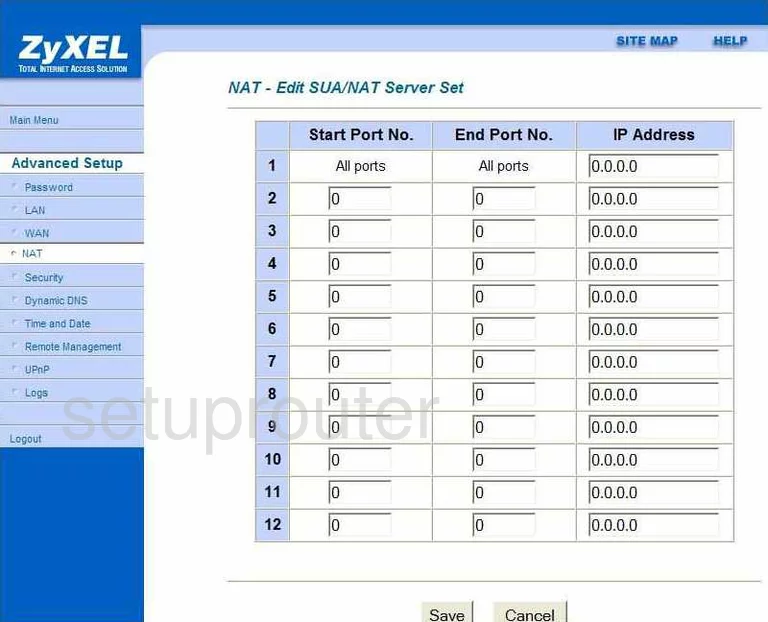
ZyXEL P 660 D1 RoHS Setup Screenshot
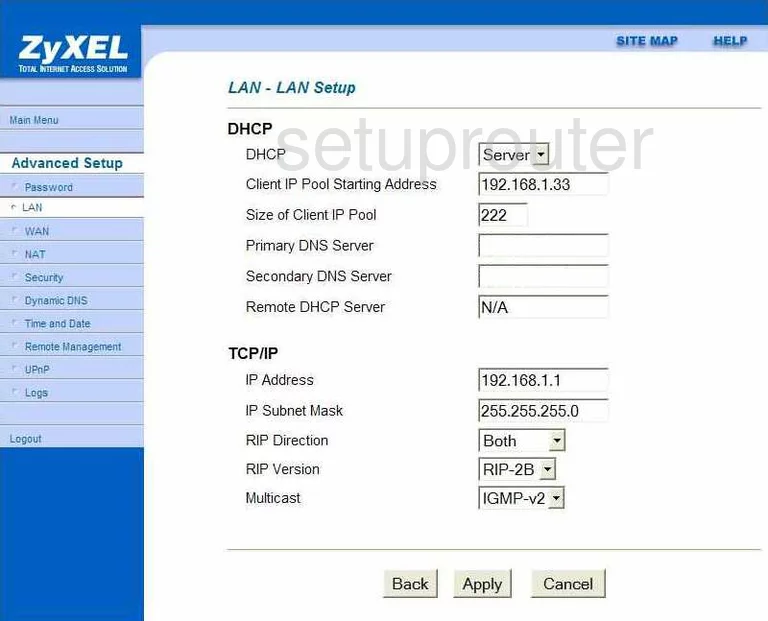
ZyXEL P 660 D1 RoHS General Screenshot
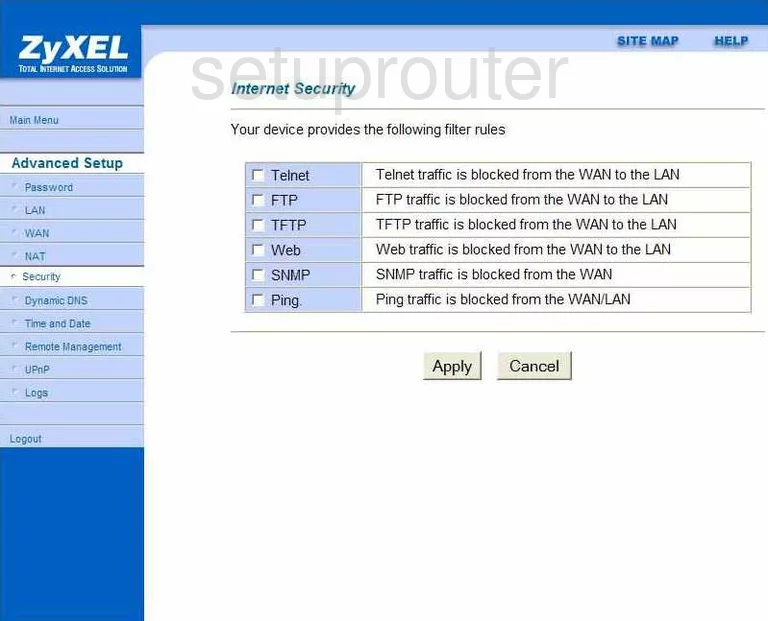
ZyXEL P 660 D1 RoHS General Screenshot
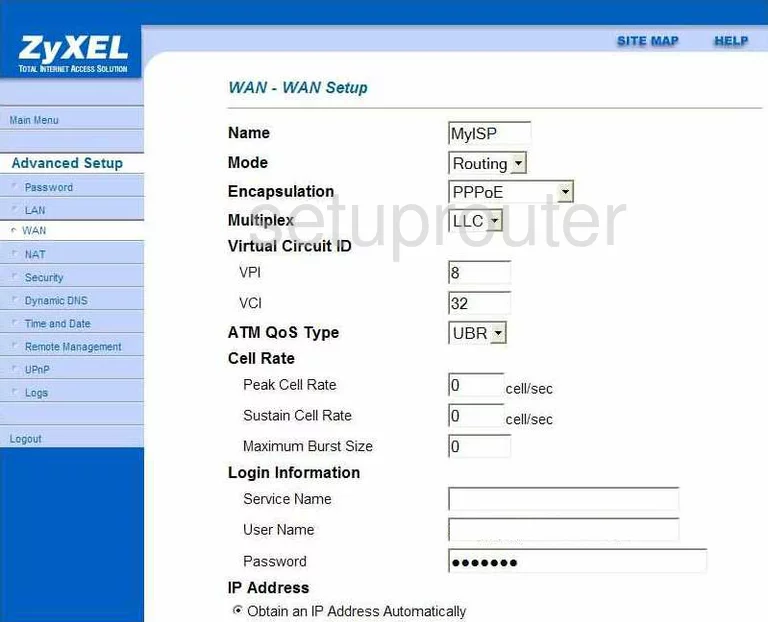
ZyXEL P 660 D1 RoHS General Screenshot
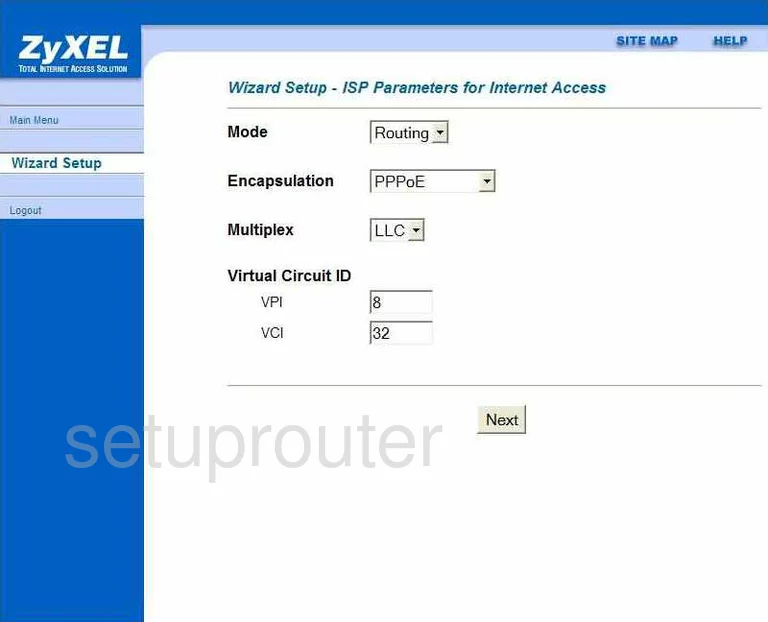
ZyXEL P 660 D1 RoHS General Screenshot
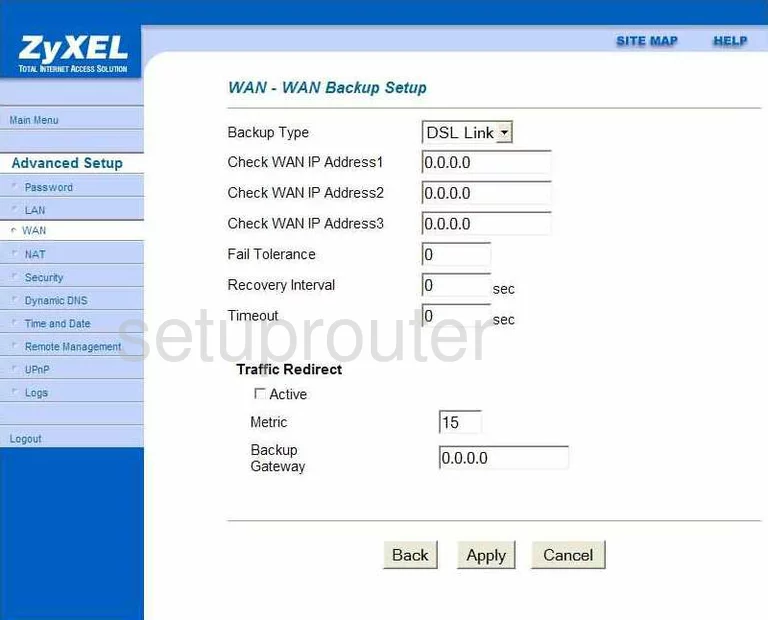
ZyXEL P 660 D1 RoHS General Screenshot
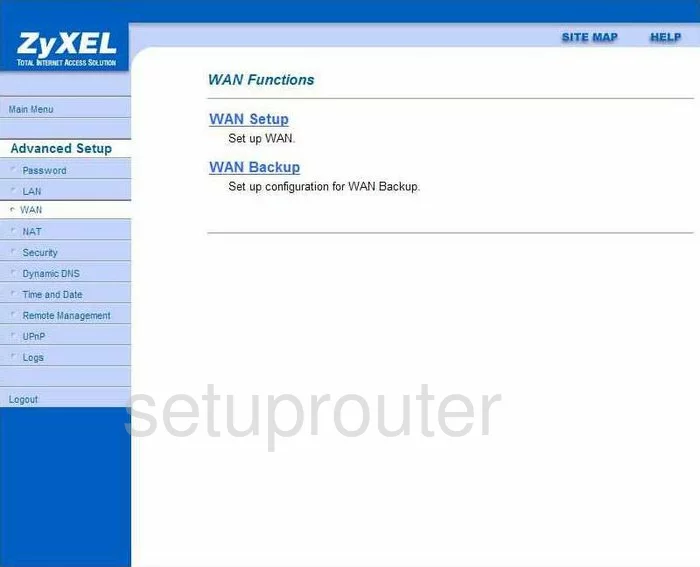
ZyXEL P 660 D1 RoHS Dhcp Client Screenshot
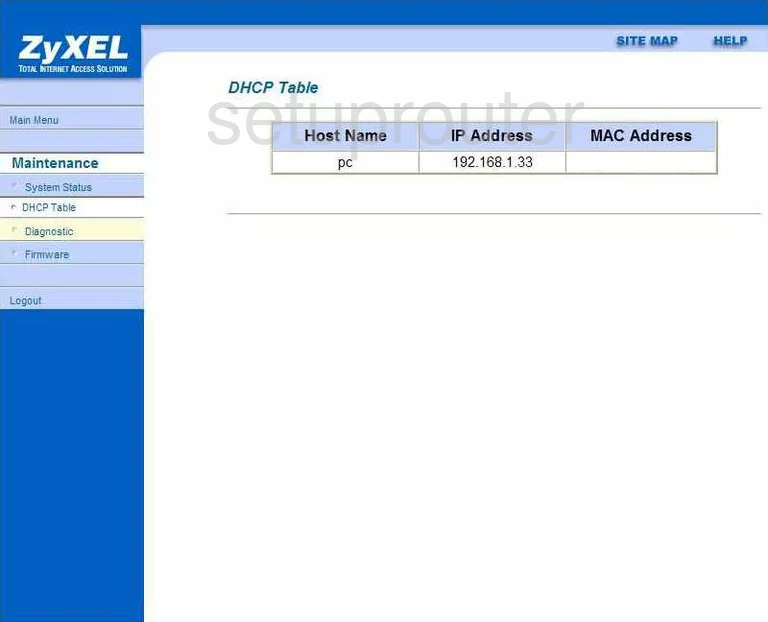
ZyXEL P 660 D1 RoHS General Screenshot
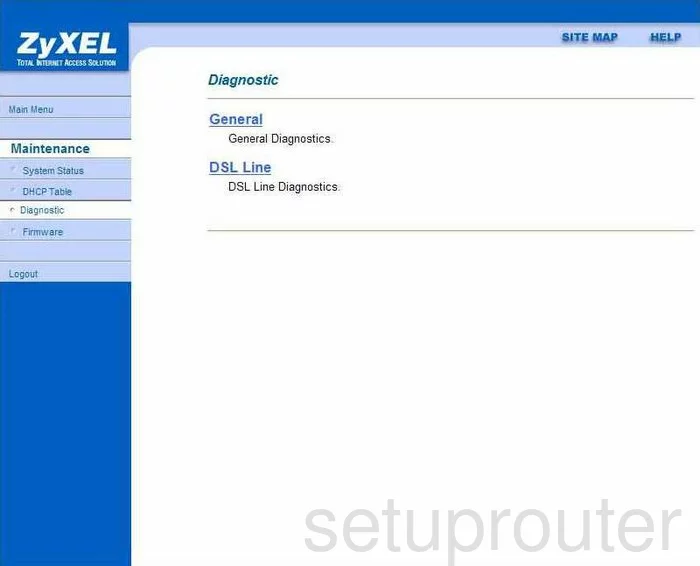
ZyXEL P 660 D1 RoHS Dynamic Dns Screenshot
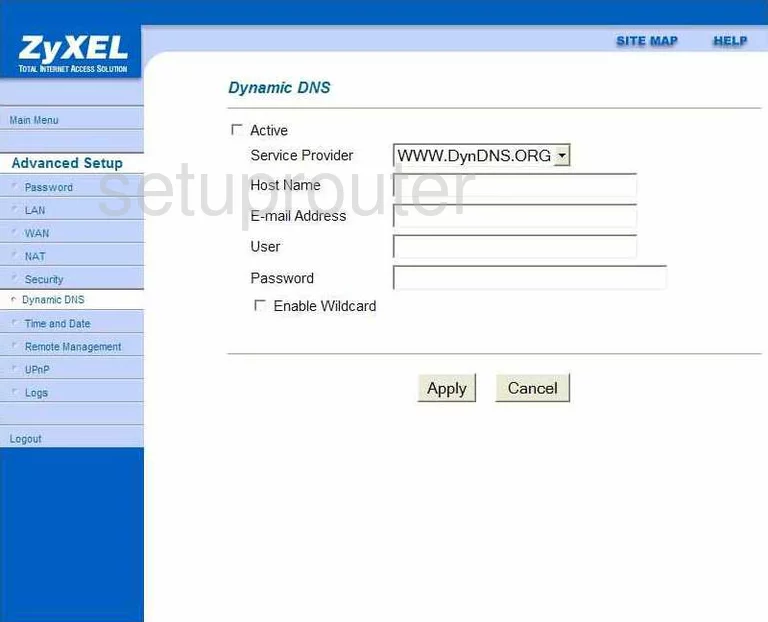
ZyXEL P 660 D1 RoHS Firmware Screenshot
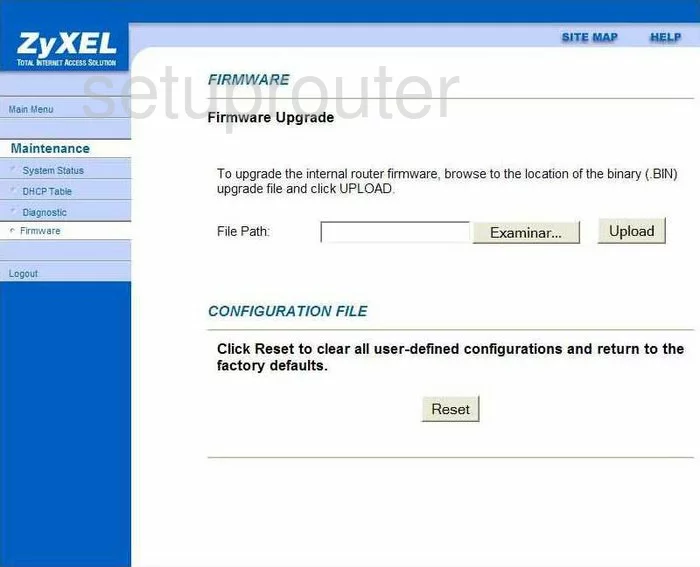
ZyXEL P 660 D1 RoHS Status Screenshot
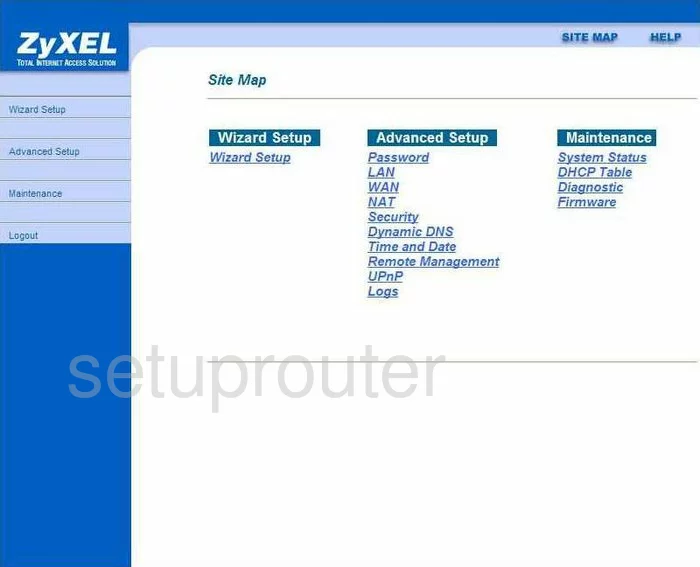
ZyXEL P 660 D1 RoHS Lan Screenshot
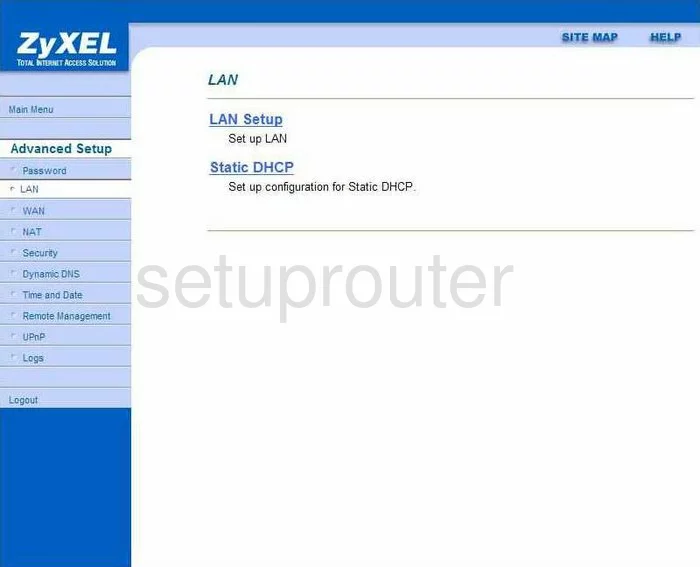
ZyXEL P 660 D1 RoHS Log Screenshot
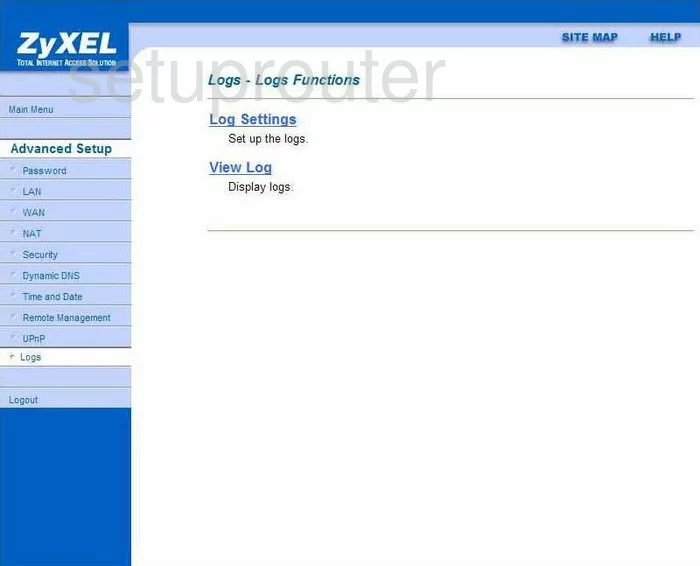
ZyXEL P 660 D1 RoHS Nat Screenshot
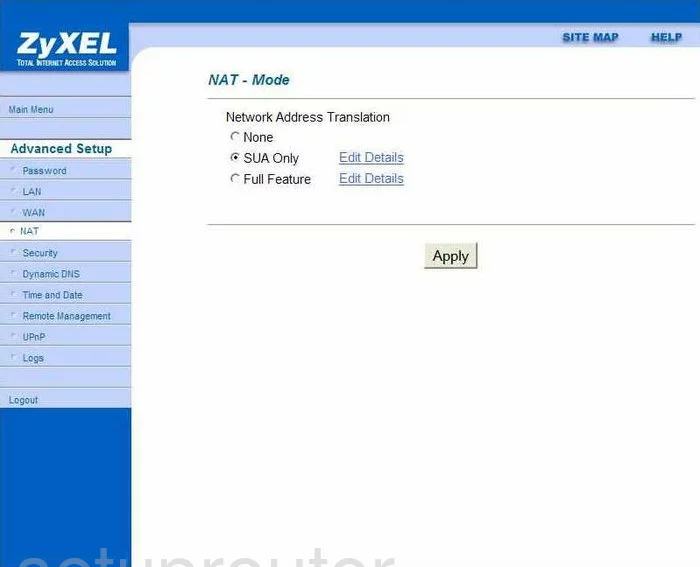
ZyXEL P 660 D1 RoHS Password Screenshot
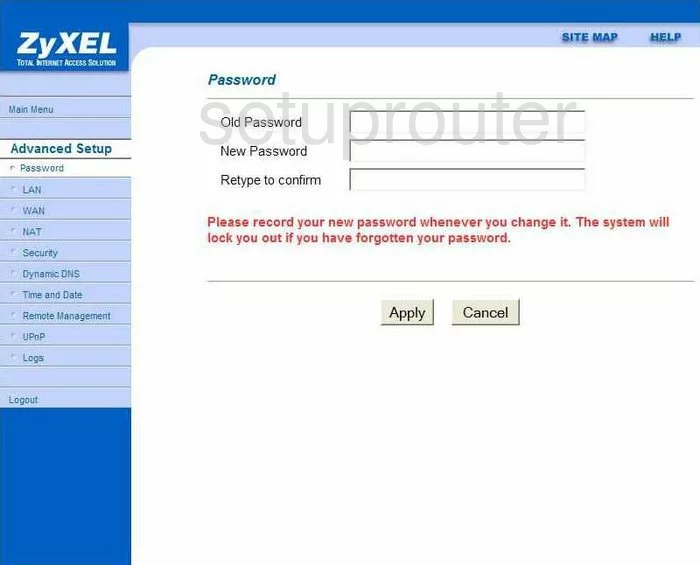
ZyXEL P 660 D1 RoHS Status Screenshot
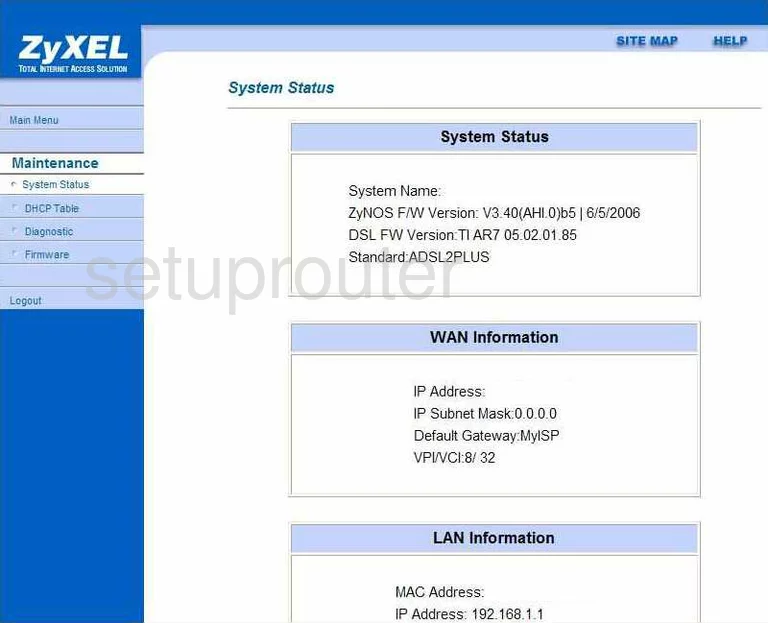
ZyXEL P 660 D1 RoHS Time Setup Screenshot
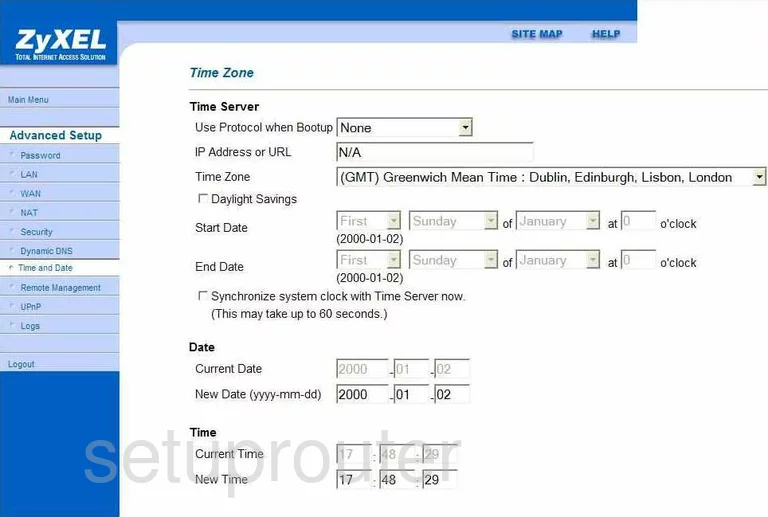
ZyXEL P 660 D1 RoHS Upnp Screenshot
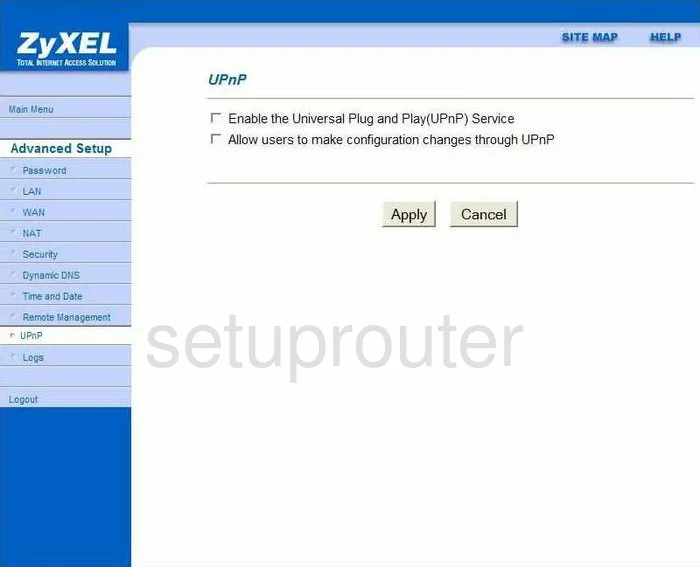
ZyXEL P 660 D1 RoHS Device Image Screenshot

This is the screenshots guide for the ZyXEL P 660 D1 RoHS. We also have the following guides for the same router:
- ZyXEL P 660 D1 RoHS - How to change the IP Address on a ZyXEL P 660 D1 RoHS router
- ZyXEL P 660 D1 RoHS - ZyXEL P 660 D1 RoHS User Manual
- ZyXEL P 660 D1 RoHS - ZyXEL P 660 D1 RoHS Login Instructions
- ZyXEL P 660 D1 RoHS - How to change the DNS settings on a ZyXEL P 660 D1 RoHS router
- ZyXEL P 660 D1 RoHS - Information About the ZyXEL P 660 D1 RoHS Router
- ZyXEL P 660 D1 RoHS - Reset the ZyXEL P 660 D1 RoHS