These are user-submitted screenshots.
If you would like to upload screenshots for us to use, please use our Router Screenshot Grabber, which is a free tool in Network Utilities. It makes the capture process easy and sends the screenshots to us automatically.
This is the screenshots guide for the ZyXEL P 660H T1. We also have the following guides for the same router:
- ZyXEL P 660H T1 - How to change the IP Address on a ZyXEL P 660H T1 router
- ZyXEL P 660H T1 - ZyXEL P 660H T1 User Manual
- ZyXEL P 660H T1 - ZyXEL P 660H T1 Login Instructions
- ZyXEL P 660H T1 - How to change the DNS settings on a ZyXEL P 660H T1 router
- ZyXEL P 660H T1 - Information About the ZyXEL P 660H T1 Router
- ZyXEL P 660H T1 - Reset the ZyXEL P 660H T1
All ZyXEL P 660H T1 Screenshots
All screenshots below were captured from a ZyXEL P 660H T1 router.
ZyXEL P 660H T1 Firmware Screenshot
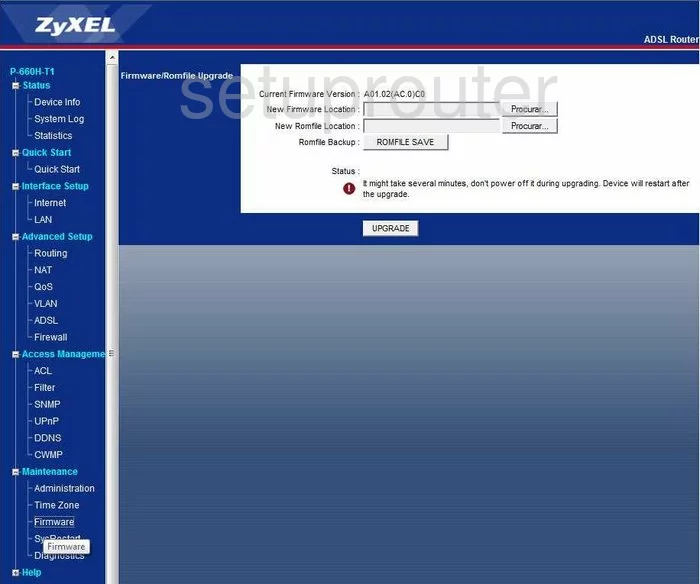
ZyXEL P 660H T1 Firewall Screenshot
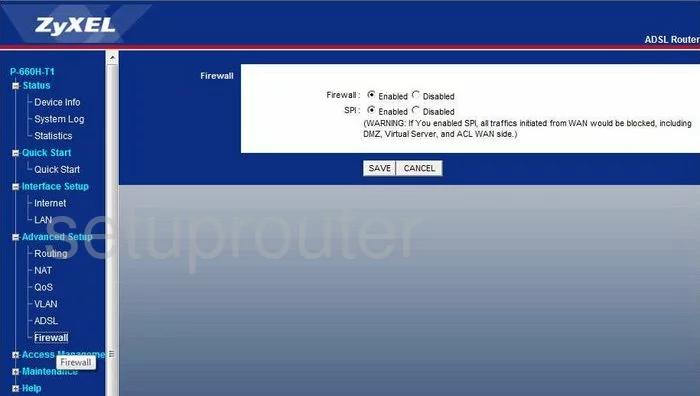
ZyXEL P 660H T1 Dynamic Dns Screenshot
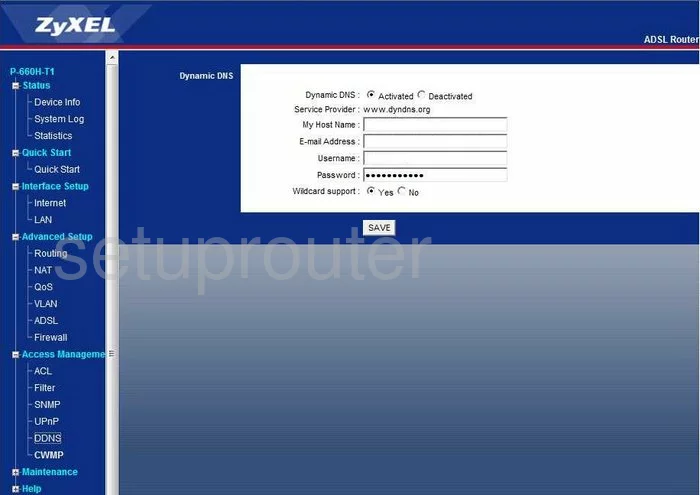
ZyXEL P 660H T1 Diagnostics Screenshot
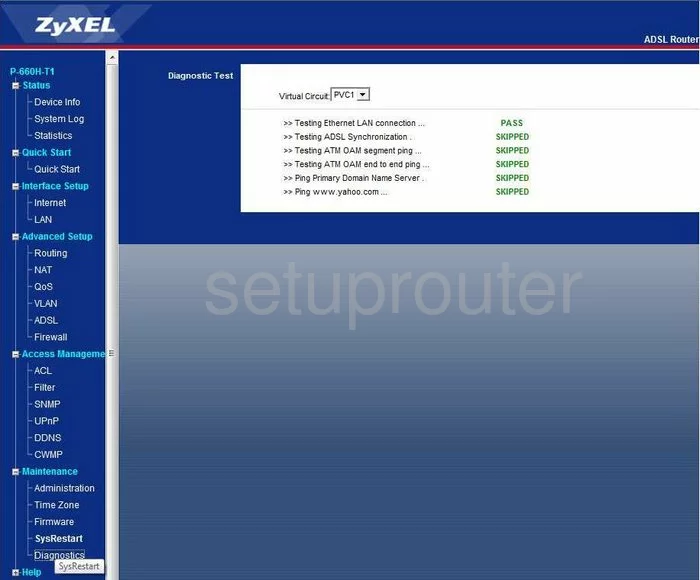
ZyXEL P 660H T1 Log Screenshot
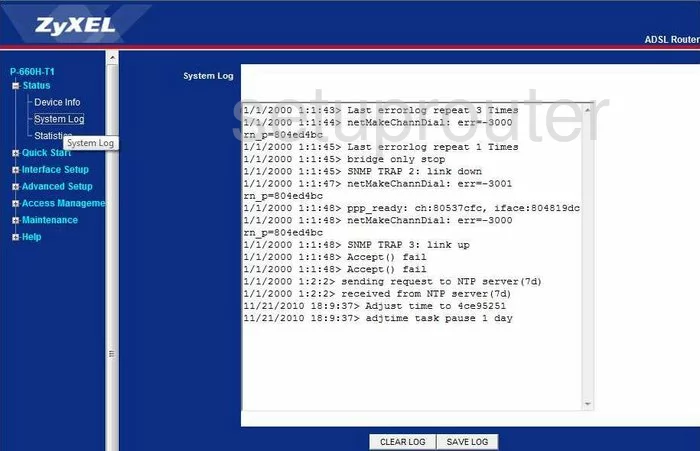
ZyXEL P 660H T1 Status Screenshot

ZyXEL P 660H T1 Setup Screenshot
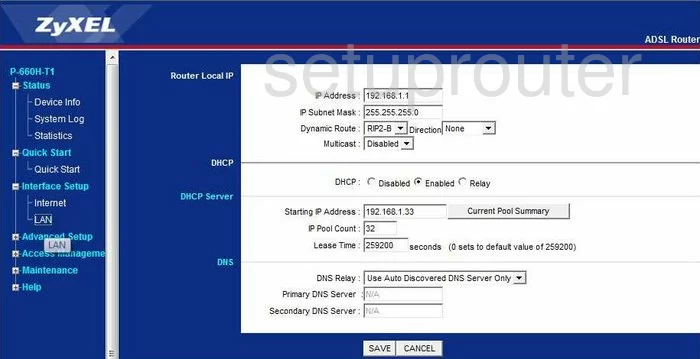
ZyXEL P 660H T1 Traffic Statistics Screenshot
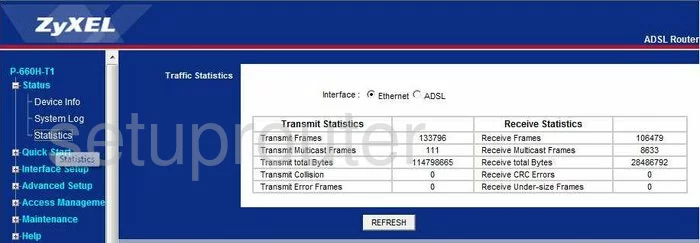
ZyXEL P 660H T1 Routing Screenshot
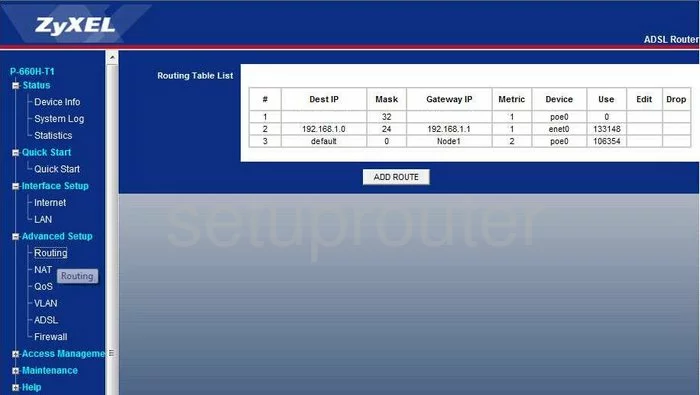
ZyXEL P 660H T1 Snmp Screenshot
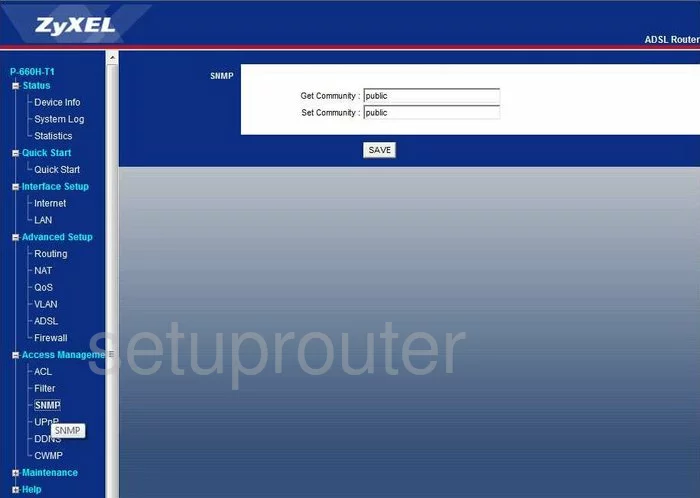
ZyXEL P 660H T1 Time Setup Screenshot
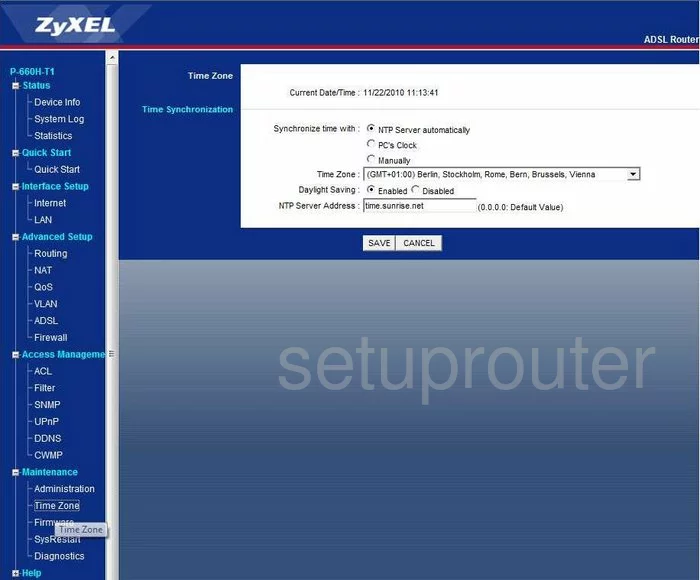
ZyXEL P 660H T1 Status Screenshot
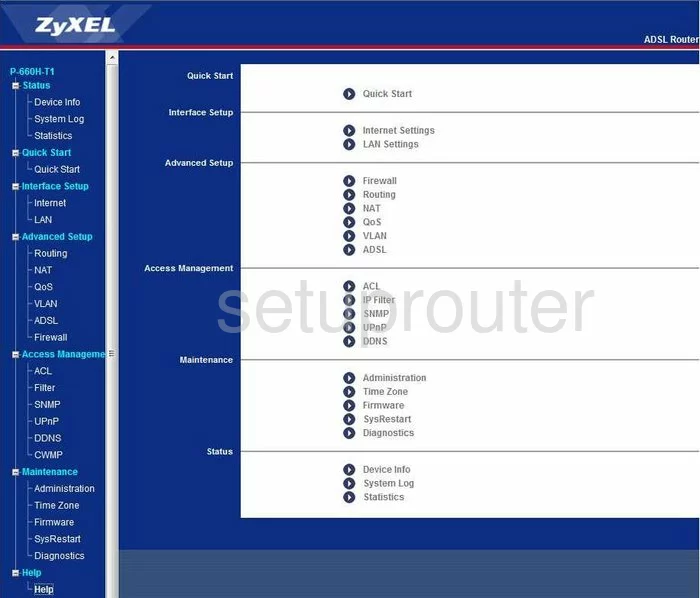
ZyXEL P 660H T1 Setup Screenshot
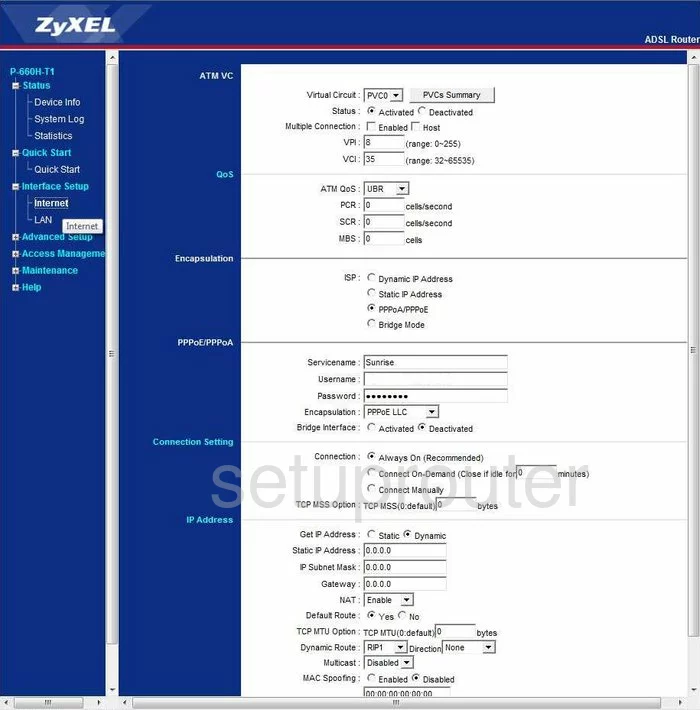
ZyXEL P 660H T1 Ip Filter Screenshot
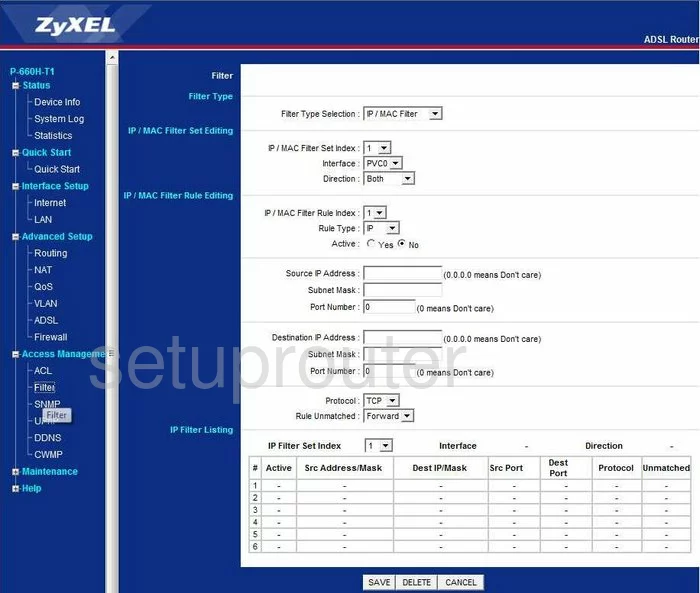
ZyXEL P 660H T1 Password Screenshot
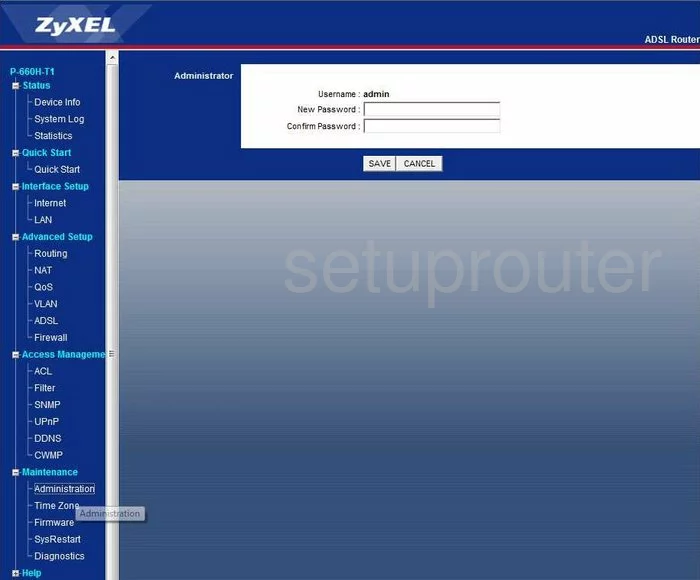
ZyXEL P 660H T1 Dsl Screenshot
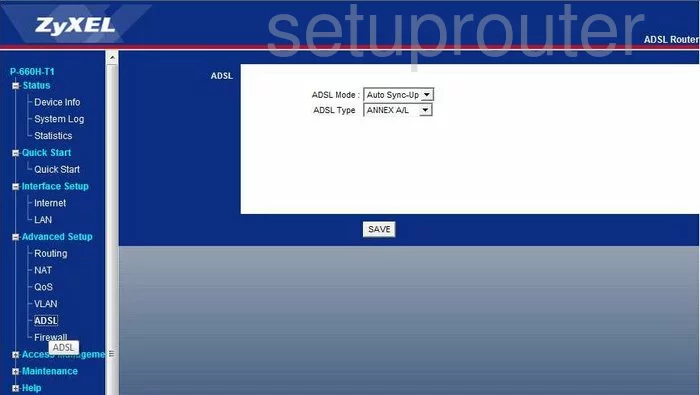
ZyXEL P 660H T1 Setup Screenshot
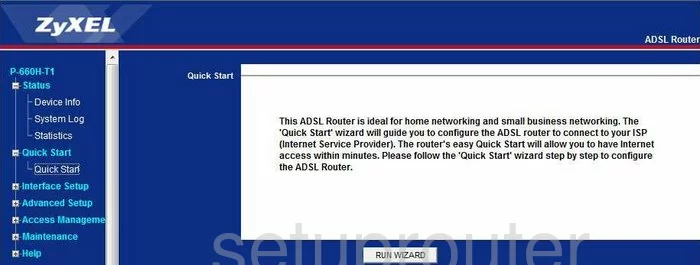
ZyXEL P 660H T1 Vlan Screenshot
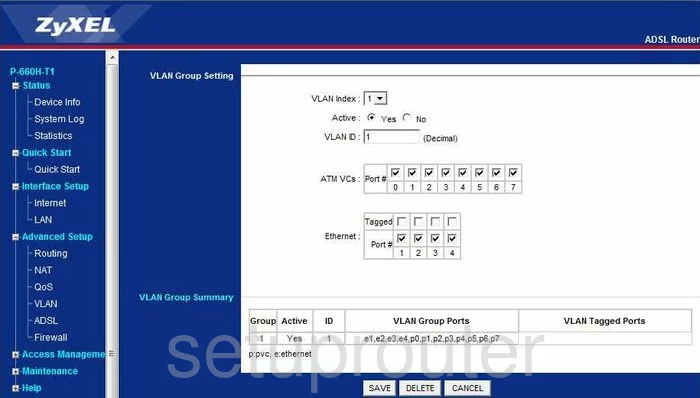
ZyXEL P 660H T1 Qos Screenshot
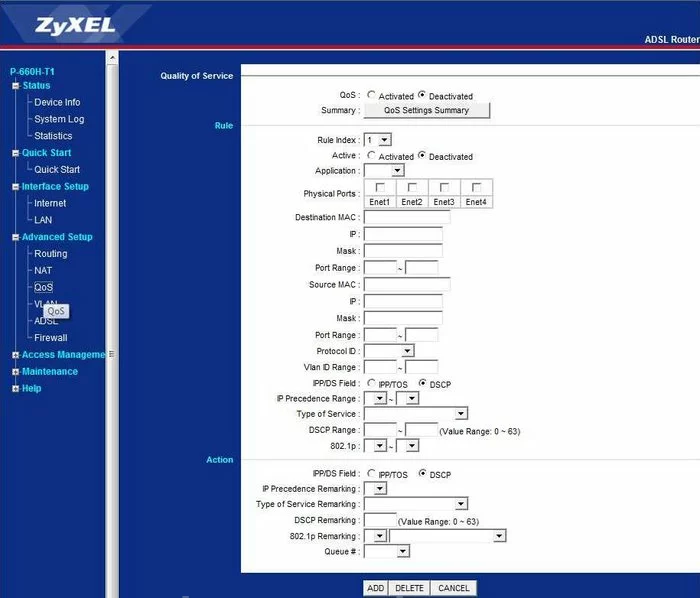
ZyXEL P 660H T1 Reset Screenshot
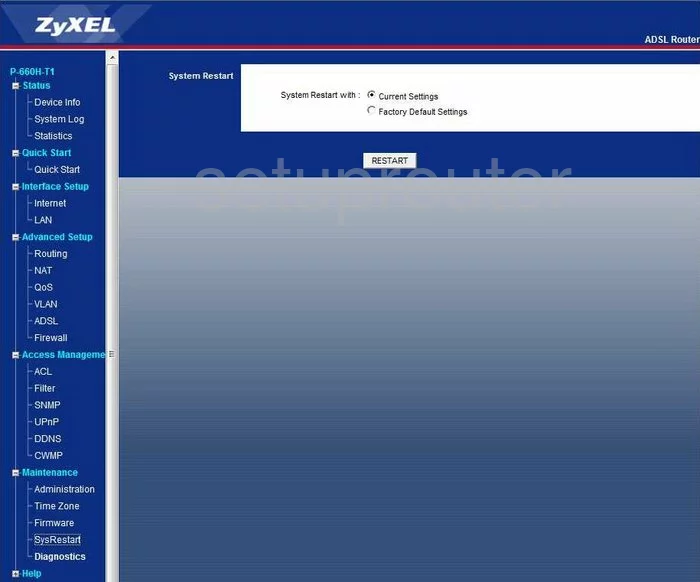
ZyXEL P 660H T1 Access Control Screenshot
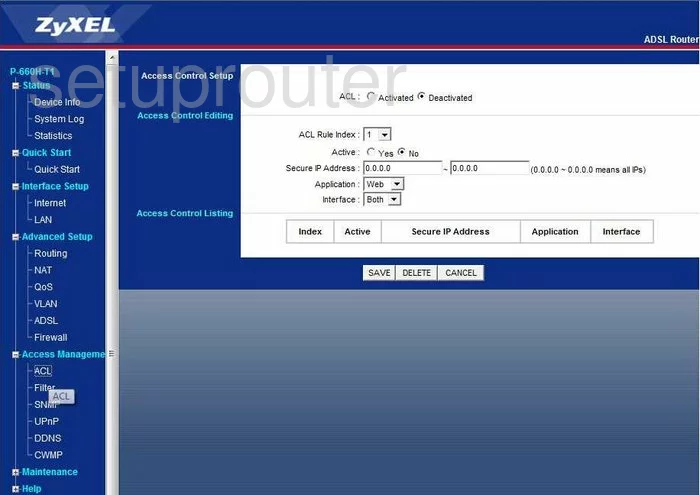
ZyXEL P 660H T1 Upnp Screenshot
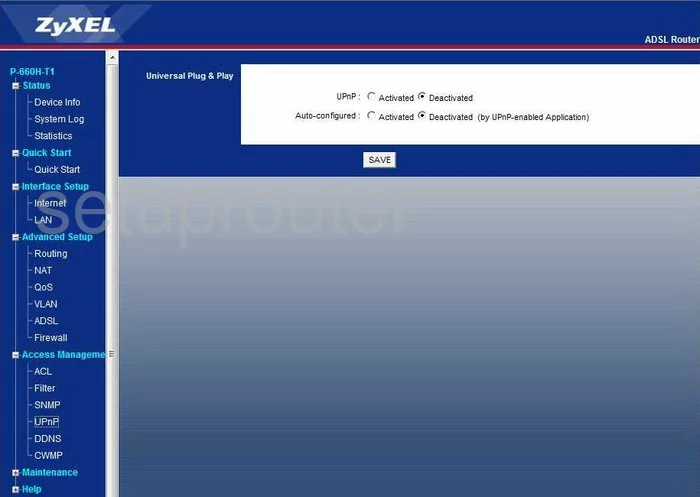
ZyXEL P 660H T1 Dmz Screenshot
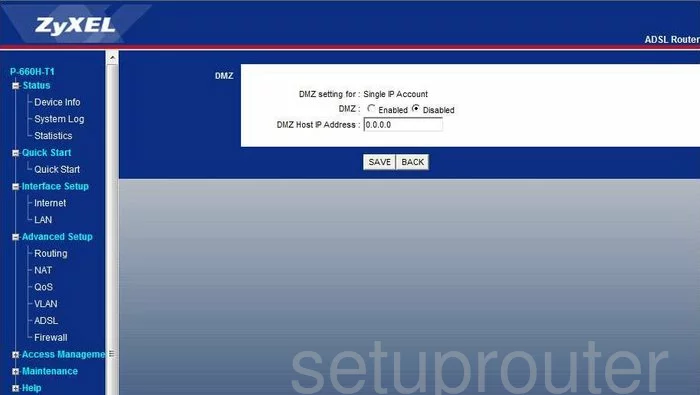
ZyXEL P 660H T1 Nat Screenshot
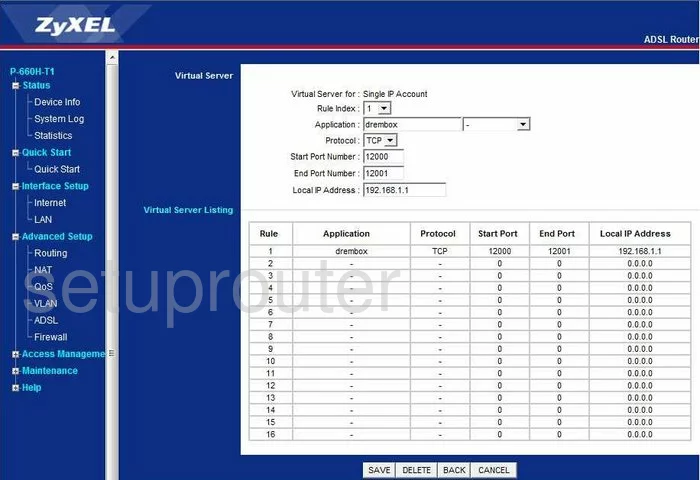
ZyXEL P 660H T1 General Screenshot
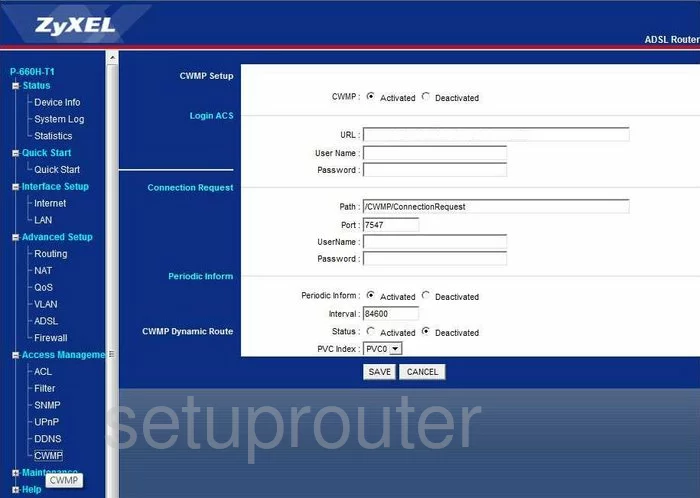
ZyXEL P 660H T1 Device Image Screenshot

This is the screenshots guide for the ZyXEL P 660H T1. We also have the following guides for the same router:
- ZyXEL P 660H T1 - How to change the IP Address on a ZyXEL P 660H T1 router
- ZyXEL P 660H T1 - ZyXEL P 660H T1 User Manual
- ZyXEL P 660H T1 - ZyXEL P 660H T1 Login Instructions
- ZyXEL P 660H T1 - How to change the DNS settings on a ZyXEL P 660H T1 router
- ZyXEL P 660H T1 - Information About the ZyXEL P 660H T1 Router
- ZyXEL P 660H T1 - Reset the ZyXEL P 660H T1