The ZyXEL P-660HN-51 router is considered a wireless router because it offers WiFi connectivity. WiFi, or simply wireless, allows you to connect various devices to your router, such as wireless printers, smart televisions, and WiFi enabled smartphones.
Other ZyXEL P-660HN-51 Guides
This is the wifi guide for the ZyXEL P-660HN-51. We also have the following guides for the same router:
WiFi Terms
Before we get started there is a little bit of background info that you should be familiar with.
Wireless Name
Your wireless network needs to have a name to uniquely identify it from other wireless networks. If you are not sure what this means we have a guide explaining what a wireless name is that you can read for more information.
Wireless Password
An important part of securing your wireless network is choosing a strong password.
Wireless Channel
Picking a WiFi channel is not always a simple task. Be sure to read about WiFi channels before making the choice.
Encryption
You should almost definitely pick WPA2 for your networks encryption. If you are unsure, be sure to read our WEP vs WPA guide first.
Login To The ZyXEL P-660HN-51
To get started configuring the ZyXEL P-660HN-51 WiFi settings you need to login to your router. If you are already logged in you can skip this step.
To login to the ZyXEL P-660HN-51, follow our ZyXEL P-660HN-51 Login Guide.
Find the WiFi Settings on the ZyXEL P-660HN-51
If you followed our login guide above then you should see this screen.
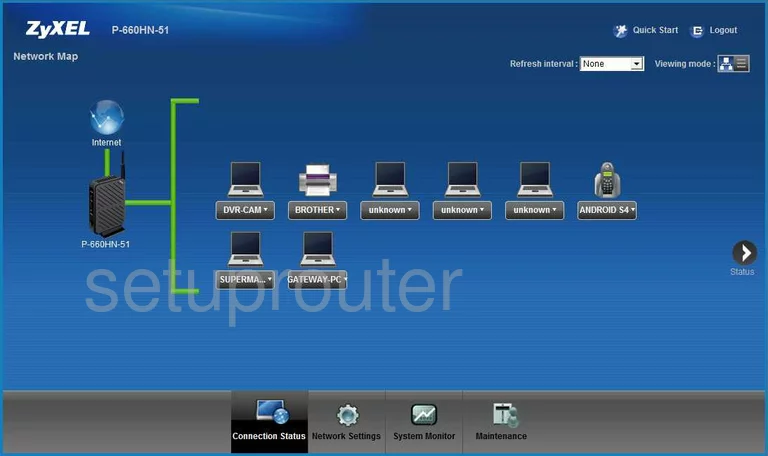
This wireless setup guide begins on the Home page of the ZyXEL P-660HN-51 router. To start off, click Network Settings at the bottom of the page. Then make sure the General tab is chosen at the top of the page.
Change the WiFi Settings on the ZyXEL P-660HN-51
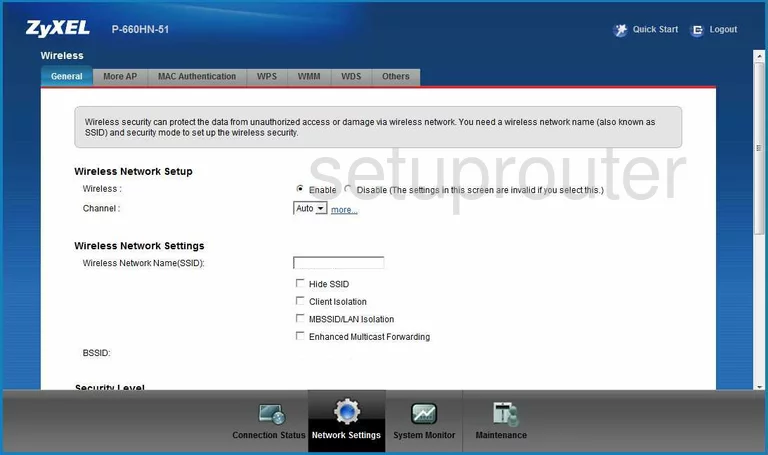
This takes you to the page you see above.
Start by setting the Channel to either 1, 6, or 11. To learn why this is important, see our WiFi Channels Guide.
Now for the SSID. This will serve as your network identification and can be anything you like. Enter your desired network name into the box labeled Wireless Network Name(SSID). For more information regarding network names, check out our Wireless Names Guide.
Now select the Security Mode for your network. We recommend using the option of WPA2-PSK if available. If not, please update your firmware to allow for this option. To learn why you want WPA2-PSK, check out this guide.
You will then need to enter a strong Pre-Shared Key. This is the internet password and should be strong. Use at least 14 to 20 characters. If you need more help, check out this Password Guide.
That's, just don't forget to save your changes.
Possible Problems when Changing your WiFi Settings
After making these changes to your router you will almost definitely have to reconnect any previously connected devices. This is usually done at the device itself and not at your computer.
Other ZyXEL P-660HN-51 Info
Don't forget about our other ZyXEL P-660HN-51 info that you might be interested in.
This is the wifi guide for the ZyXEL P-660HN-51. We also have the following guides for the same router: