Without our users, we would not have screenshots like these to share.
If you would like to submit screenshots for us to use, please use our Router Screenshot Grabber, which is a free tool in Network Utilities. It makes the capture process easy and sends the screenshots to us automatically.
This is the screenshots guide for the ZyXEL P 660HN F1Z. We also have the following guides for the same router:
- ZyXEL P 660HN F1Z - How to change the IP Address on a ZyXEL P 660HN F1Z router
- ZyXEL P 660HN F1Z - ZyXEL P 660HN F1Z User Manual
- ZyXEL P 660HN F1Z - ZyXEL P 660HN F1Z Login Instructions
- ZyXEL P 660HN F1Z - How to change the DNS settings on a ZyXEL P 660HN F1Z router
- ZyXEL P 660HN F1Z - Setup WiFi on the ZyXEL P 660HN F1Z
- ZyXEL P 660HN F1Z - Information About the ZyXEL P 660HN F1Z Router
- ZyXEL P 660HN F1Z - Reset the ZyXEL P 660HN F1Z
All ZyXEL P 660HN F1Z Screenshots
All screenshots below were captured from a ZyXEL P 660HN F1Z router.
ZyXEL P 660HN F1Z Status Screenshot
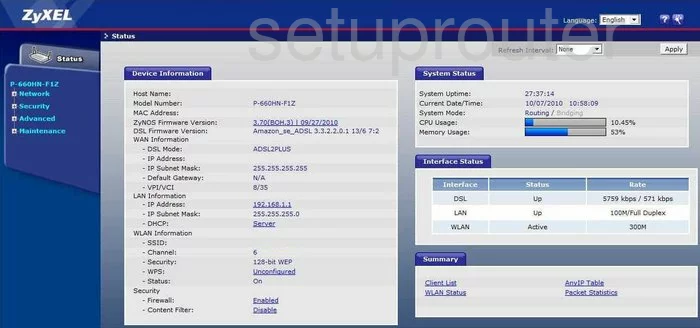
ZyXEL P 660HN F1Z Routing Screenshot
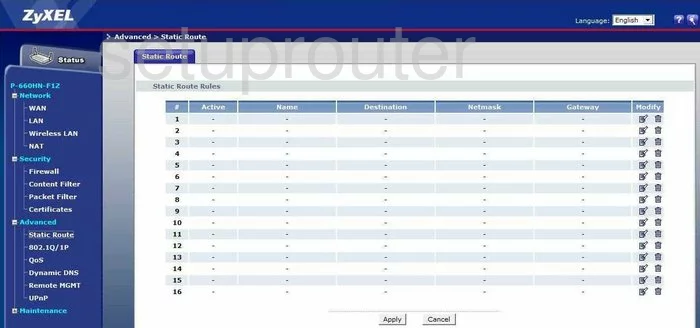
ZyXEL P 660HN F1Z Setup Screenshot

ZyXEL P 660HN F1Z Firewall Screenshot
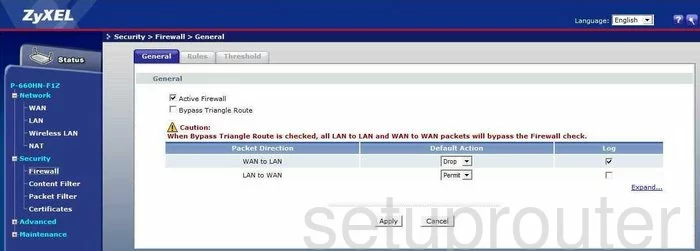
ZyXEL P 660HN F1Z Qos Screenshot
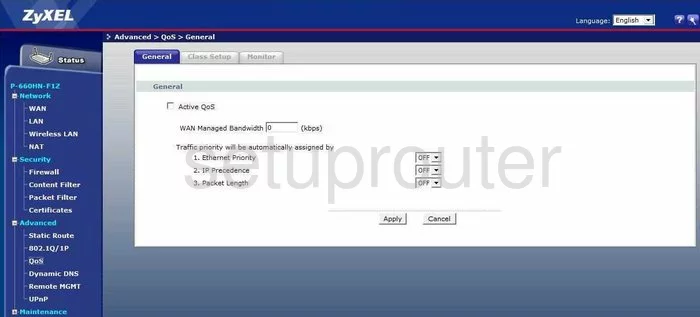
ZyXEL P 660HN F1Z Port Forwarding Screenshot
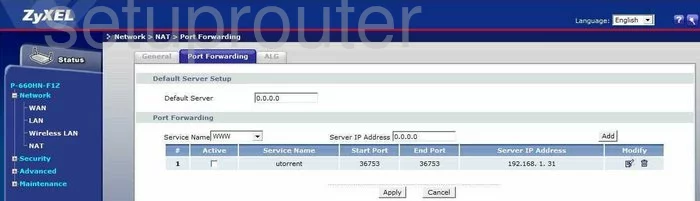
ZyXEL P 660HN F1Z Dhcp Screenshot
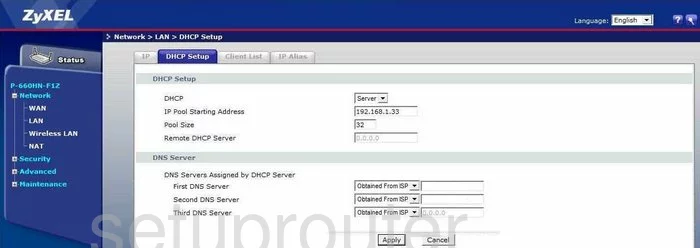
ZyXEL P 660HN F1Z Nat Screenshot
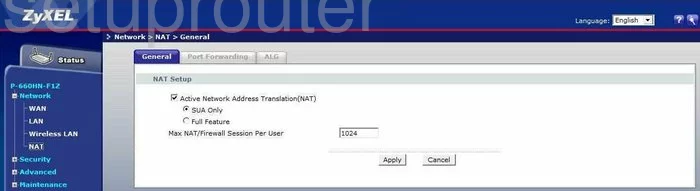
ZyXEL P 660HN F1Z Wifi Setup Screenshot
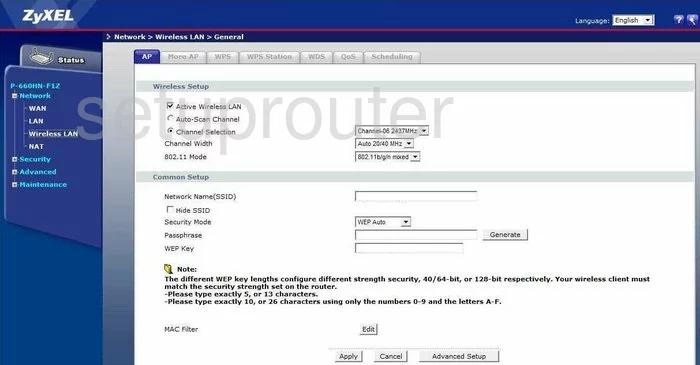
ZyXEL P 660HN F1Z Wifi Setup Screenshot
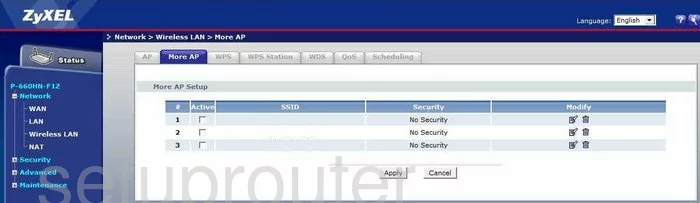
ZyXEL P 660HN F1Z Wifi Setup Screenshot
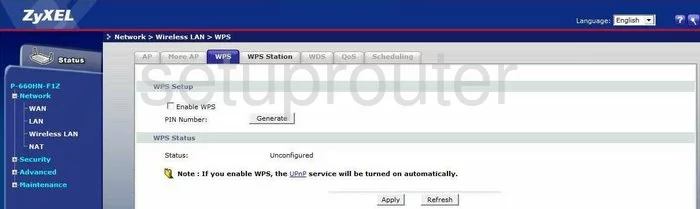
ZyXEL P 660HN F1Z Wifi Setup Screenshot
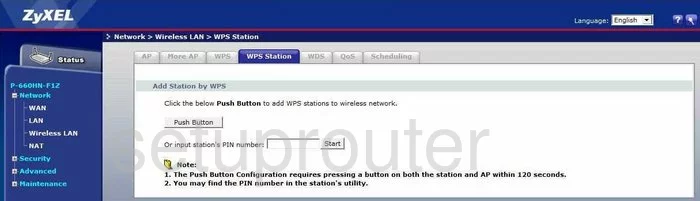
ZyXEL P 660HN F1Z Lan Screenshot
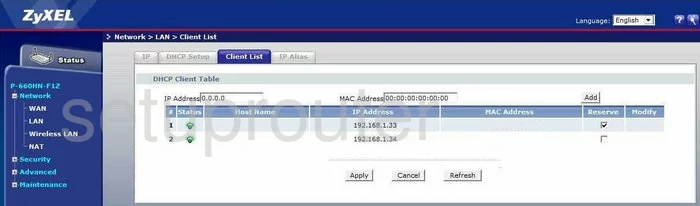
ZyXEL P 660HN F1Z Setup Screenshot
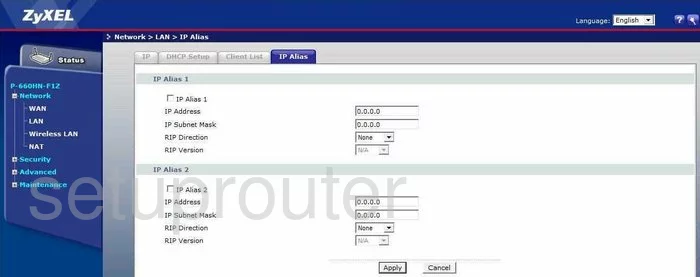
ZyXEL P 660HN F1Z Url Filter Screenshot
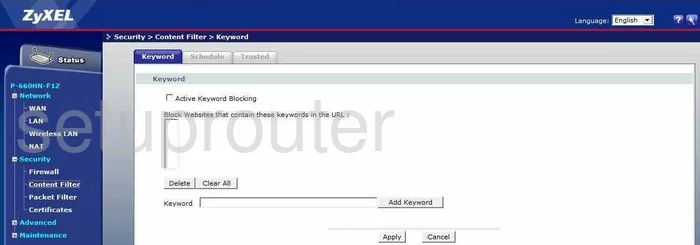
ZyXEL P 660HN F1Z General Screenshot
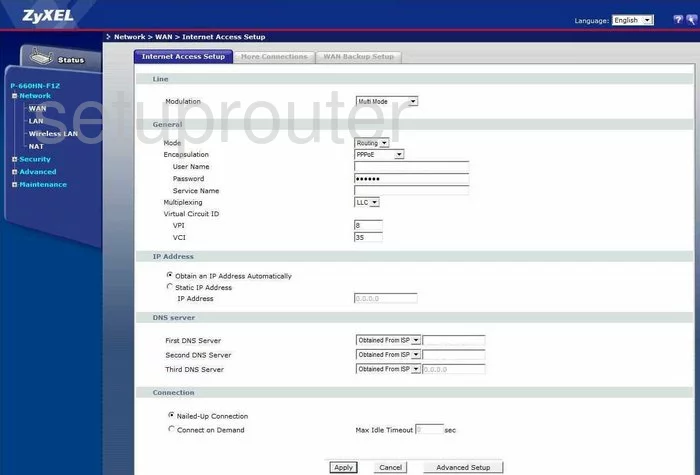
ZyXEL P 660HN F1Z General Screenshot
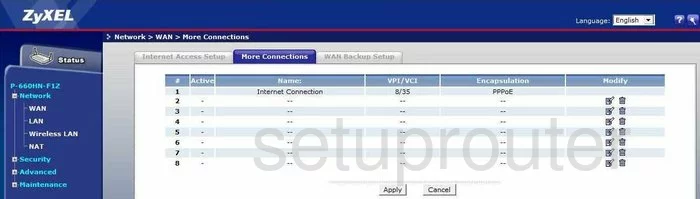
ZyXEL P 660HN F1Z General Screenshot
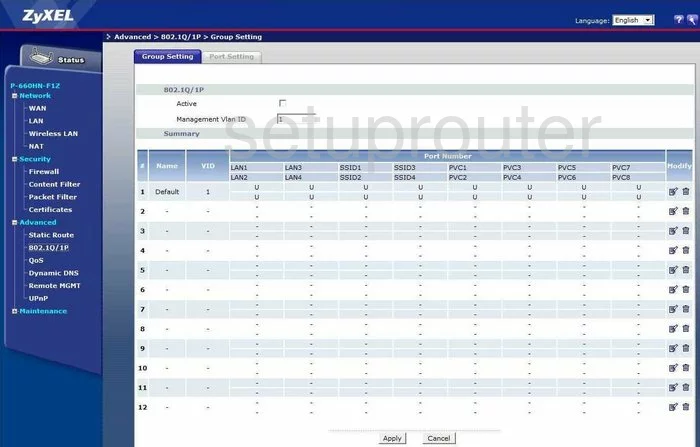
ZyXEL P 660HN F1Z Device Image Screenshot

This is the screenshots guide for the ZyXEL P 660HN F1Z. We also have the following guides for the same router:
- ZyXEL P 660HN F1Z - How to change the IP Address on a ZyXEL P 660HN F1Z router
- ZyXEL P 660HN F1Z - ZyXEL P 660HN F1Z User Manual
- ZyXEL P 660HN F1Z - ZyXEL P 660HN F1Z Login Instructions
- ZyXEL P 660HN F1Z - How to change the DNS settings on a ZyXEL P 660HN F1Z router
- ZyXEL P 660HN F1Z - Setup WiFi on the ZyXEL P 660HN F1Z
- ZyXEL P 660HN F1Z - Information About the ZyXEL P 660HN F1Z Router
- ZyXEL P 660HN F1Z - Reset the ZyXEL P 660HN F1Z