The ZyXEL P 660HW D1 router is considered a wireless router because it offers WiFi connectivity. WiFi, or simply wireless, allows you to connect various devices to your router, such as wireless printers, smart televisions, and WiFi enabled smartphones.
Other ZyXEL P 660HW D1 Guides
This is the wifi guide for the ZyXEL P 660HW D1 v2. We also have the following guides for the same router:
- ZyXEL P 660HW D1 v2 - Reset the ZyXEL P 660HW D1
- ZyXEL P 660HW D1 v2 - How to change the IP Address on a ZyXEL P 660HW D1 router
- ZyXEL P 660HW D1 v2 - ZyXEL P 660HW D1 User Manual
- ZyXEL P 660HW D1 v2 - ZyXEL P 660HW D1 Login Instructions
- ZyXEL P 660HW D1 v2 - How to change the DNS settings on a ZyXEL P 660HW D1 router
- ZyXEL P 660HW D1 v2 - Information About the ZyXEL P 660HW D1 Router
- ZyXEL P 660HW D1 v2 - ZyXEL P 660HW D1 Screenshots
WiFi Terms
Before we get started there is a little bit of background info that you should be familiar with.
Wireless Name
Your wireless network needs to have a name to uniquely identify it from other wireless networks. If you are not sure what this means we have a guide explaining what a wireless name is that you can read for more information.
Wireless Password
An important part of securing your wireless network is choosing a strong password.
Wireless Channel
Picking a WiFi channel is not always a simple task. Be sure to read about WiFi channels before making the choice.
Encryption
You should almost definitely pick WPA2 for your networks encryption. If you are unsure, be sure to read our WEP vs WPA guide first.
Login To The ZyXEL P 660HW D1
To get started configuring the ZyXEL P 660HW D1 WiFi settings you need to login to your router. If you are already logged in you can skip this step.
To login to the ZyXEL P 660HW D1, follow our ZyXEL P 660HW D1 Login Guide.
Find the WiFi Settings on the ZyXEL P 660HW D1
If you followed our login guide above then you should see this screen.
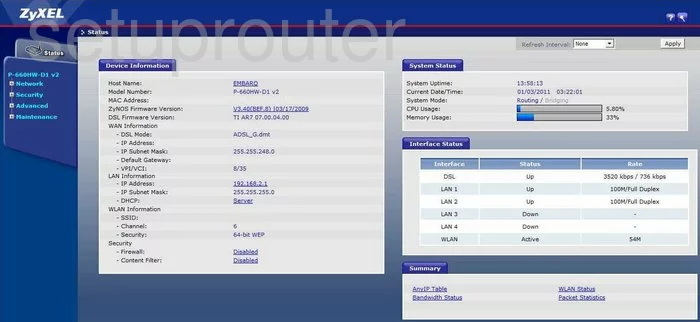
We begin this wireless setup guide on the Status page of the ZyXEL P-660HW-D1-v2 router. Start off by clicking Network on the left hand side of the page. Then click the option marked Wireless LAN below that.
Change the WiFi Settings on the ZyXEL P 660HW D1
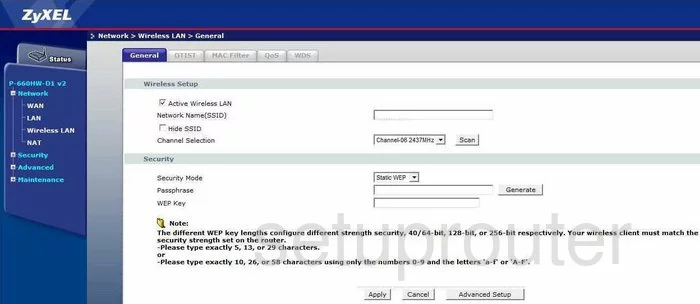
This takes you to a new page.
Start by setting a Network Name(SSID). This will be your network identification and can be anything you like. However we recommend avoiding any personal information due to security reasons. For more information on network identification, see our Wireless Names Guide.
After that, open the drop down menu labeled Channel Selection and choose either 1, 6, or 11. To learn why these are the best options, check out our WiFi Channels Guide.
Now set the Security Mode to WPA2-PSK. This will provide you with the strongest security. To learn more, take a look at our WEP vs. WPA Guide.
Finally, you need to set a Passphrase. This can be anything you wish, but a strong passphrase consists of 14-20 characters and doesn't contain any personal information. Want more tips on creating a strong passphrase? See our Choosing a Strong Password Guide.
Congratulations! That's all there is to it. Just be sure to click Apply before leaving the page.
Possible Problems when Changing your WiFi Settings
After making these changes to your router you will almost definitely have to reconnect any previously connected devices. This is usually done at the device itself and not at your computer.
Other ZyXEL P 660HW D1 Info
Don't forget about our other ZyXEL P 660HW D1 info that you might be interested in.
This is the wifi guide for the ZyXEL P 660HW D1 v2. We also have the following guides for the same router:
- ZyXEL P 660HW D1 v2 - Reset the ZyXEL P 660HW D1
- ZyXEL P 660HW D1 v2 - How to change the IP Address on a ZyXEL P 660HW D1 router
- ZyXEL P 660HW D1 v2 - ZyXEL P 660HW D1 User Manual
- ZyXEL P 660HW D1 v2 - ZyXEL P 660HW D1 Login Instructions
- ZyXEL P 660HW D1 v2 - How to change the DNS settings on a ZyXEL P 660HW D1 router
- ZyXEL P 660HW D1 v2 - Information About the ZyXEL P 660HW D1 Router
- ZyXEL P 660HW D1 v2 - ZyXEL P 660HW D1 Screenshots