We have a collection of user-submitted screenshots to share.
If you would like to upload screenshots for us to use, please use our Router Screenshot Grabber, which is a free tool in Network Utilities. It makes the capture process easy and sends the screenshots to us automatically.
This is the screenshots guide for the ZyXEL P 660HW T3. We also have the following guides for the same router:
All ZyXEL P 660HW T3 Screenshots
All screenshots below were captured from a ZyXEL P 660HW T3 router.
ZyXEL P 660HW T3 Firewall Screenshot
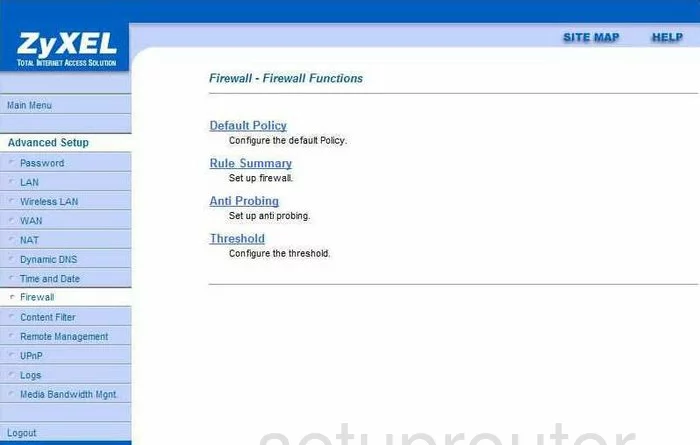
ZyXEL P 660HW T3 Dynamic Dns Screenshot
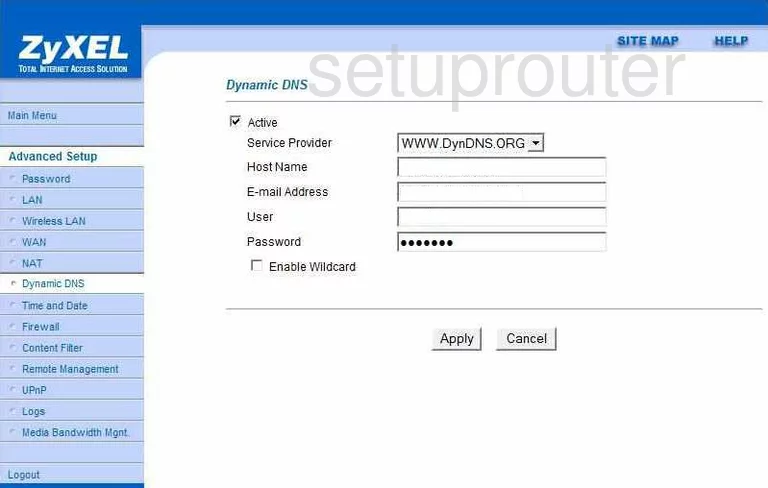
ZyXEL P 660HW T3 Login Screenshot
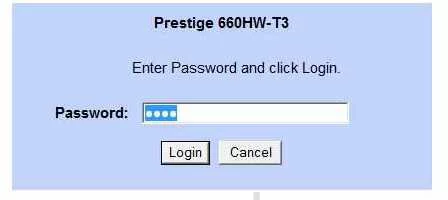
ZyXEL P 660HW T3 Status Screenshot
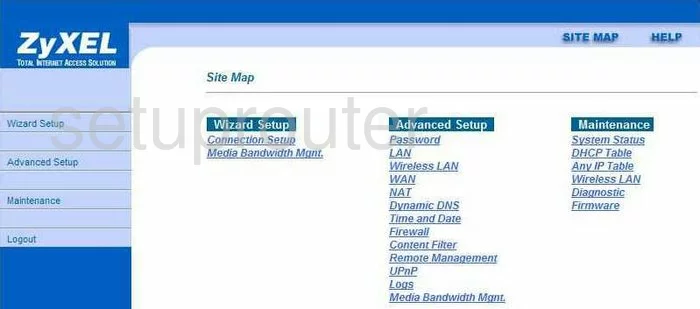
ZyXEL P 660HW T3 Password Screenshot
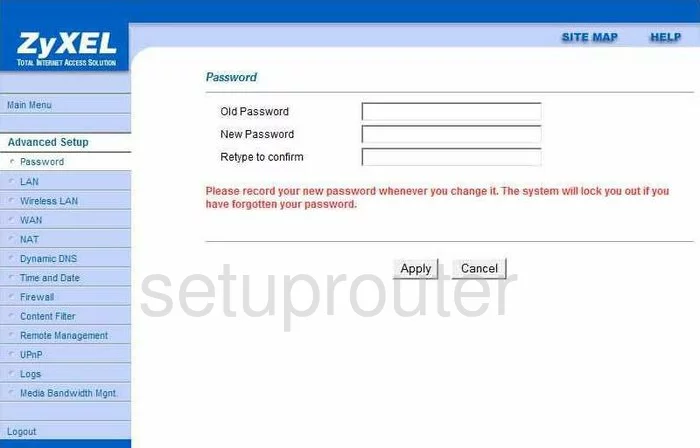
ZyXEL P 660HW T3 Setup Screenshot
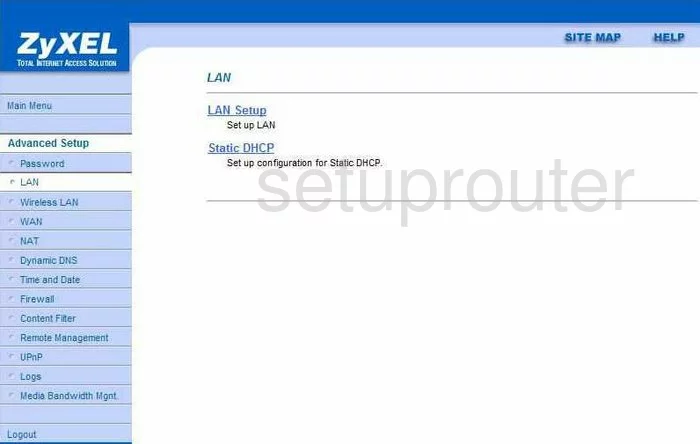
ZyXEL P 660HW T3 Nat Screenshot
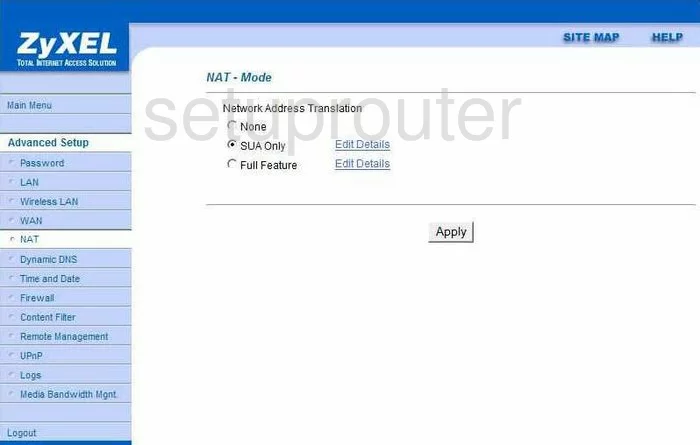
ZyXEL P 660HW T3 Time Setup Screenshot
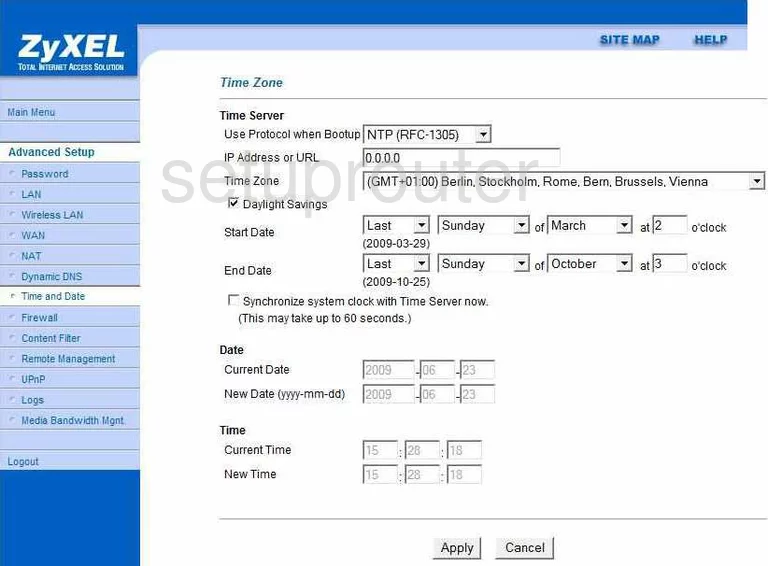
ZyXEL P 660HW T3 Nat Screenshot
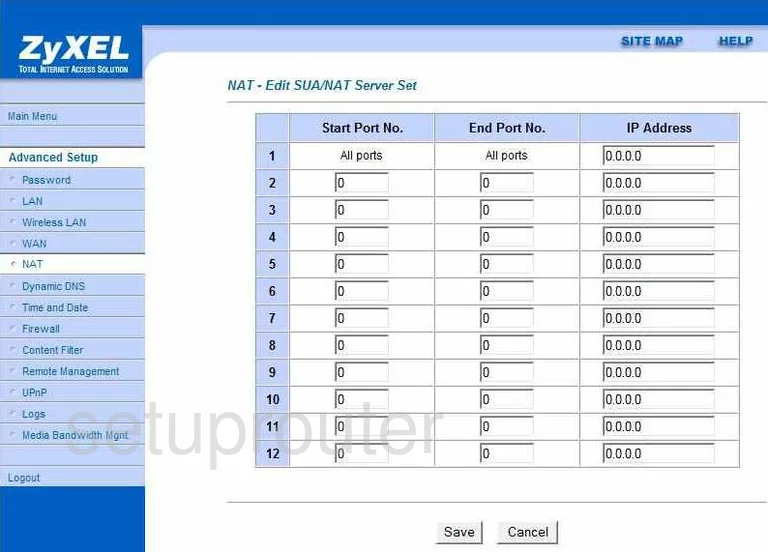
ZyXEL P 660HW T3 Wifi Setup Screenshot
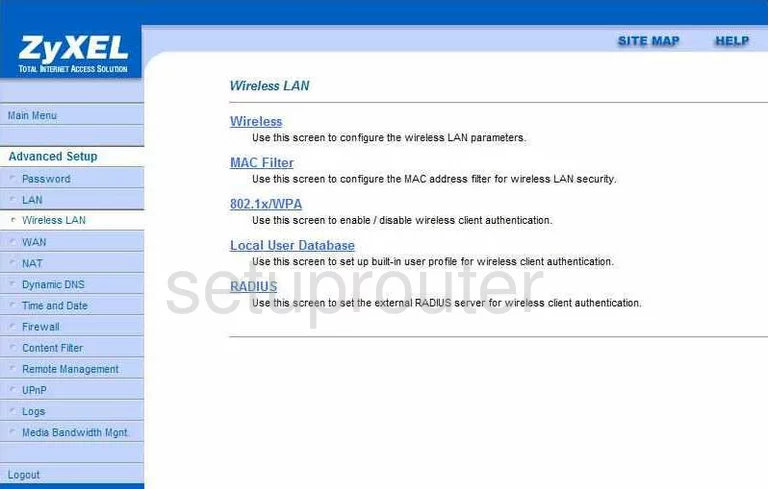
ZyXEL P 660HW T3 Url Filter Screenshot
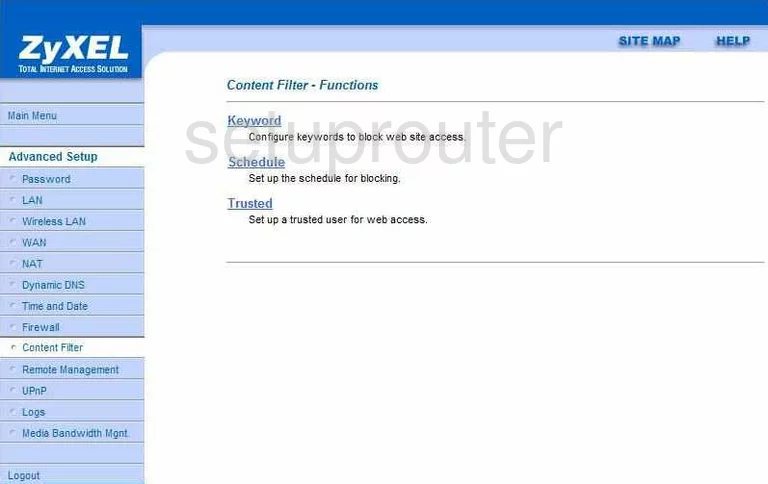
ZyXEL P 660HW T3 General Screenshot
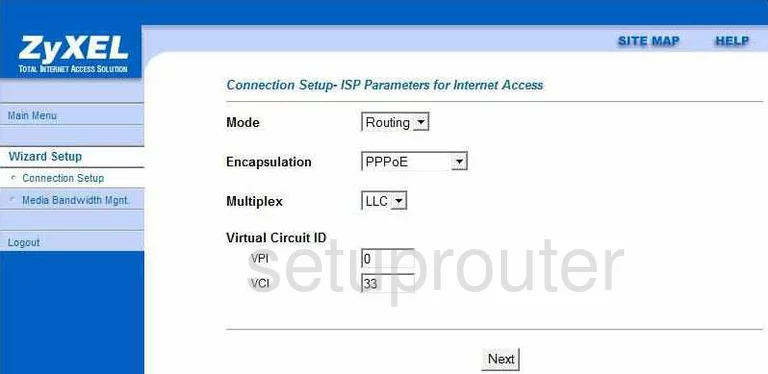
ZyXEL P 660HW T3 General Screenshot
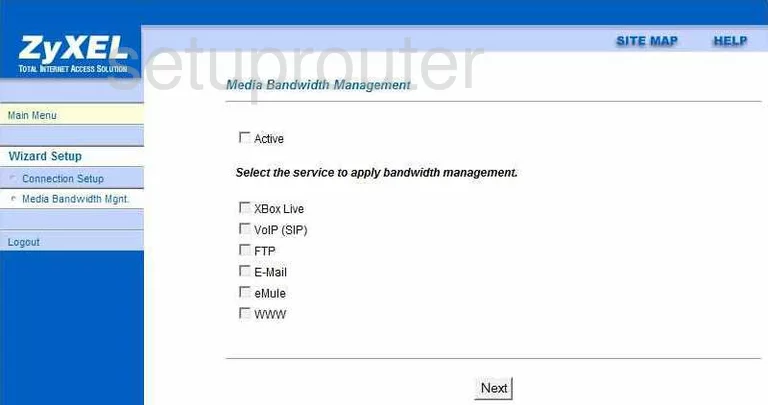
ZyXEL P 660HW T3 General Screenshot
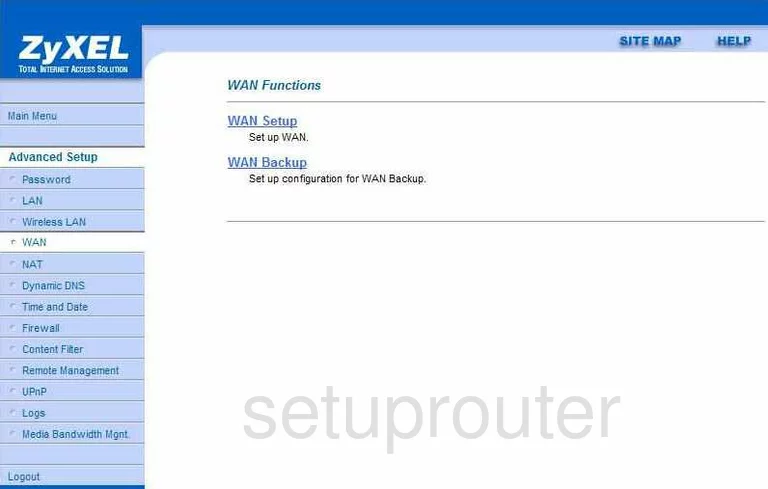
ZyXEL P 660HW T3 Device Image Screenshot

This is the screenshots guide for the ZyXEL P 660HW T3. We also have the following guides for the same router: