The ZyXEL P-663HN-51 Frontier router is considered a wireless router because it offers WiFi connectivity. WiFi, or simply wireless, allows you to connect various devices to your router, such as wireless printers, smart televisions, and WiFi enabled smartphones.
Other ZyXEL P-663HN-51 Frontier Guides
This is the wifi guide for the ZyXEL P-663HN-51 Frontier. We also have the following guides for the same router:
- ZyXEL P-663HN-51 Frontier - How to change the IP Address on a ZyXEL P-663HN-51 Frontier router
- ZyXEL P-663HN-51 Frontier - ZyXEL P-663HN-51 Frontier Login Instructions
- ZyXEL P-663HN-51 Frontier - ZyXEL P-663HN-51 Frontier User Manual
- ZyXEL P-663HN-51 Frontier - ZyXEL P-663HN-51 Frontier Screenshots
- ZyXEL P-663HN-51 Frontier - Information About the ZyXEL P-663HN-51 Frontier Router
- ZyXEL P-663HN-51 Frontier - Reset the ZyXEL P-663HN-51 Frontier
WiFi Terms
Before we get started there is a little bit of background info that you should be familiar with.
Wireless Name
Your wireless network needs to have a name to uniquely identify it from other wireless networks. If you are not sure what this means we have a guide explaining what a wireless name is that you can read for more information.
Wireless Password
An important part of securing your wireless network is choosing a strong password.
Wireless Channel
Picking a WiFi channel is not always a simple task. Be sure to read about WiFi channels before making the choice.
Encryption
You should almost definitely pick WPA2 for your networks encryption. If you are unsure, be sure to read our WEP vs WPA guide first.
Login To The ZyXEL P-663HN-51 Frontier
To get started configuring the ZyXEL P-663HN-51 Frontier WiFi settings you need to login to your router. If you are already logged in you can skip this step.
To login to the ZyXEL P-663HN-51 Frontier, follow our ZyXEL P-663HN-51 Frontier Login Guide.
Find the WiFi Settings on the ZyXEL P-663HN-51 Frontier
If you followed our login guide above then you should see this screen.
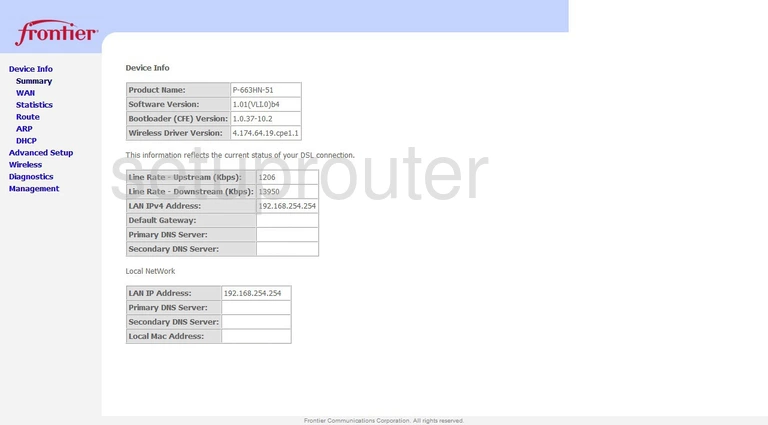
This wireless setup guide starts on the Device Info page of the ZyXEL P-663HN-51 Frontier router. To begin configuring your wireless settings, click Wireless on the left hand side of the page and then Basic below that.
Change the WiFi Settings on the ZyXEL P-663HN-51 Frontier
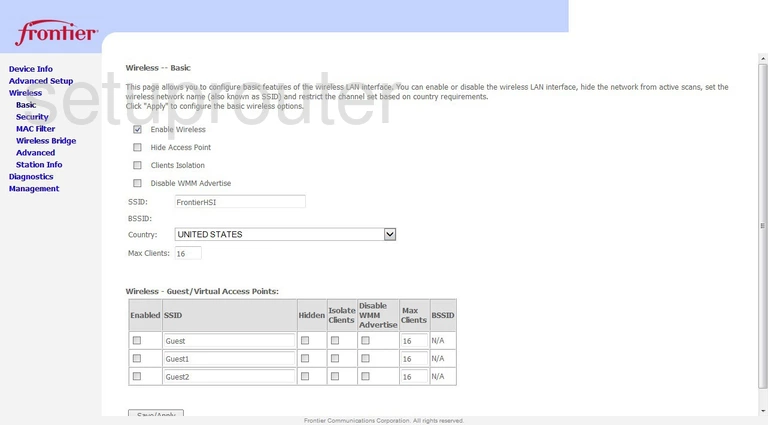
This takes you to a new page.
Start by setting an SSID. This will be your network name, and can be anything you like. However, due to security reasons, we recommend avoiding any personal information. To learn more, see our Wireless Names Guide.
That's all for this page. Be sure to click Save/Apply before moving on.
Now click Security on the left hand side of the page.
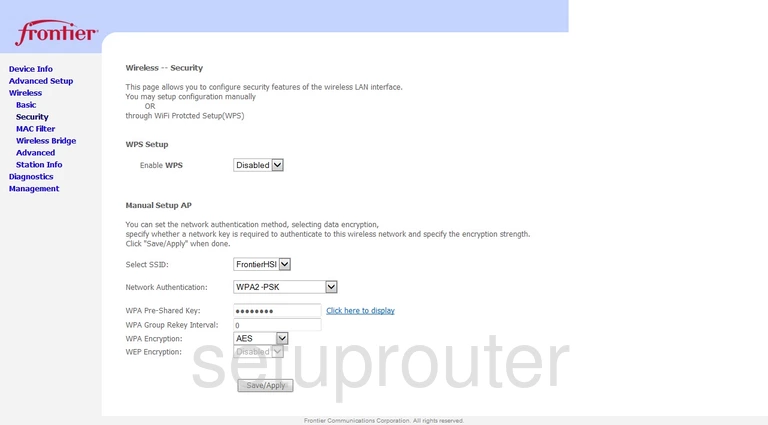
You should now be on the page you see above.
Open the drop down menu labeled Select SSID and choose the SSID you just created.
After that, be sure that the Network Authentication is set to WPA2-PSK. To learn why this is the best option, check out our WEP vs. WPA Guide.
Next you need to set a password. A strong password can be difficult to think up, but a good place to start is keeping it 14-20 characters long and avoiding any personal information. Enter your desired password into the box marked WPA Pre-Shared Key. For more information, take a look at our Choosing a Strong Password Guide.
Finally, be sure that the WPA Encryption is set to AES.
That's it! You're finished. Just be sure to click Save/Apply before leaving the page.
Possible Problems when Changing your WiFi Settings
After making these changes to your router you will almost definitely have to reconnect any previously connected devices. This is usually done at the device itself and not at your computer.
Other ZyXEL P-663HN-51 Frontier Info
Don't forget about our other ZyXEL P-663HN-51 Frontier info that you might be interested in.
This is the wifi guide for the ZyXEL P-663HN-51 Frontier. We also have the following guides for the same router:
- ZyXEL P-663HN-51 Frontier - How to change the IP Address on a ZyXEL P-663HN-51 Frontier router
- ZyXEL P-663HN-51 Frontier - ZyXEL P-663HN-51 Frontier Login Instructions
- ZyXEL P-663HN-51 Frontier - ZyXEL P-663HN-51 Frontier User Manual
- ZyXEL P-663HN-51 Frontier - ZyXEL P-663HN-51 Frontier Screenshots
- ZyXEL P-663HN-51 Frontier - Information About the ZyXEL P-663HN-51 Frontier Router
- ZyXEL P-663HN-51 Frontier - Reset the ZyXEL P-663HN-51 Frontier