The ZyXEL P8702Nv2 router is considered a wireless router because it offers WiFi connectivity. WiFi, or simply wireless, allows you to connect various devices to your router, such as wireless printers, smart televisions, and WiFi enabled smartphones.
Other ZyXEL P8702Nv2 Guides
This is the wifi guide for the ZyXEL P8702Nv2. We also have the following guides for the same router:
- ZyXEL P8702Nv2 - How to change the IP Address on a ZyXEL P8702Nv2 router
- ZyXEL P8702Nv2 - ZyXEL P8702Nv2 Login Instructions
- ZyXEL P8702Nv2 - ZyXEL P8702Nv2 User Manual
- ZyXEL P8702Nv2 - ZyXEL P8702Nv2 Screenshots
- ZyXEL P8702Nv2 - Information About the ZyXEL P8702Nv2 Router
- ZyXEL P8702Nv2 - Reset the ZyXEL P8702Nv2
WiFi Terms
Before we get started there is a little bit of background info that you should be familiar with.
Wireless Name
Your wireless network needs to have a name to uniquely identify it from other wireless networks. If you are not sure what this means we have a guide explaining what a wireless name is that you can read for more information.
Wireless Password
An important part of securing your wireless network is choosing a strong password.
Wireless Channel
Picking a WiFi channel is not always a simple task. Be sure to read about WiFi channels before making the choice.
Encryption
You should almost definitely pick WPA2 for your networks encryption. If you are unsure, be sure to read our WEP vs WPA guide first.
Login To The ZyXEL P8702Nv2
To get started configuring the ZyXEL P8702Nv2 WiFi settings you need to login to your router. If you are already logged in you can skip this step.
To login to the ZyXEL P8702Nv2, follow our ZyXEL P8702Nv2 Login Guide.
Find the WiFi Settings on the ZyXEL P8702Nv2
If you followed our login guide above then you should see this screen.
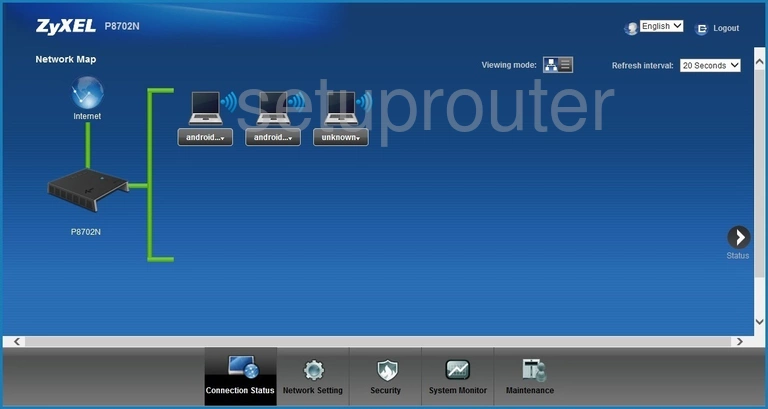
Once you've logged into the ZyXEL P8702Nv2 router you should be brought to the Home page. To change your wireless network settings click Network Setting near the bottom of the page. From there click General near the top.
Change the WiFi Settings on the ZyXEL P8702Nv2
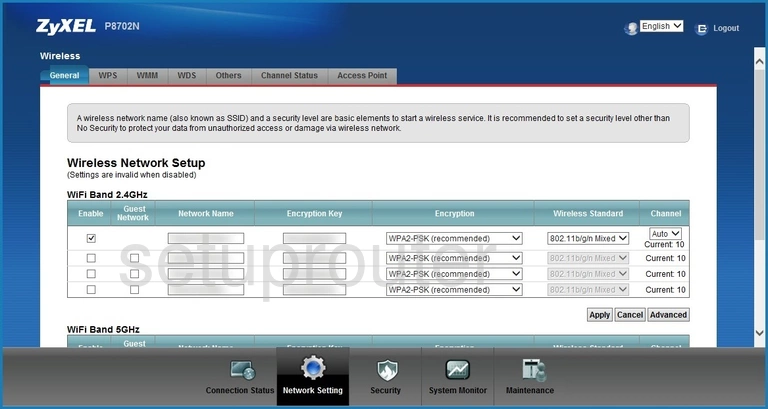
This takes you to the page shown above.
We'll only be making our changes in the top row of the WiFi Band 2.4GHz section.
Start off by entering a Network Name. This can be anything you like, however we recommend avoiding the use of any personal information. For more on this subject be sure to visit our Wireless Names Guide.
Next you'll set an Encryption Key. This will serve as your network password. When deciding what this should be keep in mind that a strong password should be 14-20 characters in length and include no personal information. For more help check out our Choosing a Strong Password Guide.
After that you'll set the Encryption to WPA2-PSK (recommended). This will give you the strongest security. To learn more take a look at our WEP vs. WPA Guide.
Finally, set the Channel to either 1, 6, or 11. Want to know why these are the best options? Read our WiFi Channels Guide to learn more.
Congratulations! You're finished. Be sure to click Apply before closing the page.
Possible Problems when Changing your WiFi Settings
After making these changes to your router you will almost definitely have to reconnect any previously connected devices. This is usually done at the device itself and not at your computer.
Other ZyXEL P8702Nv2 Info
Don't forget about our other ZyXEL P8702Nv2 info that you might be interested in.
This is the wifi guide for the ZyXEL P8702Nv2. We also have the following guides for the same router:
- ZyXEL P8702Nv2 - How to change the IP Address on a ZyXEL P8702Nv2 router
- ZyXEL P8702Nv2 - ZyXEL P8702Nv2 Login Instructions
- ZyXEL P8702Nv2 - ZyXEL P8702Nv2 User Manual
- ZyXEL P8702Nv2 - ZyXEL P8702Nv2 Screenshots
- ZyXEL P8702Nv2 - Information About the ZyXEL P8702Nv2 Router
- ZyXEL P8702Nv2 - Reset the ZyXEL P8702Nv2