Thank you to the users of this site who have submitted the screenshots below.
If you would like to share screenshots for us to use, please use our Router Screenshot Grabber, which is a free tool in Network Utilities. It makes the capture process easy and sends the screenshots to us automatically.
This is the screenshots guide for the ZyXEL P8802T2R. We also have the following guides for the same router:
All ZyXEL P8802T2R Screenshots
All screenshots below were captured from a ZyXEL P8802T2R router.
ZyXEL P8802T2R Wifi Wds Screenshot
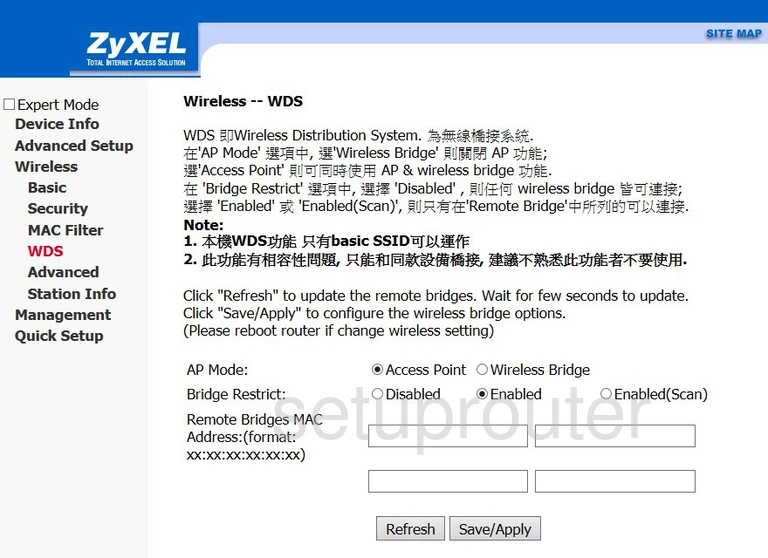
ZyXEL P8802T2R Wifi Status Screenshot
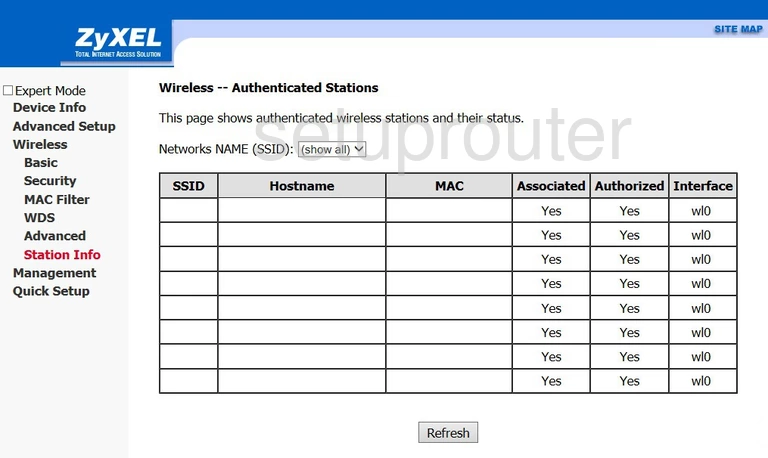
ZyXEL P8802T2R Wifi Security Screenshot
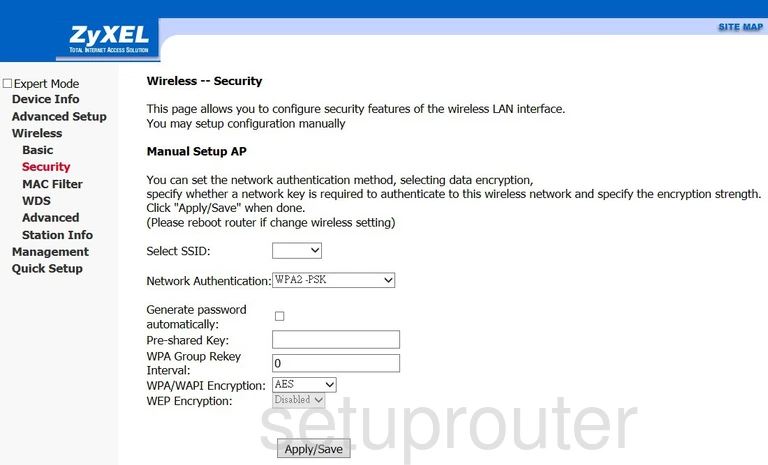
ZyXEL P8802T2R Wifi Security Screenshot
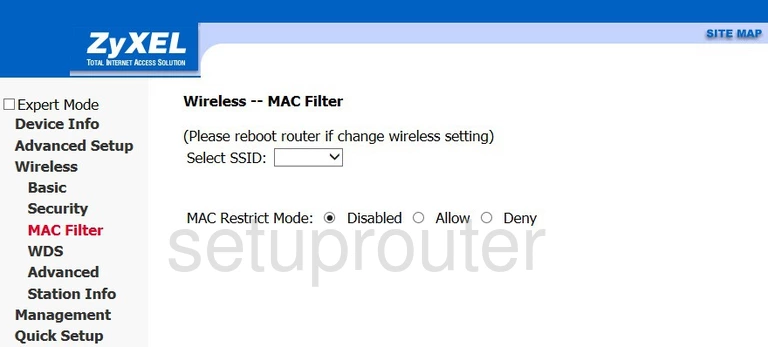
ZyXEL P8802T2R Wifi Setup Screenshot
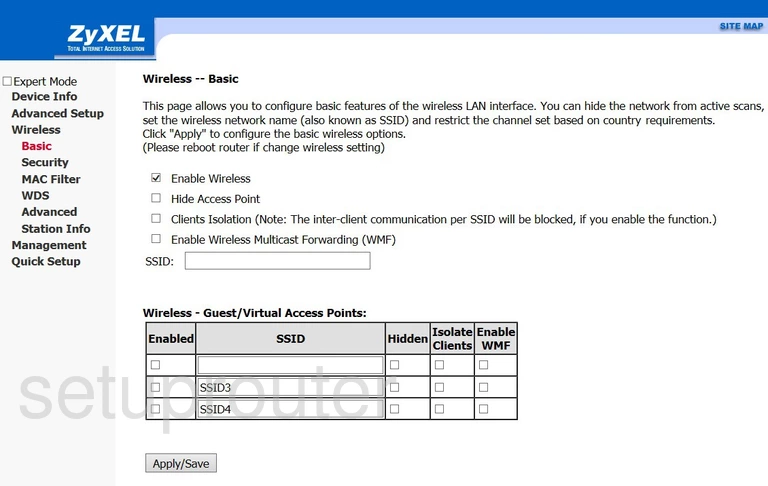
ZyXEL P8802T2R Wifi Advanced Screenshot
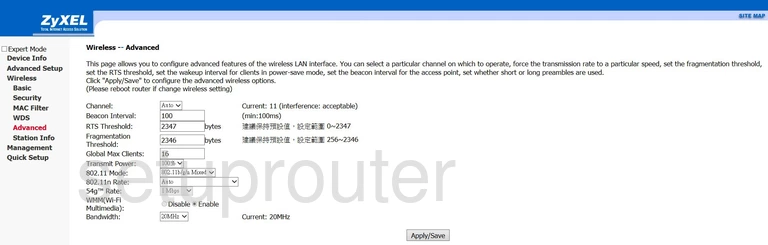
ZyXEL P8802T2R Wan Screenshot
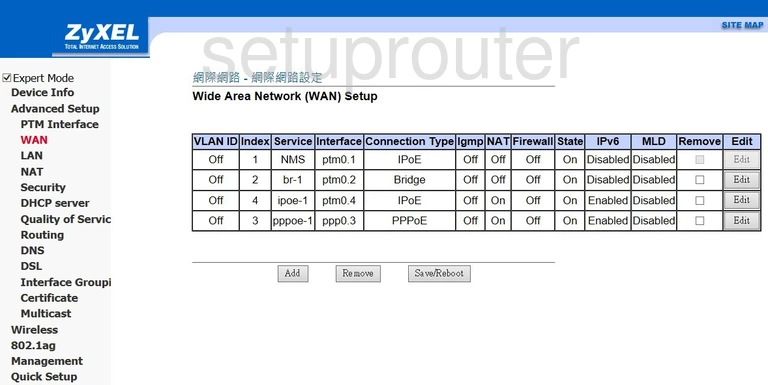
ZyXEL P8802T2R Status Screenshot
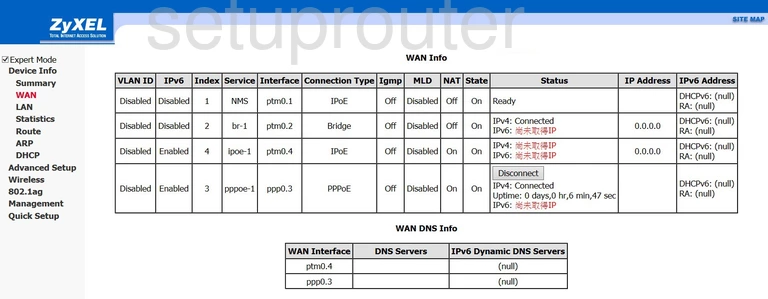
ZyXEL P8802T2R Log Screenshot
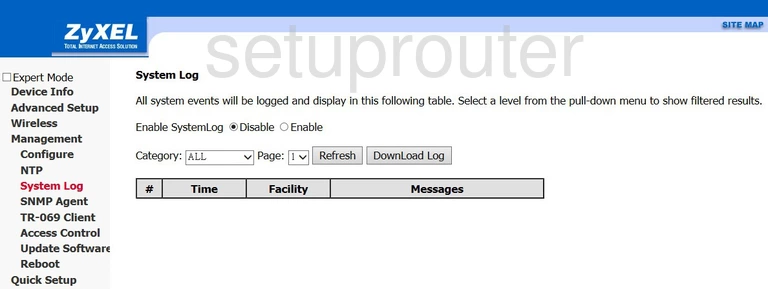
ZyXEL P8802T2R Routing Screenshot
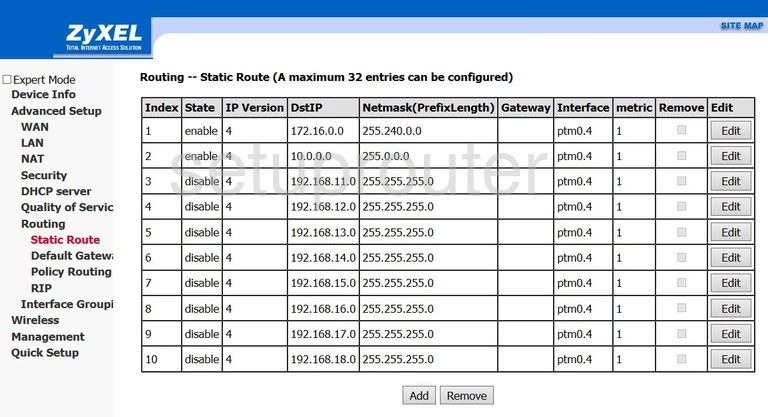
ZyXEL P8802T2R Snmp Screenshot
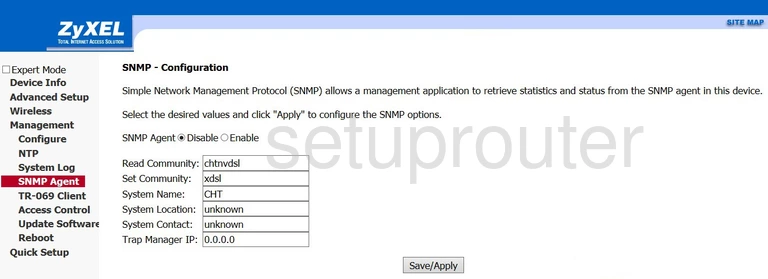
ZyXEL P8802T2R Routing Screenshot
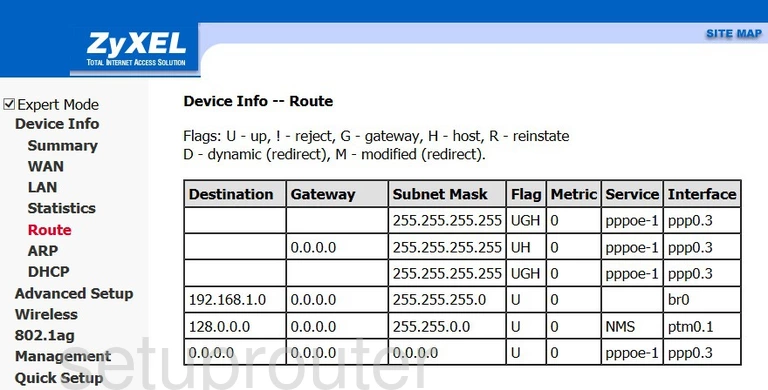
ZyXEL P8802T2R Rip Screenshot
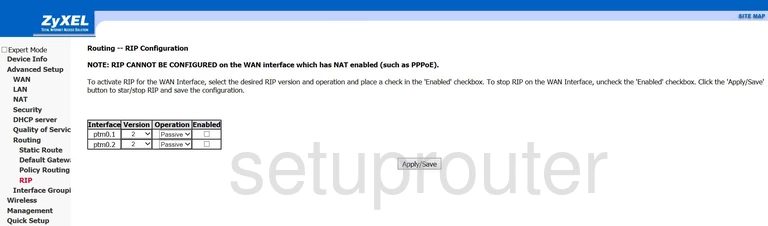
ZyXEL P8802T2R Reboot Screenshot
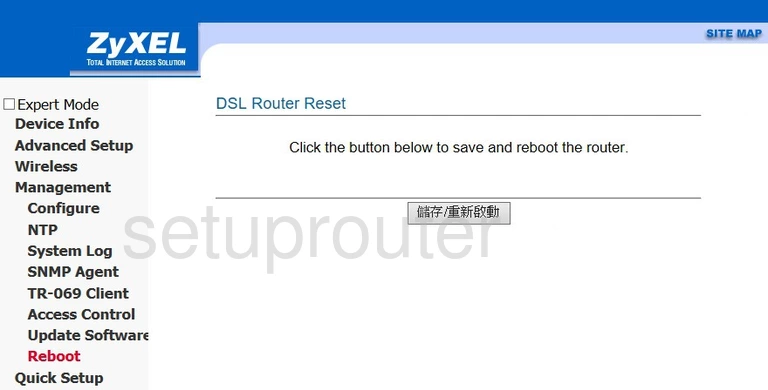
ZyXEL P8802T2R Setup Screenshot
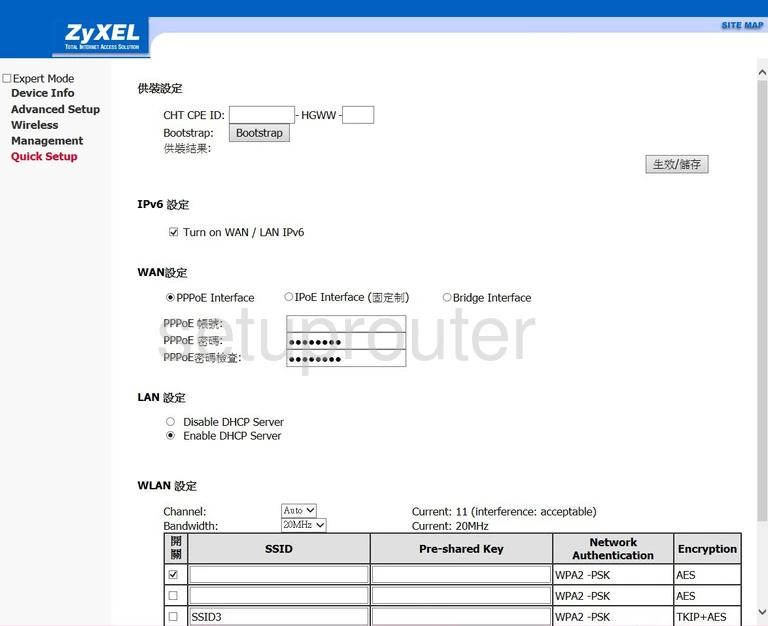
ZyXEL P8802T2R Qos Screenshot
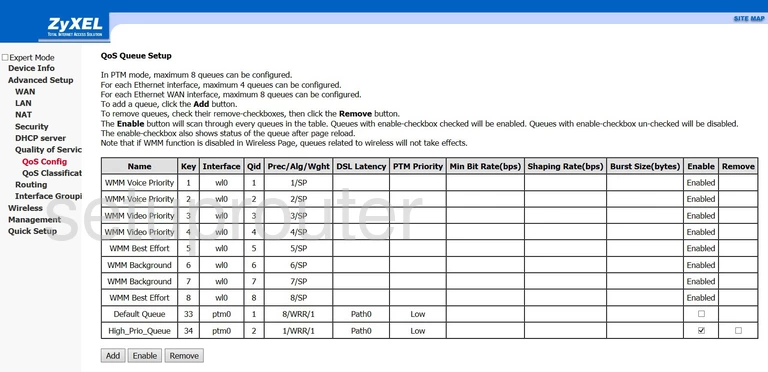
ZyXEL P8802T2R Qos Screenshot
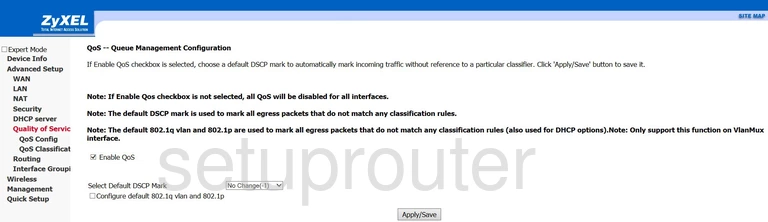
ZyXEL P8802T2R Qos Screenshot
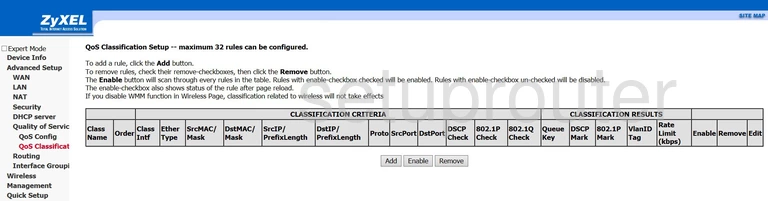
ZyXEL P8802T2R Routing Screenshot
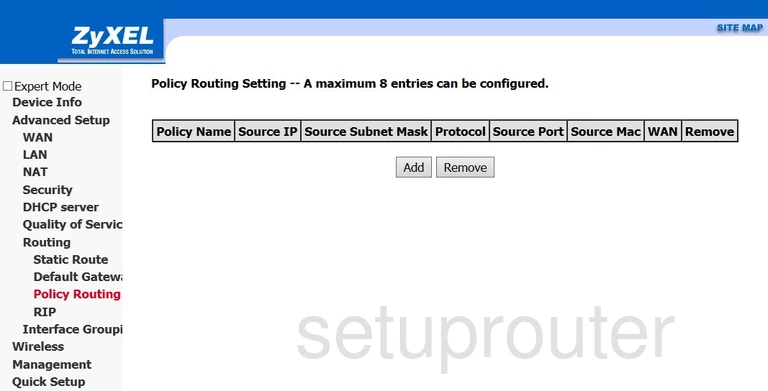
ZyXEL P8802T2R Time Setup Screenshot
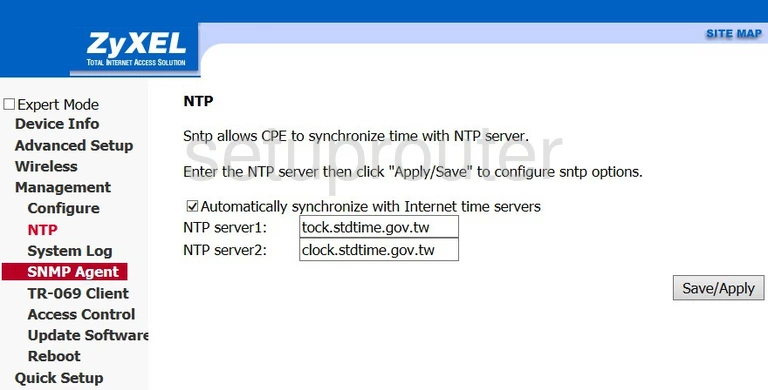
ZyXEL P8802T2R Mac Filter Screenshot
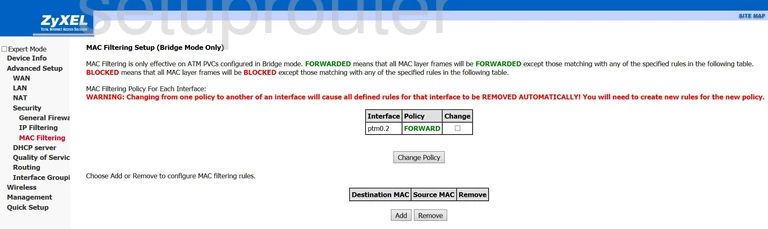
ZyXEL P8802T2R Vlan Screenshot
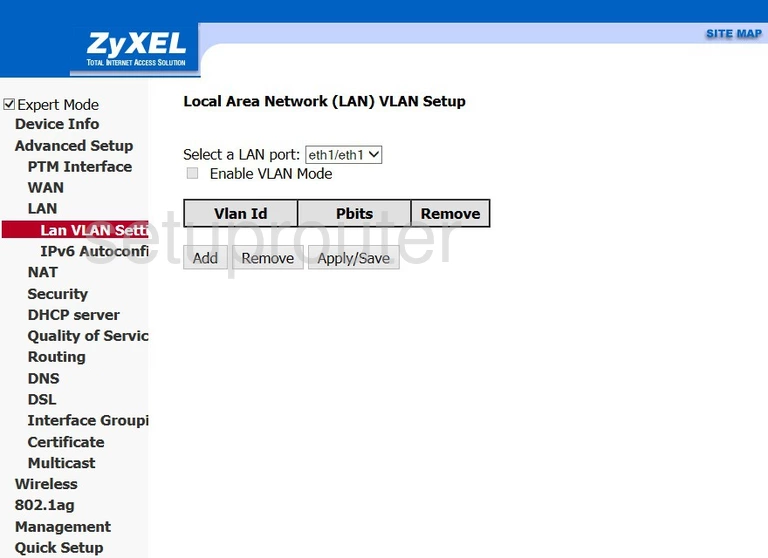
ZyXEL P8802T2R Traffic Statistics Screenshot
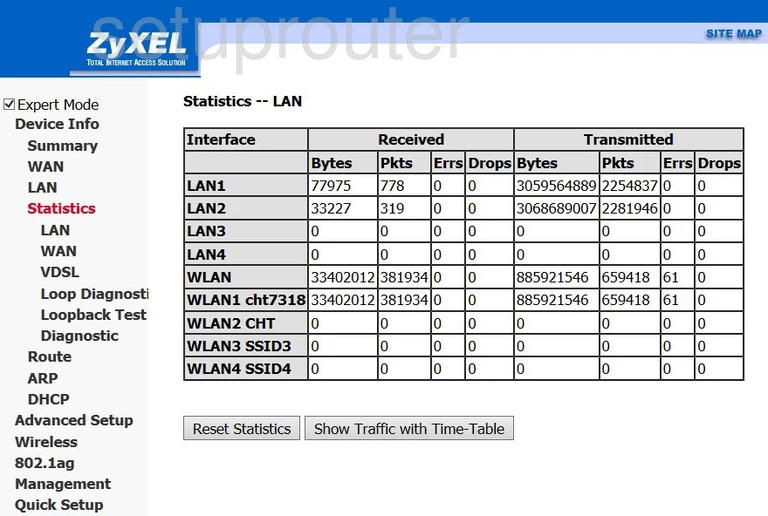
ZyXEL P8802T2R Lan Screenshot
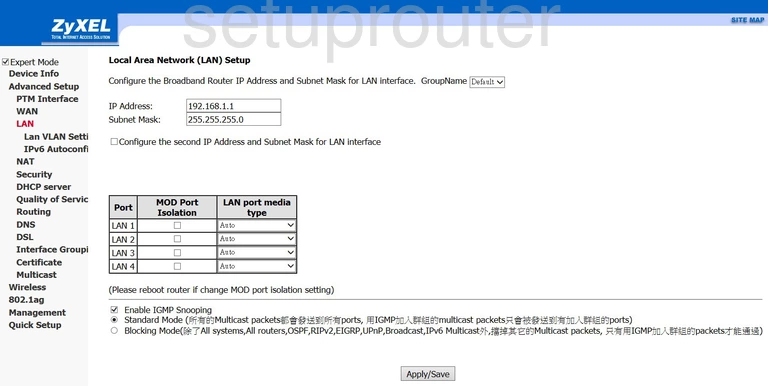
ZyXEL P8802T2R Lan Status Screenshot
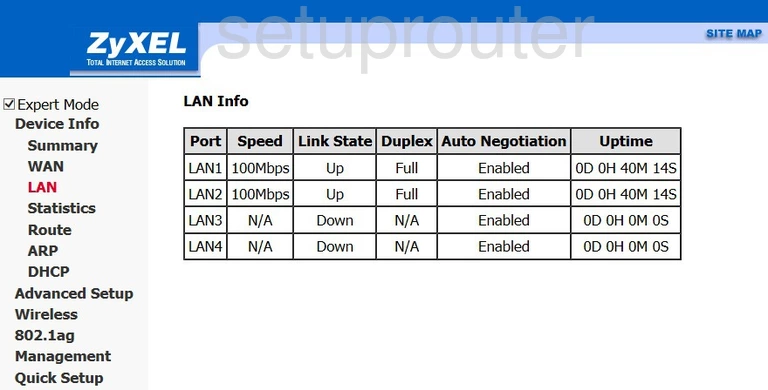
ZyXEL P8802T2R Ip Filter Screenshot
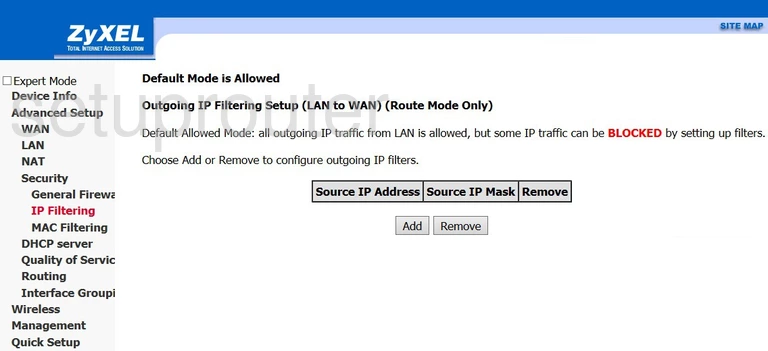
ZyXEL P8802T2R Port Setting Screenshot
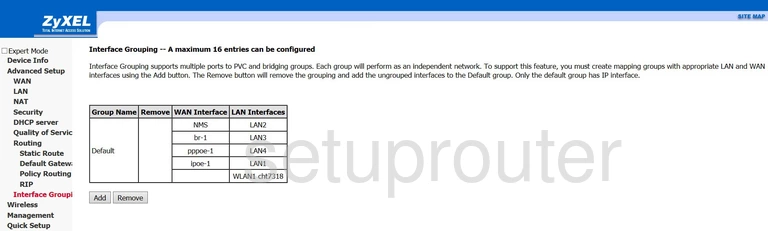
ZyXEL P8802T2R Firewall Screenshot
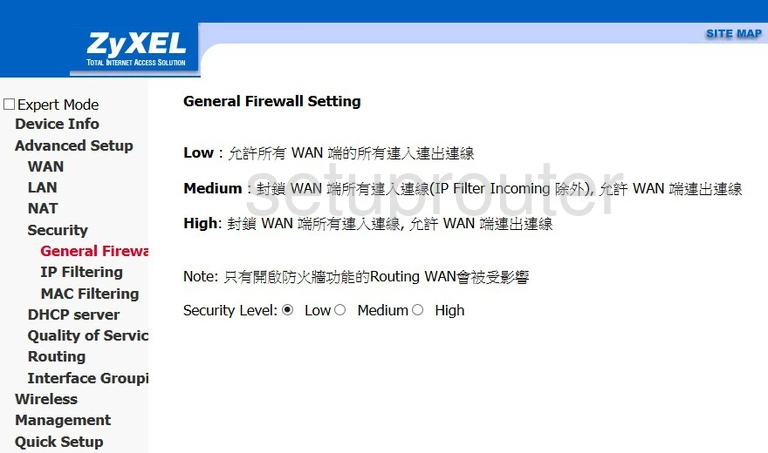
ZyXEL P8802T2R Dsl Screenshot
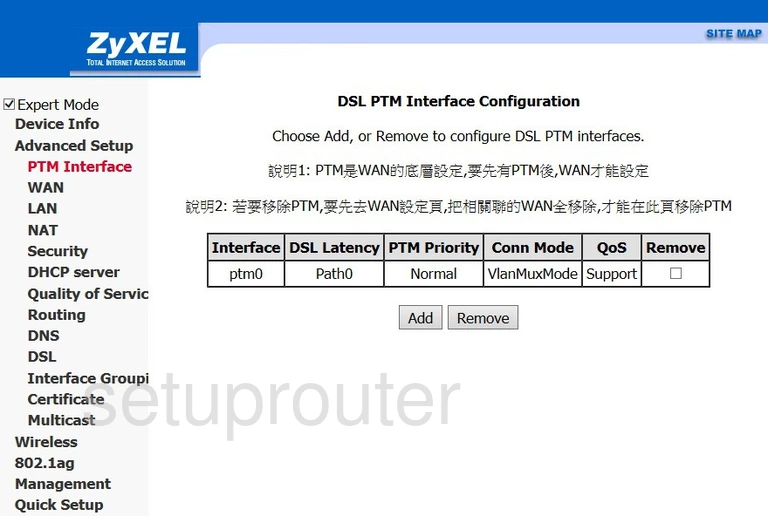
ZyXEL P8802T2R Dhcp Screenshot
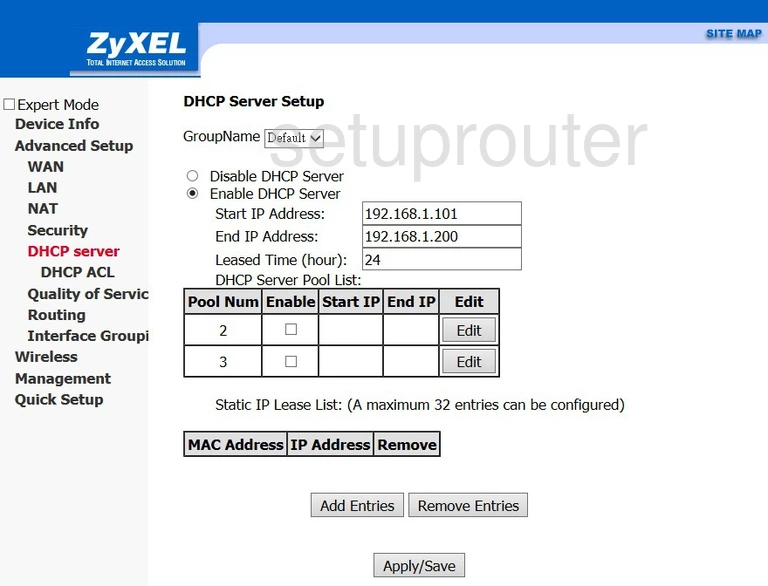
ZyXEL P8802T2R Dhcp Screenshot
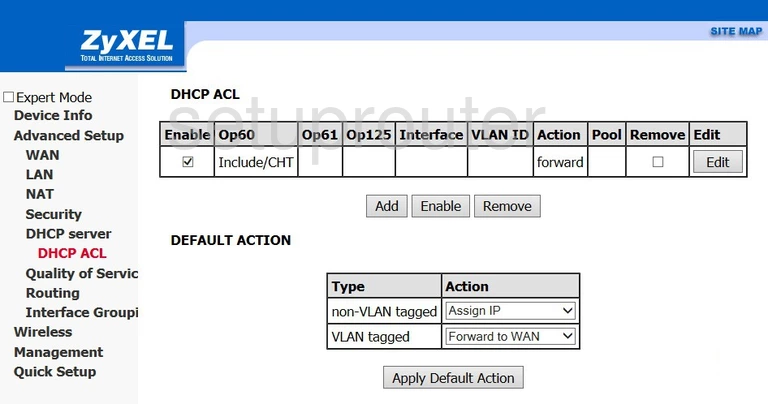
ZyXEL P8802T2R Status Screenshot
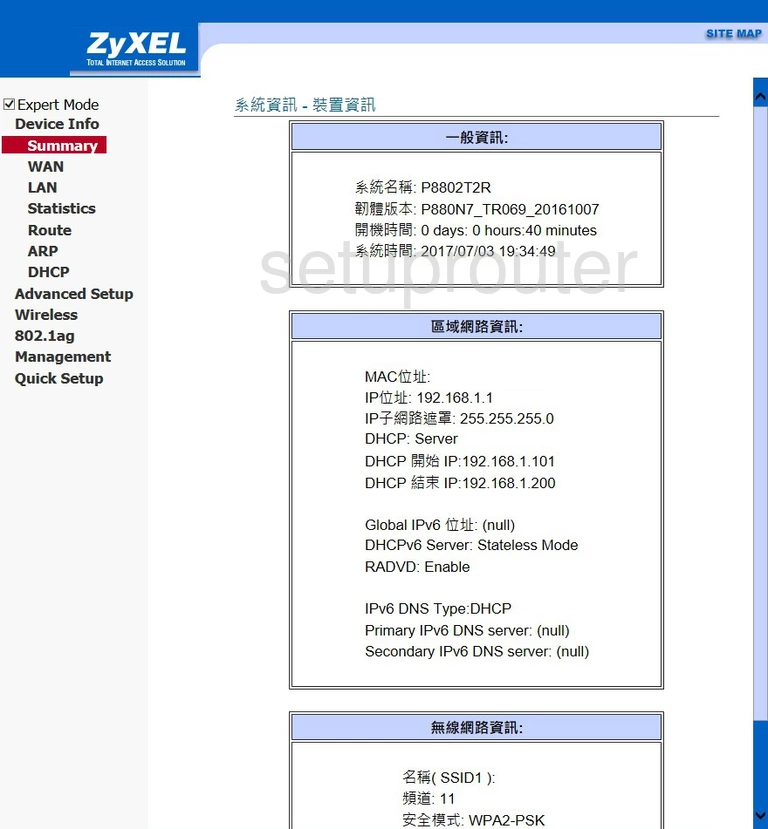
ZyXEL P8802T2R Routing Screenshot
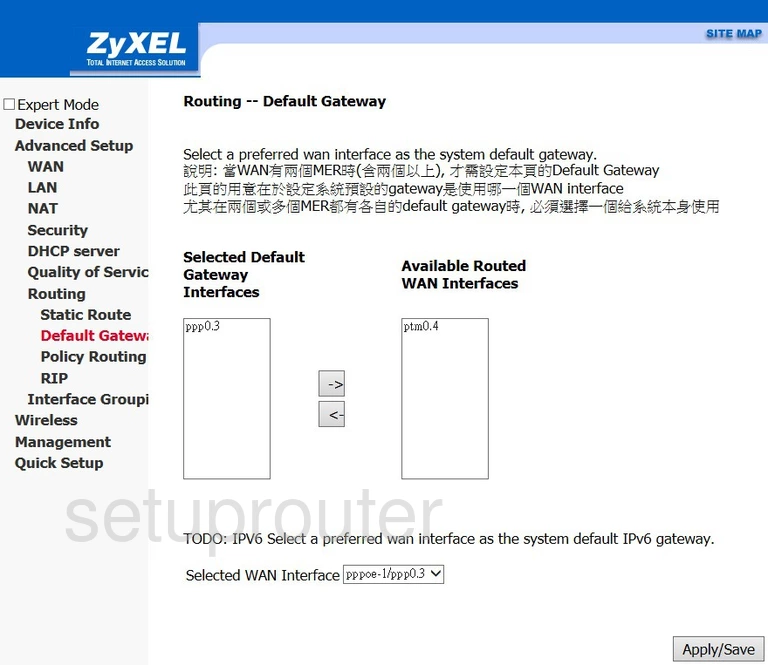
ZyXEL P8802T2R Backup Screenshot
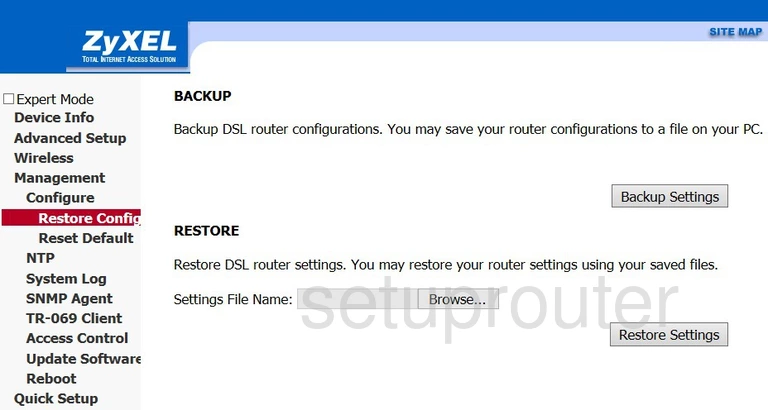
ZyXEL P8802T2R Access Control Screenshot
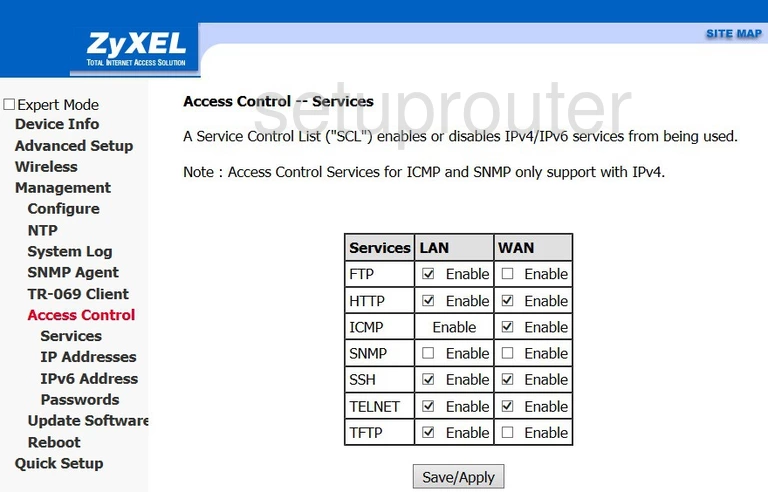
This is the screenshots guide for the ZyXEL P8802T2R. We also have the following guides for the same router: