Each of these screenshots was captured and submitted to us by users of this site.
If you would like to upload screenshots for us to use, please use our Router Screenshot Grabber, which is a free tool in Network Utilities. It makes the capture process easy and sends the screenshots to us automatically.
This is the screenshots guide for the ZyXEL PK5001Z CenturyLink. We also have the following guides for the same router:
All ZyXEL PK5001Z Screenshots
All screenshots below were captured from a ZyXEL PK5001Z router.
ZyXEL PK5001Z Port Forwarding Screenshot
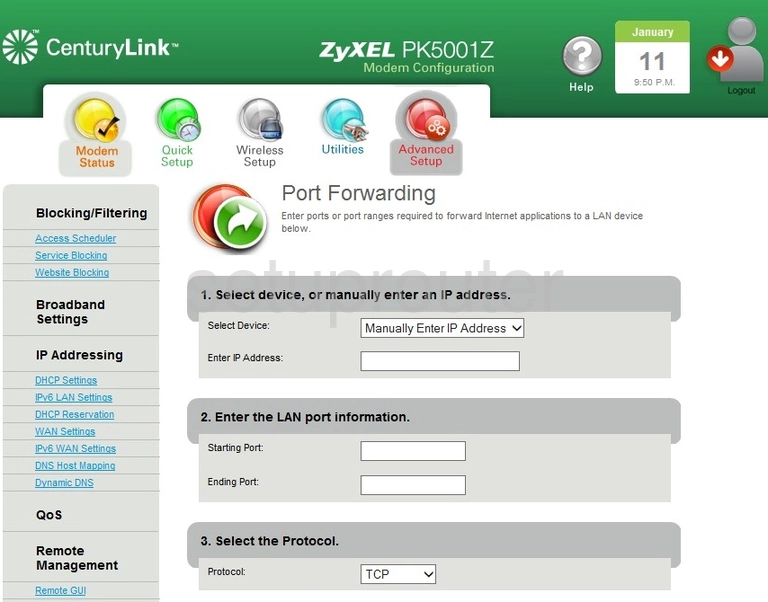
ZyXEL PK5001Z Login Screenshot

ZyXEL PK5001Z Setup Screenshot

ZyXEL PK5001Z Access Control Screenshot
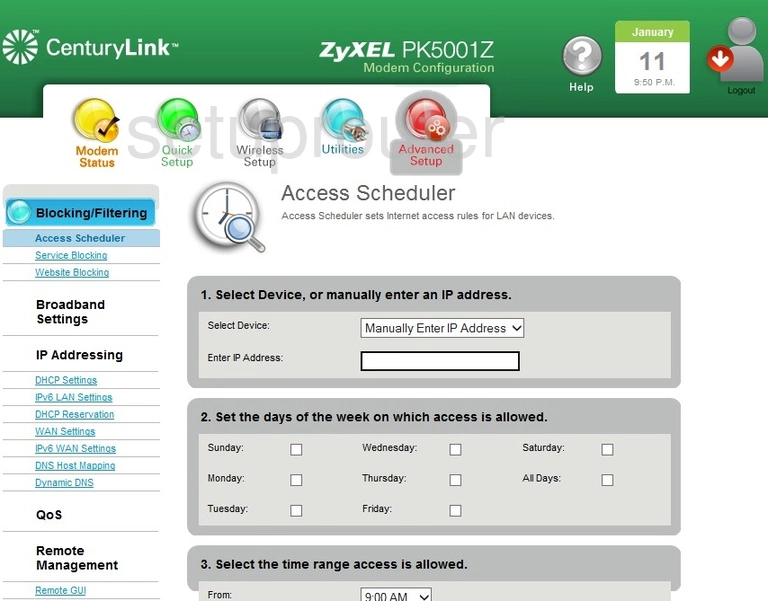
ZyXEL PK5001Z Device Image Screenshot

This is the screenshots guide for the ZyXEL PK5001Z CenturyLink. We also have the following guides for the same router: