These are user-submitted screenshots.
If you would like to submit screenshots for us to use, please use our Router Screenshot Grabber, which is a free tool in Network Utilities. It makes the capture process easy and sends the screenshots to us automatically.
This is the screenshots guide for the ZyXEL VSG1432-B101. We also have the following guides for the same router:
All ZyXEL VSG1432-B101 Screenshots
All screenshots below were captured from a ZyXEL VSG1432-B101 router.
ZyXEL VSG1432-B101 Traffic Statistics Screenshot
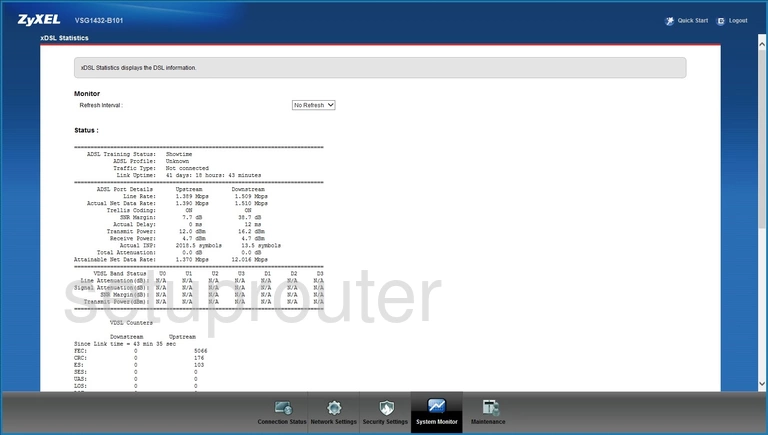
ZyXEL VSG1432-B101 Tr-069 Screenshot
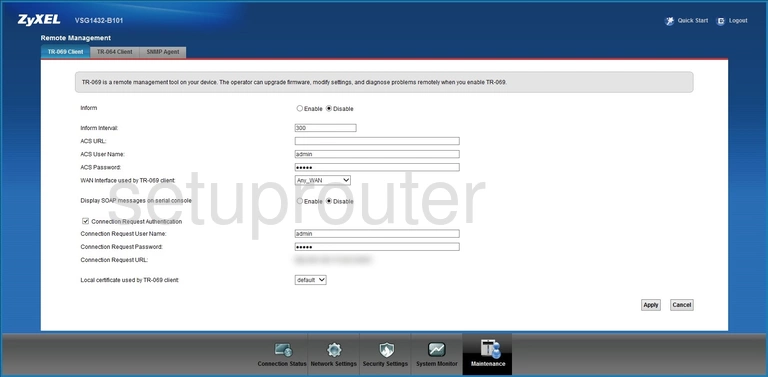
ZyXEL VSG1432-B101 Log Screenshot
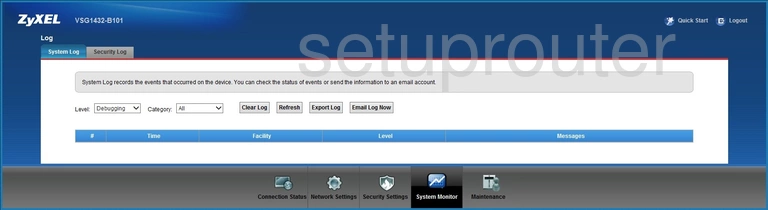
ZyXEL VSG1432-B101 Access Control Screenshot
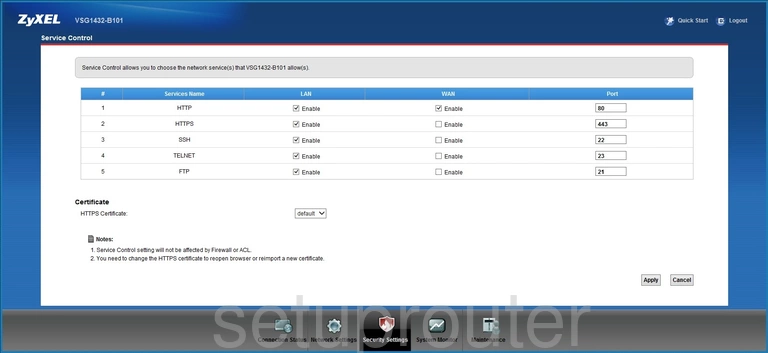
ZyXEL VSG1432-B101 Reboot Screenshot
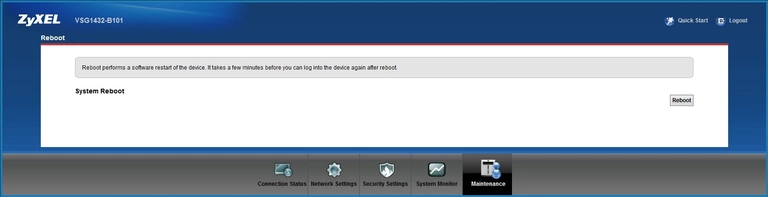
ZyXEL VSG1432-B101 Qos Screenshot
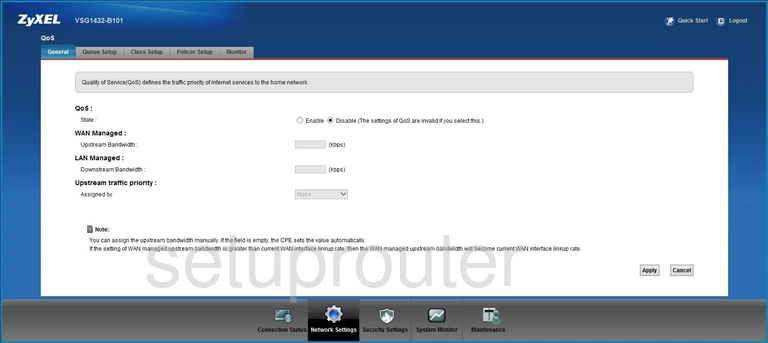
ZyXEL VSG1432-B101 Port Forwarding Screenshot
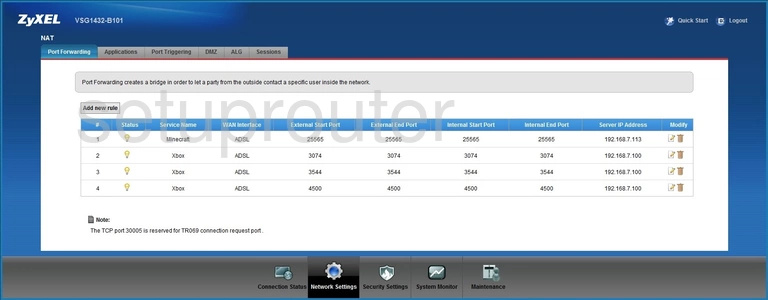
ZyXEL VSG1432-B101 Diagnostics Screenshot
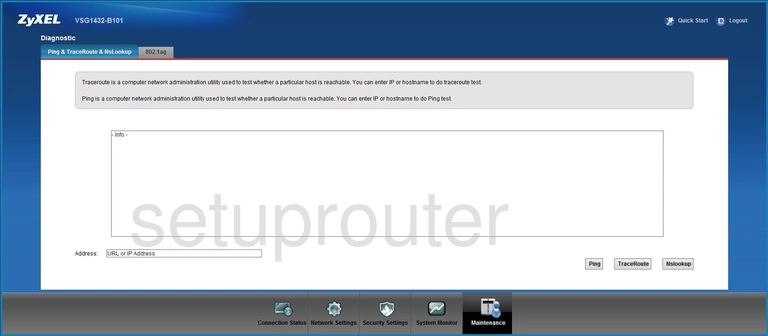
ZyXEL VSG1432-B101 Attached Devices Screenshot
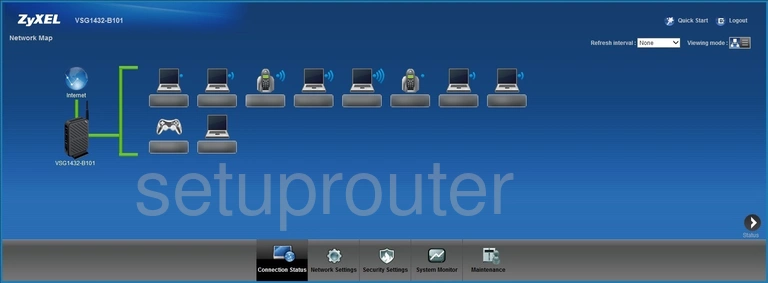
ZyXEL VSG1432-B101 Login Screenshot
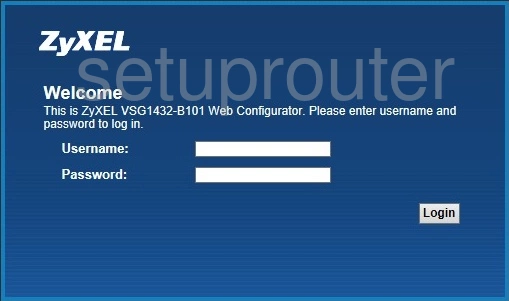
ZyXEL VSG1432-B101 Certificates Screenshot
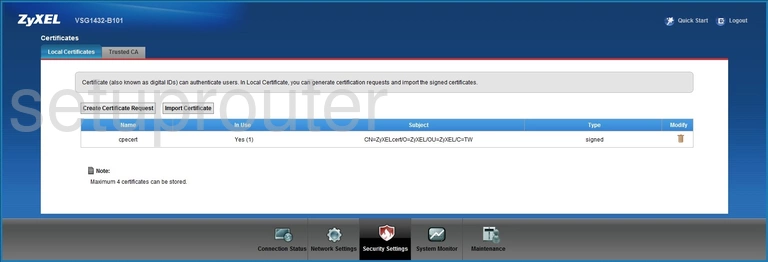
ZyXEL VSG1432-B101 Vpn Screenshot
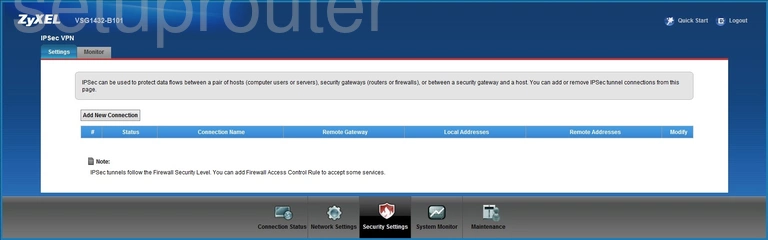
ZyXEL VSG1432-B101 Igmp Screenshot
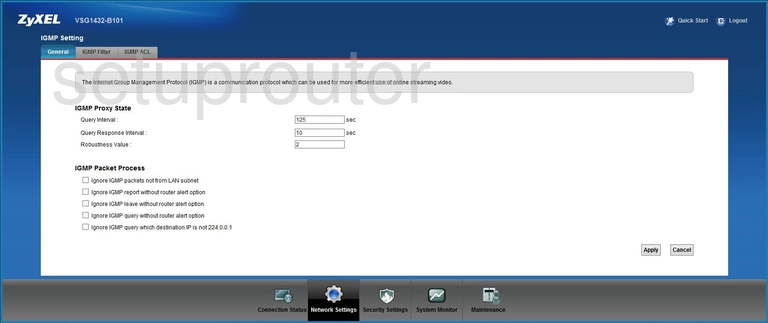
ZyXEL VSG1432-B101 Igmp Screenshot
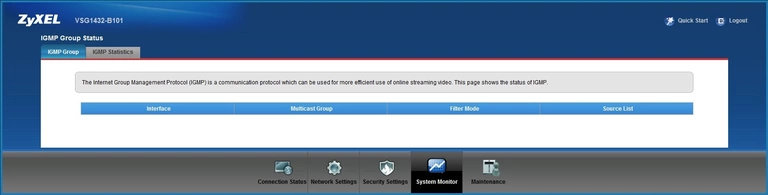
ZyXEL VSG1432-B101 Firewall Screenshot
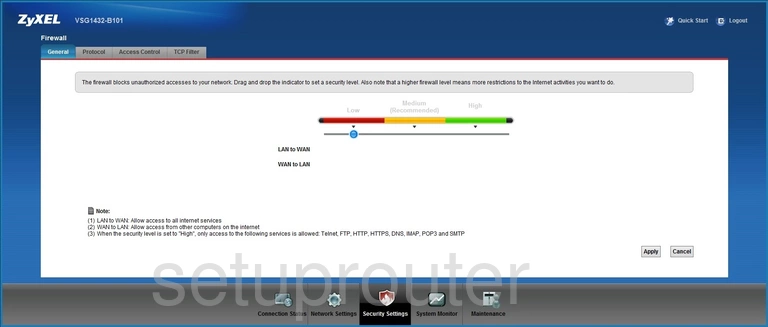
ZyXEL VSG1432-B101 Dns Screenshot
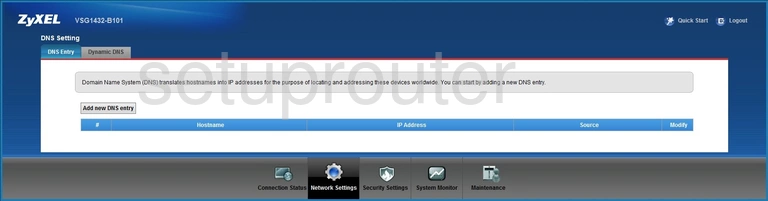
ZyXEL VSG1432-B101 Backup Screenshot
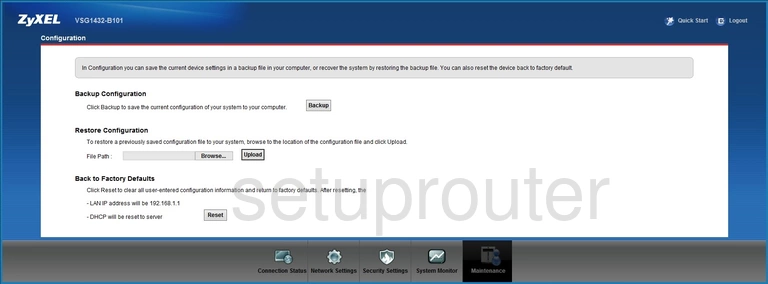
ZyXEL VSG1432-B101 Device Image Screenshot

ZyXEL VSG1432-B101 Wifi Setup Screenshot
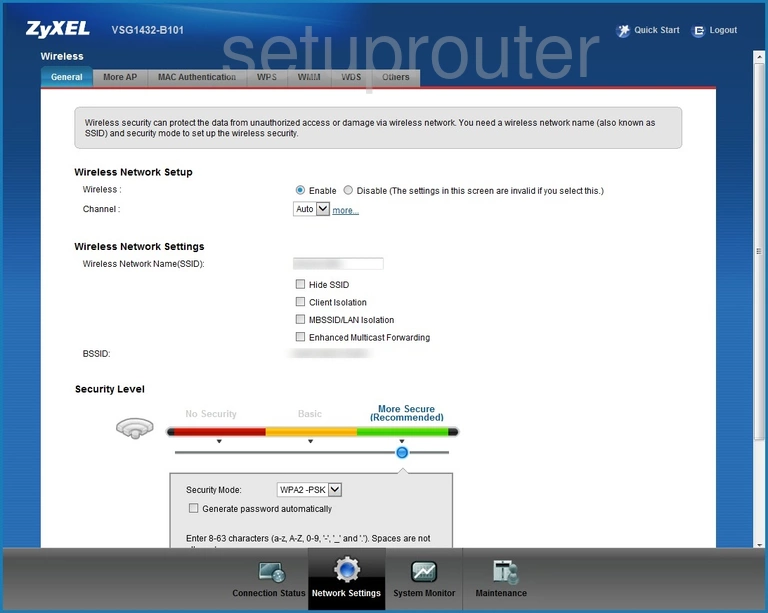
ZyXEL VSG1432-B101 Traffic Statistics Screenshot
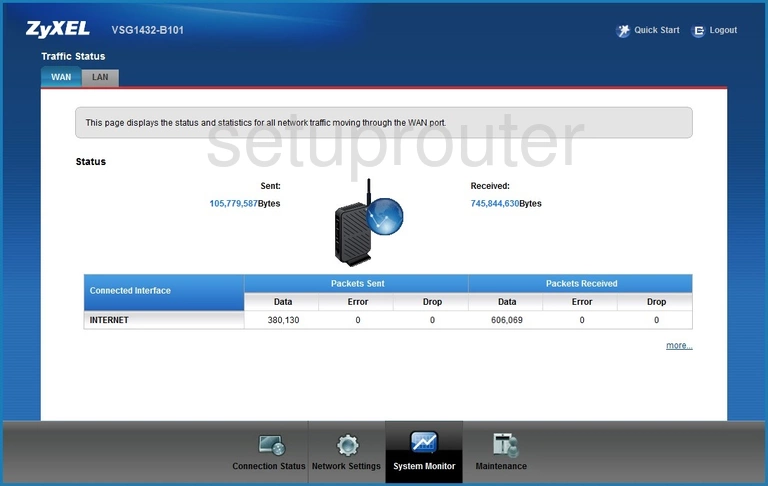
ZyXEL VSG1432-B101 Routing Screenshot
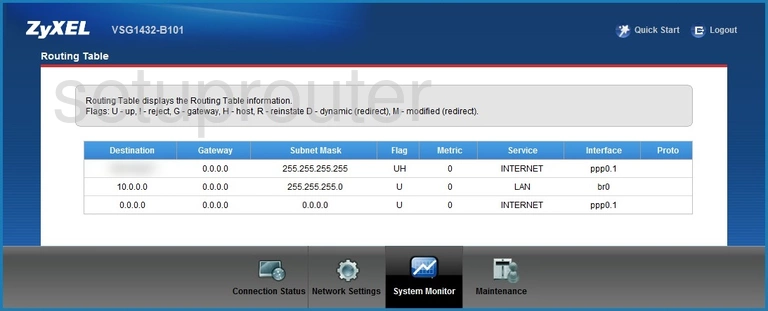
ZyXEL VSG1432-B101 Firmware Screenshot
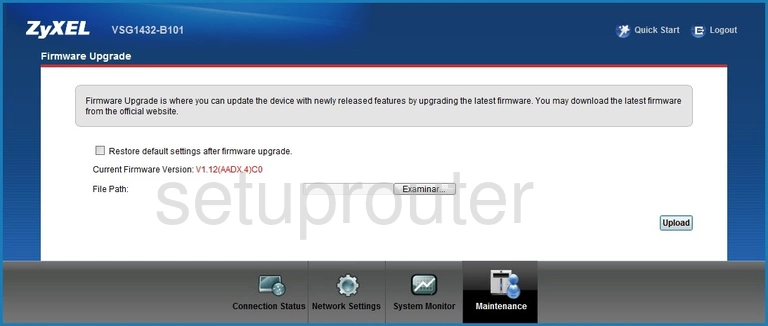
ZyXEL VSG1432-B101 Arp Table Screenshot

This is the screenshots guide for the ZyXEL VSG1432-B101. We also have the following guides for the same router: