The ZyXEL ZyAIR G 2000 Plus router is considered a wireless router because it offers WiFi connectivity. WiFi, or simply wireless, allows you to connect various devices to your router, such as wireless printers, smart televisions, and WiFi enabled smartphones.
Other ZyXEL ZyAIR G 2000 Plus Guides
This is the wifi guide for the ZyXEL ZyAIR G 2000 Plus v2. We also have the following guides for the same router:
- ZyXEL ZyAIR G 2000 Plus v2 - How to change the IP Address on a ZyXEL ZyAIR G 2000 Plus router
- ZyXEL ZyAIR G 2000 Plus v2 - ZyXEL ZyAIR G 2000 Plus User Manual
- ZyXEL ZyAIR G 2000 Plus v2 - ZyXEL ZyAIR G 2000 Plus Login Instructions
- ZyXEL ZyAIR G 2000 Plus v2 - How to change the DNS settings on a ZyXEL ZyAIR G 2000 Plus router
- ZyXEL ZyAIR G 2000 Plus v2 - Information About the ZyXEL ZyAIR G 2000 Plus Router
- ZyXEL ZyAIR G 2000 Plus v2 - ZyXEL ZyAIR G 2000 Plus Screenshots
- ZyXEL ZyAIR G 2000 Plus v2 - Reset the ZyXEL ZyAIR G 2000 Plus
WiFi Terms
Before we get started there is a little bit of background info that you should be familiar with.
Wireless Name
Your wireless network needs to have a name to uniquely identify it from other wireless networks. If you are not sure what this means we have a guide explaining what a wireless name is that you can read for more information.
Wireless Password
An important part of securing your wireless network is choosing a strong password.
Wireless Channel
Picking a WiFi channel is not always a simple task. Be sure to read about WiFi channels before making the choice.
Encryption
You should almost definitely pick WPA2 for your networks encryption. If you are unsure, be sure to read our WEP vs WPA guide first.
Login To The ZyXEL ZyAIR G 2000 Plus
To get started configuring the ZyXEL ZyAIR G 2000 Plus WiFi settings you need to login to your router. If you are already logged in you can skip this step.
To login to the ZyXEL ZyAIR G 2000 Plus, follow our ZyXEL ZyAIR G 2000 Plus Login Guide.
Find the WiFi Settings on the ZyXEL ZyAIR G 2000 Plus
If you followed our login guide above then you should see this screen.
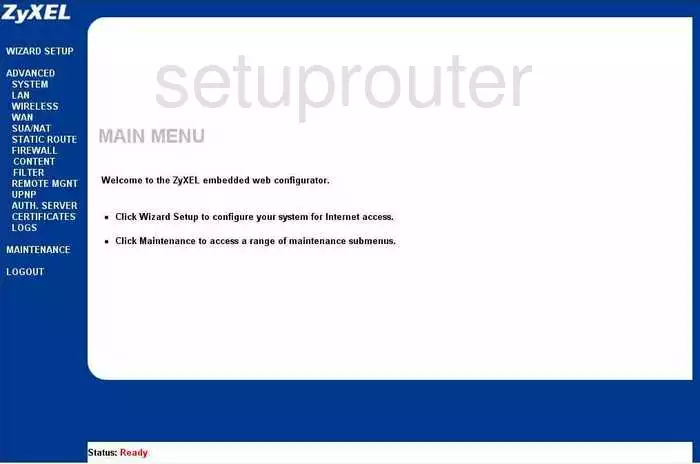
This wireless setup guide starts on the Main Menu of the ZyXEL ZyAIR-G-2000-Plus-v2. Click the option in the left sidebar labeled Advanced. Then under that pick Wireless.
Change the WiFi Settings on the ZyXEL ZyAIR G 2000 Plus
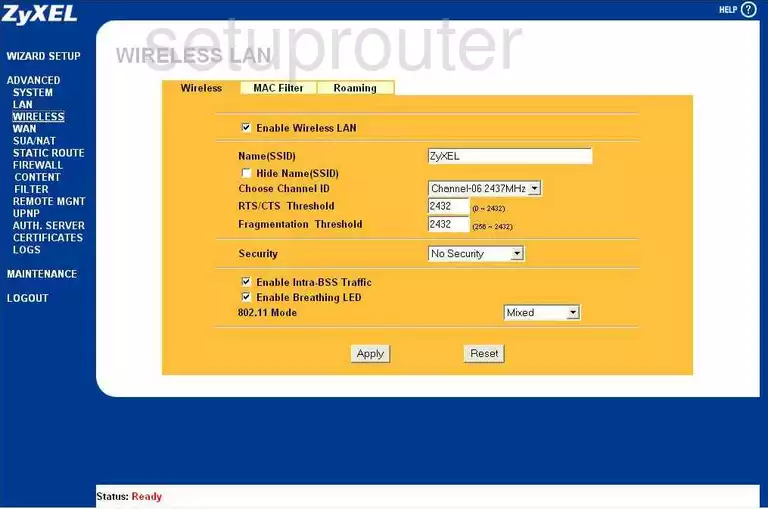
Here, you first change your Name (SSID). This is your network ID and should be somewhat unique. While it doesn't matter what you enter here we recommend avoiding personal information. To learn more, check out this Wireless Name Guide.
Next, use the Choose Channel ID to pick the appropriate channel for your network. Make sure you are using channels 1, 6, or 11. Find out why in this WiFi Channels Guide.
Now, take a look at the Security. There are several choices here. The most secure option is WPA2-PSK. More information on this can be found in this guide.
After that you will need to change the internet password. This is sometimes referred to as the Pre-shared Key or the Passphrase. This should be strong and include at least 14 characters. If you need more help, check out this Password Guide.
That's it, simply click the Apply button before you exit.
Possible Problems when Changing your WiFi Settings
After making these changes to your router you will almost definitely have to reconnect any previously connected devices. This is usually done at the device itself and not at your computer.
Other ZyXEL ZyAIR G 2000 Plus Info
Don't forget about our other ZyXEL ZyAIR G 2000 Plus info that you might be interested in.
This is the wifi guide for the ZyXEL ZyAIR G 2000 Plus v2. We also have the following guides for the same router:
- ZyXEL ZyAIR G 2000 Plus v2 - How to change the IP Address on a ZyXEL ZyAIR G 2000 Plus router
- ZyXEL ZyAIR G 2000 Plus v2 - ZyXEL ZyAIR G 2000 Plus User Manual
- ZyXEL ZyAIR G 2000 Plus v2 - ZyXEL ZyAIR G 2000 Plus Login Instructions
- ZyXEL ZyAIR G 2000 Plus v2 - How to change the DNS settings on a ZyXEL ZyAIR G 2000 Plus router
- ZyXEL ZyAIR G 2000 Plus v2 - Information About the ZyXEL ZyAIR G 2000 Plus Router
- ZyXEL ZyAIR G 2000 Plus v2 - ZyXEL ZyAIR G 2000 Plus Screenshots
- ZyXEL ZyAIR G 2000 Plus v2 - Reset the ZyXEL ZyAIR G 2000 Plus