This page will show you how to setup a port forward on the 2wire 2701HG-D router.
If you are not sure what port forwarding is you can read our What is Port Forwarding guide to help get started.
Other 2wire 2701HG-D Guides
This is the port forwarding guide for the 2wire 2701HG-D Qwest. We also have the following guides for the same router:
- 2wire 2701HG-D Qwest - 2wire 2701HG-D Login Instructions
- 2wire 2701HG-D Qwest - How to change the IP Address on a 2wire 2701HG-D router
- 2wire 2701HG-D Qwest - 2wire 2701HG-D User Manual
- 2wire 2701HG-D Qwest - How to change the DNS settings on a 2wire 2701HG-D router
- 2wire 2701HG-D Qwest - Setup WiFi on the 2wire 2701HG-D
- 2wire 2701HG-D Qwest - How to Reset the 2wire 2701HG-D
- 2wire 2701HG-D Qwest - 2wire 2701HG-D Default Password
- 2wire 2701HG-D Qwest - Information About the 2wire 2701HG-D Router
- 2wire 2701HG-D Qwest - 2wire 2701HG-D Screenshots
Configure your Computer to Have a Static IP Address
Port forwarding the 2wire 2701HG-D to your computer can be more reliable if you first configure a static IP address on your computer. We have instructions to setup a static IP address for Windows 7, Windows 8, and a variety of other devices on our Static IP Address Settings page.
Please note that while setting up a static IP address on your computer is optional, it is still a very good idea to go ahead and do it. In the long run it will make your port forward much more reliable.
Login To The 2wire 2701HG-D
To get started forwarding a port you need to login to your 2wire 2701HG-D router. If you are already logged in you can skip this step.
To login to the 2wire 2701HG-D, follow our 2wire 2701HG-D Login Guide.
Forward a Port on the 2wire 2701HG-D router
Find The Port Forwarding Section of the 2wire 2701HG-D
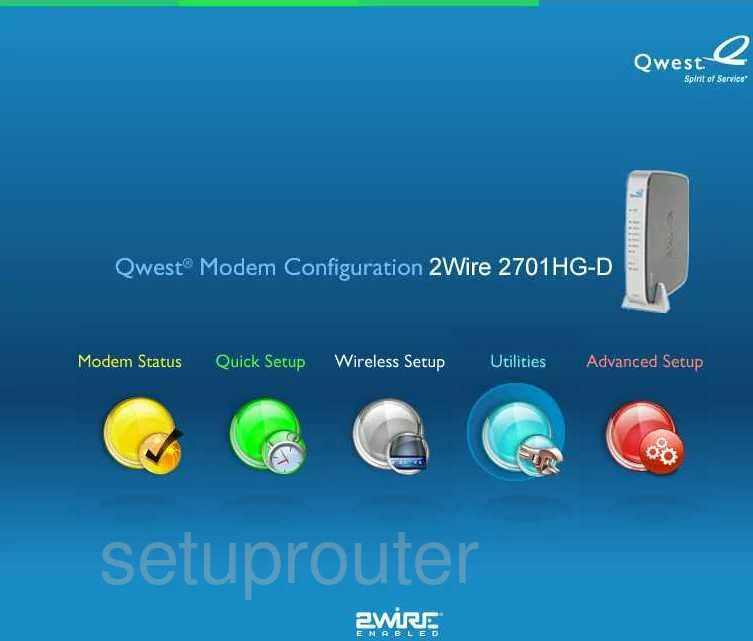
Once you have finished logging into the 2Wire 2701HG-D Qwest you start on the Modem Status page. From here click the choice on the far right labeled Advanced Setup, this is the red choice. Next, find the heading on the left side of the page labeled Security and choose the choice under this labeled Advanced Port Forwarding.
Configure the Port Forwarding section of your 2wire 2701HG-D
Now to forward a port, make the following changes:
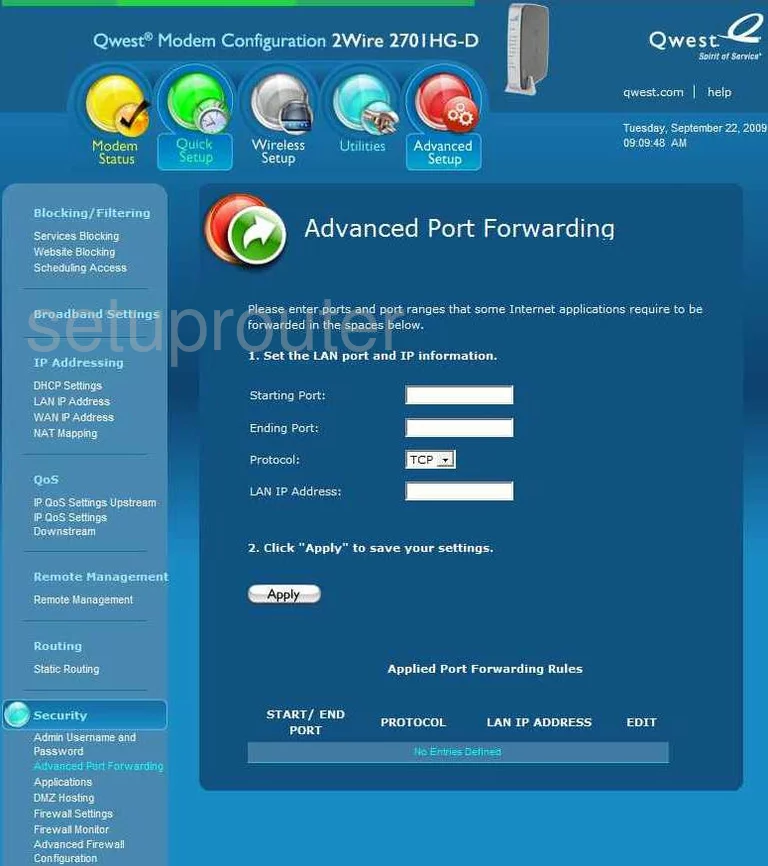
This takes you to a page like the one you see above. First, if you are forwarding multiple ports enter the lowest number in the range in the box labeled Starting Port and the highest number in the range in the box labeled Ending Port. If you are forwarding a single port simply enter that port number in both the Starting Port and the Ending Port.
Second, in the drop down menu marked Protocol choose the protocol type that you will be using, what you choose depends on the type of forwarding you are doing.
Third, enter the IP Address to forward these ports to in the LAN IP Address box. Remember that if you are forwarding ports so you can run a program on your computer, you need to enter the computer's IP Address in this box.
After you have clicked Apply you are finished.
Test if Your Ports are Open
Now that you have forwarded ports on the 2wire 2701HG-D you should test to see if your ports are forwarded correctly.
To test if your ports are forwarded you should use our Open Port Check tool.
Other 2wire 2701HG-D Info
Don't forget about our other 2wire 2701HG-D info that you might be interested in.
This is the port forwarding guide for the 2wire 2701HG-D Qwest. We also have the following guides for the same router:
- 2wire 2701HG-D Qwest - 2wire 2701HG-D Login Instructions
- 2wire 2701HG-D Qwest - How to change the IP Address on a 2wire 2701HG-D router
- 2wire 2701HG-D Qwest - 2wire 2701HG-D User Manual
- 2wire 2701HG-D Qwest - How to change the DNS settings on a 2wire 2701HG-D router
- 2wire 2701HG-D Qwest - Setup WiFi on the 2wire 2701HG-D
- 2wire 2701HG-D Qwest - How to Reset the 2wire 2701HG-D
- 2wire 2701HG-D Qwest - 2wire 2701HG-D Default Password
- 2wire 2701HG-D Qwest - Information About the 2wire 2701HG-D Router
- 2wire 2701HG-D Qwest - 2wire 2701HG-D Screenshots