This page takes you through the steps in resetting your 3Com 3CRWER300-73 router. This reverts all your previous configurations back to the original factory settings. It's worth mentioning that this is different than rebooting the router which is simply turning it off and back on again.
Warning: Because this resets your router there are some things that need to be considered first.
- The main router username and password will be reset to the factory defaults.
- Your WiFi SSID and password will also be reset and need to be re-entered as soon as possible.
- If your ISP requires a username and password these will need to be entered agian as well. If you are unsure of the details you will need to call your ISP.
- All personal configurations you have made such as firewalls or port forwards will be erased. These will need to be reconfigured.
Other 3com 3CRWER300-73 Guides
This is the reset router guide for the 3com 3CRWER300-73. We also have the following guides for the same router:
- 3com 3CRWER300-73 - How to change the IP Address on a 3com 3CRWER300-73 router
- 3com 3CRWER300-73 - 3com 3CRWER300-73 Login Instructions
- 3com 3CRWER300-73 - 3com 3CRWER300-73 User Manual
- 3com 3CRWER300-73 - 3com 3CRWER300-73 Port Forwarding Instructions
- 3com 3CRWER300-73 - Setup WiFi on the 3com 3CRWER300-73
- 3com 3CRWER300-73 - 3com 3CRWER300-73 Default Password
- 3com 3CRWER300-73 - Information About the 3com 3CRWER300-73 Router
- 3com 3CRWER300-73 - 3com 3CRWER300-73 Screenshots
Reset the 3com 3CRWER300-73
The first step to resetting your 3Com 3CRWER300-73 router is to turn your router off.
Then remove all the computers and telephone lines you have connected to the router.
Now turn your router back on and wait for it to finish booting up. This can take upwards of 30 seconds.
Once your router is completely rebooted turn your router around so you are looking at the back of it like the figure below.
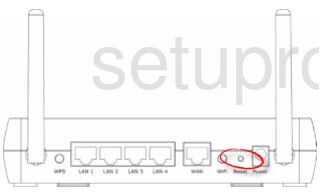
Use the end of a paperclip or other small object and press and hold the reset button (circled in the figure above) for at least 5 seconds.
Warning: This completely erases all your personal configurations. Only reset your router once you have tried all other troubleshooting options first.
Login to the 3com 3CRWER300-73
After resetting the 3Com 3CRWER300-73 router you need to login and reconfigure it the way you want. To do this you need to know the factory default username and password. Follow the steps in this Login Guide to help you.
Change Your Password
Once you have logged in you should change your router username and password. If you need ideas or tips on how to create a strong password check out this Password Guide.
Tip: Write this new password on a sticky-note and attach it the bottom of your router so you don't lose it.
Setup the WiFi on the 3Com 3CRWER300-73
The next setting that really needs your attention is the security of your network. Some router's by default have no security in place for your network. You need to set this up as soon as possible. We have an easy step-by-step guide for you on the topic titled How to Setup WiFi on the 3Com 3CRWER300-73.
3com 3CRWER300-73 Help
Be sure to check out our other 3com 3CRWER300-73 info that you might be interested in.
This is the reset router guide for the 3com 3CRWER300-73. We also have the following guides for the same router:
- 3com 3CRWER300-73 - How to change the IP Address on a 3com 3CRWER300-73 router
- 3com 3CRWER300-73 - 3com 3CRWER300-73 Login Instructions
- 3com 3CRWER300-73 - 3com 3CRWER300-73 User Manual
- 3com 3CRWER300-73 - 3com 3CRWER300-73 Port Forwarding Instructions
- 3com 3CRWER300-73 - Setup WiFi on the 3com 3CRWER300-73
- 3com 3CRWER300-73 - 3com 3CRWER300-73 Default Password
- 3com 3CRWER300-73 - Information About the 3com 3CRWER300-73 Router
- 3com 3CRWER300-73 - 3com 3CRWER300-73 Screenshots