This is our collection of screenshots that have been submitted to this site by our users.
Please feel free to share screenshots with us using our Router Screenshot Grabber, which is a free tool in Network Utilities. It makes the capture process easy and sends the screenshots to us automatically.
This is the screenshots guide for the 3com 3CRWER300-73. We also have the following guides for the same router:
- 3com 3CRWER300-73 - How to change the IP Address on a 3com 3CRWER300-73 router
- 3com 3CRWER300-73 - 3com 3CRWER300-73 Login Instructions
- 3com 3CRWER300-73 - 3com 3CRWER300-73 User Manual
- 3com 3CRWER300-73 - 3com 3CRWER300-73 Port Forwarding Instructions
- 3com 3CRWER300-73 - Setup WiFi on the 3com 3CRWER300-73
- 3com 3CRWER300-73 - How to Reset the 3com 3CRWER300-73
- 3com 3CRWER300-73 - 3com 3CRWER300-73 Default Password
- 3com 3CRWER300-73 - Information About the 3com 3CRWER300-73 Router
All 3com 3CRWER300-73 Screenshots
All screenshots below were captured from a 3com 3CRWER300-73 router.
3com 3CRWER300-73 Dmz Screenshot
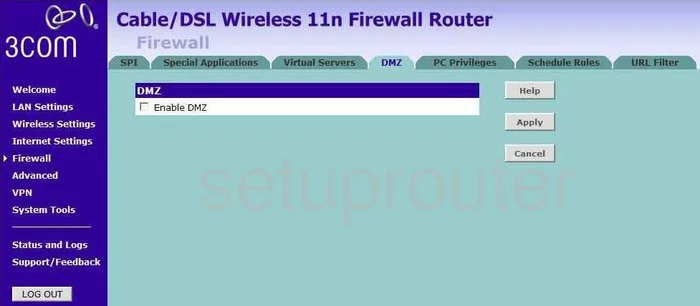
3com 3CRWER300-73 Status Screenshot
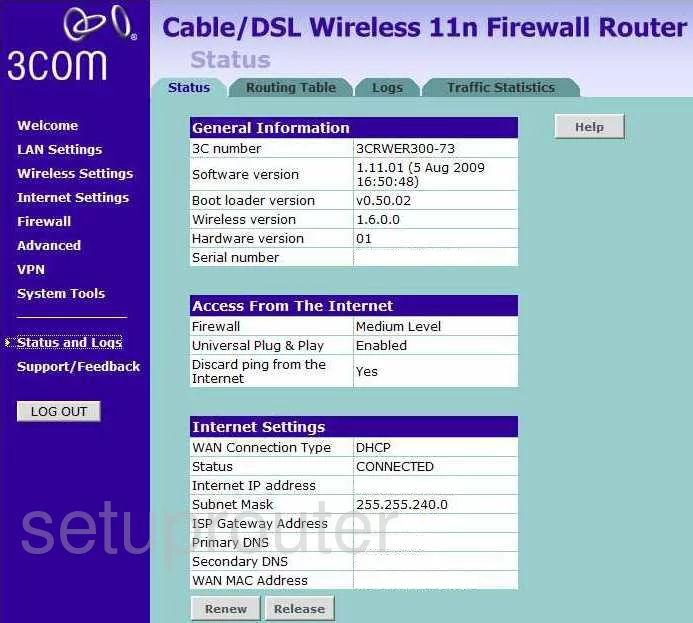
3com 3CRWER300-73 Login Screenshot
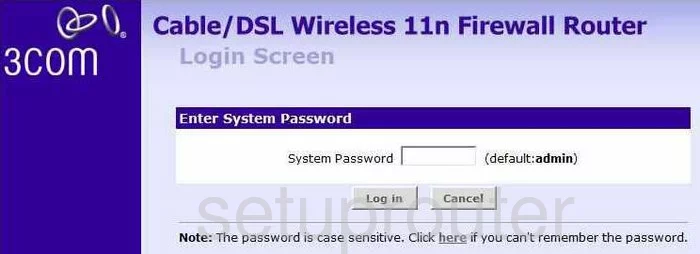
3com 3CRWER300-73 Dynamic Dns Screenshot
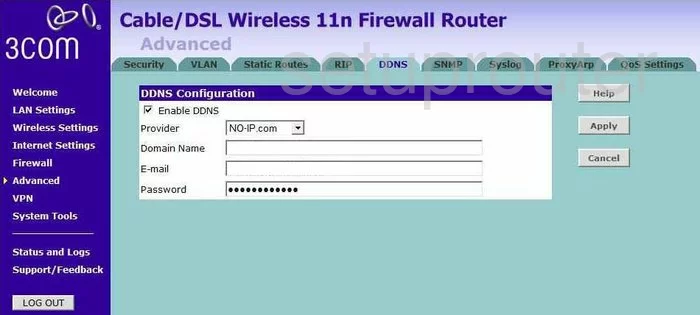
3com 3CRWER300-73 Log Screenshot
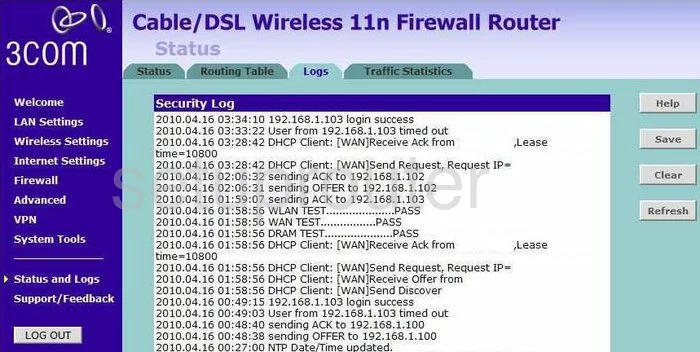
3com 3CRWER300-73 Port Forwarding Screenshot
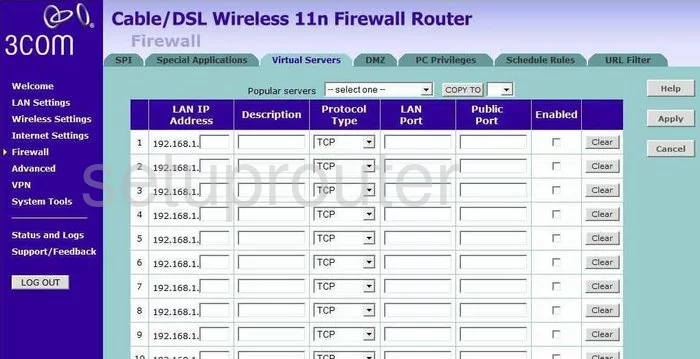
3com 3CRWER300-73 Password Screenshot
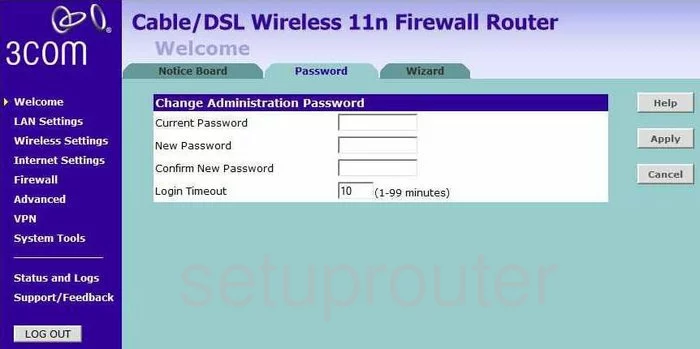
3com 3CRWER300-73 Open Port Screenshot
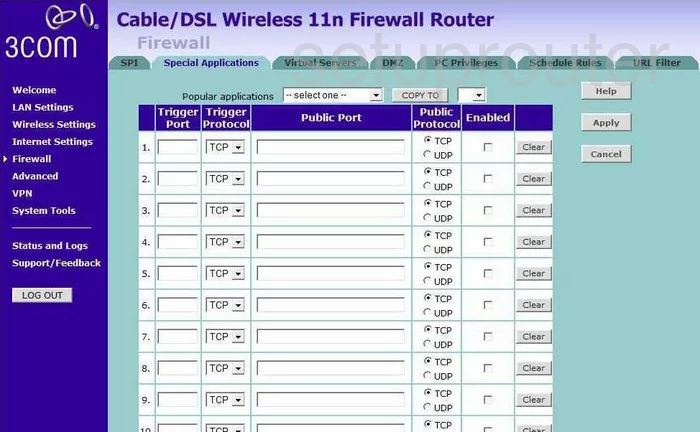
3com 3CRWER300-73 Traffic Statistics Screenshot

3com 3CRWER300-73 Routing Screenshot
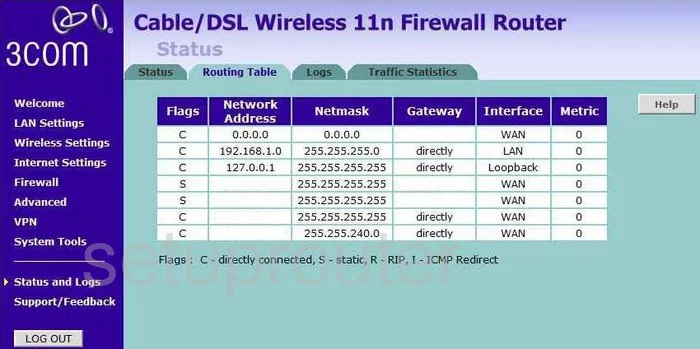
3com 3CRWER300-73 Snmp Screenshot
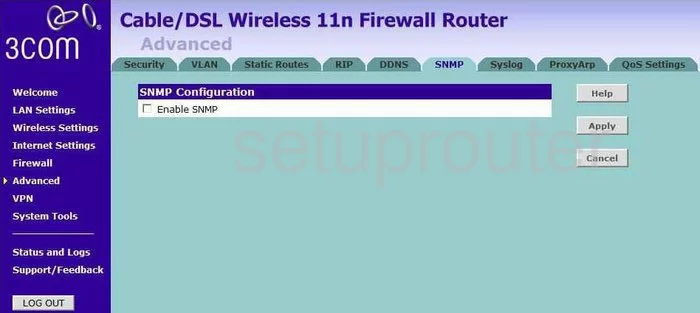
3com 3CRWER300-73 Time Setup Screenshot
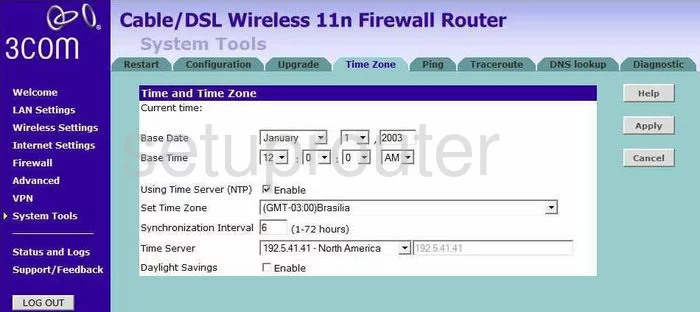
3com 3CRWER300-73 Wifi Advanced Screenshot
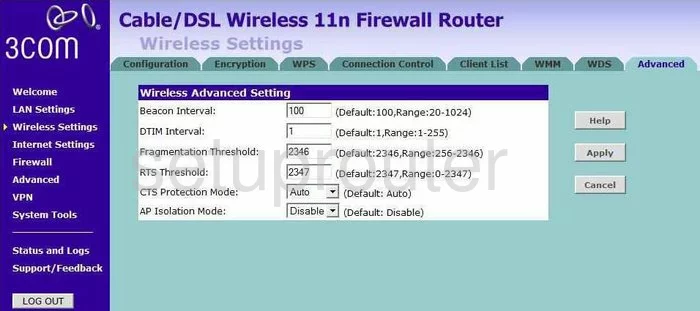
3com 3CRWER300-73 Security Screenshot
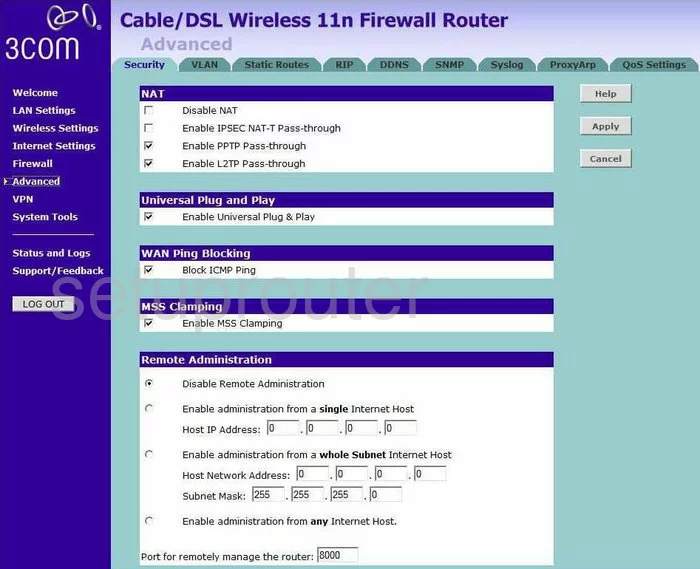
3com 3CRWER300-73 Routing Screenshot
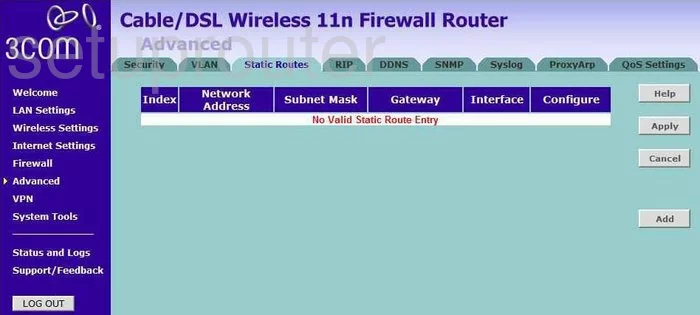
3com 3CRWER300-73 Firmware Screenshot
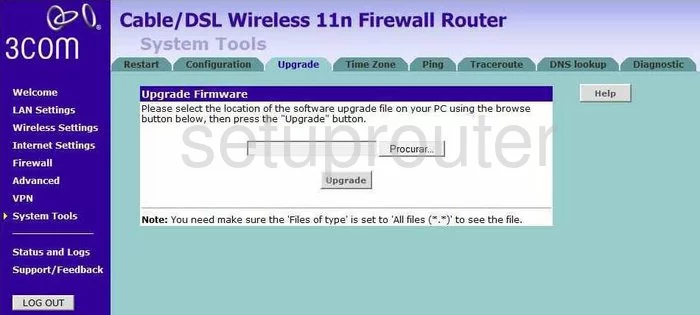
3com 3CRWER300-73 Dhcp Client Screenshot
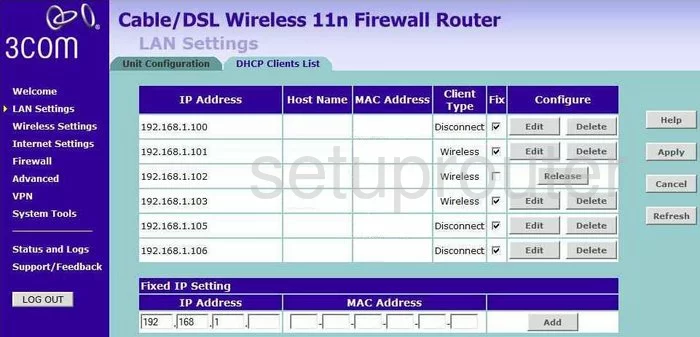
3com 3CRWER300-73 Wan Screenshot
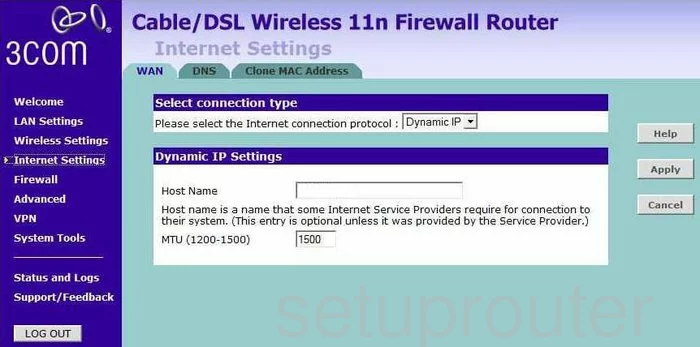
3com 3CRWER300-73 Url Filter Screenshot
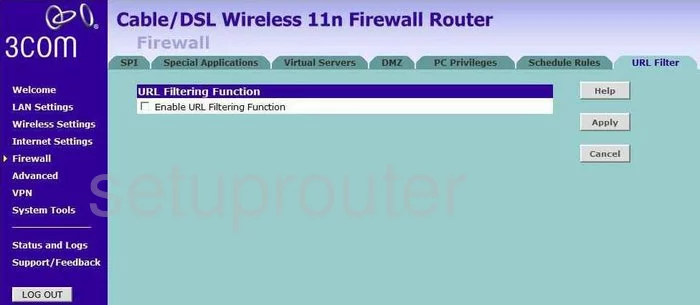
3com 3CRWER300-73 Reboot Screenshot
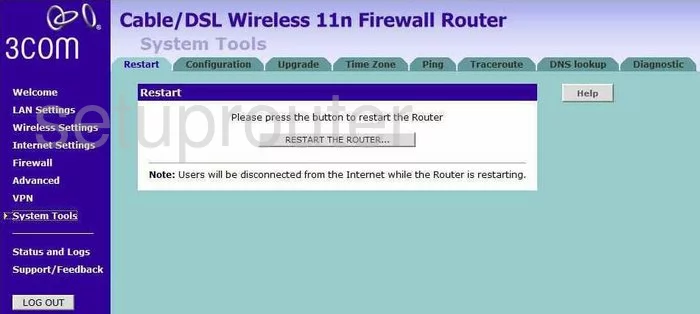
3com 3CRWER300-73 Ping Screenshot
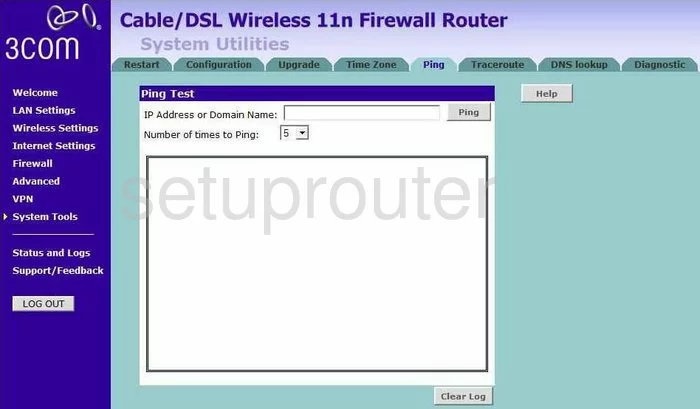
3com 3CRWER300-73 Vlan Screenshot
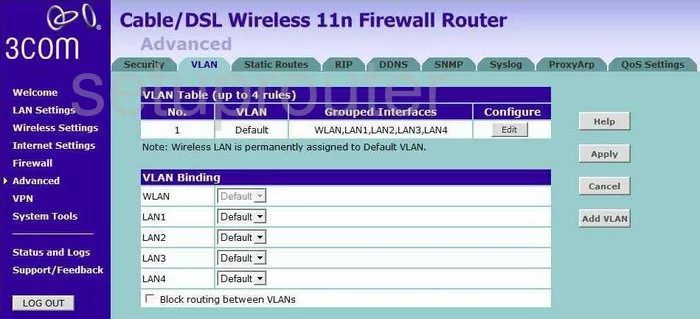
3com 3CRWER300-73 Log Screenshot
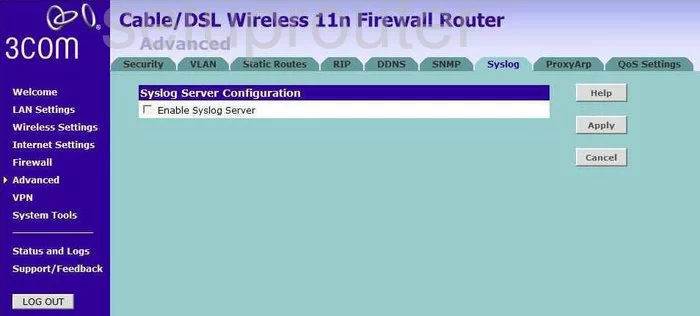
3com 3CRWER300-73 Wifi Wps Screenshot
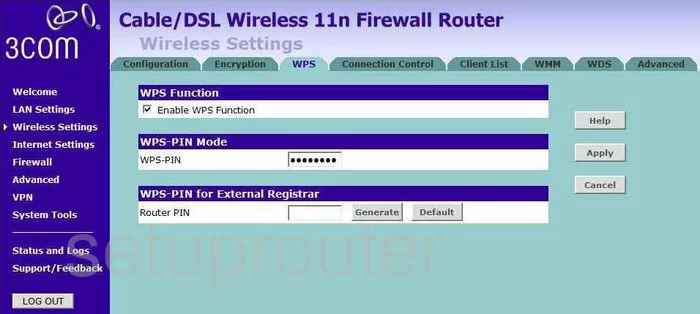
3com 3CRWER300-73 Vpn Screenshot
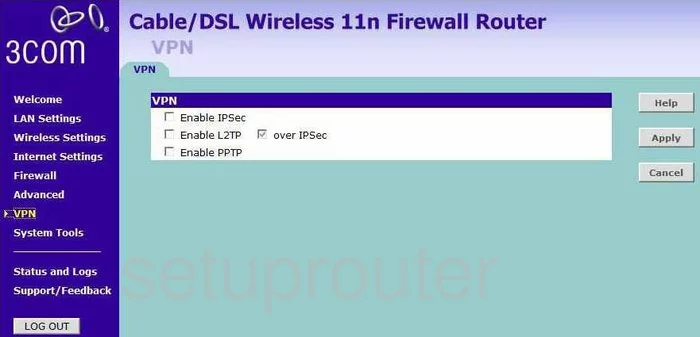
3com 3CRWER300-73 Setup Screenshot
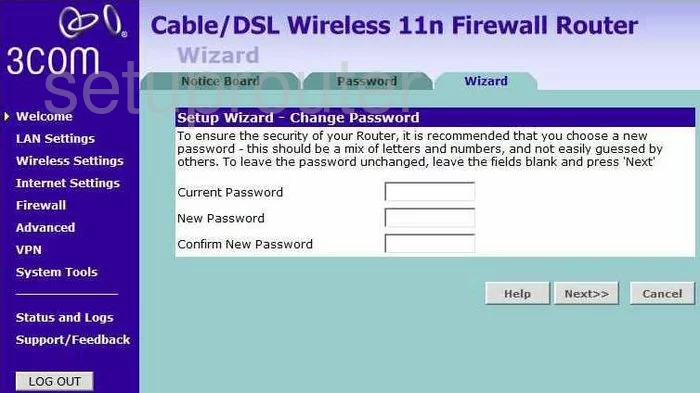
3com 3CRWER300-73 Wifi Setup Screenshot
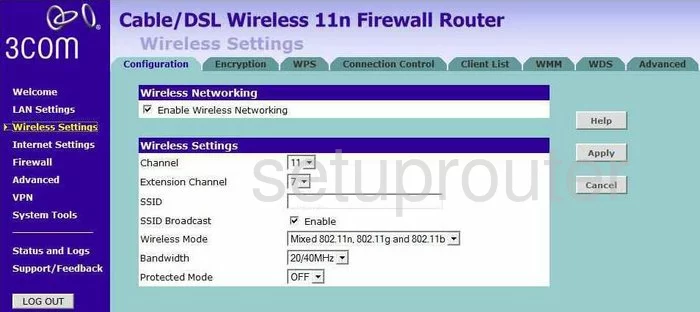
3com 3CRWER300-73 Rip Screenshot
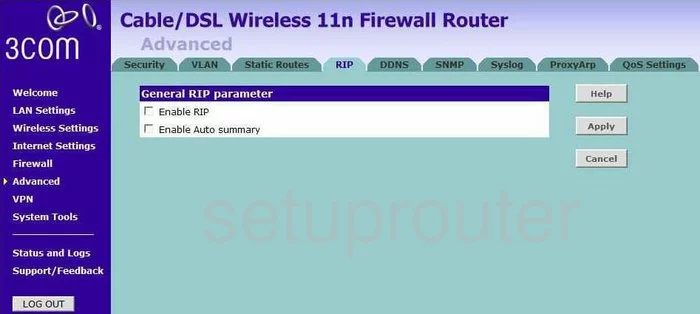
3com 3CRWER300-73 Qos Screenshot
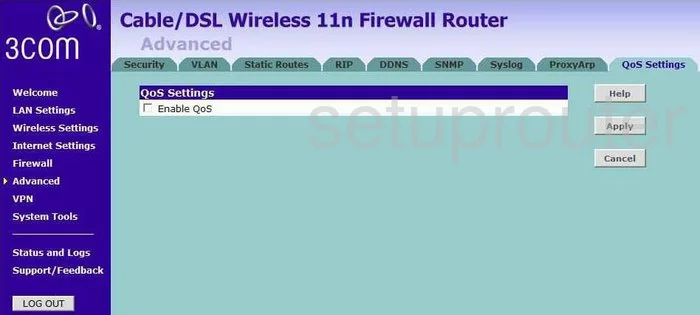
3com 3CRWER300-73 Wifi Status Screenshot
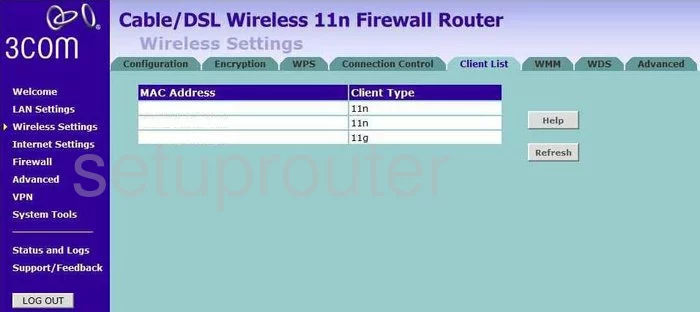
3com 3CRWER300-73 Qos Screenshot
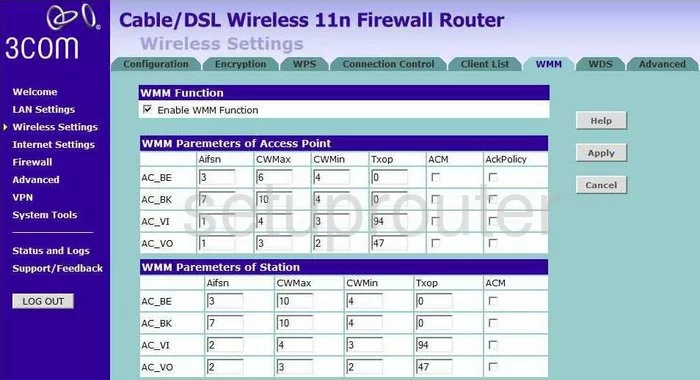
3com 3CRWER300-73 Wifi Wds Screenshot
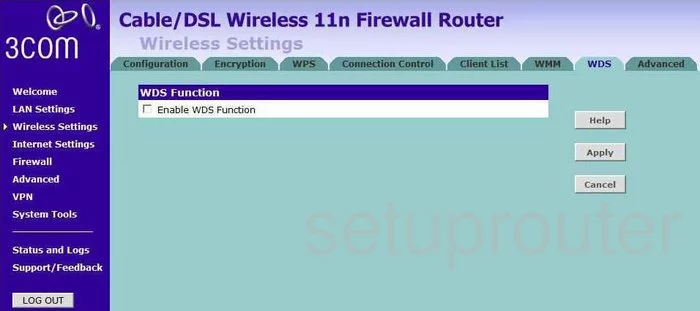
3com 3CRWER300-73 Mac Address Screenshot
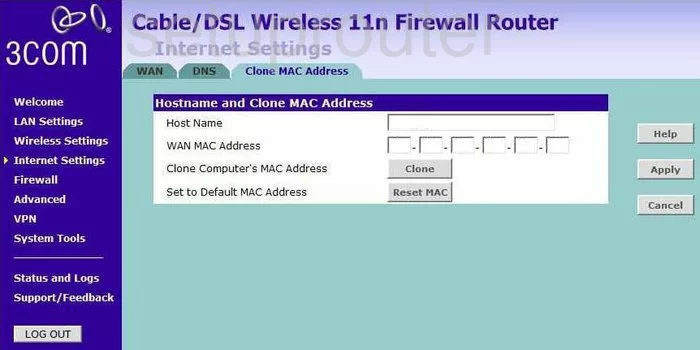
3com 3CRWER300-73 Dns Screenshot
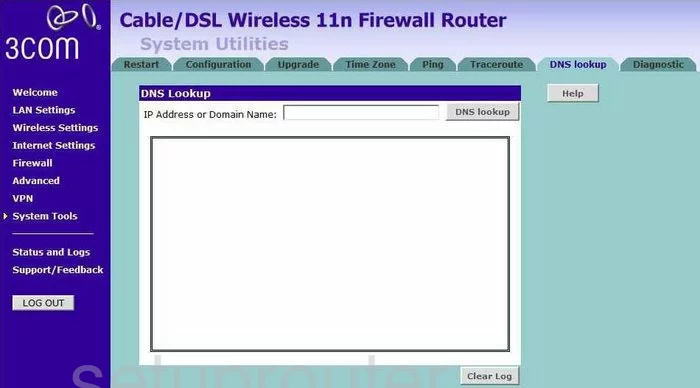
3com 3CRWER300-73 Dns Screenshot
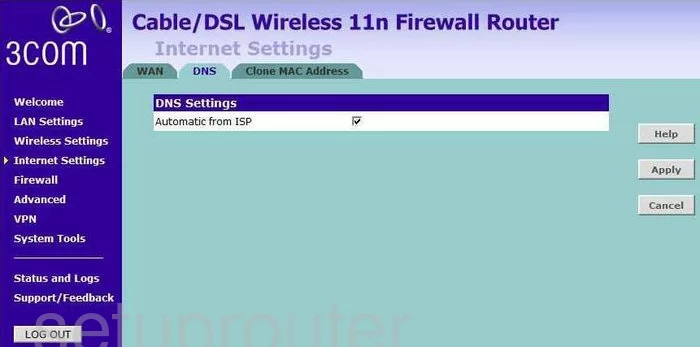
3com 3CRWER300-73 Wifi Setup Screenshot
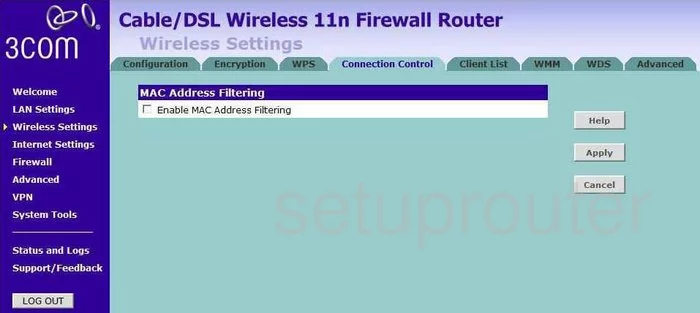
3com 3CRWER300-73 Wifi Setup Screenshot
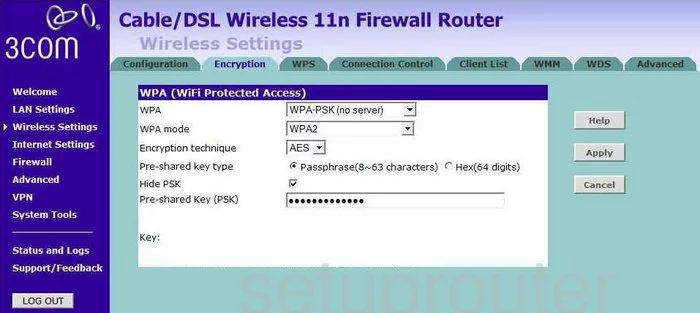
3com 3CRWER300-73 Trace Route Screenshot
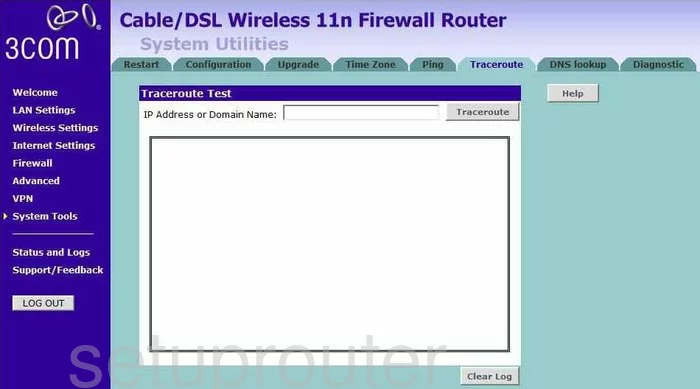
3com 3CRWER300-73 Schedule Screenshot
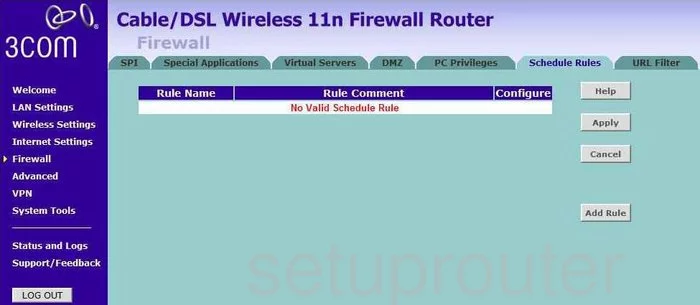
3com 3CRWER300-73 General Screenshot
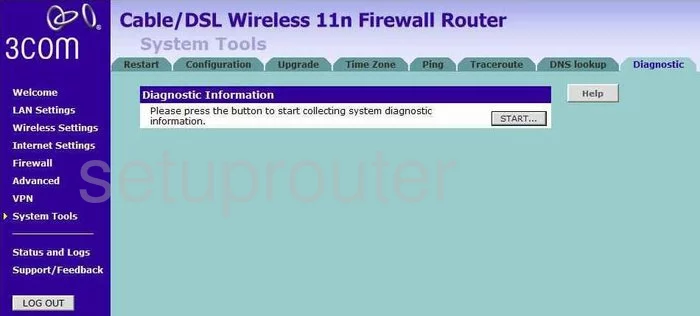
3com 3CRWER300-73 General Screenshot
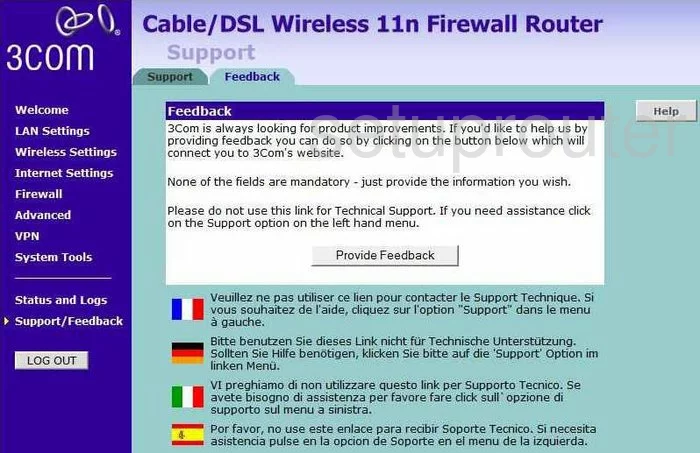
3com 3CRWER300-73 General Screenshot
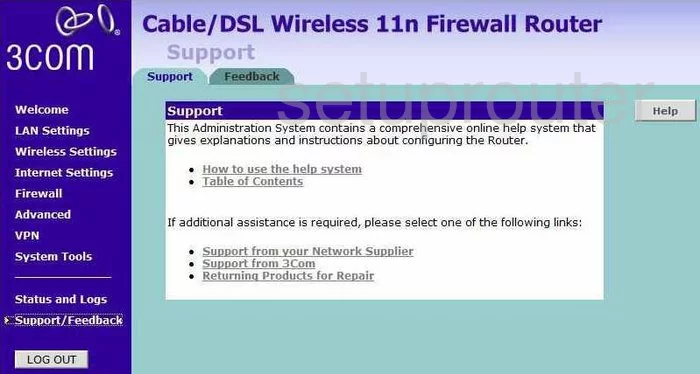
3com 3CRWER300-73 Setup Screenshot
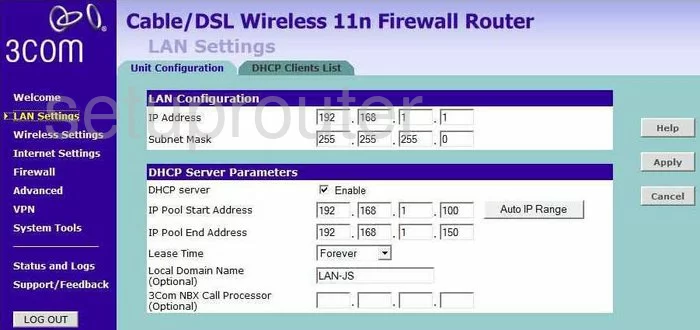
3com 3CRWER300-73 General Screenshot
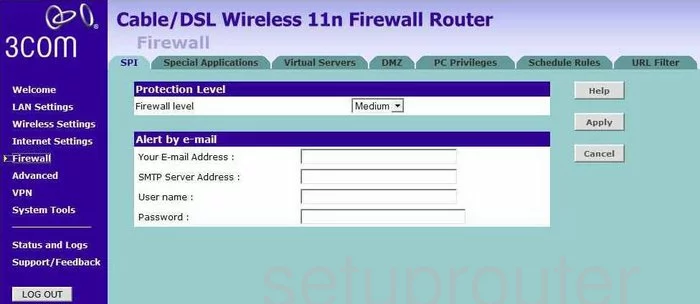
3com 3CRWER300-73 Status Screenshot
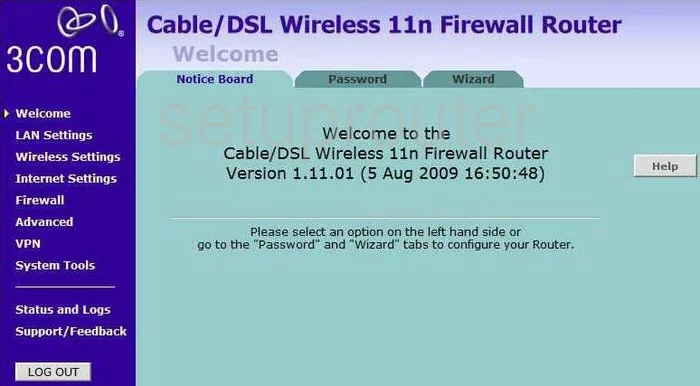
3com 3CRWER300-73 General Screenshot
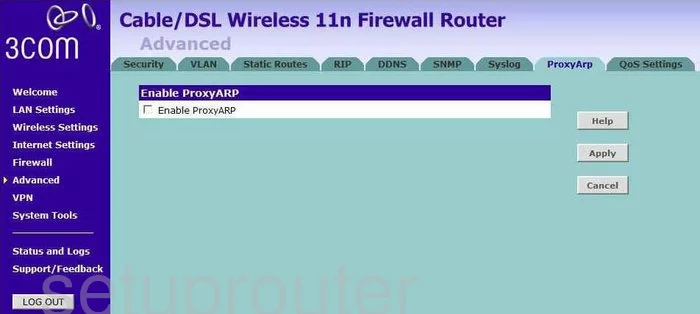
3com 3CRWER300-73 General Screenshot
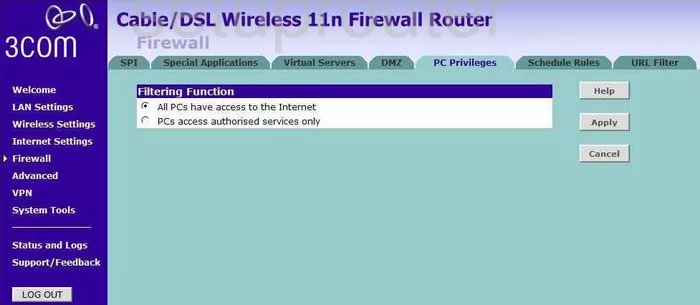
3com 3CRWER300-73 General Screenshot
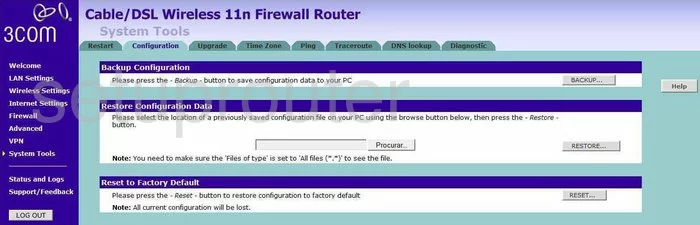
3com 3CRWER300-73 Device Image Screenshot

3com 3CRWER300-73 Reset Screenshot
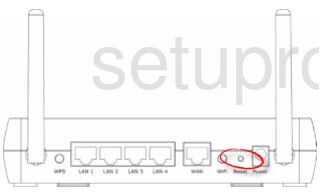
This is the screenshots guide for the 3com 3CRWER300-73. We also have the following guides for the same router:
- 3com 3CRWER300-73 - How to change the IP Address on a 3com 3CRWER300-73 router
- 3com 3CRWER300-73 - 3com 3CRWER300-73 Login Instructions
- 3com 3CRWER300-73 - 3com 3CRWER300-73 User Manual
- 3com 3CRWER300-73 - 3com 3CRWER300-73 Port Forwarding Instructions
- 3com 3CRWER300-73 - Setup WiFi on the 3com 3CRWER300-73
- 3com 3CRWER300-73 - How to Reset the 3com 3CRWER300-73
- 3com 3CRWER300-73 - 3com 3CRWER300-73 Default Password
- 3com 3CRWER300-73 - Information About the 3com 3CRWER300-73 Router