This page will show you how to setup a port forward on the A-Link RoadRunner 24AP router.
If you are not sure what port forwarding is you can read our What is Port Forwarding guide to help get started.
Other A-Link RoadRunner 24AP Guides
This is the port forwarding guide for the A-Link RoadRunner 24AP. We also have the following guides for the same router:
- A-Link RoadRunner 24AP - How to change the IP Address on a A-Link RoadRunner 24AP router
- A-Link RoadRunner 24AP - A-Link RoadRunner 24AP Login Instructions
- A-Link RoadRunner 24AP - A-Link RoadRunner 24AP User Manual
- A-Link RoadRunner 24AP - Setup WiFi on the A-Link RoadRunner 24AP
- A-Link RoadRunner 24AP - How to change the DNS settings on a A-Link RoadRunner 24AP router
- A-Link RoadRunner 24AP - How to Reset the A-Link RoadRunner 24AP
- A-Link RoadRunner 24AP - A-Link RoadRunner 24AP Default Password
- A-Link RoadRunner 24AP - Information About the A-Link RoadRunner 24AP Router
- A-Link RoadRunner 24AP - A-Link RoadRunner 24AP Screenshots
Configure your Computer to Have a Static IP Address
Port forwarding the A-Link RoadRunner 24AP to your computer can be more reliable if you first configure a static IP address on your computer. We have instructions to setup a static IP address for Windows 7, Windows 8, and a variety of other devices on our Static IP Address Settings page.
Please note that while setting up a static IP address on your computer is optional, it is still a very good idea to go ahead and do it. In the long run it will make your port forward much more reliable.
Login To The A-Link RoadRunner 24AP
To get started forwarding a port you need to login to your A-Link RoadRunner 24AP router. If you are already logged in you can skip this step.
To login to the A-Link RoadRunner 24AP, follow our A-Link RoadRunner 24AP Login Guide.
Forward a Port on the A-Link RoadRunner 24AP router
Find The Port Forwarding Section of the A-Link RoadRunner 24AP
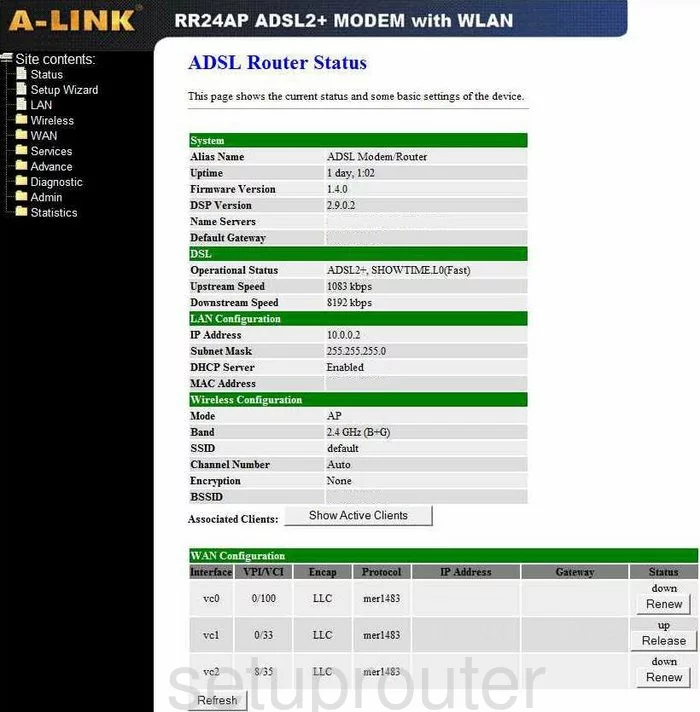
After you have logged into the A-Link RR24AP and you are on the ADSL Router Status page click the choice on the left side of the screen labeled Services. Then Firewall and Port Forwarding.
Configure the Port Forwarding section of your A-Link RoadRunner 24AP
Now to forward a port, make the following changes:
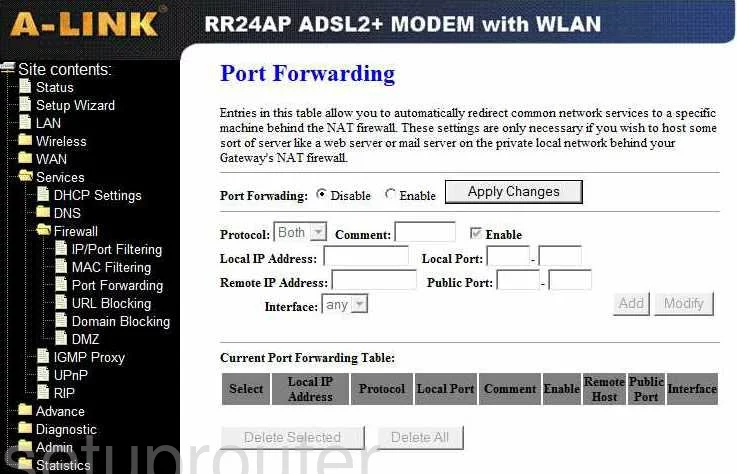
On this new page, you first need to click Enable next to Port Forwarding.
Next to Protocol select from the drop down menu which type of protocol you plan on using.
In the Comment box type a short description of what you are port forwarding, just to remind yourself.
Next, place a check mark in the box labeled Enable.
In the box labeled Local IP Address enter the IP Address you forwarding these ports to. If you are forwarding ports to run a program on your computer, make sure that you use that computer's IP Address here.
If you are forwarding a single port enter this number in the Local Port and Public Port boxes. If you are forwarding a range of ports, enter the lowest number in the range in the left box of both the Local Port and Public Port boxes and the highest number in the range in the right boxes of Local Port and Public Port.
When you are done making these changes, don't forget to click the Add button before exiting.
Test if Your Ports are Open
Now that you have forwarded ports on the A-Link RoadRunner 24AP you should test to see if your ports are forwarded correctly.
To test if your ports are forwarded you should use our Open Port Check tool.
Other A-Link RoadRunner 24AP Info
Don't forget about our other A-Link RoadRunner 24AP info that you might be interested in.
This is the port forwarding guide for the A-Link RoadRunner 24AP. We also have the following guides for the same router:
- A-Link RoadRunner 24AP - How to change the IP Address on a A-Link RoadRunner 24AP router
- A-Link RoadRunner 24AP - A-Link RoadRunner 24AP Login Instructions
- A-Link RoadRunner 24AP - A-Link RoadRunner 24AP User Manual
- A-Link RoadRunner 24AP - Setup WiFi on the A-Link RoadRunner 24AP
- A-Link RoadRunner 24AP - How to change the DNS settings on a A-Link RoadRunner 24AP router
- A-Link RoadRunner 24AP - How to Reset the A-Link RoadRunner 24AP
- A-Link RoadRunner 24AP - A-Link RoadRunner 24AP Default Password
- A-Link RoadRunner 24AP - Information About the A-Link RoadRunner 24AP Router
- A-Link RoadRunner 24AP - A-Link RoadRunner 24AP Screenshots