This page will show you how to setup a port forward on the A-Link RoadRunner-84AP router.
If you are not sure what port forwarding is you can read our What is Port Forwarding guide to help get started.
Other A-Link RoadRunner-84AP Guides
This is the port forwarding guide for the A-Link RoadRunner-84AP. We also have the following guides for the same router:
- A-Link RoadRunner-84AP - How to change the IP Address on a A-Link RoadRunner-84AP router
- A-Link RoadRunner-84AP - A-Link RoadRunner-84AP Login Instructions
- A-Link RoadRunner-84AP - A-Link RoadRunner-84AP User Manual
- A-Link RoadRunner-84AP - How to change the DNS settings on a A-Link RoadRunner-84AP router
- A-Link RoadRunner-84AP - Setup WiFi on the A-Link RoadRunner-84AP
- A-Link RoadRunner-84AP - How to Reset the A-Link RoadRunner-84AP
- A-Link RoadRunner-84AP - A-Link RoadRunner-84AP Default Password
- A-Link RoadRunner-84AP - A-Link RoadRunner-84AP Screenshots
- A-Link RoadRunner-84AP - Information About the A-Link RoadRunner-84AP Router
Configure your Computer to Have a Static IP Address
Port forwarding the A-Link RoadRunner-84AP to your computer can be more reliable if you first configure a static IP address on your computer. We have instructions to setup a static IP address for Windows 7, Windows 8, and a variety of other devices on our Static IP Address Settings page.
Please note that while setting up a static IP address on your computer is optional, it is still a very good idea to go ahead and do it. In the long run it will make your port forward much more reliable.
Login To The A-Link RoadRunner-84AP
To get started forwarding a port you need to login to your A-Link RoadRunner-84AP router. If you are already logged in you can skip this step.
To login to the A-Link RoadRunner-84AP, follow our A-Link RoadRunner-84AP Login Guide.
Forward a Port on the A-Link RoadRunner-84AP router
Find The Port Forwarding Section of the A-Link RoadRunner-84AP
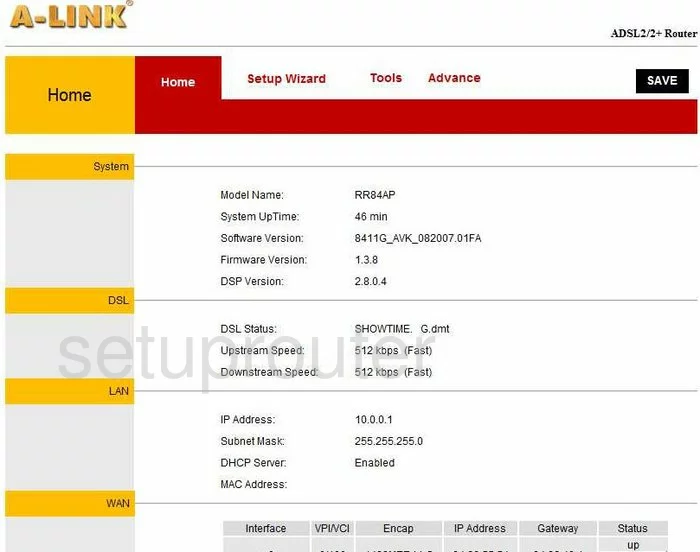
Beginning on the Home page of the A-Link RoadRunner-84AP router, click the choice at the top of the page labeled Advance. Then, a new list of choices appears at the top of the page. Pick the one titled Firewall, then Port Forwarding under that.
Configure the Port Forwarding section of your A-Link RoadRunner-84AP
Now to forward a port, make the following changes:
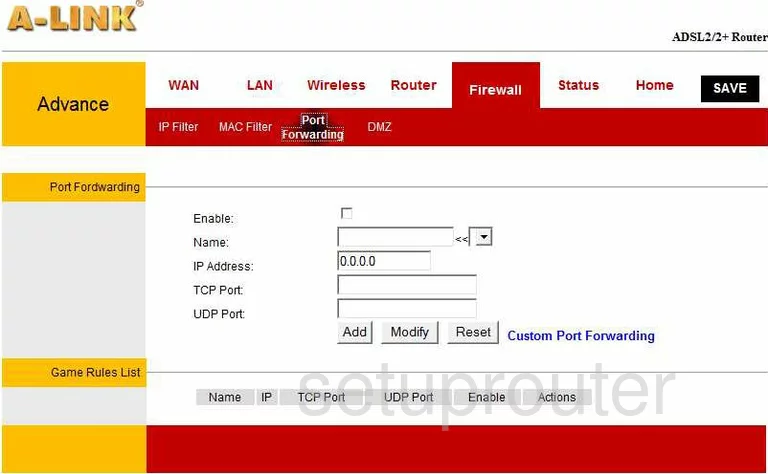
You are now on the correct page.
- Place a check in the Enable box.
- Enter the name of the program that you are forwarding these ports for in the box labeled Name.
- In the IP Address space, enter the LAN IP address of the computer you are forwarding these ports to.
- Enter the port or ports you are forwarding in both the TCP Port and the UDP Port boxes. They can be entered as a range, such as 22-28, or a list 22,23,24,25, or even a combination like 22-28,500-600.
- Click the Add button.
That's all there is to it!
Test if Your Ports are Open
Now that you have forwarded ports on the A-Link RoadRunner-84AP you should test to see if your ports are forwarded correctly.
To test if your ports are forwarded you should use our Open Port Check tool.
Other A-Link RoadRunner-84AP Info
Don't forget about our other A-Link RoadRunner-84AP info that you might be interested in.
This is the port forwarding guide for the A-Link RoadRunner-84AP. We also have the following guides for the same router:
- A-Link RoadRunner-84AP - How to change the IP Address on a A-Link RoadRunner-84AP router
- A-Link RoadRunner-84AP - A-Link RoadRunner-84AP Login Instructions
- A-Link RoadRunner-84AP - A-Link RoadRunner-84AP User Manual
- A-Link RoadRunner-84AP - How to change the DNS settings on a A-Link RoadRunner-84AP router
- A-Link RoadRunner-84AP - Setup WiFi on the A-Link RoadRunner-84AP
- A-Link RoadRunner-84AP - How to Reset the A-Link RoadRunner-84AP
- A-Link RoadRunner-84AP - A-Link RoadRunner-84AP Default Password
- A-Link RoadRunner-84AP - A-Link RoadRunner-84AP Screenshots
- A-Link RoadRunner-84AP - Information About the A-Link RoadRunner-84AP Router