The A-Link RoadRunner-84AP router is considered a wireless router because it offers WiFi connectivity. WiFi, or simply wireless, allows you to connect various devices to your router, such as wireless printers, smart televisions, and WiFi enabled smartphones.
Other A-Link RoadRunner-84AP Guides
This is the wifi guide for the A-Link RoadRunner-84AP. We also have the following guides for the same router:
- A-Link RoadRunner-84AP - How to change the IP Address on a A-Link RoadRunner-84AP router
- A-Link RoadRunner-84AP - A-Link RoadRunner-84AP Login Instructions
- A-Link RoadRunner-84AP - A-Link RoadRunner-84AP User Manual
- A-Link RoadRunner-84AP - A-Link RoadRunner-84AP Port Forwarding Instructions
- A-Link RoadRunner-84AP - How to change the DNS settings on a A-Link RoadRunner-84AP router
- A-Link RoadRunner-84AP - How to Reset the A-Link RoadRunner-84AP
- A-Link RoadRunner-84AP - A-Link RoadRunner-84AP Default Password
- A-Link RoadRunner-84AP - A-Link RoadRunner-84AP Screenshots
- A-Link RoadRunner-84AP - Information About the A-Link RoadRunner-84AP Router
WiFi Terms
Before we get started there is a little bit of background info that you should be familiar with.
Wireless Name
Your wireless network needs to have a name to uniquely identify it from other wireless networks. If you are not sure what this means we have a guide explaining what a wireless name is that you can read for more information.
Wireless Password
An important part of securing your wireless network is choosing a strong password.
Wireless Channel
Picking a WiFi channel is not always a simple task. Be sure to read about WiFi channels before making the choice.
Encryption
You should almost definitely pick WPA2 for your networks encryption. If you are unsure, be sure to read our WEP vs WPA guide first.
Login To The A-Link RoadRunner-84AP
To get started configuring the A-Link RoadRunner-84AP WiFi settings you need to login to your router. If you are already logged in you can skip this step.
To login to the A-Link RoadRunner-84AP, follow our A-Link RoadRunner-84AP Login Guide.
Find the WiFi Settings on the A-Link RoadRunner-84AP
If you followed our login guide above then you should see this screen.
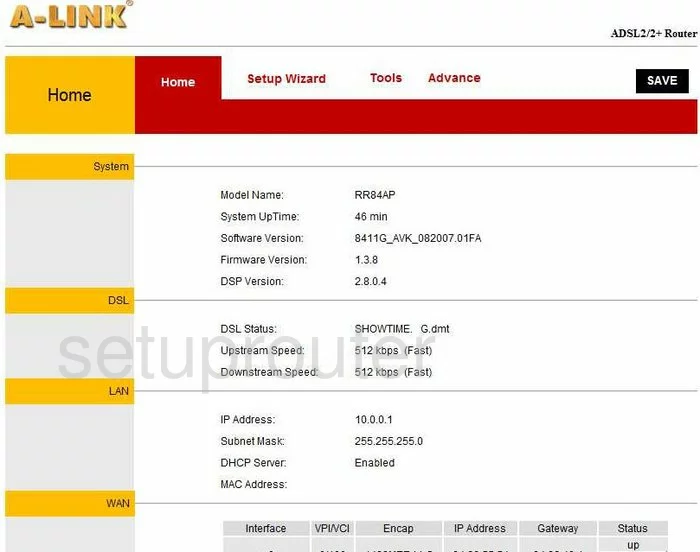
You start on the Home page of the A-Link RoadRunner-84AP router. To configure your WiFi settings, click the link at the top of the page labeled Advance. This creates a new menu. Click the option at the top titled Wireless. Then below that in the red bar, pick Setting.
Change the WiFi Settings on the A-Link RoadRunner-84AP
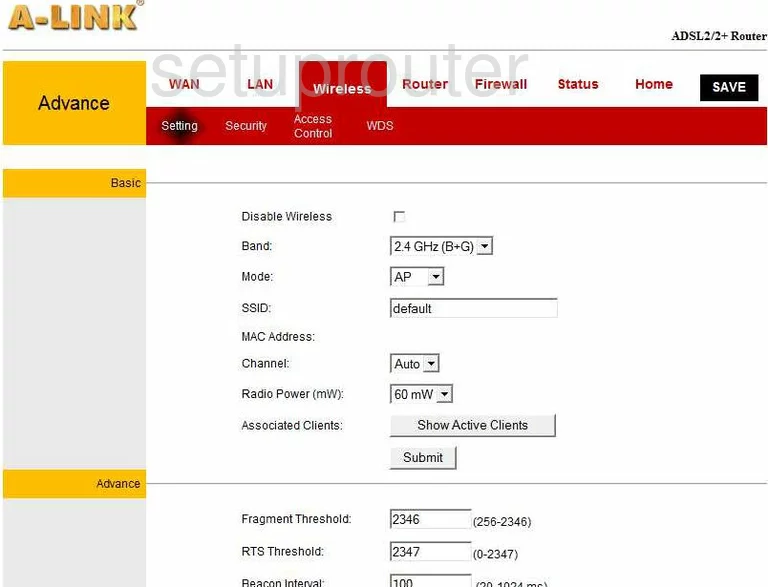
There are a few things you need to change from the default values on this page.
- SSID - You should not leave this at default. If you leave this as it is, it suggests that everything else such as the password is also left at default. This makes you an extremely easy target. Change your SSID or network name to something original. Don't put anything in this name that would hint at it being you, such as names or address. For more help on creating an original network name check out my guide on wireless names.
- Channel - In the U.S. there are only 11 channels to choose from, and only three in that range that don't overlap if everyone were to use them. So from this list choose from channel 1,6, and 11. For more information on why you should only use these channels, take a look at my guide on WiFi channels.
- The only other thing you may want to change is the Broadcast SSID. If you decide to enable this it becomes visible to all surrounding networks. If you choose to disable this it is invisible to your neighbors but not to a hacker with the proper scanning tools.
- When you are finished on this page, click the black Save button at the top of the page.
Now, click the link in the red bar at the top of the page labeled Security.
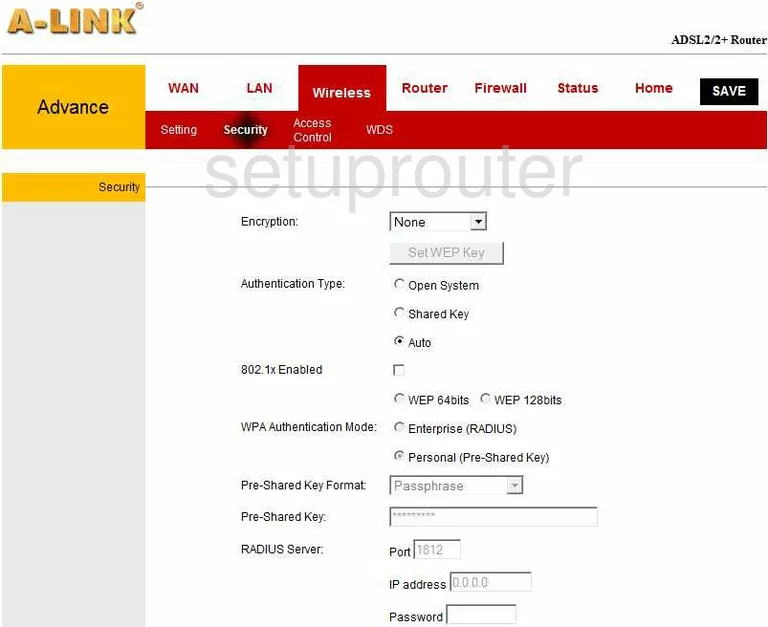
You should now be on the Security page.
- Encryption - If you choose none, then you are an open network, where anyone can use your network and possibly gain access to your personal data. We strongly recommend choosing the option of WPA2 AES. This is the strongest encryption available today and is considered uncrackable with today's technology. If you want to read more on this subject click the WEP vs. WPA link.
- Authentication Type - Choose the radio button labeled Auto.
- WPA Authentication Mode - You need to click the option of Personal (Pre-Shared Key.
- Pre-Shared Key Format - Select Passphrase from the drop down box.
- Pre-Shared Key - This is the password you use to access a network. This is a very important step. Don't use personal information, or any known word from a dictionary. Do use symbols, numbers, and capital letters. If you need more help on creating a password, check out our guide on how to choose a strong password.
- Last of all, click the Save button found in the upper right corner of the screen.
That's it, you're finished!
Possible Problems when Changing your WiFi Settings
After making these changes to your router you will almost definitely have to reconnect any previously connected devices. This is usually done at the device itself and not at your computer.
Other A-Link RoadRunner-84AP Info
Don't forget about our other A-Link RoadRunner-84AP info that you might be interested in.
This is the wifi guide for the A-Link RoadRunner-84AP. We also have the following guides for the same router:
- A-Link RoadRunner-84AP - How to change the IP Address on a A-Link RoadRunner-84AP router
- A-Link RoadRunner-84AP - A-Link RoadRunner-84AP Login Instructions
- A-Link RoadRunner-84AP - A-Link RoadRunner-84AP User Manual
- A-Link RoadRunner-84AP - A-Link RoadRunner-84AP Port Forwarding Instructions
- A-Link RoadRunner-84AP - How to change the DNS settings on a A-Link RoadRunner-84AP router
- A-Link RoadRunner-84AP - How to Reset the A-Link RoadRunner-84AP
- A-Link RoadRunner-84AP - A-Link RoadRunner-84AP Default Password
- A-Link RoadRunner-84AP - A-Link RoadRunner-84AP Screenshots
- A-Link RoadRunner-84AP - Information About the A-Link RoadRunner-84AP Router