These screenshots were submitted by our users.
Please feel free to share screenshots with us using our Router Screenshot Grabber, which is a free tool in Network Utilities. It makes the capture process easy and sends the screenshots to us automatically.
This is the screenshots guide for the A-Link RR84AP. We also have the following guides for the same router:
- A-Link RR84AP - How to change the IP Address on a A-Link RR84AP router
- A-Link RR84AP - A-Link RR84AP Login Instructions
- A-Link RR84AP - A-Link RR84AP User Manual
- A-Link RR84AP - A-Link RR84AP Port Forwarding Instructions
- A-Link RR84AP - How to change the DNS settings on a A-Link RR84AP router
- A-Link RR84AP - Setup WiFi on the A-Link RR84AP
- A-Link RR84AP - How to Reset the A-Link RR84AP
- A-Link RR84AP - A-Link RR84AP Default Password
- A-Link RR84AP - Information About the A-Link RR84AP Router
All A-Link RR84AP Screenshots
All screenshots below were captured from a A-Link RR84AP router.
A-Link RR84AP Port Forwarding Screenshot
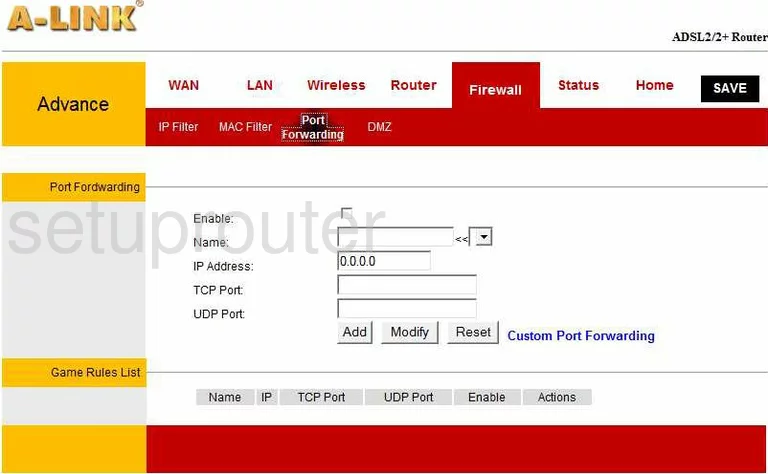
A-Link RR84AP Dmz Screenshot
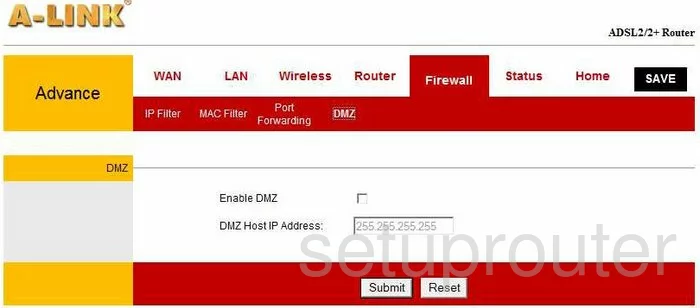
A-Link RR84AP Wifi Security Screenshot
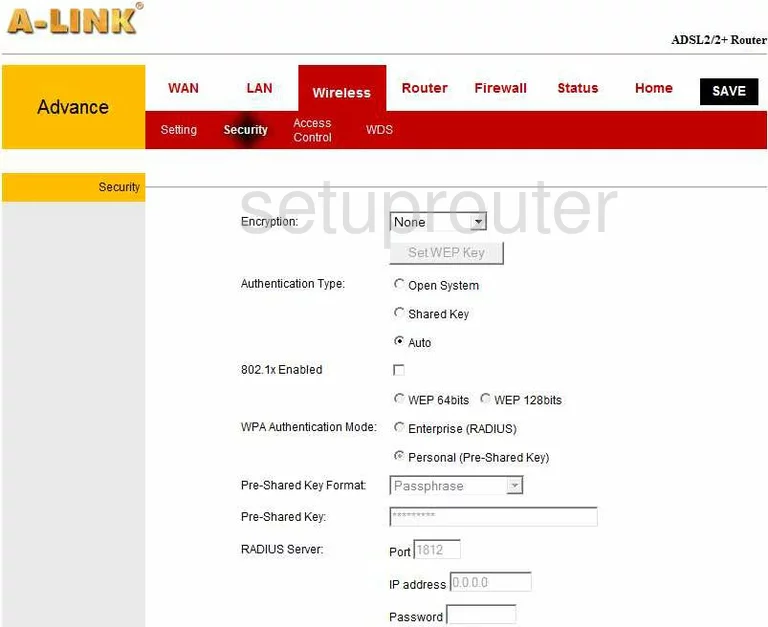
A-Link RR84AP Status Screenshot
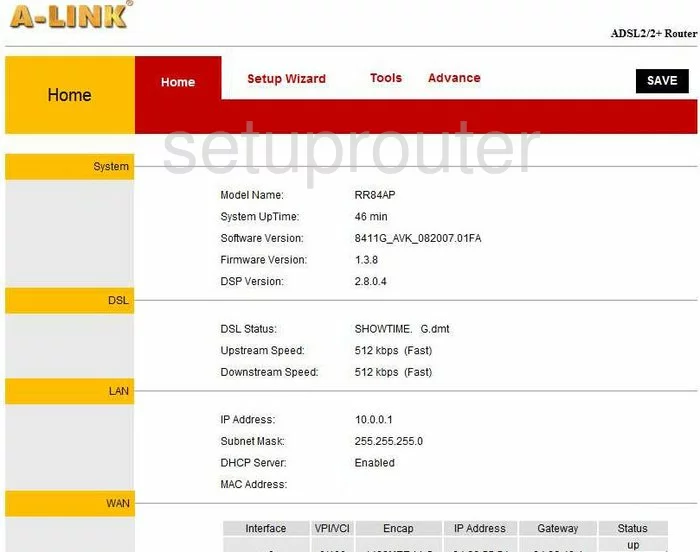
A-Link RR84AP Setup Screenshot
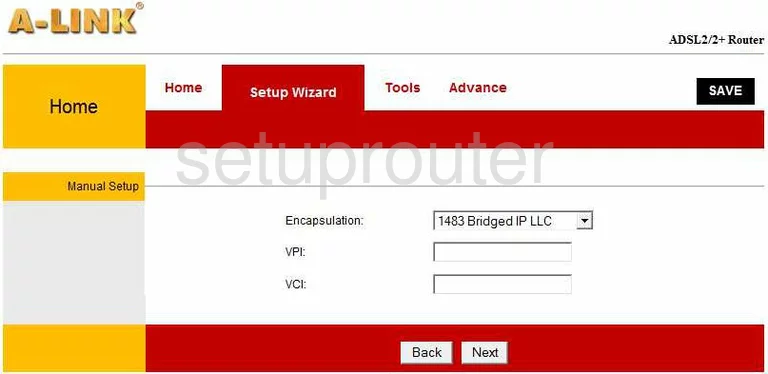
A-Link RR84AP Dns Screenshot
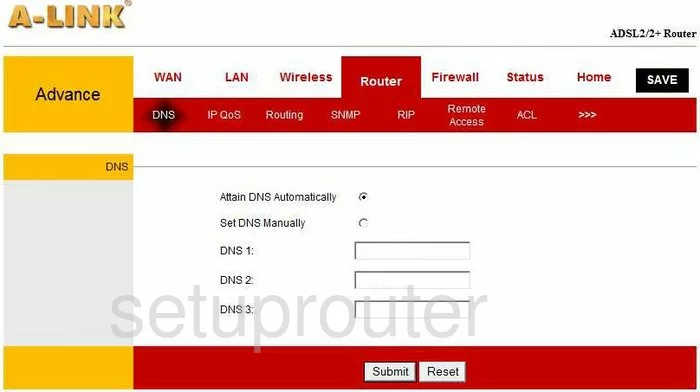
A-Link RR84AP Setup Screenshot
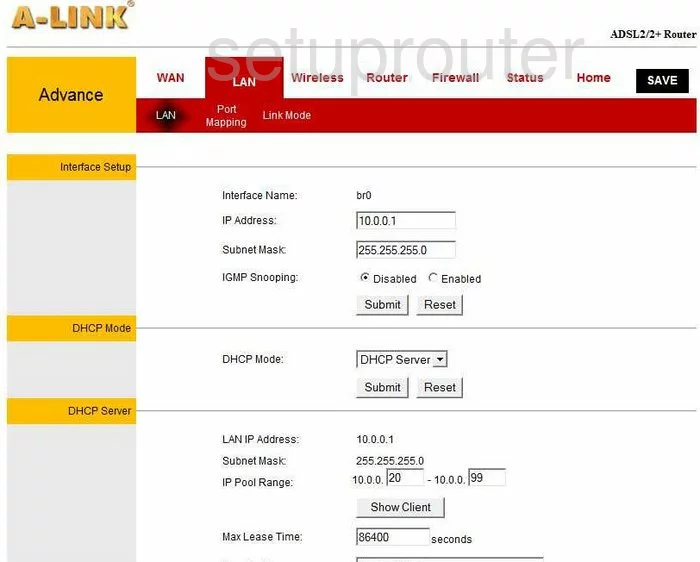
A-Link RR84AP Reboot Screenshot
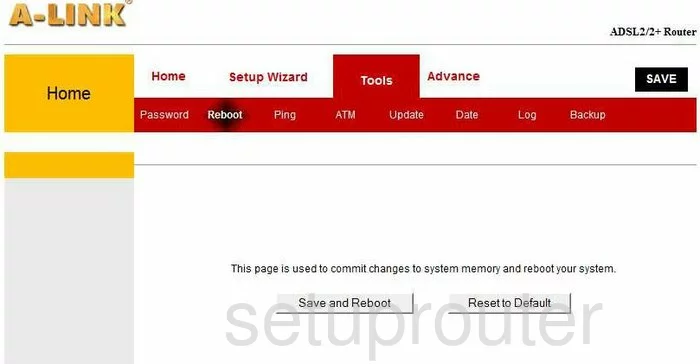
A-Link RR84AP Wan Screenshot
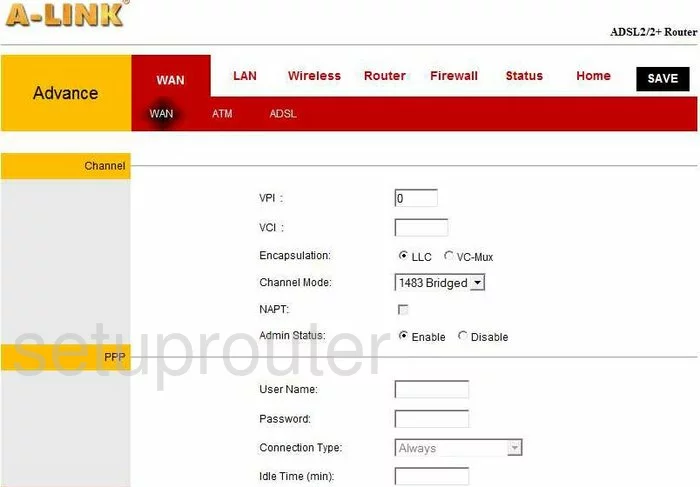
A-Link RR84AP Port Mapping Screenshot
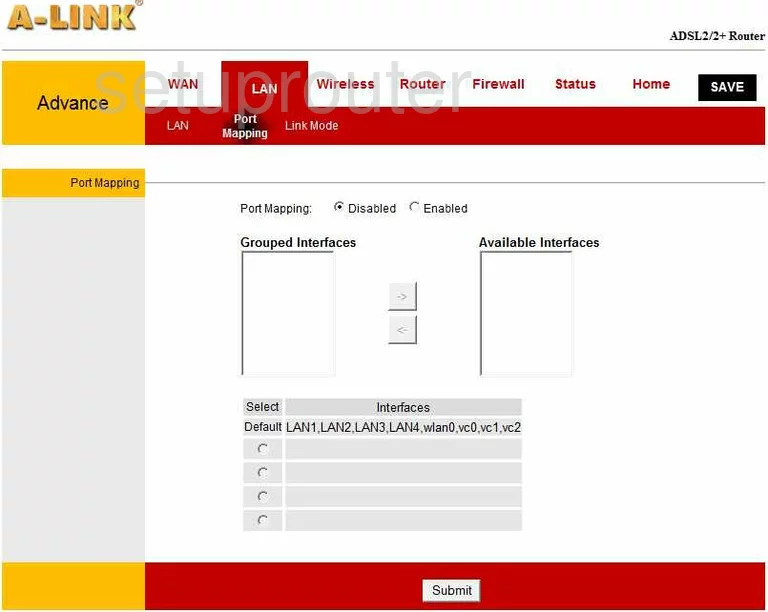
A-Link RR84AP Mac Filter Screenshot
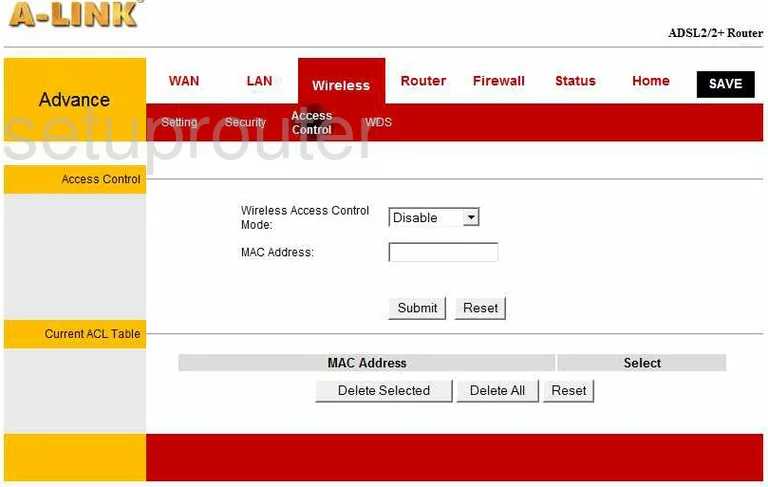
A-Link RR84AP Dsl Screenshot
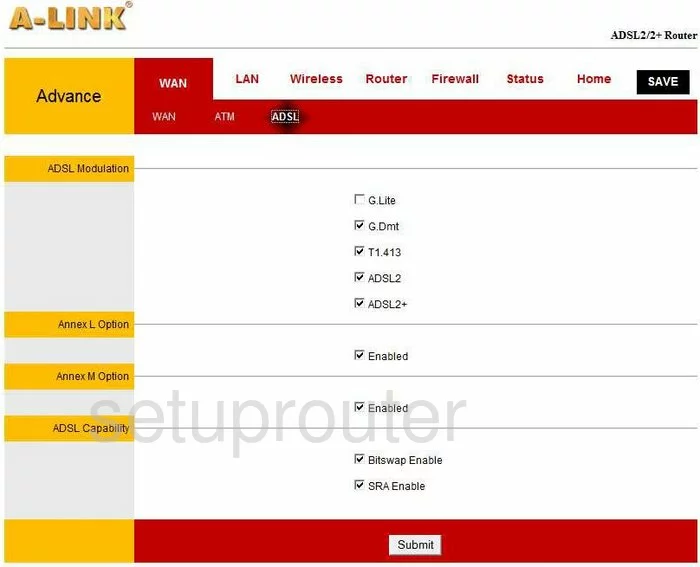
A-Link RR84AP Mac Filter Screenshot
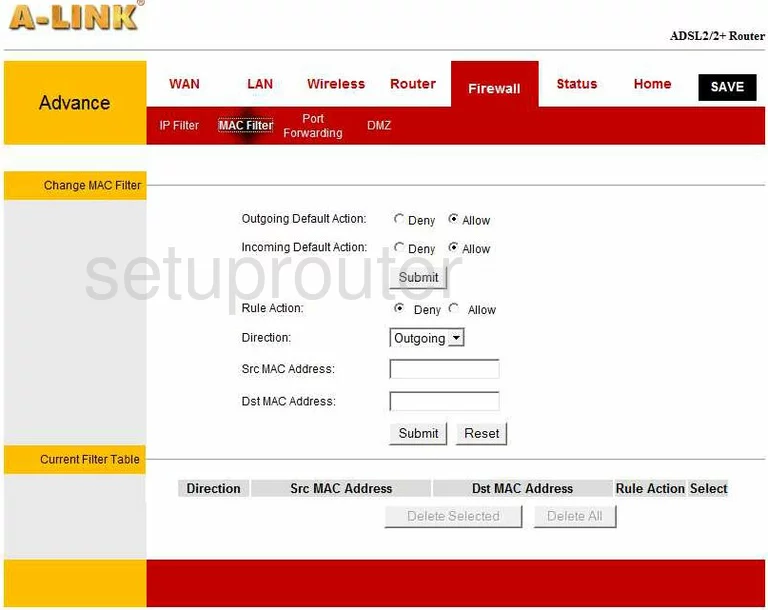
A-Link RR84AP Ping Screenshot
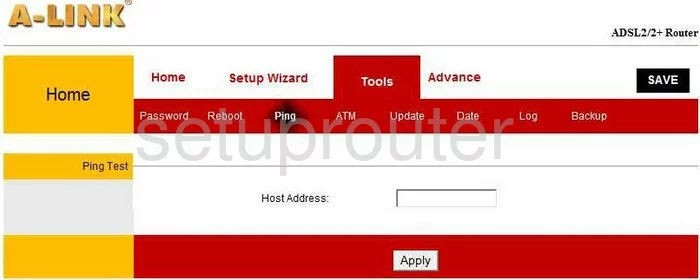
A-Link RR84AP Ip Filter Screenshot
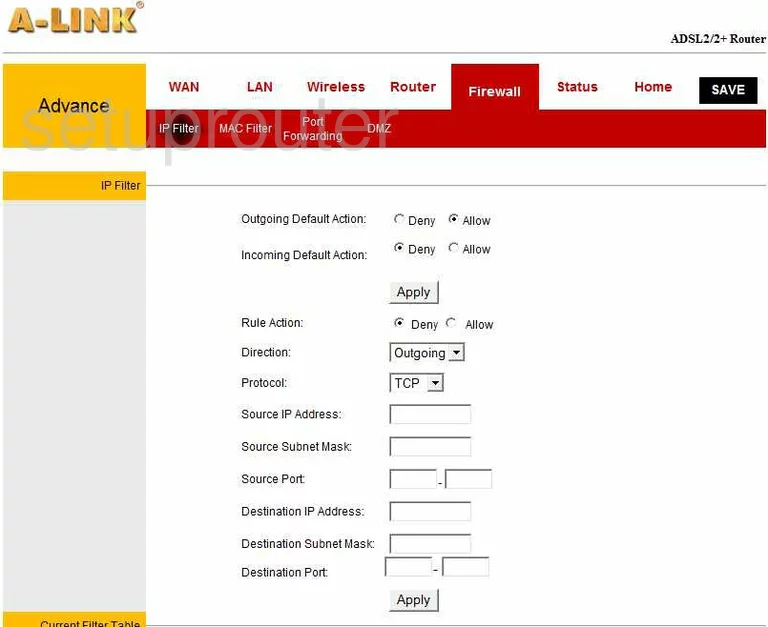
A-Link RR84AP Qos Screenshot
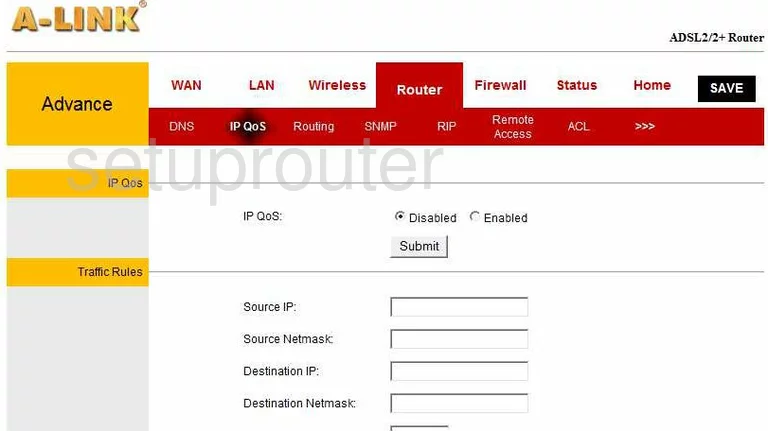
A-Link RR84AP Password Screenshot
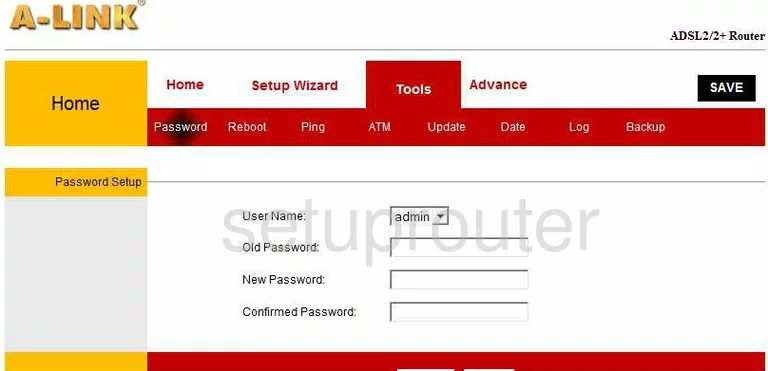
A-Link RR84AP Wifi Setup Screenshot
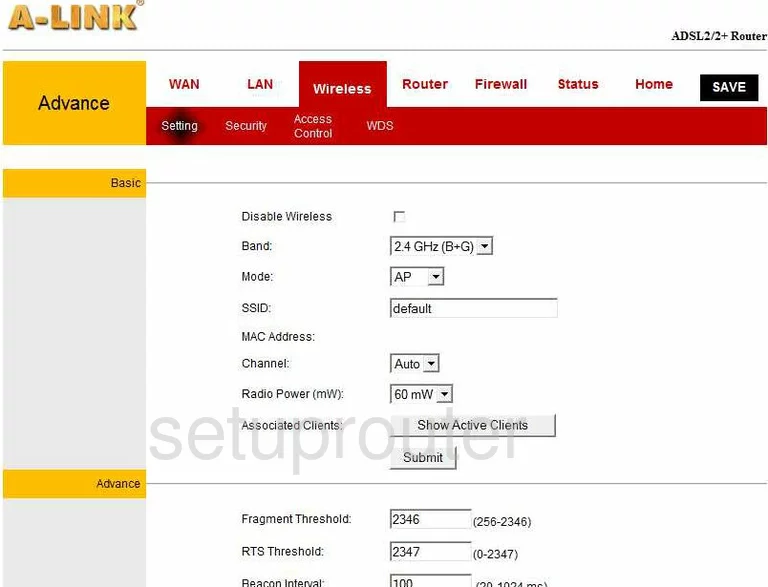
A-Link RR84AP General Screenshot
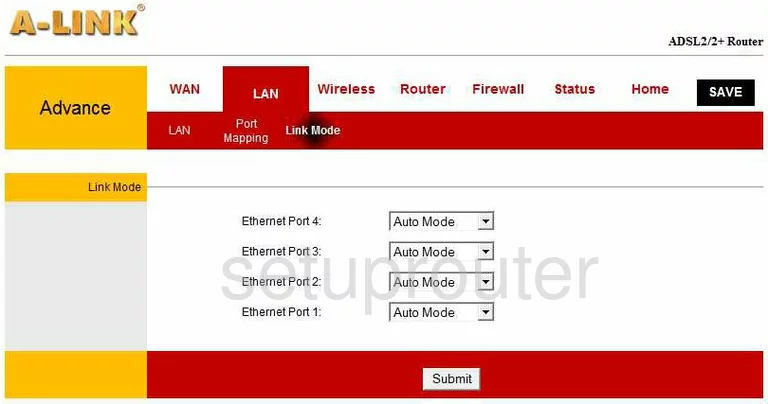
A-Link RR84AP General Screenshot
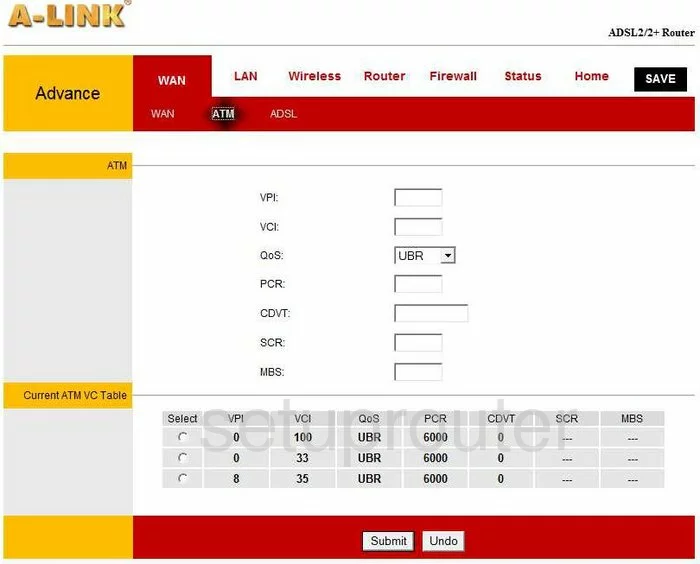
A-Link RR84AP Device Image Screenshot

A-Link RR84AP Reset Screenshot

This is the screenshots guide for the A-Link RR84AP. We also have the following guides for the same router:
- A-Link RR84AP - How to change the IP Address on a A-Link RR84AP router
- A-Link RR84AP - A-Link RR84AP Login Instructions
- A-Link RR84AP - A-Link RR84AP User Manual
- A-Link RR84AP - A-Link RR84AP Port Forwarding Instructions
- A-Link RR84AP - How to change the DNS settings on a A-Link RR84AP router
- A-Link RR84AP - Setup WiFi on the A-Link RR84AP
- A-Link RR84AP - How to Reset the A-Link RR84AP
- A-Link RR84AP - A-Link RR84AP Default Password
- A-Link RR84AP - Information About the A-Link RR84AP Router