This page will show you how to setup a port forward on the Actiontec GT784WN router.
If you are not sure what port forwarding is you can read our What is Port Forwarding guide to help get started.
Other Actiontec GT784WN Guides
This is the port forwarding guide for the Actiontec GT784WN. We also have the following guides for the same router:
- Actiontec GT784WN - How to change the IP Address on a Actiontec GT784WN router
- Actiontec GT784WN - Actiontec GT784WN Login Instructions
- Actiontec GT784WN - Actiontec GT784WN User Manual
- Actiontec GT784WN - How to change the DNS settings on a Actiontec GT784WN router
- Actiontec GT784WN - Setup WiFi on the Actiontec GT784WN
- Actiontec GT784WN - How to Reset the Actiontec GT784WN
- Actiontec GT784WN - Actiontec GT784WN Default Password
- Actiontec GT784WN - Information About the Actiontec GT784WN Router
- Actiontec GT784WN - Actiontec GT784WN Screenshots
- Actiontec GT784WN Bell Aliant - Actiontec GT784WN User Manual
- Actiontec GT784WN Bell Aliant - Actiontec GT784WN Login Instructions
- Actiontec GT784WN Bell Aliant - Setup WiFi on the Actiontec GT784WN
- Actiontec GT784WN Bell Aliant - How to Reset the Actiontec GT784WN
- Actiontec GT784WN Bell Aliant - Actiontec GT784WN Screenshots
- Actiontec GT784WN Bell Aliant - Information About the Actiontec GT784WN Router
Configure your Computer to Have a Static IP Address
Port forwarding the Actiontec GT784WN to your computer can be more reliable if you first configure a static IP address on your computer. We have instructions to setup a static IP address for Windows 7, Windows 8, and a variety of other devices on our Static IP Address Settings page.
Please note that while setting up a static IP address on your computer is optional, it is still a very good idea to go ahead and do it. In the long run it will make your port forward much more reliable.
Login To The Actiontec GT784WN
To get started forwarding a port you need to login to your Actiontec GT784WN router. If you are already logged in you can skip this step.
To login to the Actiontec GT784WN, follow our Actiontec GT784WN Login Guide.
Forward a Port on the Actiontec GT784WN router
Find The Port Forwarding Section of the Actiontec GT784WN
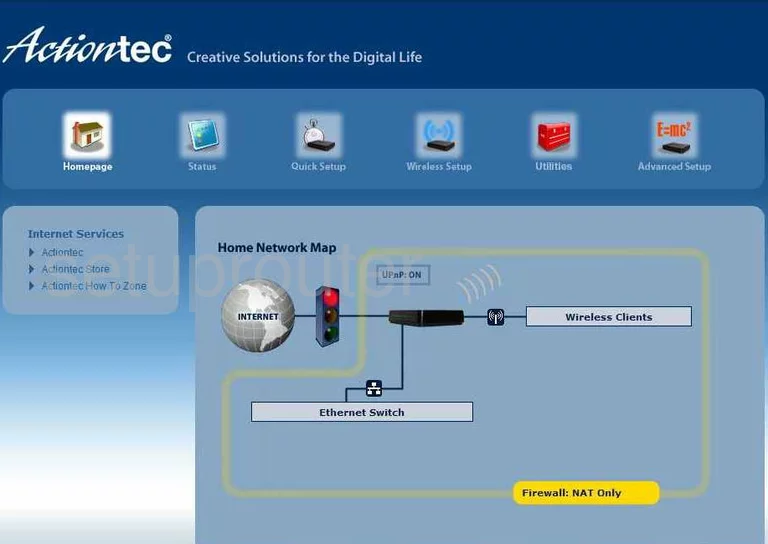
You begin on the Homepage of your router when you log into the Actiontec GT784WN. From here, click the choice at the top labeled Advanced Setup. Then on the left, click the choice labeled Port Forwarding.
Configure the Port Forwarding section of your Actiontec GT784WN
Now to forward a port, make the following changes:
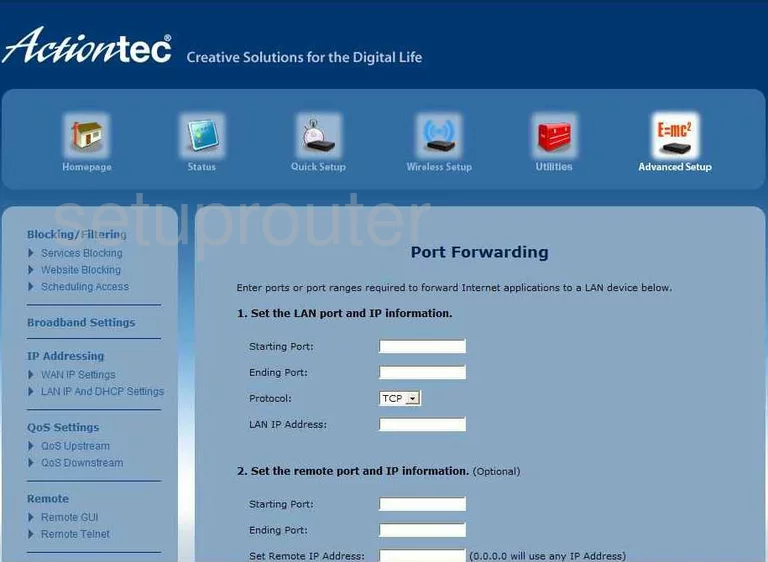
On this new page, if you are forwarding a single port, enter that number in the Starting Port and Ending Port boxes. If you are forwarding multiple ports, enter the lowest number in the range in the Starting Port box and the highest number of the range in the Ending Port box.
Next, select the type of protocol you are going to use to forward your ports from the Protocol drop down menu.
In the box labeled LAN IP Address enter the IP Address you are going to be forwarding the ports to. If you are forwarding these ports to run a program on your computer, you need to type the computer's IP Address here.
Don't forget to click Apply for these changes to take effect.
Test if Your Ports are Open
Now that you have forwarded ports on the Actiontec GT784WN you should test to see if your ports are forwarded correctly.
To test if your ports are forwarded you should use our Open Port Check tool.
Other Actiontec GT784WN Info
Don't forget about our other Actiontec GT784WN info that you might be interested in.
This is the port forwarding guide for the Actiontec GT784WN. We also have the following guides for the same router:
- Actiontec GT784WN - How to change the IP Address on a Actiontec GT784WN router
- Actiontec GT784WN - Actiontec GT784WN Login Instructions
- Actiontec GT784WN - Actiontec GT784WN User Manual
- Actiontec GT784WN - How to change the DNS settings on a Actiontec GT784WN router
- Actiontec GT784WN - Setup WiFi on the Actiontec GT784WN
- Actiontec GT784WN - How to Reset the Actiontec GT784WN
- Actiontec GT784WN - Actiontec GT784WN Default Password
- Actiontec GT784WN - Information About the Actiontec GT784WN Router
- Actiontec GT784WN - Actiontec GT784WN Screenshots
- Actiontec GT784WN Bell Aliant - Actiontec GT784WN User Manual
- Actiontec GT784WN Bell Aliant - Actiontec GT784WN Login Instructions
- Actiontec GT784WN Bell Aliant - Setup WiFi on the Actiontec GT784WN
- Actiontec GT784WN Bell Aliant - How to Reset the Actiontec GT784WN
- Actiontec GT784WN Bell Aliant - Actiontec GT784WN Screenshots
- Actiontec GT784WN Bell Aliant - Information About the Actiontec GT784WN Router