Without our users, we would not have screenshots like these to share.
Please feel free to share screenshots with us using our Router Screenshot Grabber, which is a free tool in Network Utilities. It makes the capture process easy and sends the screenshots to us automatically.
This is the screenshots guide for the Actiontec GT784WN. We also have the following guides for the same router:
- Actiontec GT784WN - How to change the IP Address on a Actiontec GT784WN router
- Actiontec GT784WN - Actiontec GT784WN Login Instructions
- Actiontec GT784WN - Actiontec GT784WN User Manual
- Actiontec GT784WN - Actiontec GT784WN Port Forwarding Instructions
- Actiontec GT784WN - How to change the DNS settings on a Actiontec GT784WN router
- Actiontec GT784WN - Setup WiFi on the Actiontec GT784WN
- Actiontec GT784WN - How to Reset the Actiontec GT784WN
- Actiontec GT784WN - Actiontec GT784WN Default Password
- Actiontec GT784WN - Information About the Actiontec GT784WN Router
- Actiontec GT784WN Bell Aliant - Actiontec GT784WN User Manual
- Actiontec GT784WN Bell Aliant - Actiontec GT784WN Login Instructions
- Actiontec GT784WN Bell Aliant - Setup WiFi on the Actiontec GT784WN
- Actiontec GT784WN Bell Aliant - How to Reset the Actiontec GT784WN
- Actiontec GT784WN Bell Aliant - Actiontec GT784WN Screenshots
- Actiontec GT784WN Bell Aliant - Information About the Actiontec GT784WN Router
All Actiontec GT784WN Screenshots
All screenshots below were captured from a Actiontec GT784WN router.
Actiontec GT784WN Port Forwarding Screenshot
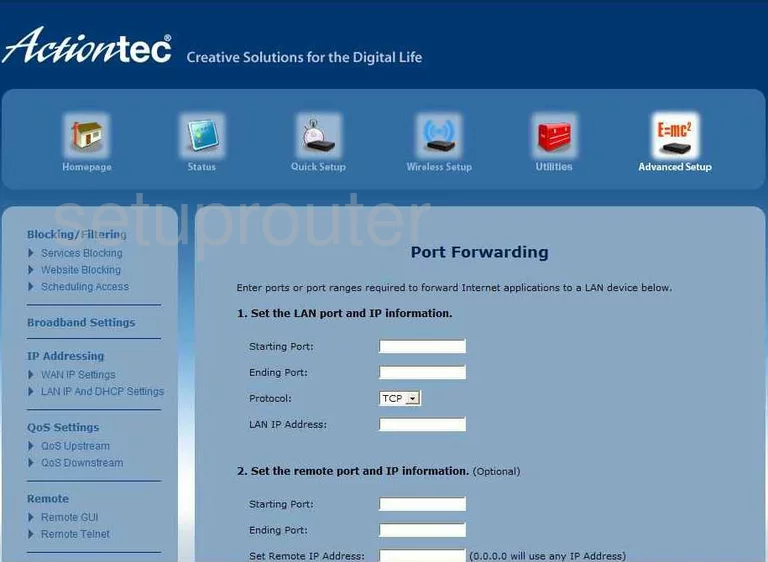
Actiontec GT784WN Firewall Screenshot
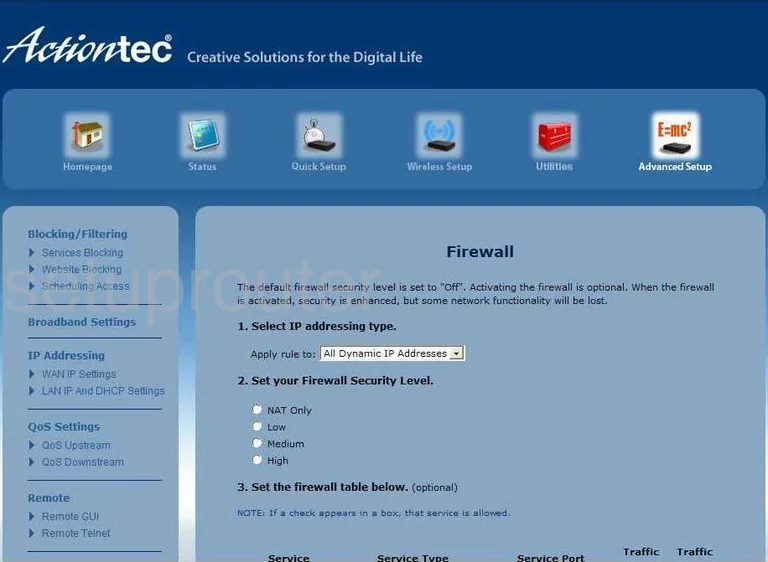
Actiontec GT784WN Upnp Screenshot
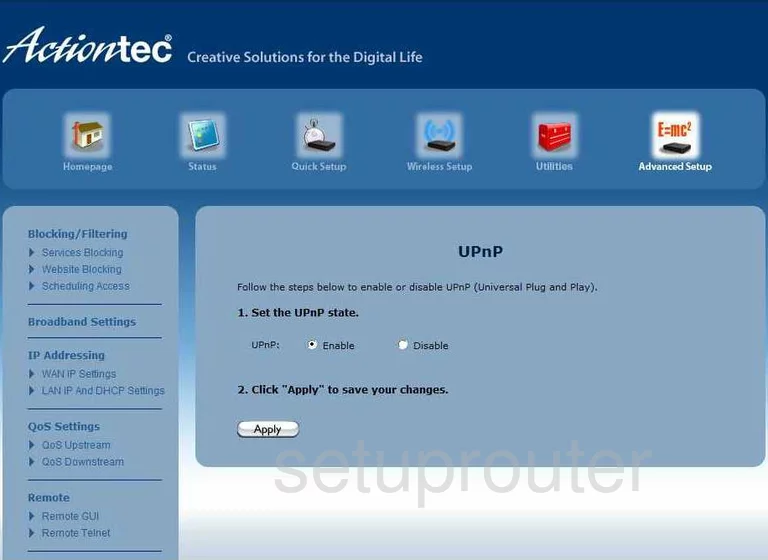
Actiontec GT784WN Status Screenshot
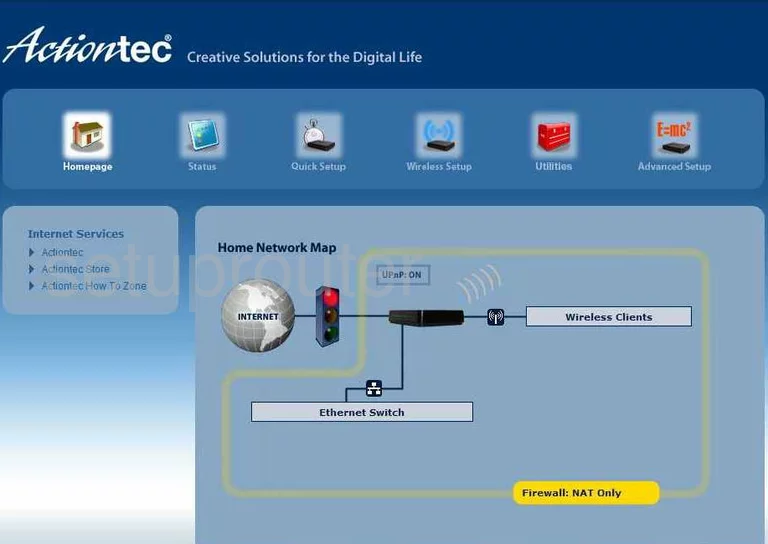
Actiontec GT784WN Routing Screenshot
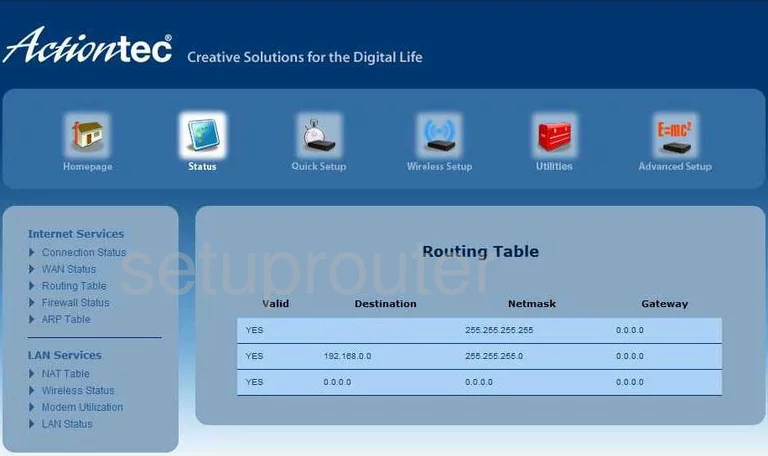
Actiontec GT784WN Routing Screenshot
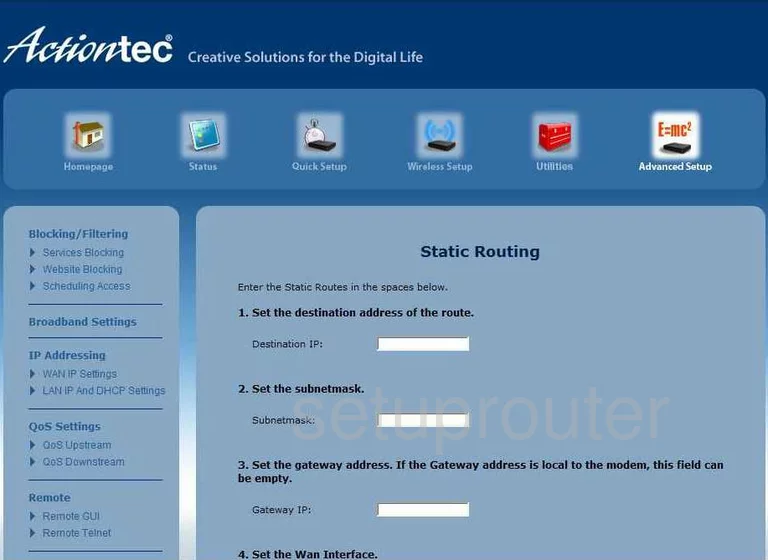
Actiontec GT784WN Wifi Network Screenshot
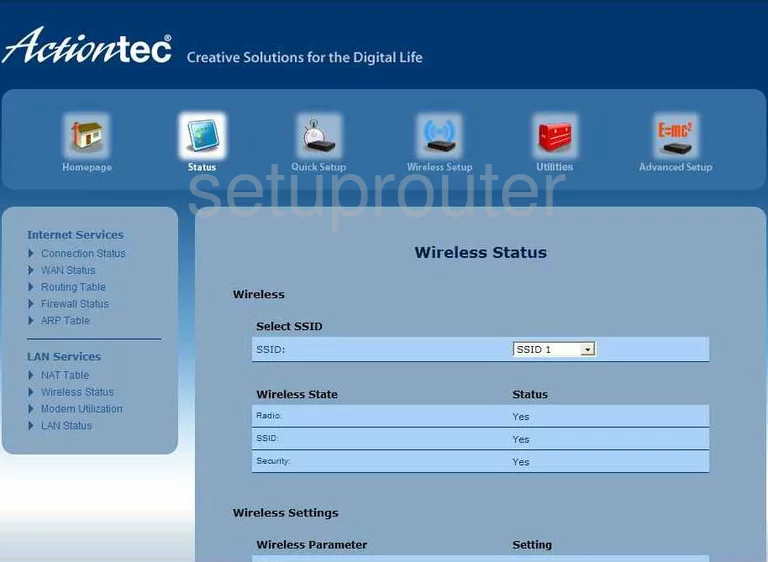
Actiontec GT784WN Setup Screenshot
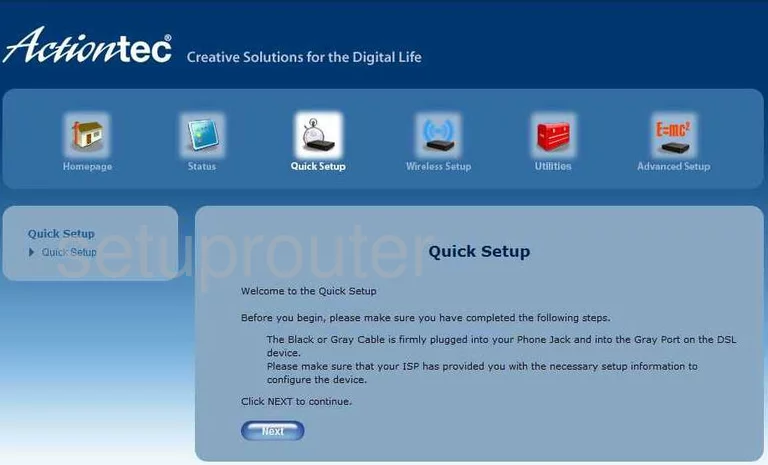
Actiontec GT784WN Nat Screenshot
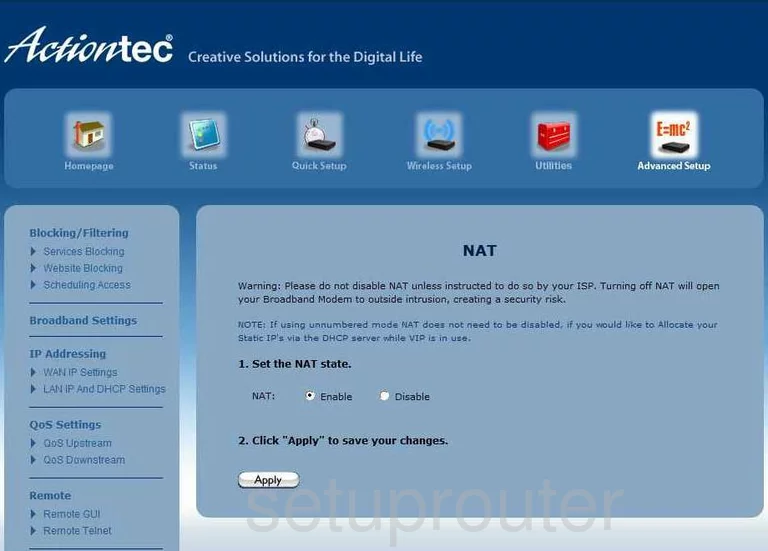
Actiontec GT784WN Wifi Setup Screenshot
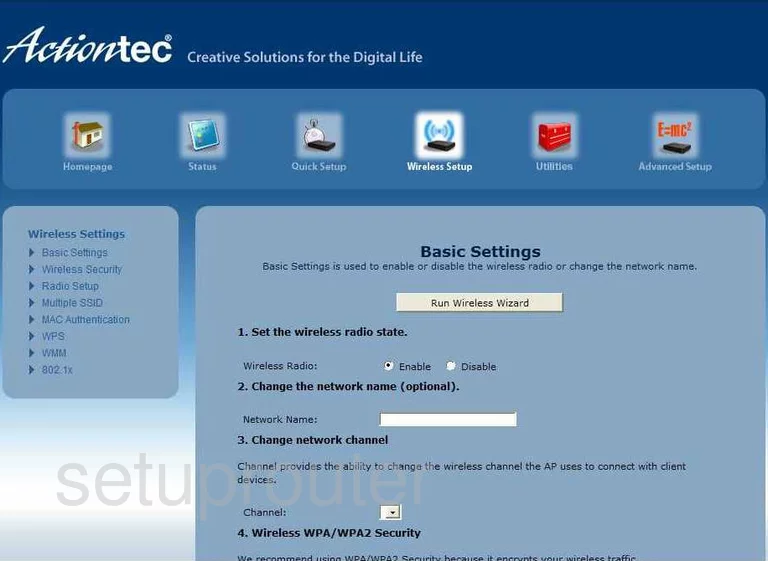
Actiontec GT784WN Routing Screenshot
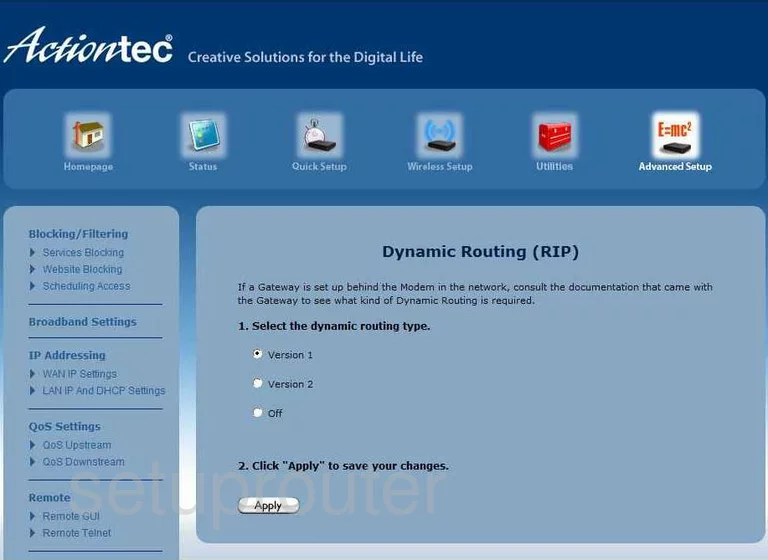
Actiontec GT784WN Lan Status Screenshot
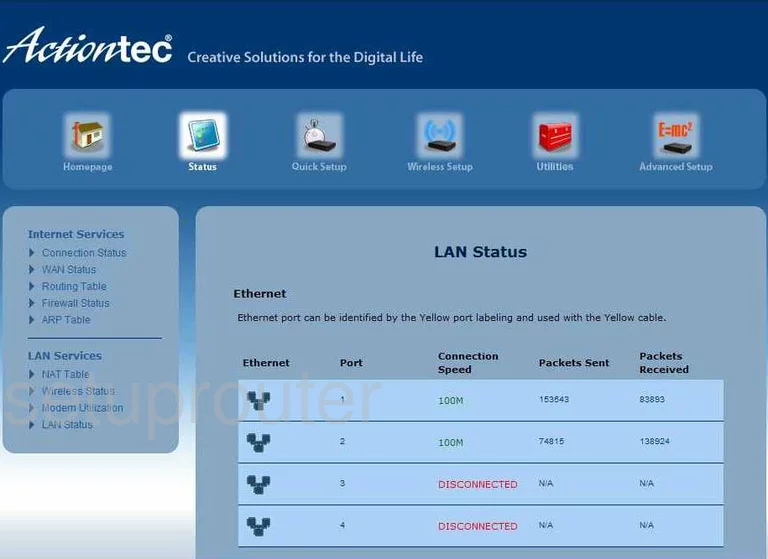
Actiontec GT784WN Arp Table Screenshot
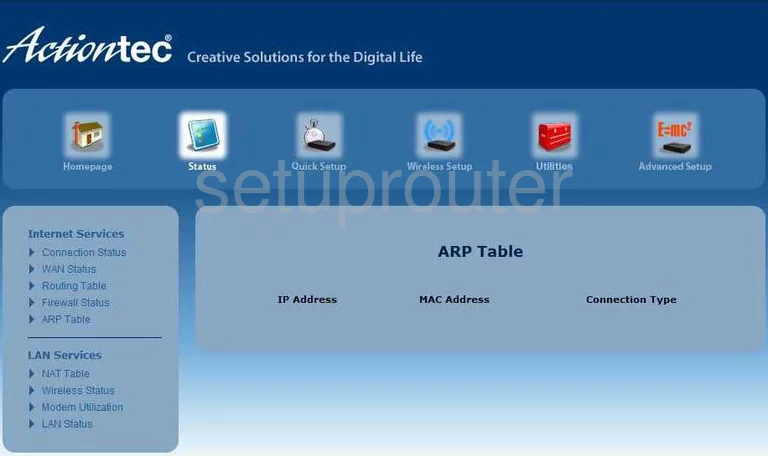
Actiontec GT784WN Status Screenshot
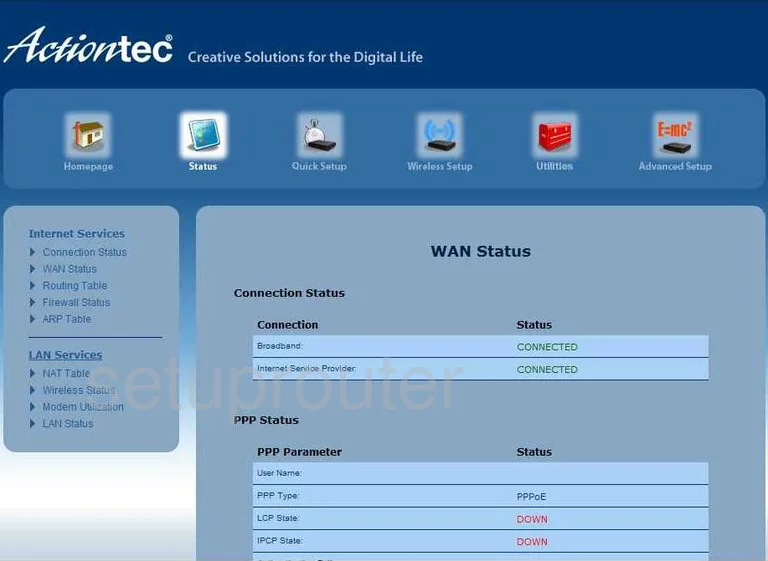
Actiontec GT784WN Wifi Wps Screenshot
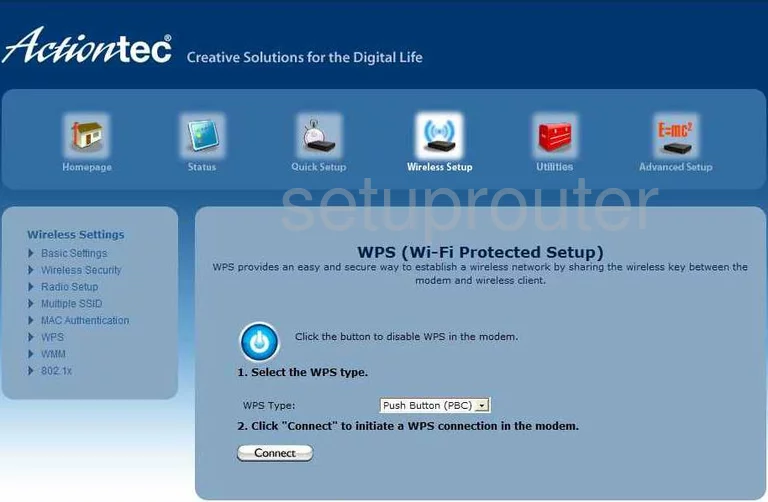
Actiontec GT784WN Status Screenshot
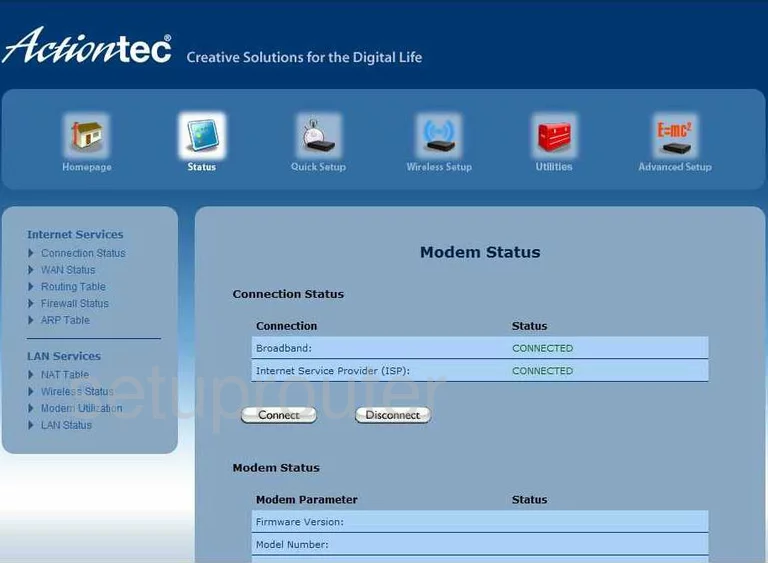
Actiontec GT784WN Firewall Screenshot
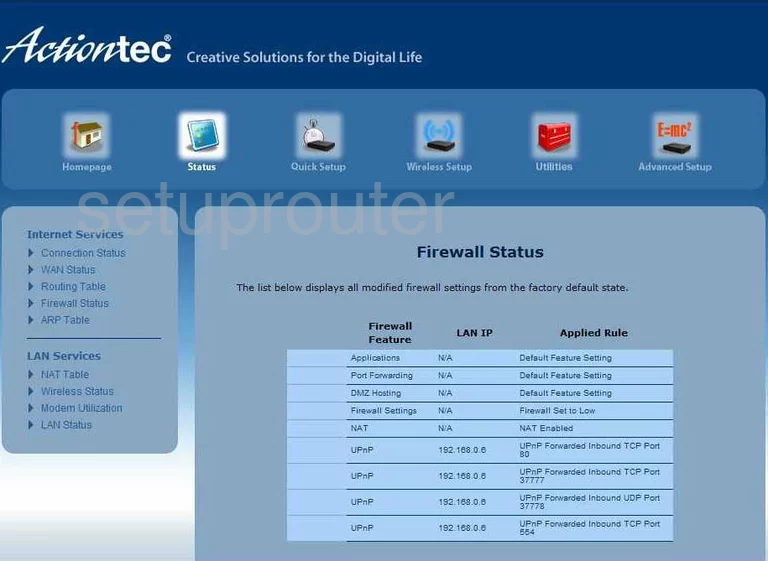
Actiontec GT784WN Url Filter Screenshot
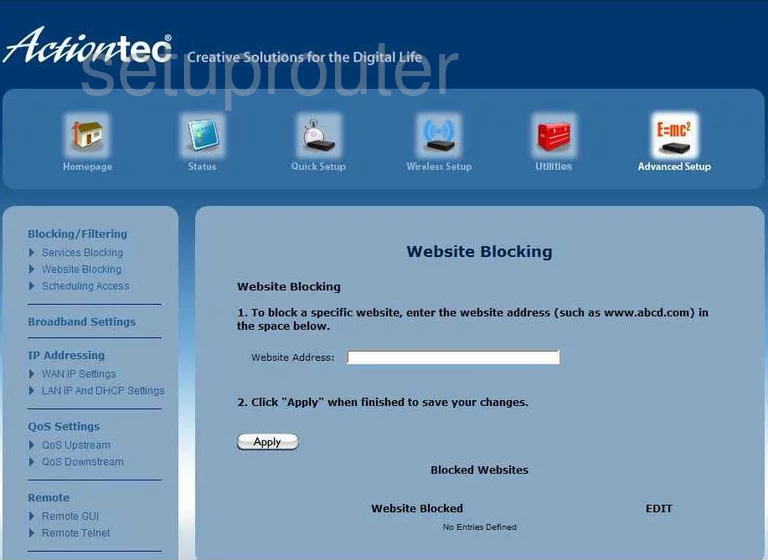
Actiontec GT784WN Qos Screenshot
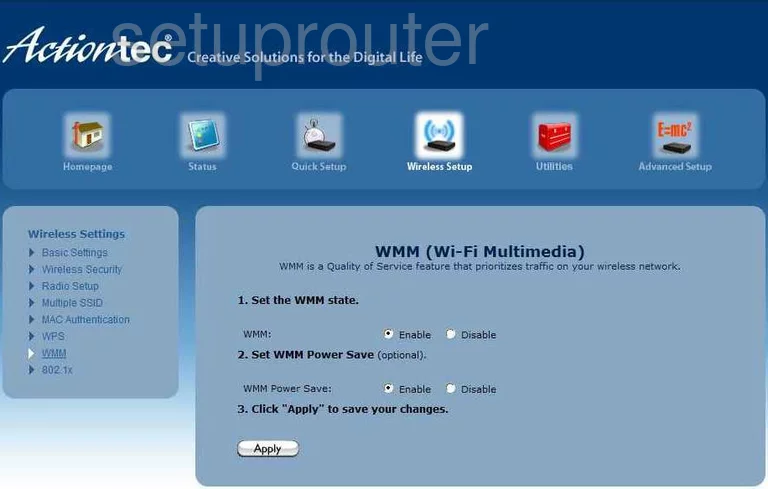
Actiontec GT784WN Access Control Screenshot
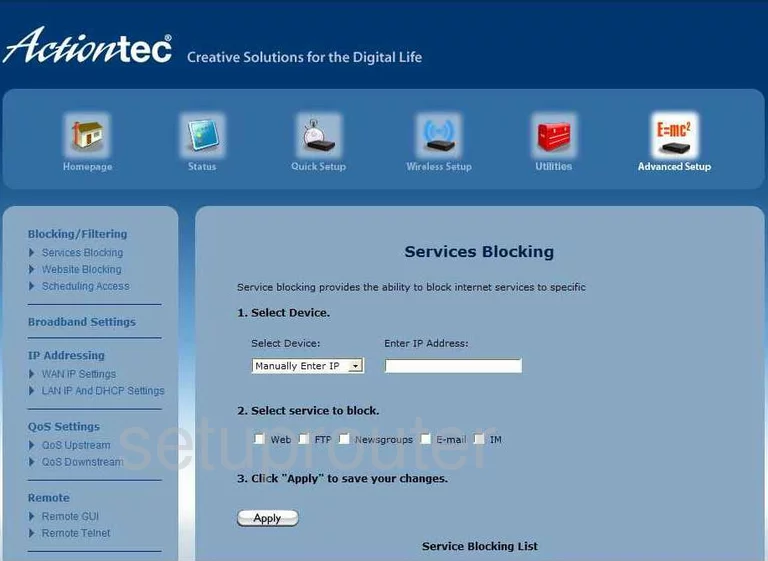
Actiontec GT784WN Traffic Statistics Screenshot
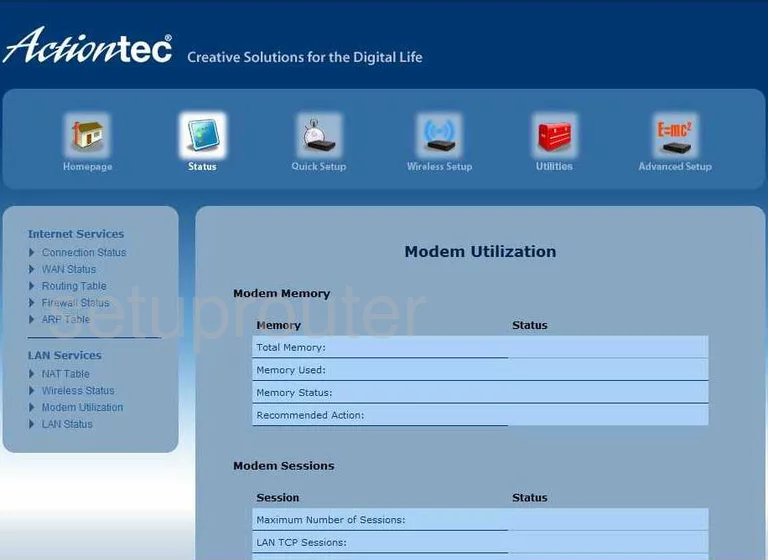
Actiontec GT784WN Dmz Screenshot

Actiontec GT784WN Nat Map Screenshot
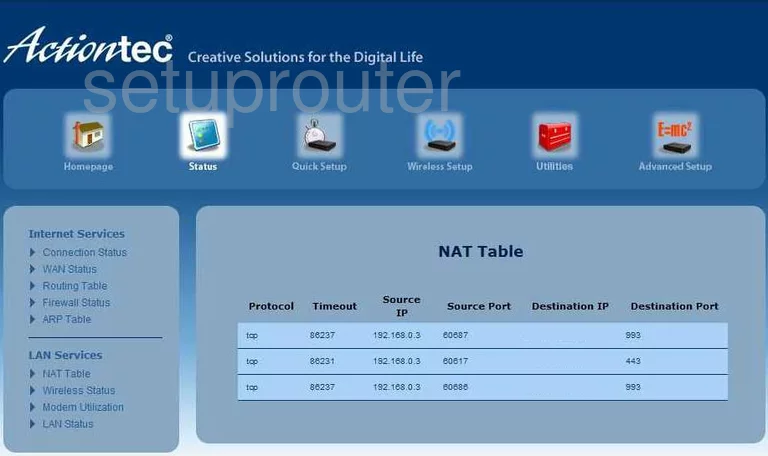
Actiontec GT784WN Password Screenshot
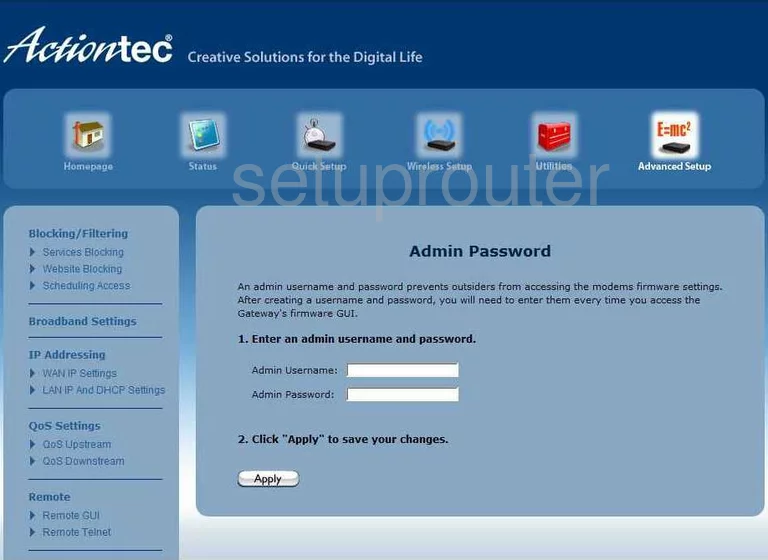
Actiontec GT784WN Remote Management Screenshot
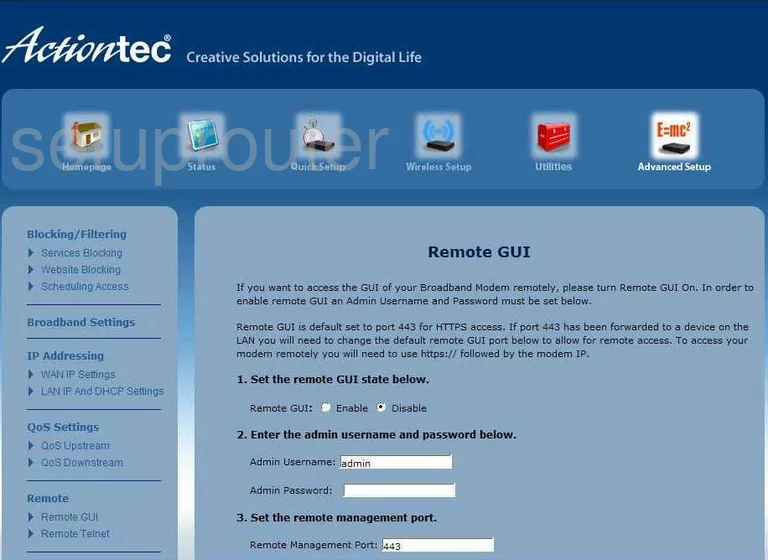
Actiontec GT784WN General Screenshot
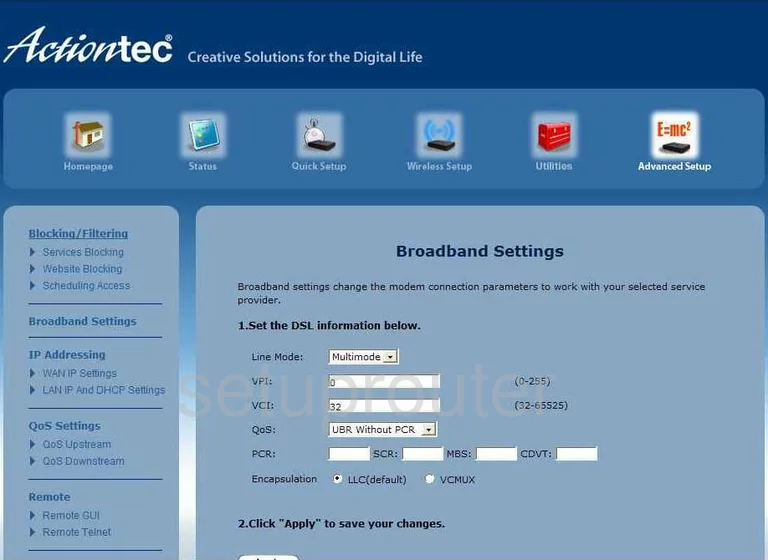
Actiontec GT784WN Mac Filter Screenshot
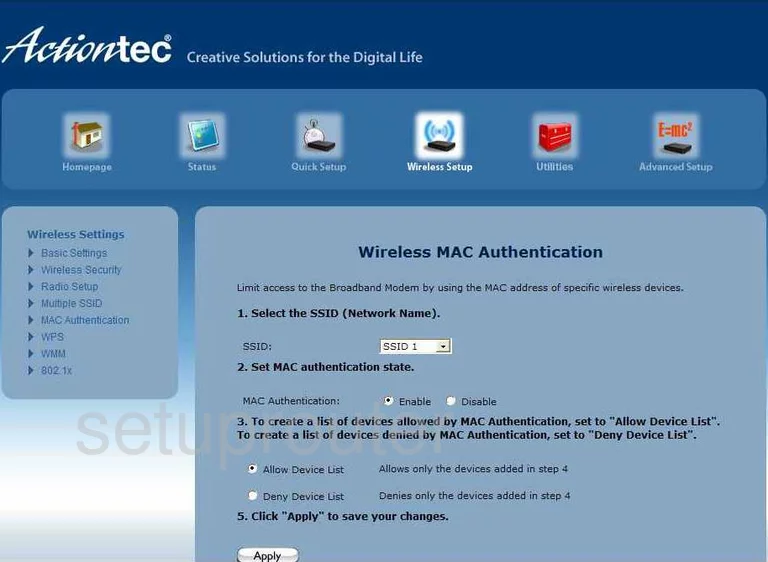
Actiontec GT784WN Schedule Screenshot
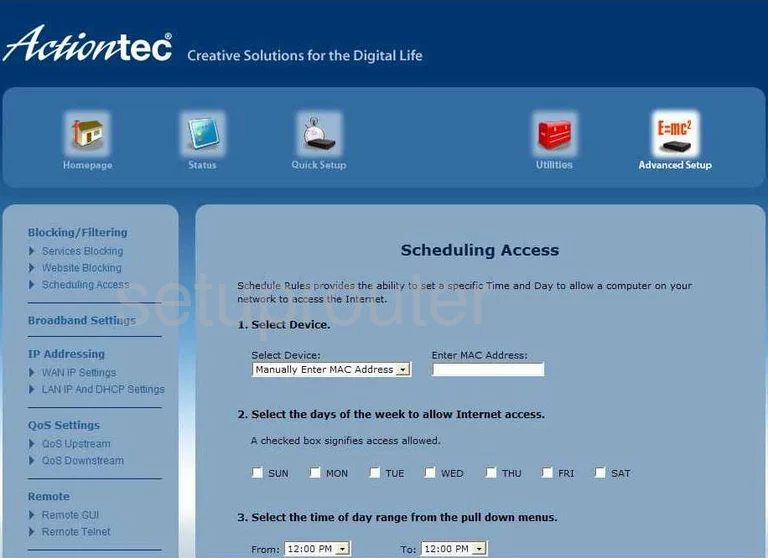
Actiontec GT784WN Qos Screenshot
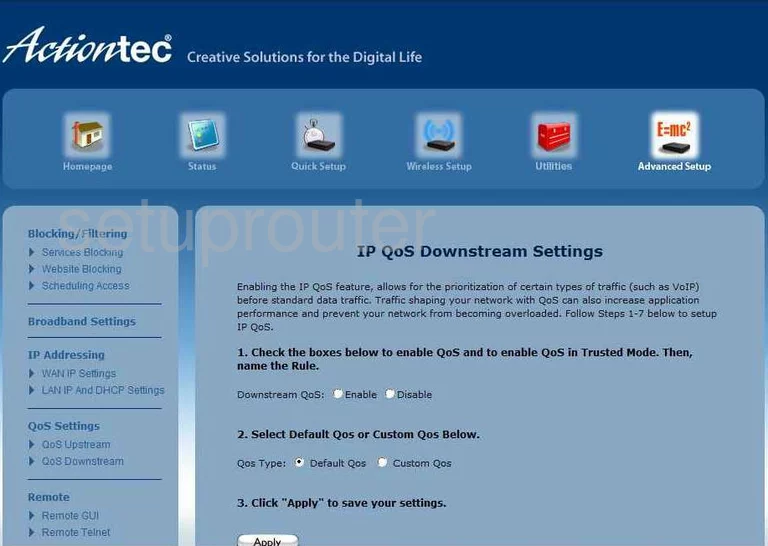
Actiontec GT784WN Qos Screenshot
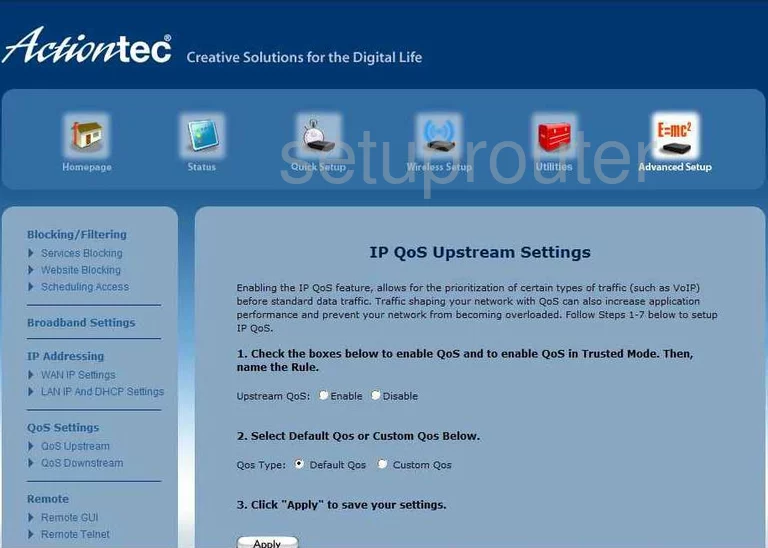
Actiontec GT784WN Dynamic Dns Screenshot
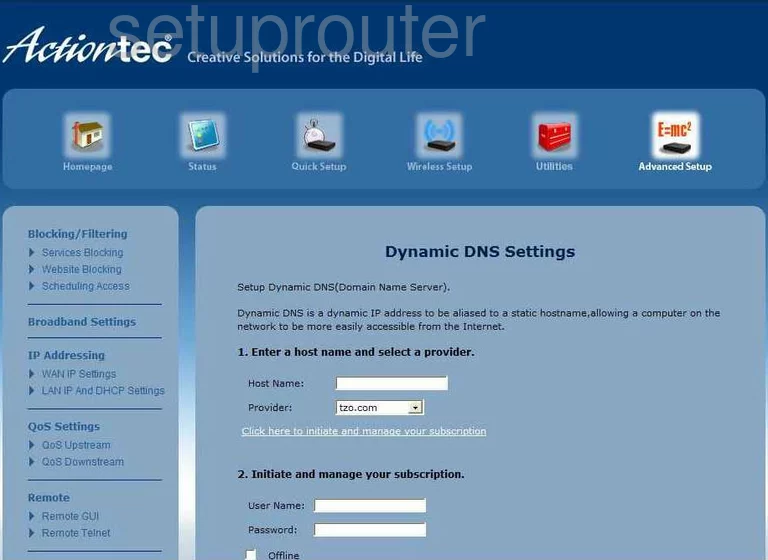
Actiontec GT784WN Setup Screenshot
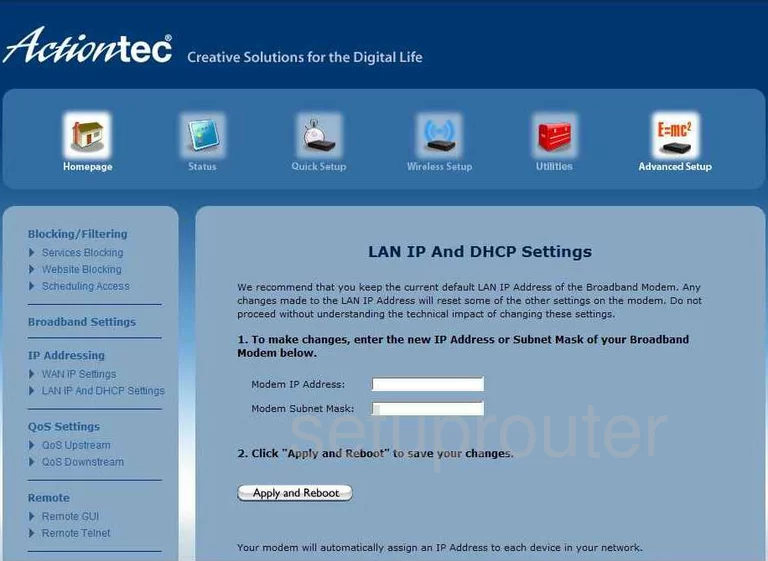
Actiontec GT784WN Wifi Setup Screenshot
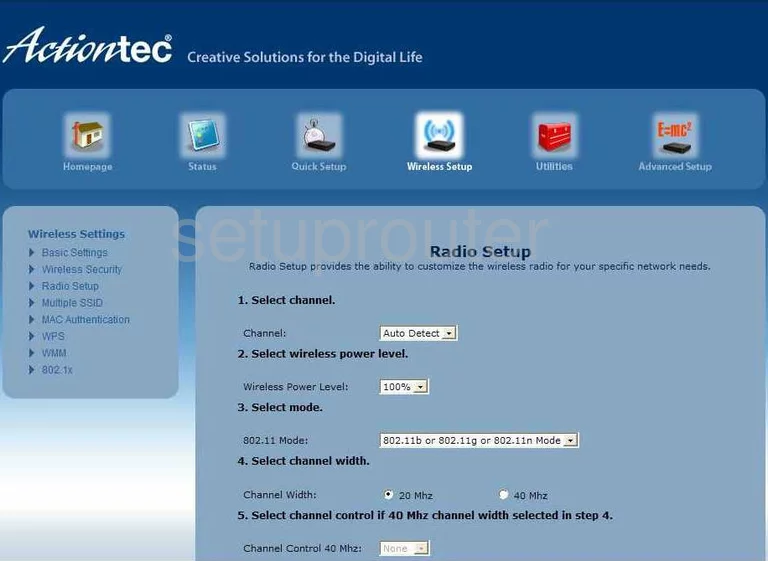
Actiontec GT784WN Wifi Setup Screenshot
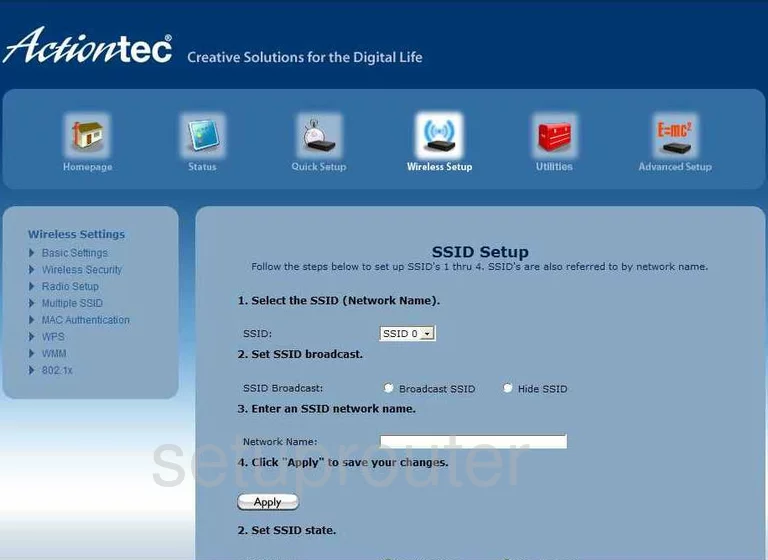
Actiontec GT784WN Remote Management Screenshot
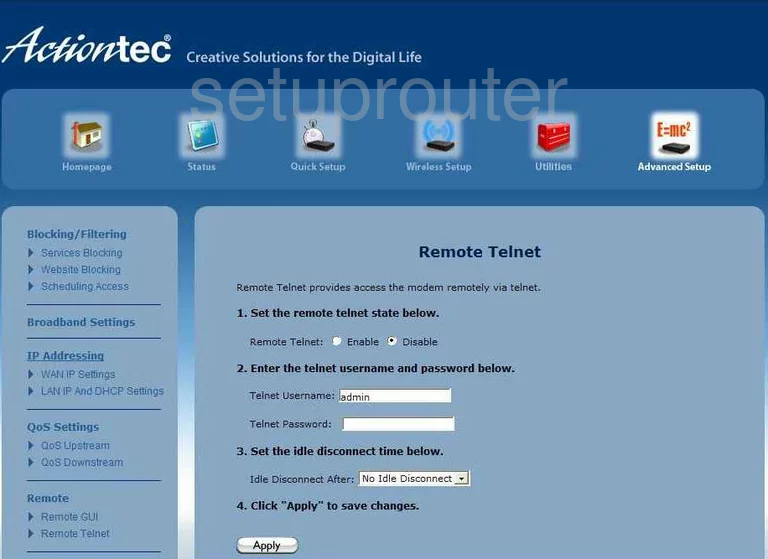
Actiontec GT784WN General Screenshot
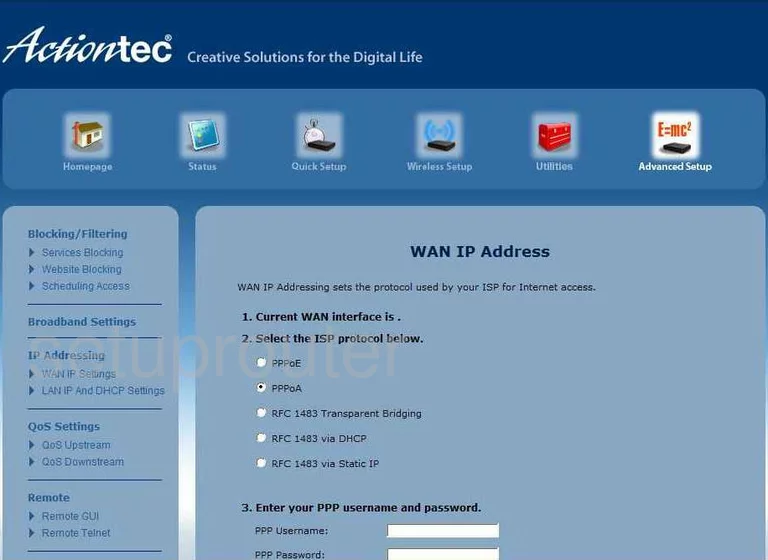
Actiontec GT784WN Device Image Screenshot

Actiontec GT784WN Reset Screenshot
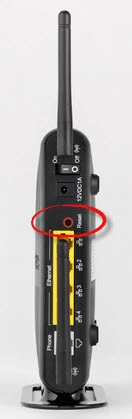
This is the screenshots guide for the Actiontec GT784WN. We also have the following guides for the same router:
- Actiontec GT784WN - How to change the IP Address on a Actiontec GT784WN router
- Actiontec GT784WN - Actiontec GT784WN Login Instructions
- Actiontec GT784WN - Actiontec GT784WN User Manual
- Actiontec GT784WN - Actiontec GT784WN Port Forwarding Instructions
- Actiontec GT784WN - How to change the DNS settings on a Actiontec GT784WN router
- Actiontec GT784WN - Setup WiFi on the Actiontec GT784WN
- Actiontec GT784WN - How to Reset the Actiontec GT784WN
- Actiontec GT784WN - Actiontec GT784WN Default Password
- Actiontec GT784WN - Information About the Actiontec GT784WN Router
- Actiontec GT784WN Bell Aliant - Actiontec GT784WN User Manual
- Actiontec GT784WN Bell Aliant - Actiontec GT784WN Login Instructions
- Actiontec GT784WN Bell Aliant - Setup WiFi on the Actiontec GT784WN
- Actiontec GT784WN Bell Aliant - How to Reset the Actiontec GT784WN
- Actiontec GT784WN Bell Aliant - Actiontec GT784WN Screenshots
- Actiontec GT784WN Bell Aliant - Information About the Actiontec GT784WN Router