Without our users, we would not have screenshots like these to share.
If you would like to submit screenshots for us to use, please use our Router Screenshot Grabber, which is a free tool in Network Utilities. It makes the capture process easy and sends the screenshots to us automatically.
This is the screenshots guide for the Actiontec GT784WNV MTS. We also have the following guides for the same router:
- Actiontec GT784WNV MTS - How to Reset the Actiontec GT784WNV
- Actiontec GT784WNV MTS - Setup WiFi on the Actiontec GT784WNV
- Actiontec GT784WNV MTS - Actiontec GT784WNV Login Instructions
- Actiontec GT784WNV MTS - Information About the Actiontec GT784WNV Router
- Actiontec GT784WNV Verizon - Actiontec GT784WNV Login Instructions
- Actiontec GT784WNV Verizon - Actiontec GT784WNV User Manual
- Actiontec GT784WNV Verizon - Setup WiFi on the Actiontec GT784WNV
- Actiontec GT784WNV Verizon - How to Reset the Actiontec GT784WNV
- Actiontec GT784WNV Verizon - Actiontec GT784WNV Default Password
- Actiontec GT784WNV Verizon - Actiontec GT784WNV Screenshots
- Actiontec GT784WNV Verizon - Information About the Actiontec GT784WNV Router
All Actiontec GT784WNV Screenshots
All screenshots below were captured from a Actiontec GT784WNV router.
Actiontec GT784WNV Wifi Setup Screenshot
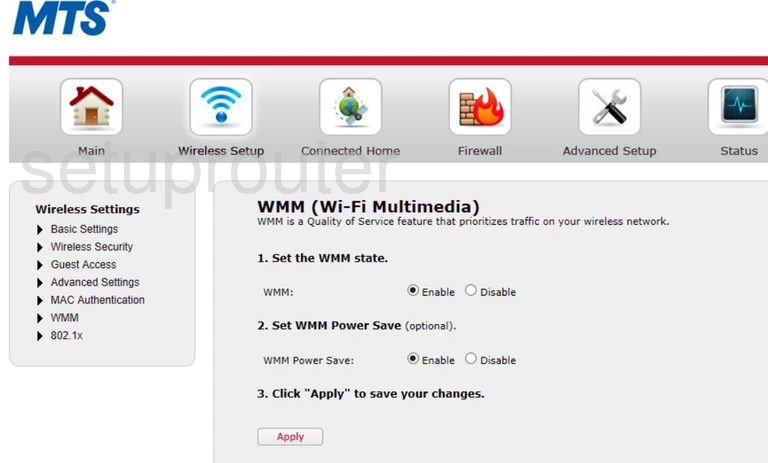
Actiontec GT784WNV Wifi Status Screenshot
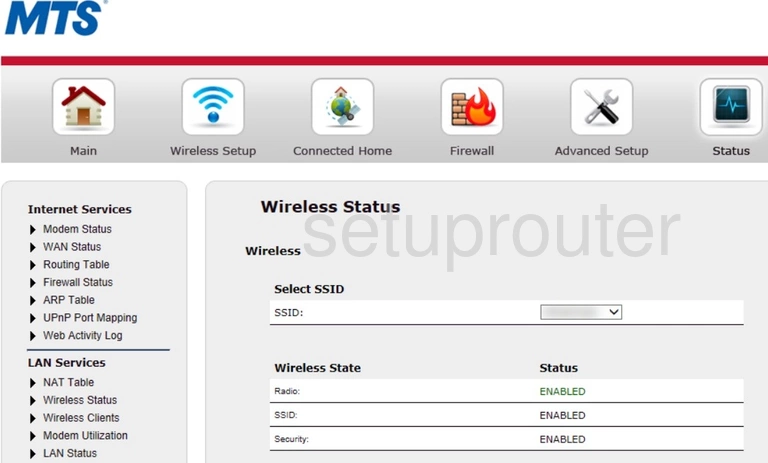
Actiontec GT784WNV Wifi Security Screenshot
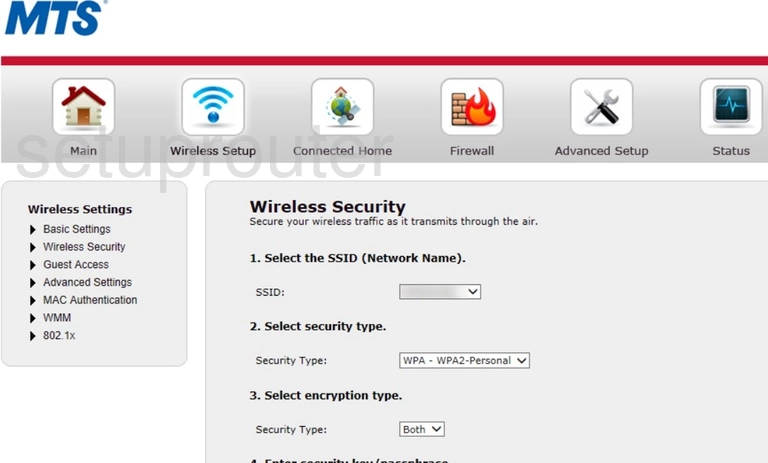
Actiontec GT784WNV Wifi Security Screenshot
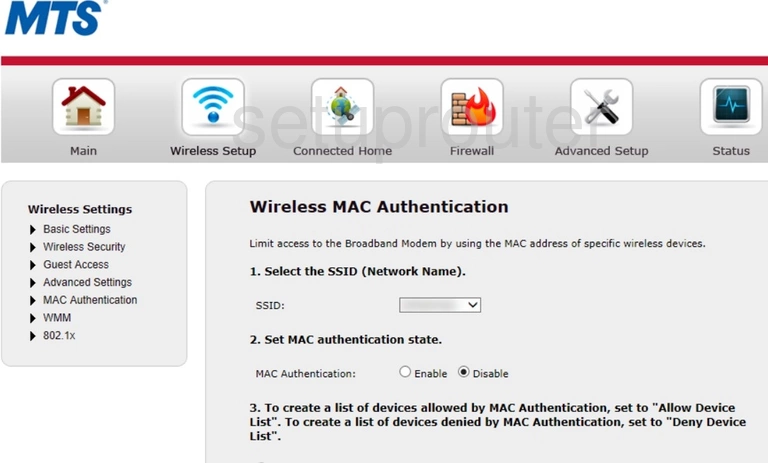
Actiontec GT784WNV Wifi Guest Screenshot
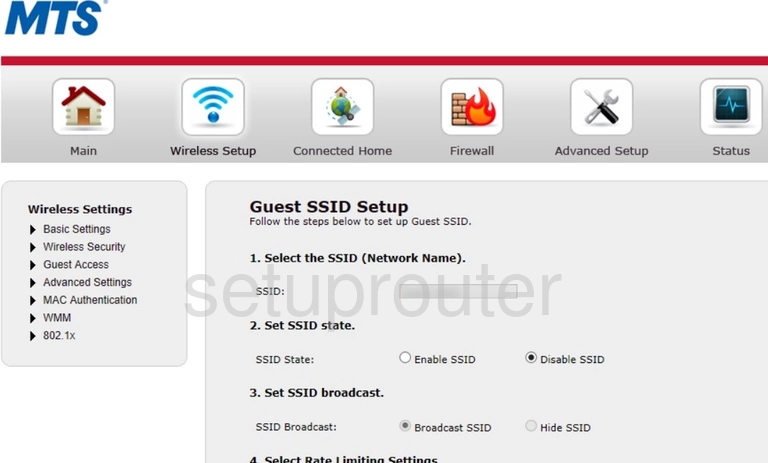
Actiontec GT784WNV Wifi Status Screenshot
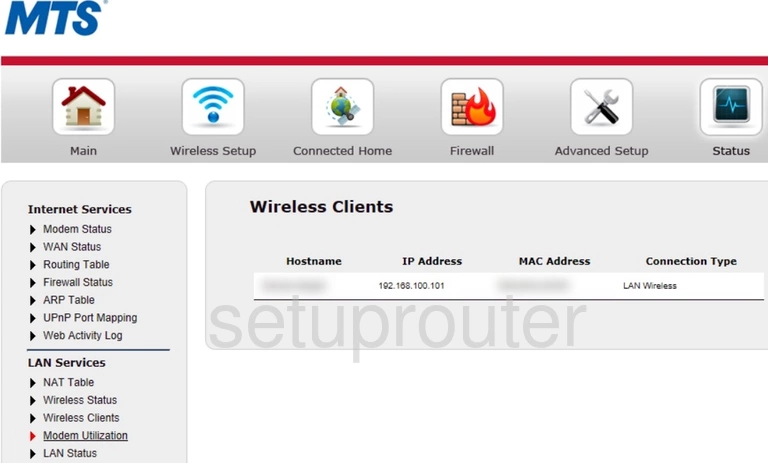
Actiontec GT784WNV Wifi Setup Screenshot
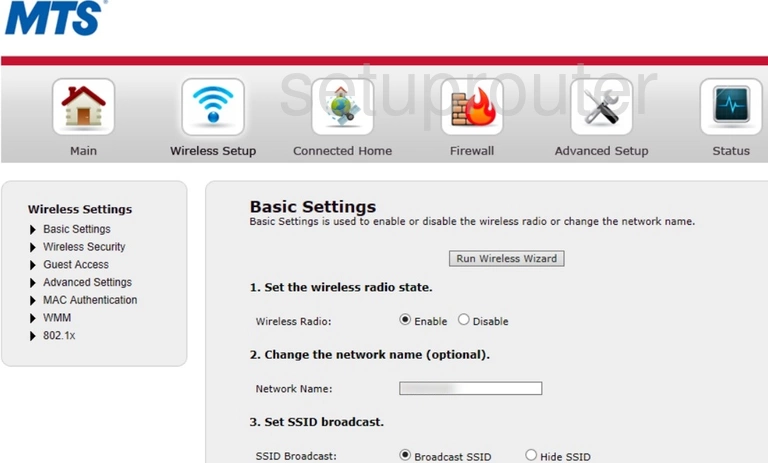
Actiontec GT784WNV Wifi Advanced Screenshot
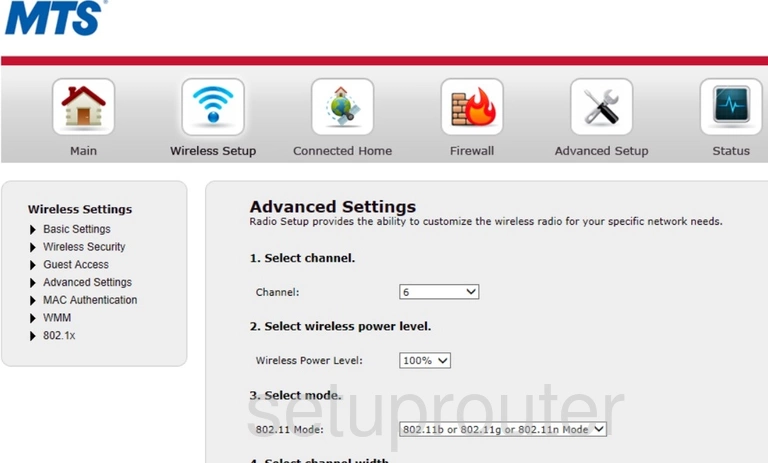
Actiontec GT784WNV Wifi Security Screenshot
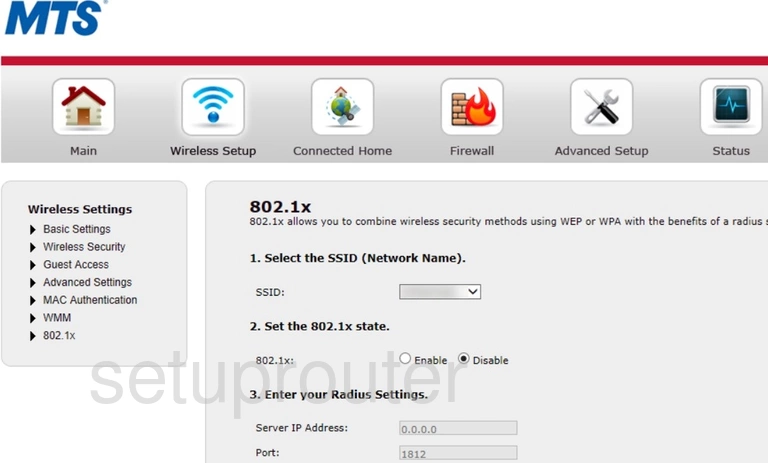
Actiontec GT784WNV Url Filter Screenshot
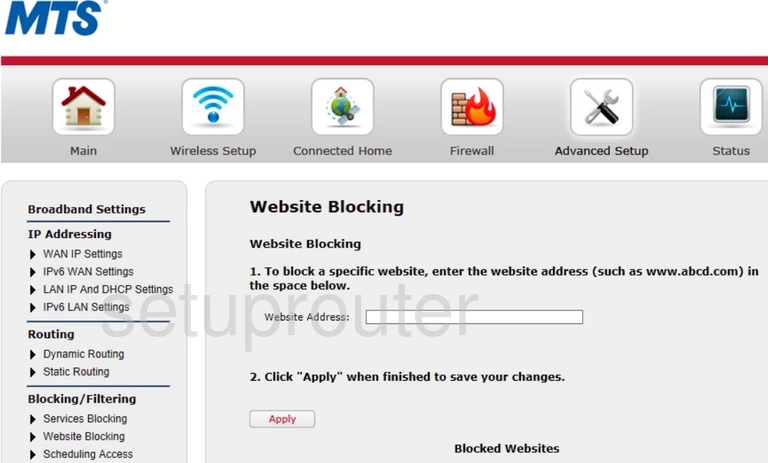
Actiontec GT784WNV Log Screenshot
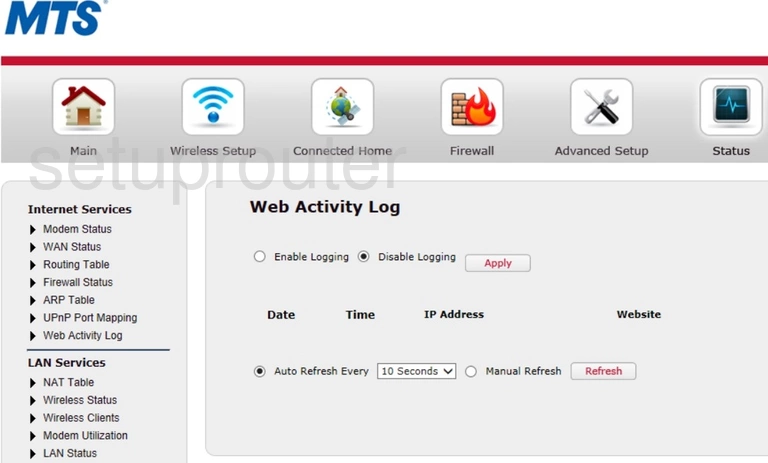
Actiontec GT784WNV Status Screenshot
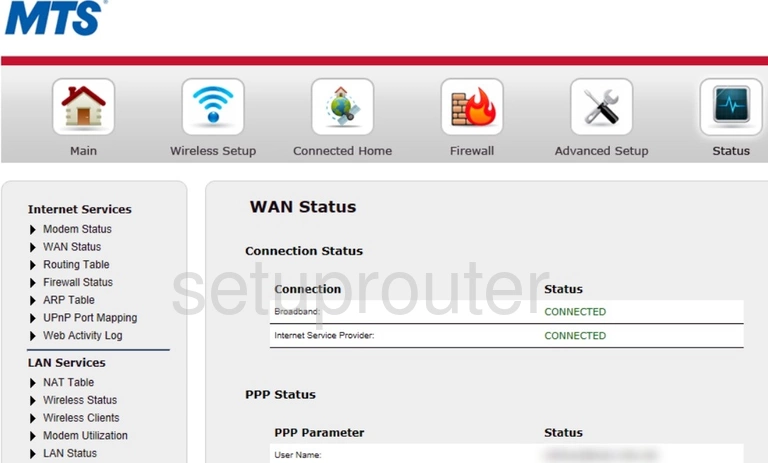
Actiontec GT784WNV Wan Screenshot

Actiontec GT784WNV Upnp Screenshot
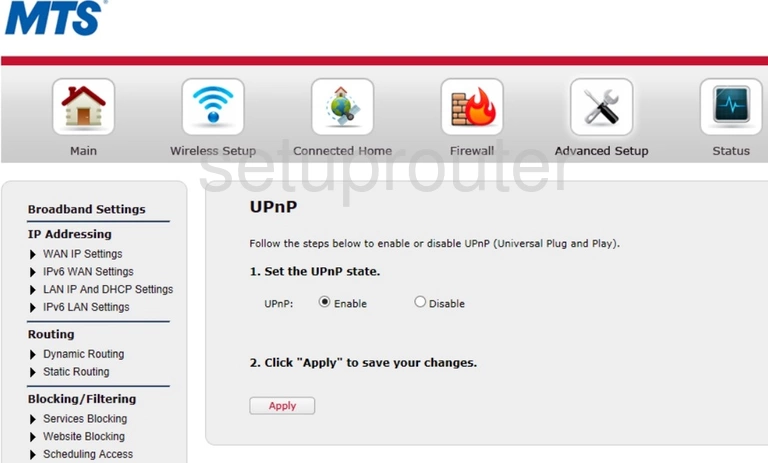
Actiontec GT784WNV Upnp Screenshot
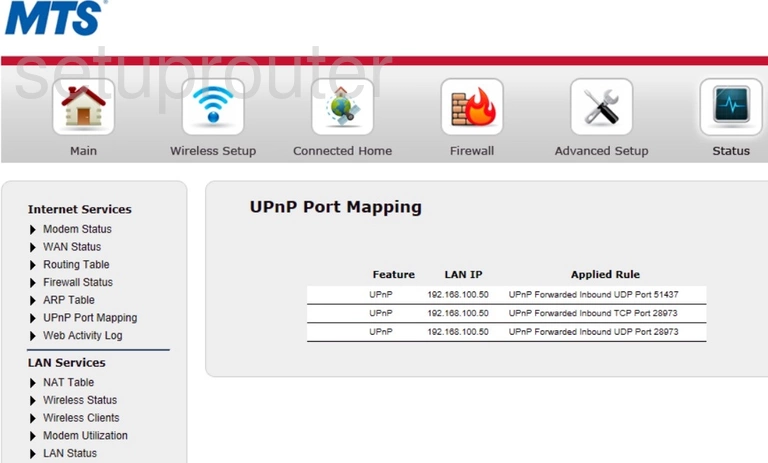
Actiontec GT784WNV Firmware Screenshot
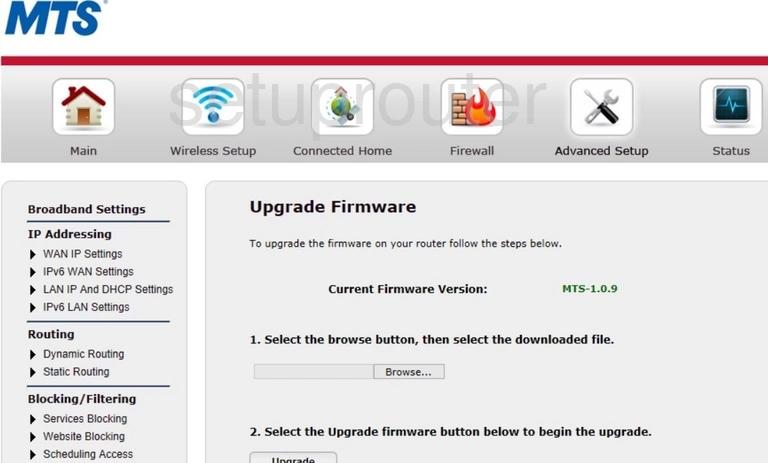
Actiontec GT784WNV Trace Route Screenshot

Actiontec GT784WNV Tr-069 Screenshot
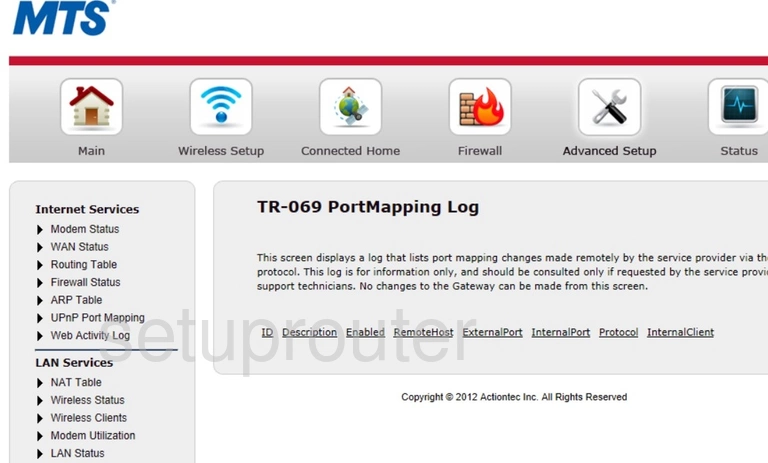
Actiontec GT784WNV Time Setup Screenshot
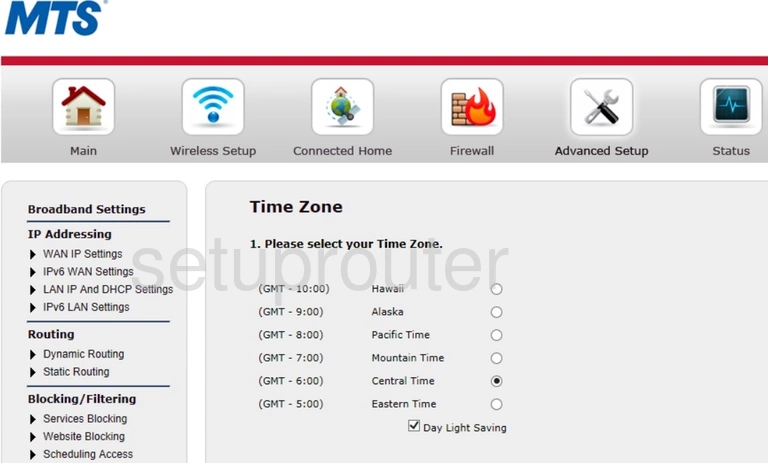
Actiontec GT784WNV Help Screenshot
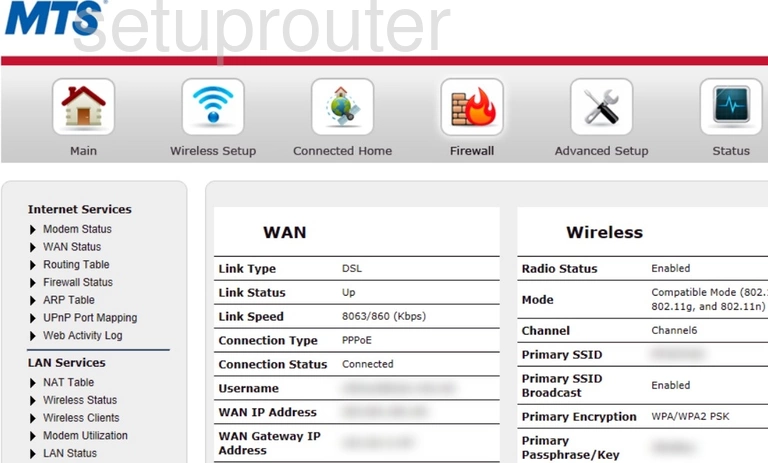
Actiontec GT784WNV Log Screenshot
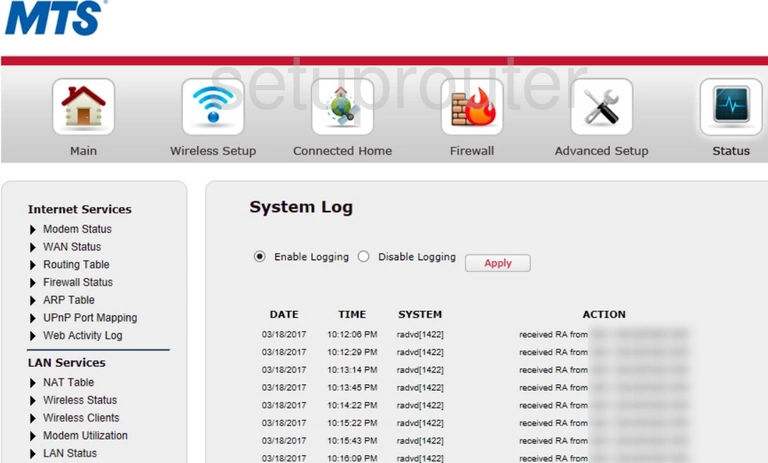
Actiontec GT784WNV Routing Screenshot
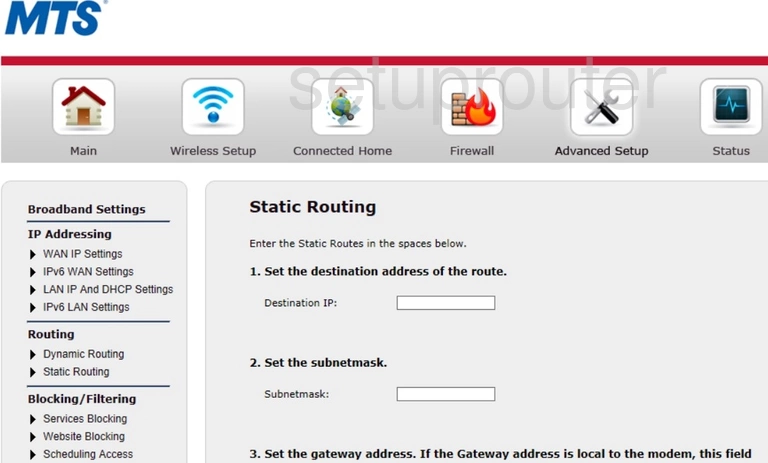
Actiontec GT784WNV Block Screenshot
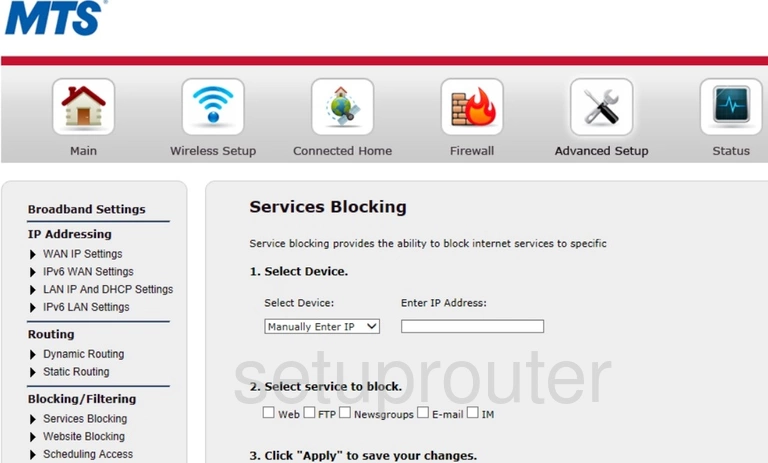
Actiontec GT784WNV Log Screenshot
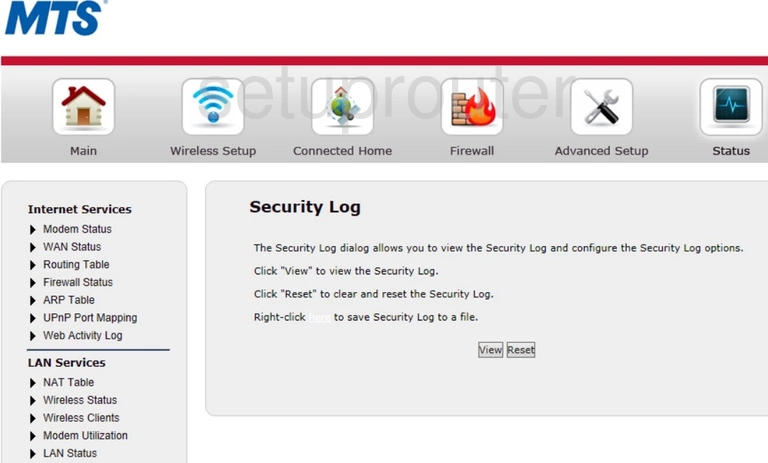
Actiontec GT784WNV Schedule Screenshot
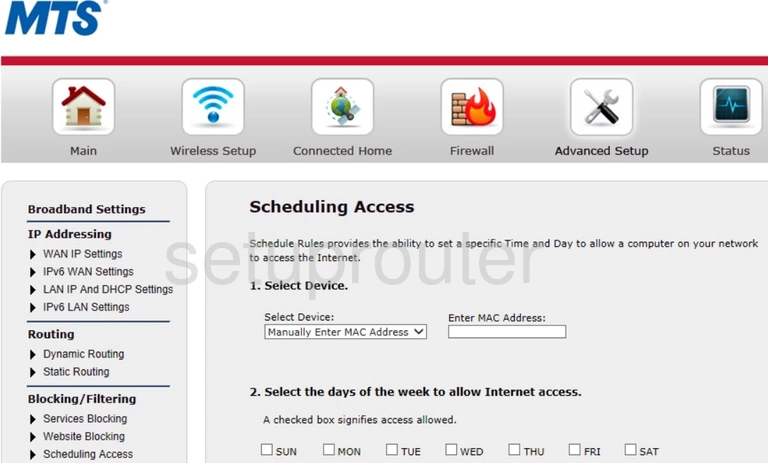
Actiontec GT784WNV Routing Screenshot
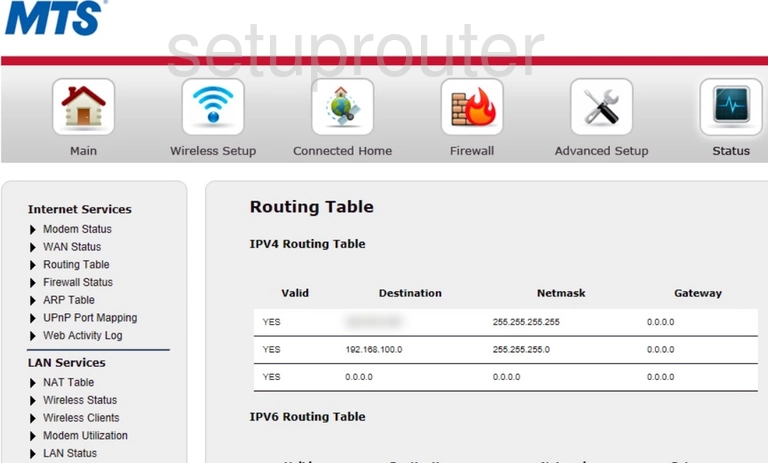
Actiontec GT784WNV Reset Screenshot
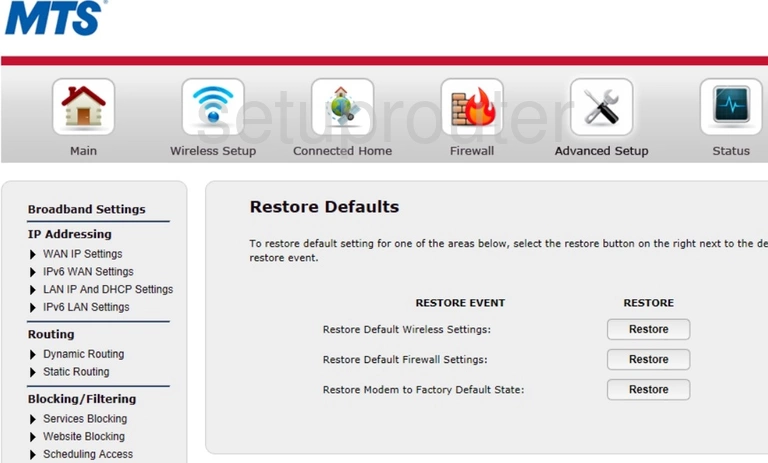
Actiontec GT784WNV Remote Management Screenshot
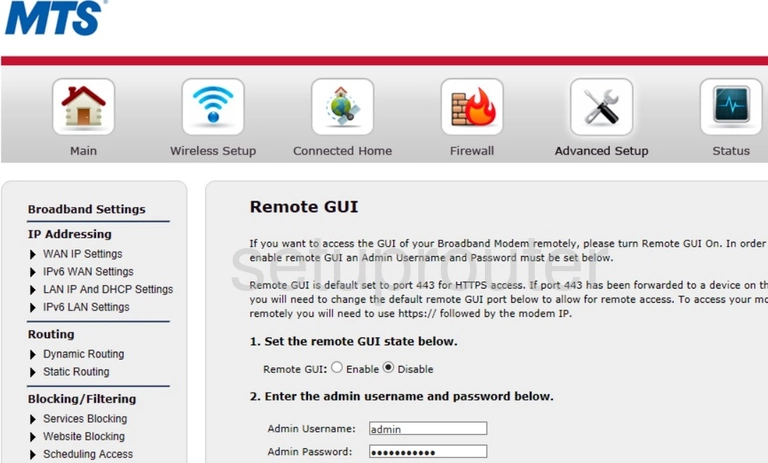
Actiontec GT784WNV Reboot Screenshot
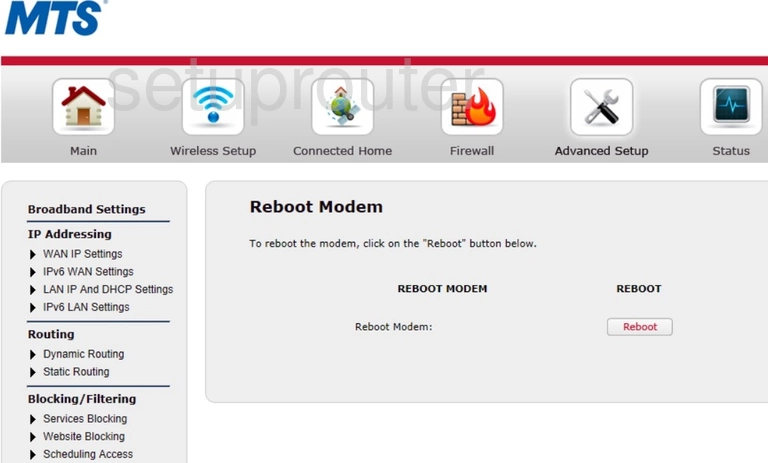
Actiontec GT784WNV Port Forwarding Screenshot
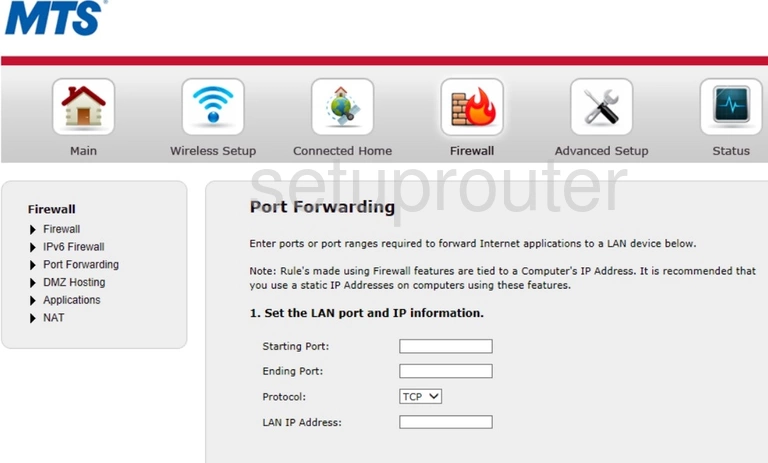
Actiontec GT784WNV Ping Screenshot
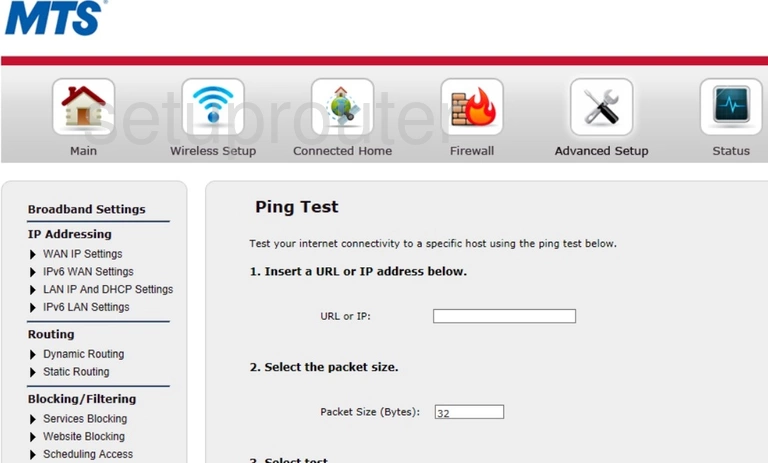
Actiontec GT784WNV Nat Screenshot
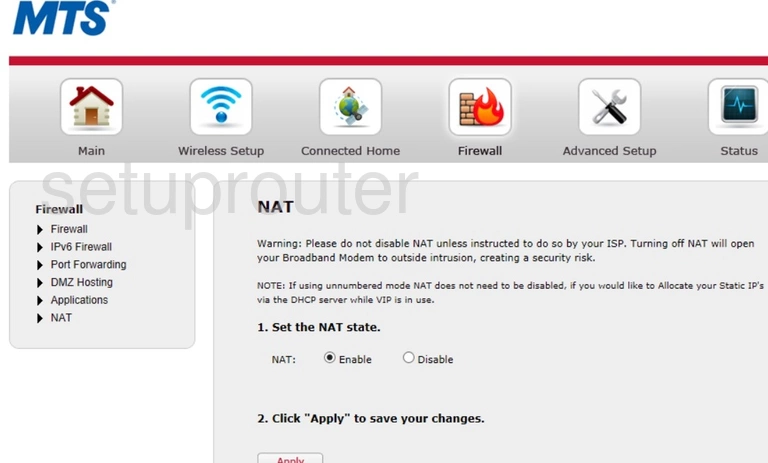
Actiontec GT784WNV Nat Screenshot
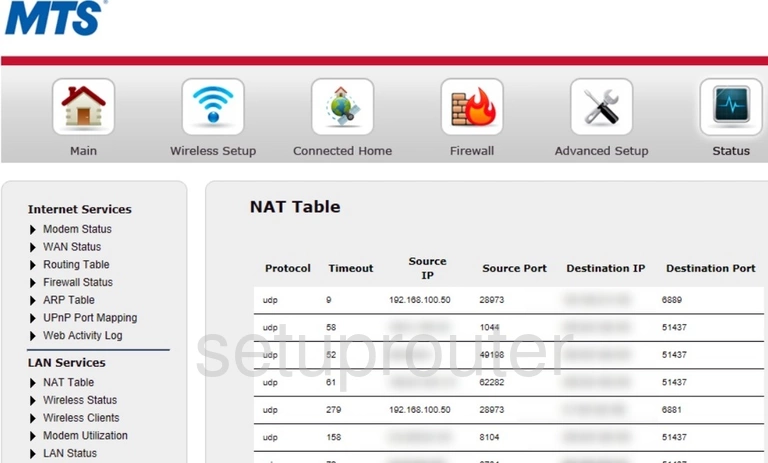
Actiontec GT784WNV Status Screenshot
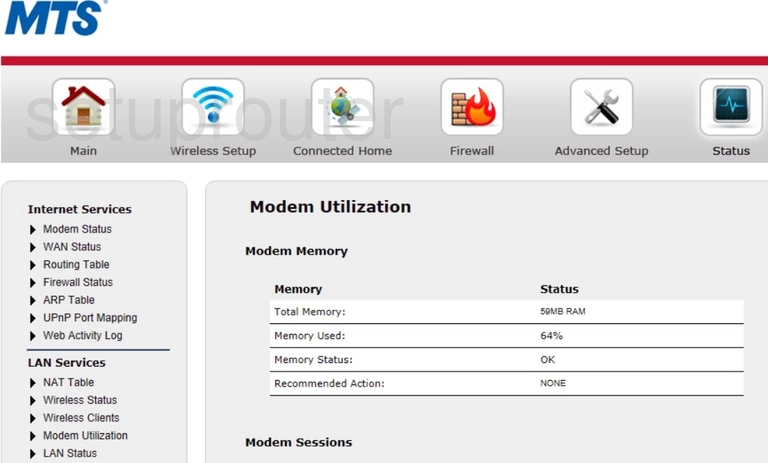
Actiontec GT784WNV Status Screenshot
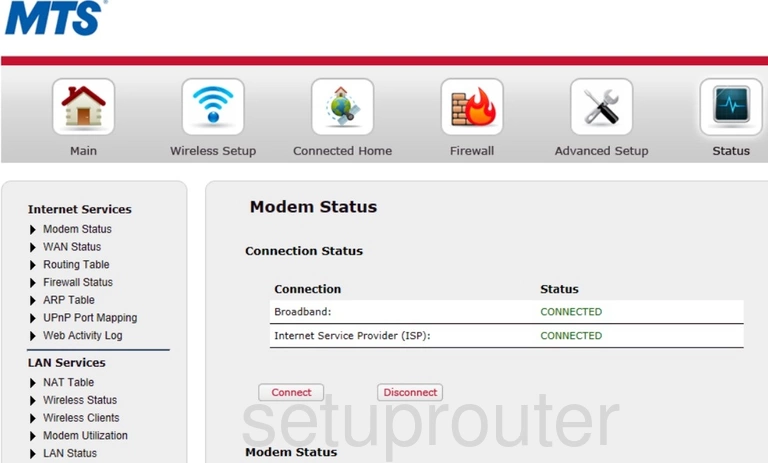
Actiontec GT784WNV Status Screenshot
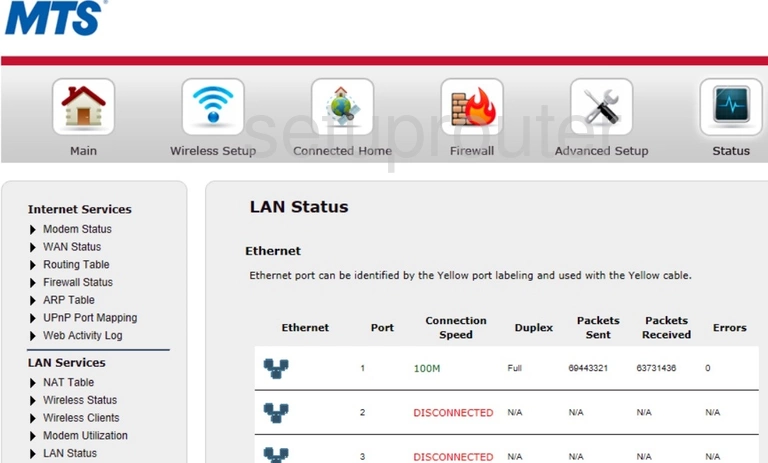
Actiontec GT784WNV Lan Screenshot
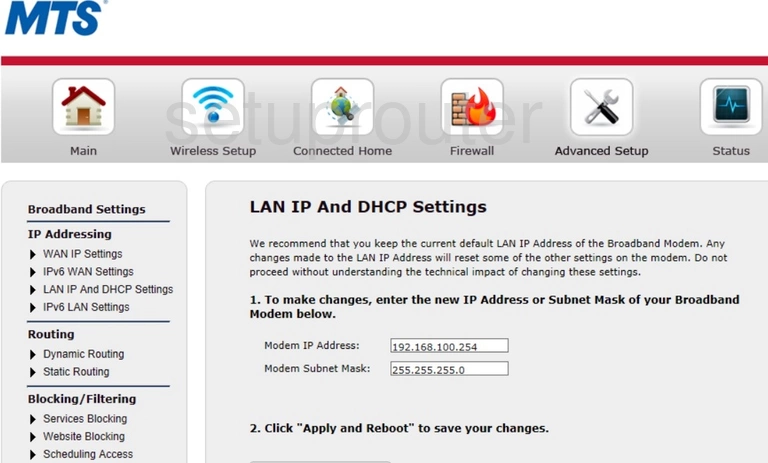
Actiontec GT784WNV Ipv6 Screenshot
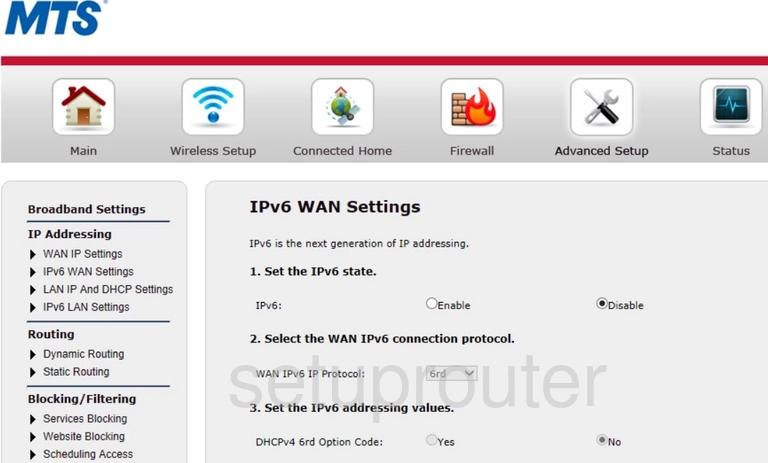
Actiontec GT784WNV Ipv6 Screenshot
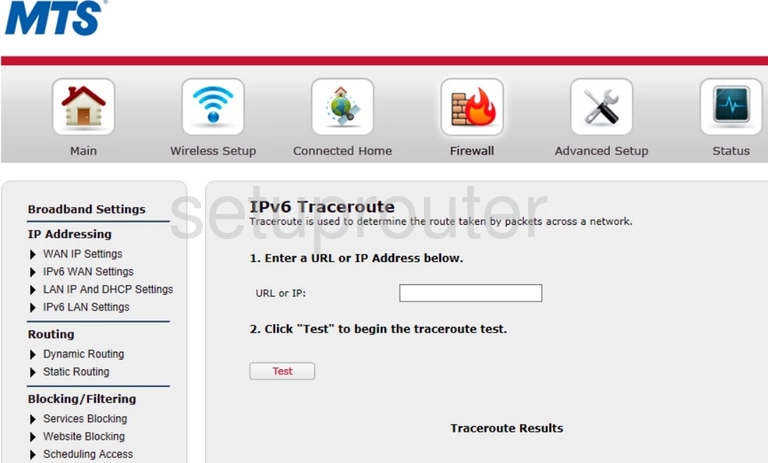
Actiontec GT784WNV Ipv6 Screenshot
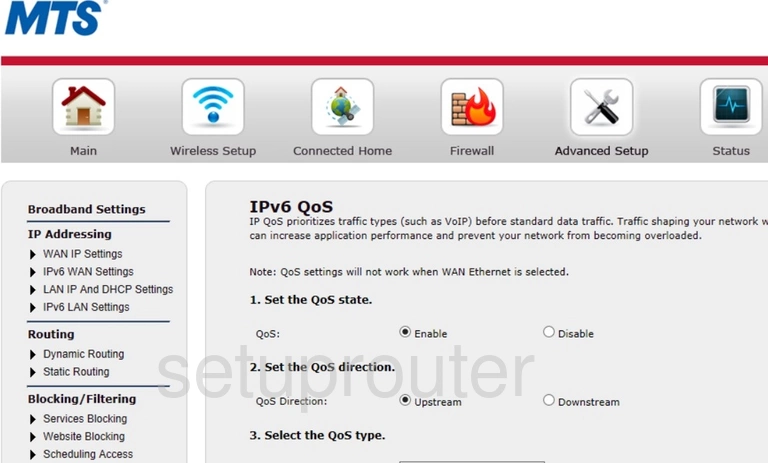
Actiontec GT784WNV Ipv6 Screenshot
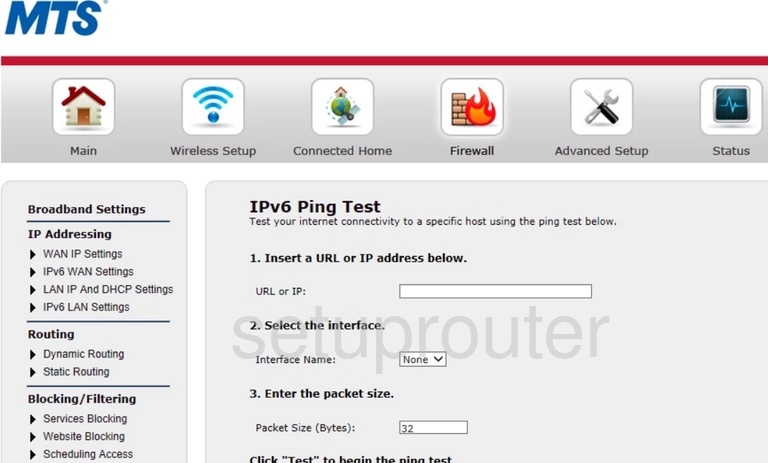
Actiontec GT784WNV Ipv6 Screenshot
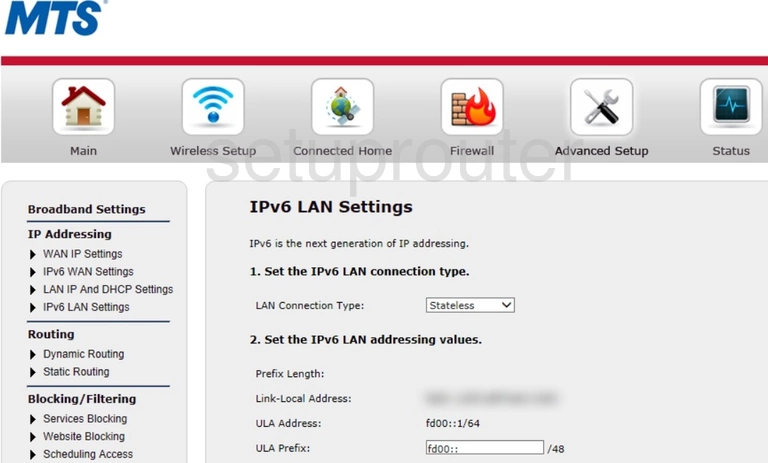
Actiontec GT784WNV Ipv6 Screenshot
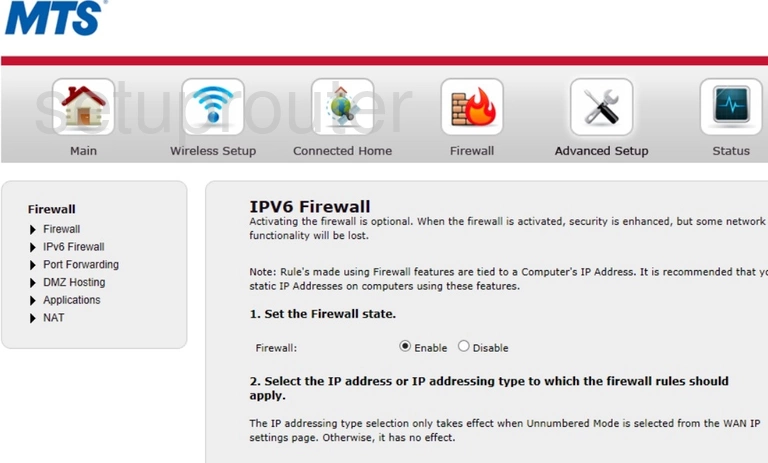
Actiontec GT784WNV Qos Screenshot
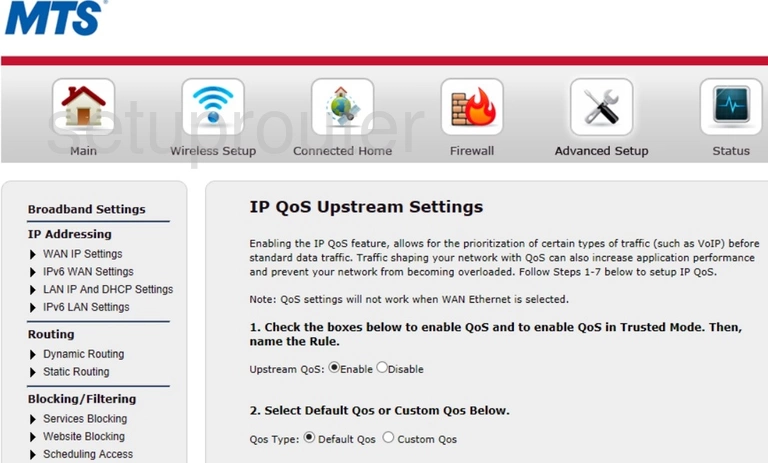
Actiontec GT784WNV Qos Screenshot
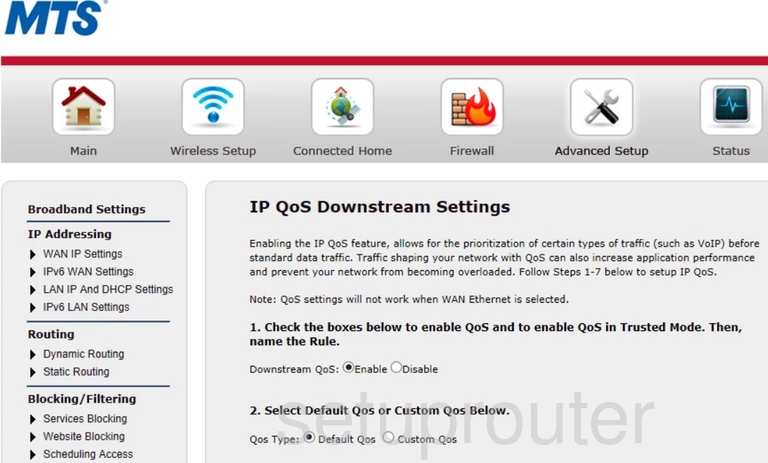
Actiontec GT784WNV Firewall Screenshot
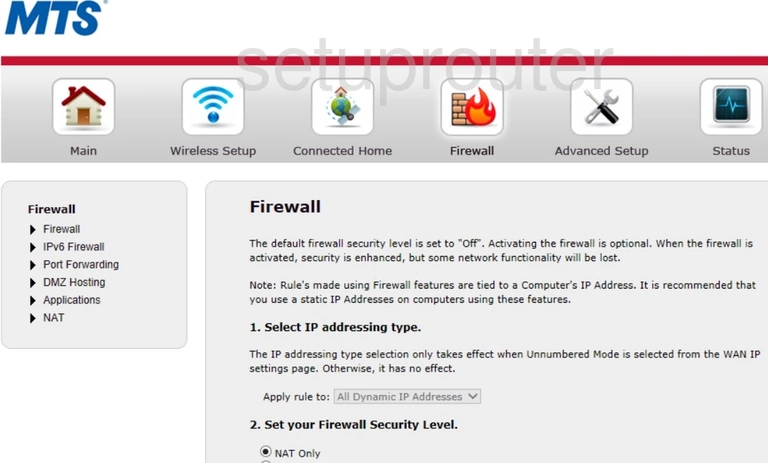
Actiontec GT784WNV Status Screenshot
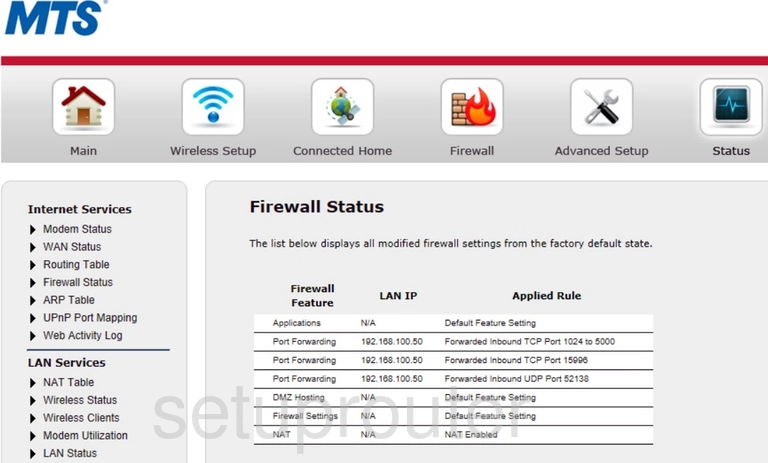
Actiontec GT784WNV Rip Screenshot
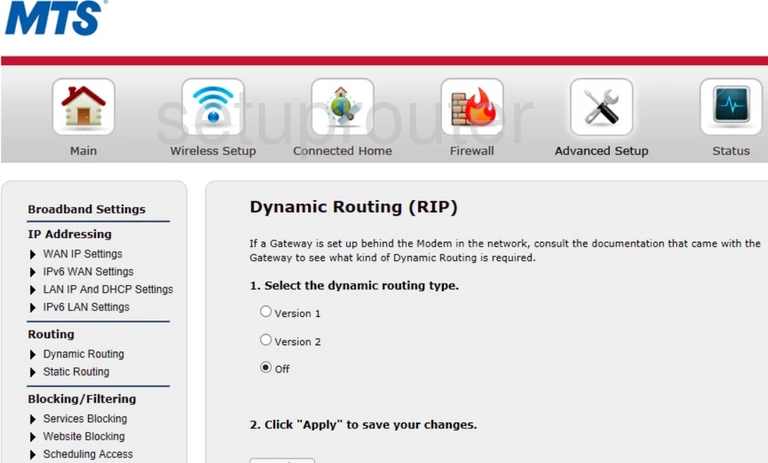
Actiontec GT784WNV Dynamic Dns Screenshot
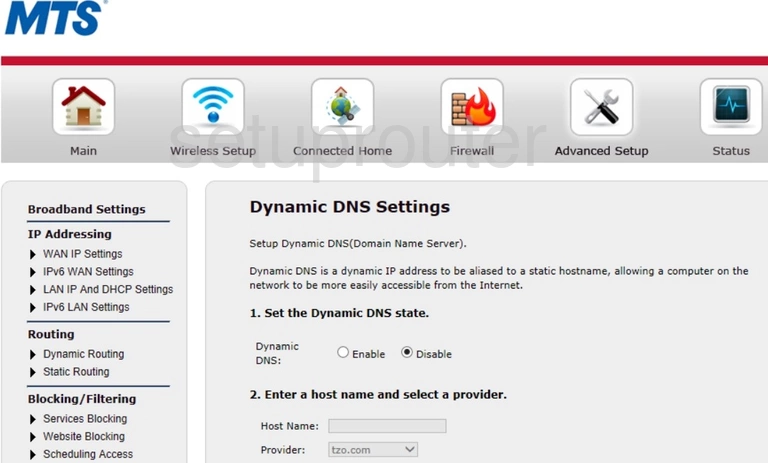
Actiontec GT784WNV Dns Screenshot
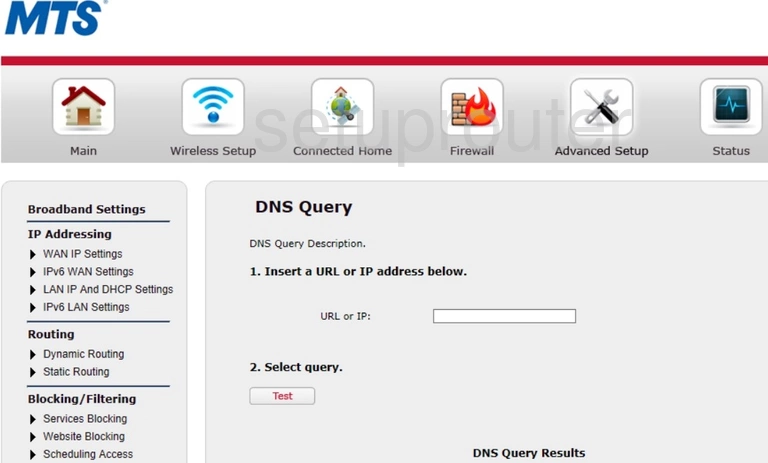
Actiontec GT784WNV Dmz Screenshot
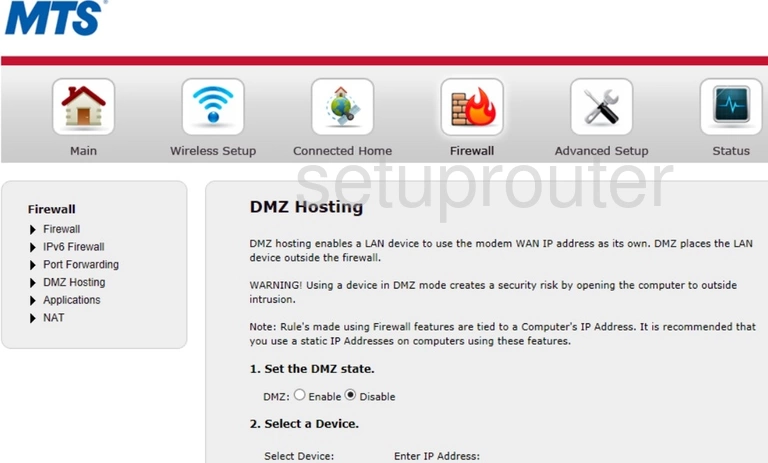
Actiontec GT784WNV Status Screenshot
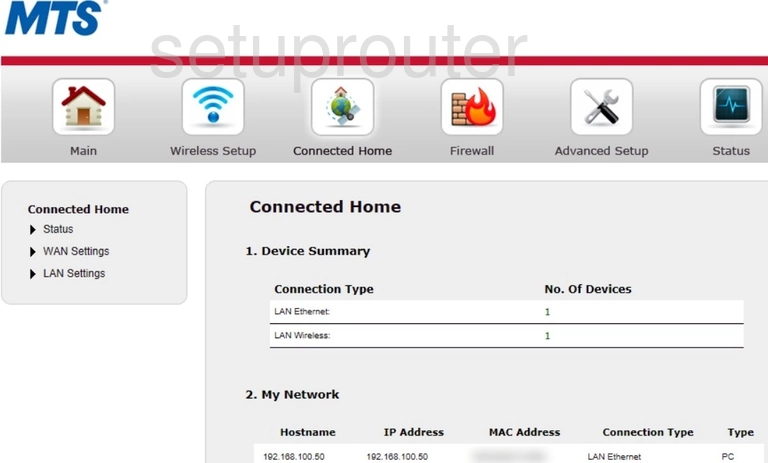
Actiontec GT784WNV Wan Screenshot
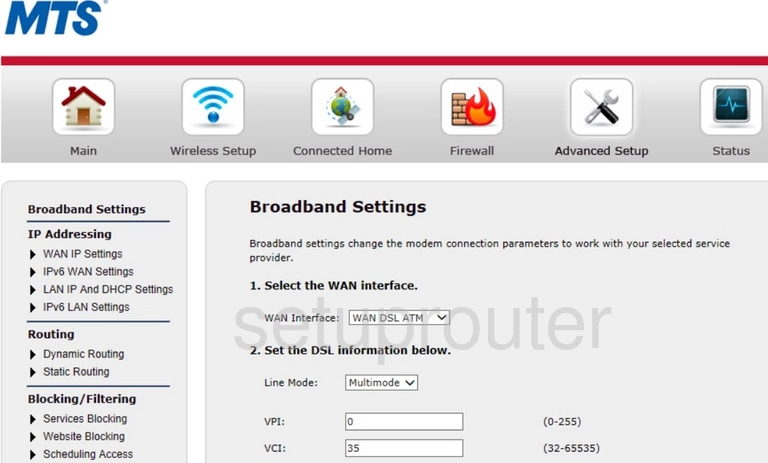
Actiontec GT784WNV Arp Table Screenshot
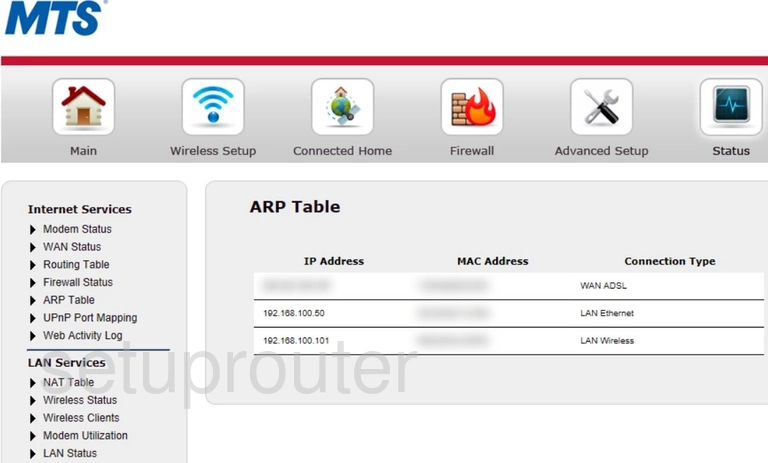
Actiontec GT784WNV Setup Screenshot
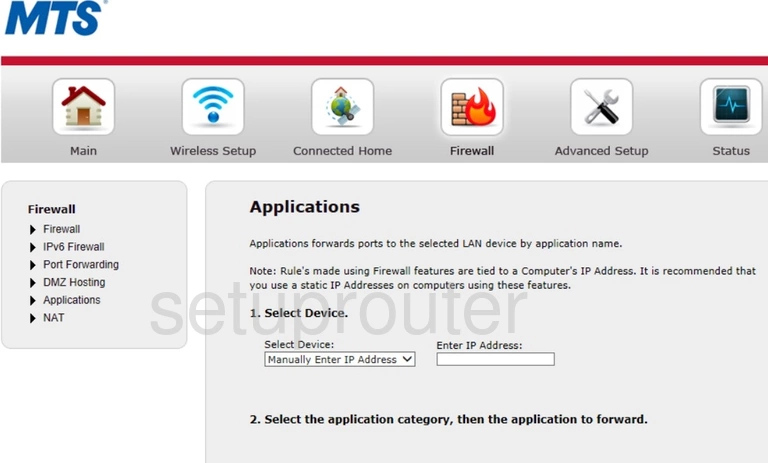
Actiontec GT784WNV Password Screenshot
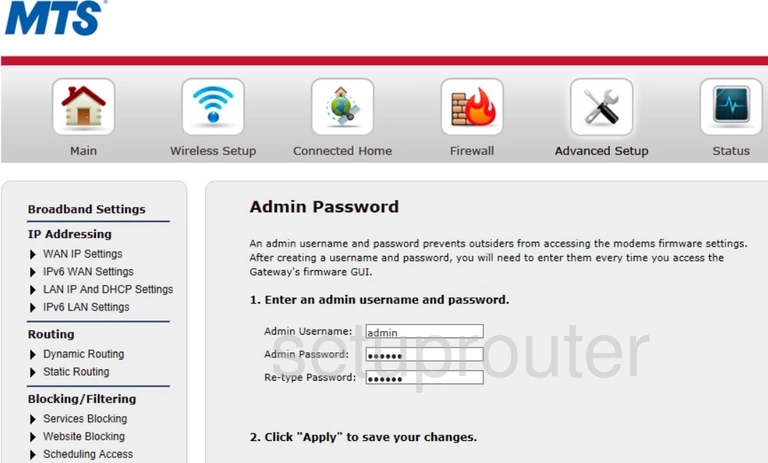
Actiontec GT784WNV Status Screenshot
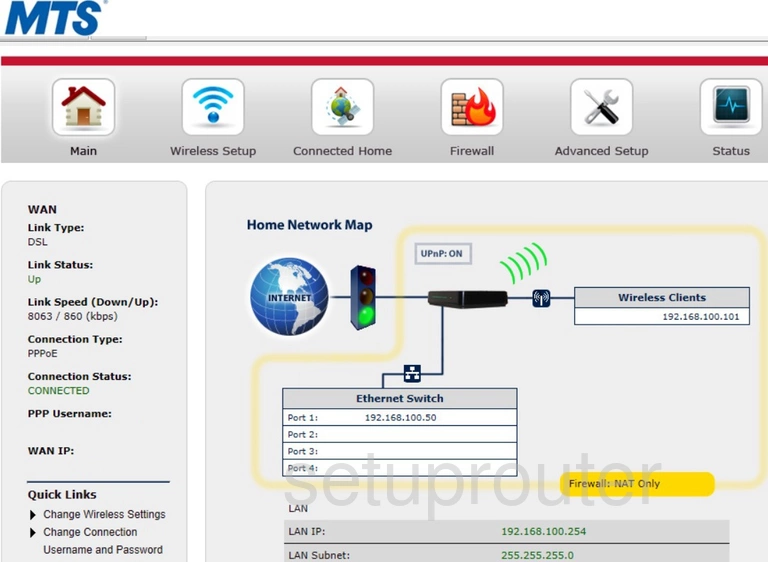
Actiontec GT784WNV Device Image Screenshot

Actiontec GT784WNV Reset Screenshot
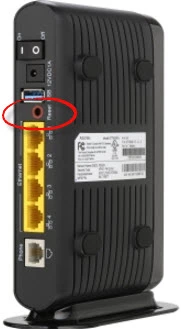
This is the screenshots guide for the Actiontec GT784WNV MTS. We also have the following guides for the same router:
- Actiontec GT784WNV MTS - How to Reset the Actiontec GT784WNV
- Actiontec GT784WNV MTS - Setup WiFi on the Actiontec GT784WNV
- Actiontec GT784WNV MTS - Actiontec GT784WNV Login Instructions
- Actiontec GT784WNV MTS - Information About the Actiontec GT784WNV Router
- Actiontec GT784WNV Verizon - Actiontec GT784WNV Login Instructions
- Actiontec GT784WNV Verizon - Actiontec GT784WNV User Manual
- Actiontec GT784WNV Verizon - Setup WiFi on the Actiontec GT784WNV
- Actiontec GT784WNV Verizon - How to Reset the Actiontec GT784WNV
- Actiontec GT784WNV Verizon - Actiontec GT784WNV Default Password
- Actiontec GT784WNV Verizon - Actiontec GT784WNV Screenshots
- Actiontec GT784WNV Verizon - Information About the Actiontec GT784WNV Router