The Actiontec Q1000 Qwest router is considered a wireless router because it offers WiFi connectivity. WiFi, or simply wireless, allows you to connect various devices to your router, such as wireless printers, smart televisions, and WiFi enabled smartphones.
Other Actiontec Q1000 Qwest Guides
This is the wifi guide for the Actiontec Q1000 Qwest. We also have the following guides for the same router:
- Actiontec Q1000 Qwest - How to change the IP Address on a Actiontec Q1000 Qwest router
- Actiontec Q1000 Qwest - Actiontec Q1000 Qwest Login Instructions
- Actiontec Q1000 Qwest - Actiontec Q1000 Qwest Port Forwarding Instructions
- Actiontec Q1000 Qwest - How to change the DNS settings on a Actiontec Q1000 Qwest router
- Actiontec Q1000 Qwest - How to Reset the Actiontec Q1000 Qwest
- Actiontec Q1000 Qwest - Actiontec Q1000 Qwest Screenshots
- Actiontec Q1000 Qwest - Information About the Actiontec Q1000 Qwest Router
WiFi Terms
Before we get started there is a little bit of background info that you should be familiar with.
Wireless Name
Your wireless network needs to have a name to uniquely identify it from other wireless networks. If you are not sure what this means we have a guide explaining what a wireless name is that you can read for more information.
Wireless Password
An important part of securing your wireless network is choosing a strong password.
Wireless Channel
Picking a WiFi channel is not always a simple task. Be sure to read about WiFi channels before making the choice.
Encryption
You should almost definitely pick WPA2 for your networks encryption. If you are unsure, be sure to read our WEP vs WPA guide first.
Login To The Actiontec Q1000 Qwest
To get started configuring the Actiontec Q1000 Qwest WiFi settings you need to login to your router. If you are already logged in you can skip this step.
To login to the Actiontec Q1000 Qwest, follow our Actiontec Q1000 Qwest Login Guide.
Find the WiFi Settings on the Actiontec Q1000 Qwest
If you followed our login guide above then you should see this screen.
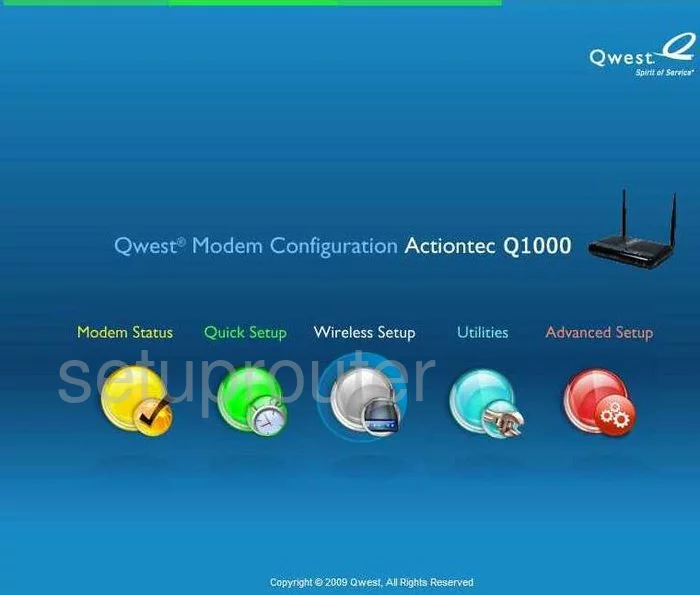
You begin on the Home page of the Actiontec Q1000 Qwest router. To configure your wireless security, click the middle choice titled Wireless Setup.
Change the WiFi Settings on the Actiontec Q1000 Qwest
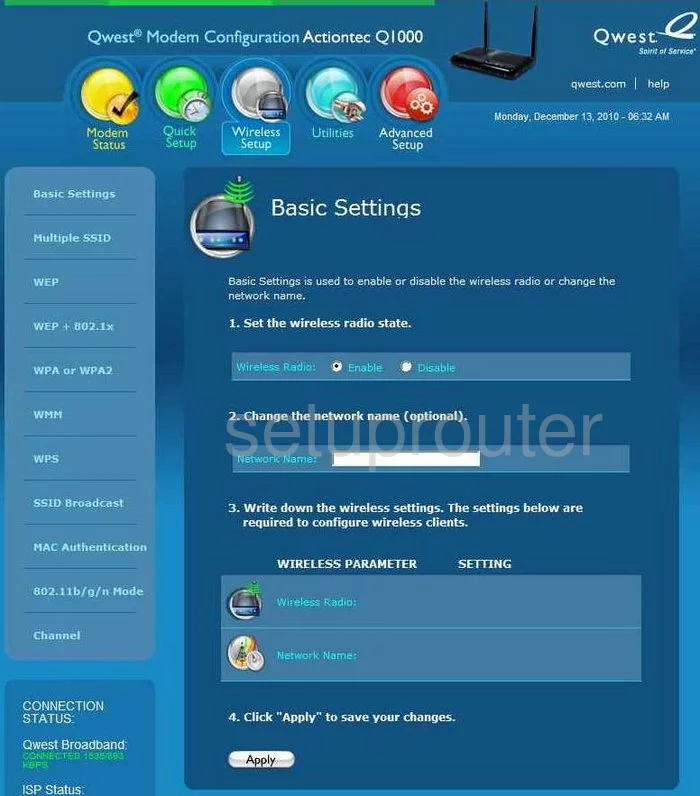
This should by default take you to the page you see here, if not click the option in the left sidebar labeled Basic Settings.
- Set the wireless radio state. This should be enabled.
- Change the network name (optional). I wouldn't consider this optional. It is fairly important to change your network name. The network name identifies your network from those around you and should not be left as the default. Don't use any personal information in this name. For more information on this subject, check out our guide called wireless names.
- Click the button near the bottom of the page labeled Apply.
Next, click the option in the left sidebar labeled WPA or WPA2.
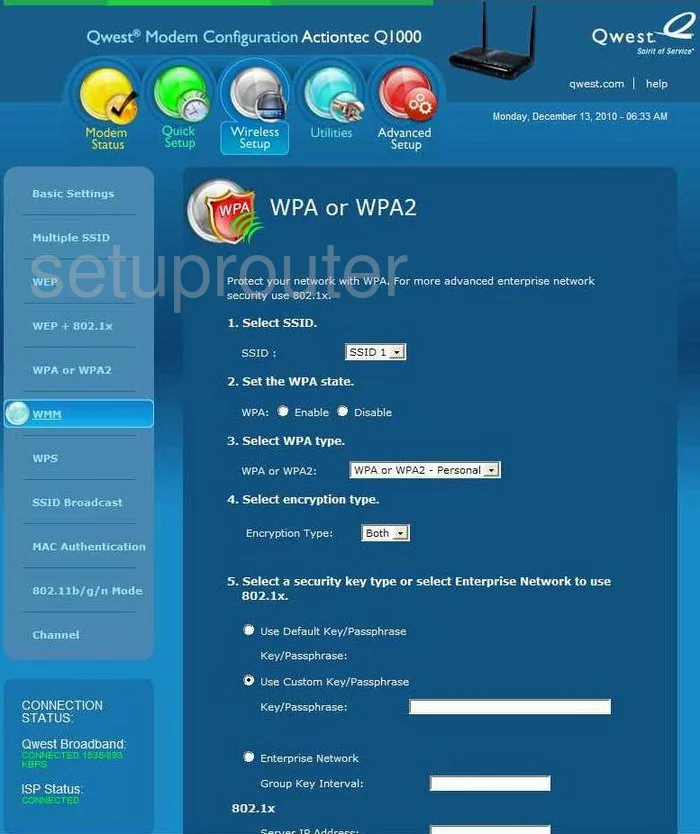
- Select SSID. This is referring to the network name you just created on the last page. Go ahead and use this drop down menu to choose that network name.
- Set the WPA state. This is basically asking if you want your network secured. You do, click the radio button labeled Enable.
- Select WPA type. Now they are asking what type of security would you like. From the drop down menu, choose WPA2-Personal. This is the strongest security available today. For a great guide on the subject check out our guide titled WEP vs. WPA.
- Select encryption type. WPA comes with two forms of encryption for your data, the first is TKIP the other is AES. Choose AES. AES is the strongest encryption with today's technology. It is considered uncrackable as of right now.
- Select a security key type or select Enterprise Network to use 802.1x. You need to choose the second radio button labeled Use Custom Key/Passphrase. Really your security is only as good as your password. Your password is your key to the network, make it a good one. To create a strong password don't use any personal information, that would be easier to guess. Don't use any word from any dictionary. If you need to use a word, misspell it. Hackers have dictionary programs that work quickly. Do use symbols, numbers, and capital letters, preferably in the middle of the password. For more help on creating a strong yet memorable password check out our guide on the subject, how to choose a strong password.
- Finally, click the Apply button when you are finished.
The last page you need to visit is the Channel page. Click the option in the left sidebar labeled Channel.
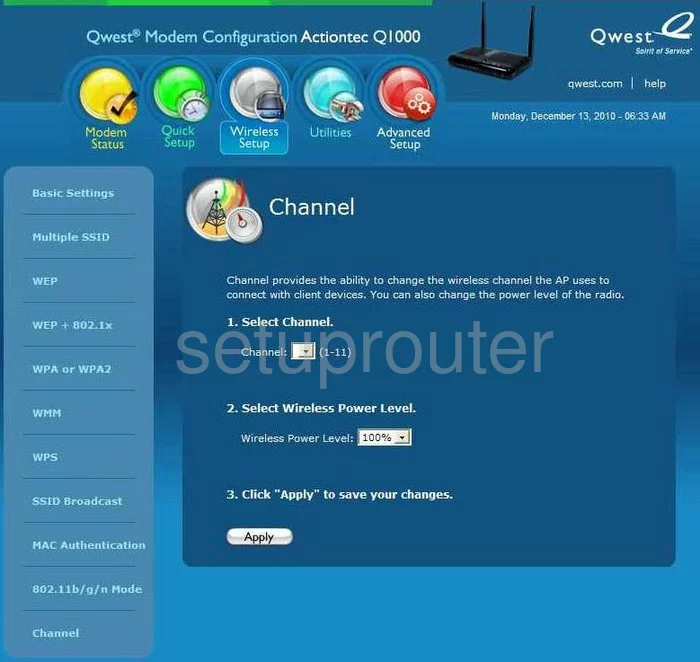
- Select Channel. Your wireless network transmits using radio signals and just like a radio the channel can be changed. If your neighbors only partially share a channel with you it creates interference. If you completely share a channel it doesn't create interference. You need to change your channel to either be completely away from your neighbors or completely with your neighbors. In the United States there are only 11 channels to choose from. Of those 11, three can be used with out partial sharing. Choose from channel 1,6, and 11. For more information on why you should only use one of these three channels, check out our guide titled WiFi channels.
- When you are finished, click the Apply button.
Congratulations!
Possible Problems when Changing your WiFi Settings
After making these changes to your router you will almost definitely have to reconnect any previously connected devices. This is usually done at the device itself and not at your computer.
Other Actiontec Q1000 Qwest Info
Don't forget about our other Actiontec Q1000 Qwest info that you might be interested in.
This is the wifi guide for the Actiontec Q1000 Qwest. We also have the following guides for the same router:
- Actiontec Q1000 Qwest - How to change the IP Address on a Actiontec Q1000 Qwest router
- Actiontec Q1000 Qwest - Actiontec Q1000 Qwest Login Instructions
- Actiontec Q1000 Qwest - Actiontec Q1000 Qwest Port Forwarding Instructions
- Actiontec Q1000 Qwest - How to change the DNS settings on a Actiontec Q1000 Qwest router
- Actiontec Q1000 Qwest - How to Reset the Actiontec Q1000 Qwest
- Actiontec Q1000 Qwest - Actiontec Q1000 Qwest Screenshots
- Actiontec Q1000 Qwest - Information About the Actiontec Q1000 Qwest Router