The Actiontec R3000 router is considered a wireless router because it offers WiFi connectivity. WiFi, or simply wireless, allows you to connect various devices to your router, such as wireless printers, smart televisions, and WiFi enabled smartphones.
Other Actiontec R3000 Guides
This is the wifi guide for the Actiontec R3000 33.162L.16 FibreOP. We also have the following guides for the same router:
WiFi Terms
Before we get started there is a little bit of background info that you should be familiar with.
Wireless Name
Your wireless network needs to have a name to uniquely identify it from other wireless networks. If you are not sure what this means we have a guide explaining what a wireless name is that you can read for more information.
Wireless Password
An important part of securing your wireless network is choosing a strong password.
Wireless Channel
Picking a WiFi channel is not always a simple task. Be sure to read about WiFi channels before making the choice.
Encryption
You should almost definitely pick WPA2 for your networks encryption. If you are unsure, be sure to read our WEP vs WPA guide first.
Login To The Actiontec R3000
To get started configuring the Actiontec R3000 WiFi settings you need to login to your router. If you are already logged in you can skip this step.
To login to the Actiontec R3000, follow our Actiontec R3000 Login Guide.
Find the WiFi Settings on the Actiontec R3000
If you followed our login guide above then you should see this screen.
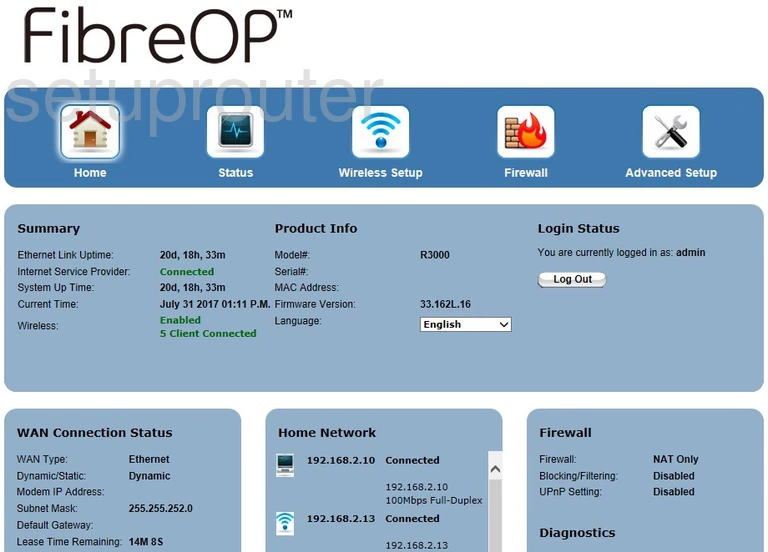
Click the option at the top of the page labeled Wireless Setup.
Change the WiFi Settings on the Actiontec R3000
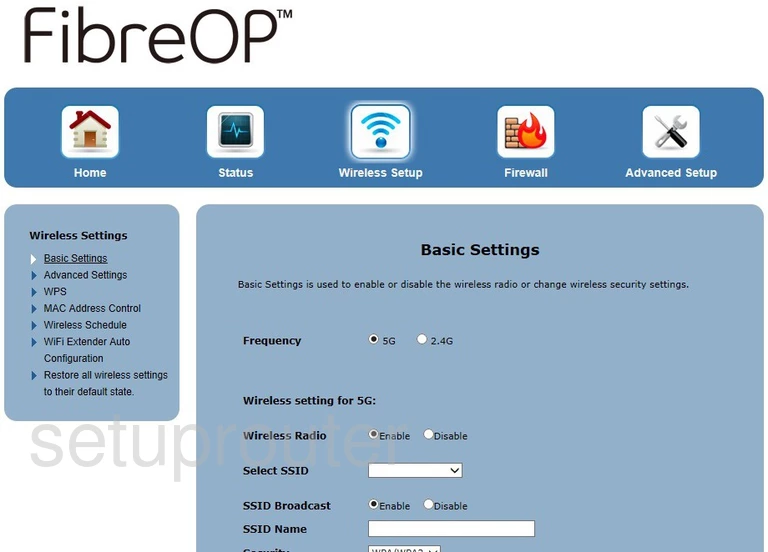
On this page:
- Frequency: Either option will work. 5G has faster data rates with a much shorter range. 2.4G has slower data rates but with much better range.
- Wireless Radio: This turns your WiFi on or off. Normally you want this set to Enable.
- Select SSID: Choose the SSID or network name you are making these changes to from this list.
- SSID Broadcast: I recommend this be set to Enable because there is no real security to hiding your SSID from your neighbors. The true security comes from the encryption and wireless password.
- SSID Name: This is your network name. If you want to change this to something more memorable then do that here. Do not use any personal information in your network name as it is visible to others. Learn more on my How to Change your Wireless Name page.
- Security: I recommend setting this to WPS/WPA2. This is the strongest encryption available for personal routers. Learn more on my WEP vs. WPA page.
- WPA Type: I recommend using WPA2-Personal here.
- Encryption Type: AES is the strongest encryption available right now.
- Security Key Type: This is referring to the wireless password. Choose the radio button labeled Use Custom Key/Passphrase. Then enter a strong password for your wireless connection. This is an extremely important part of your encryption. Follow the guidelines on my Choosing a Strong Password page.
There may be more options on this page such as Authentication type and Security Key type but these are only to be used if you chose WEP. I strongly recommend against using WEP security. WEP is very insecure and can easily be hacked. DO NOT USE WEP Encryption.
That's it, don't forget to click the Apply button to save these changes.
Possible Problems when Changing your WiFi Settings
After making these changes to your router you will almost definitely have to reconnect any previously connected devices. This is usually done at the device itself and not at your computer.
Other Actiontec R3000 Info
Don't forget about our other Actiontec R3000 info that you might be interested in.
This is the wifi guide for the Actiontec R3000 33.162L.16 FibreOP. We also have the following guides for the same router: